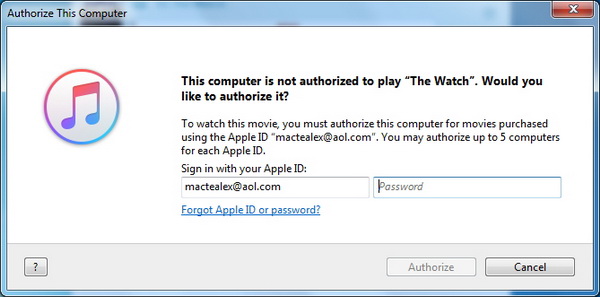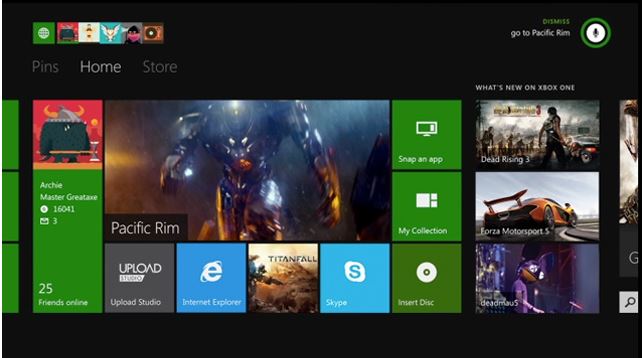Q: "I have a latest Xbox One and purchased some music in iTunes recently that I want to iTunes music on Xbox one as background music, but my Xbox One won't play them. Is there any way to enjoy iTunes music on my Xbox and keeping good quality?"
You are not the one. Most of your partners of iTunes and Xbox one may have such questions on how to play apple music on Xbox one. And there is indeed powerful solution for you to play apple music on xbox one while gaming.
Part 1. Why can't directly Stream iTunes music to Xbox One?
Playing iTunes music on Xbox one is much entertained for music and game lovers. While before you get to know how to listen to iTunes music on Xbox one, you should know something basic about it. Despite of a beast of a games console which is capable of running enjoyable games, Xbox one can also serve as a media player which runs on your high-definition TV in MP4, MPEG, AVI, Quicktime, etc. and also supports audio files in WAV and MP3.
It sounds great to play apple music on Xbox One, but that is not the case because the music we get from the iTunes store are Fairplay DRM protected in M4P, which means that you cannot play apple music on Xbox one directly. Never mind, there is a powerful program named Leawo Prof. DRM which can help you a lot for playing iTunes music on xbox one.
Part 2. How to remove DRM and convert iTunes music to mp3 for streaming to Xbox One with Leawo Prof. DRM
As a professional iTunes media converter, Leawo Prof. DRM is designed as a DRM removal program and media converter, which provides a comprehensive solution for you to remove DRM from iTunes M4P music, and to convert M4P to MP3 at 50X faster speed with 100% original quality reserved. To play apple music on xbox one, you should first download this program and install it. Then you work it out by following the simple guide below.
With Prof. DRM, users can freely choose different sound tracks, sampling rates and bit rates for the output MP3 file in accordance with personal preference. And note that before you launch the program, you should be required to authorize your computer by signing in your Apple ID, knowing that the iTunes cannot work during the converting process.
Step 1. Import iTunes M4P Music files to the program
Click "Add Files" button in the main interface to import one or more iTunes DRM M4P music files. Or you can directly drag and drop the target iTunes music files to the middle of program interface.
Step 2. Select Channel, Sampling Rate and Bit Rate
Once the iTunes M4P music files added, you can view the files under the category "music" and choose an M4P file to "edit" for choosing Channels, Sampling Rates and Bit Rates for the output MP3 audio file.
Step 3: Set Output Path to Save Output Files
Return to the "Home" page, click "…" button at the bottom to set an output directory for the output MP3 file.
Step 4: Start Removing DRM from M4P music and Convert M4P to MP3
After finishing all the settings, click the blue "Convert" button at the bottom to remove DRM from M4B and convert M4B to MP3 at the same time. After a while, you will get the drm-free MP3 music for free playback.
Note: A pop-up dialog may ask you to trust the computer. You need to enter your Apple ID and password to continue the process.
Step 5: Check the converted MP3 files
Click "Converted" tab to check all the converted MP3 files under converted panel where you can click the "Open file" option at the end of a target file to open the output MP3 file. Besides, you can make use of the quick searching bar at the bottom for fast locating the converted file you want.
After finishing the aforementioned steps, you can play apple music on xbox one once you transfer the converted iTunes music songs to Xbox one. Then how to achieve it easily? You can follow the guide here.
Part 3. How to transfer and play the converted iTunes music songs to Xbox One?
It is not workable for Xbox One users to play music off external hard drives and USB flash drives but it is DLNA compatible and CD supported. You can easily stream the converted iTunes music on Xbox One. The step-by-step instruction must be useful and helpful for guiding you on how to play apple music on xbox one.
Step 1: Make sure your PC and the Xbox One are on the same network by checking out your PC network settings.
Step 2: Go to your Xbox One, click on "Settings" where you can click "Preferences" and select "Play To" option.
Step 3: Move to "Control Panel", and click "Add a Device" button under "Devices and Printers" to add the Xbox One to the PC.
Step 4: Start streaming iTunes music to Xbox One from PC by finding the song and, right click on it to select "Play To" option, there you should be able to find the Xbox One among the list.
To be concluded, you can freely enjoy your iTunes music on Xbox one as you like with the help of Leawo Prof. DRM. Following the instruction above, you could be skillful at how to play apple music on xbox one whenever you need an Xbox background song from iTunes never worrying about the DRM anymore. Not only on Xbox one, you can enjoy iTunes music on Amazon Echo, Kindle Fire, car and so on with help of Leawo Prof. DRM.