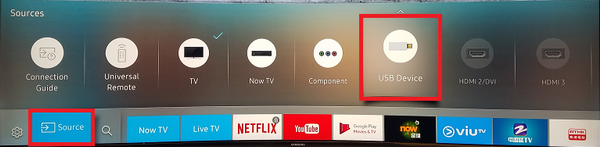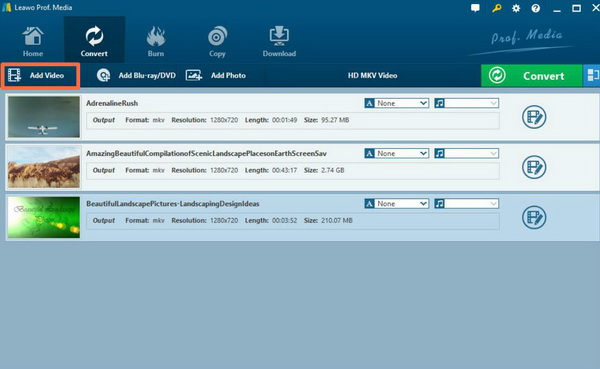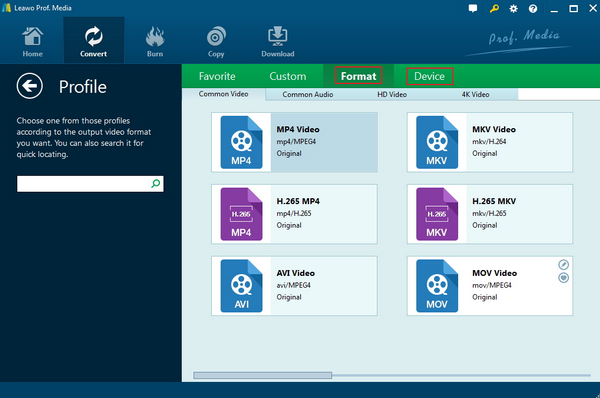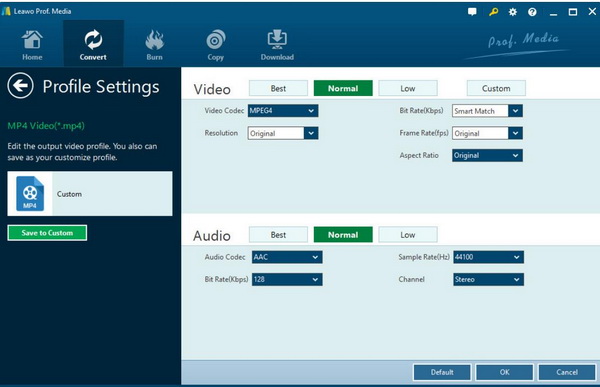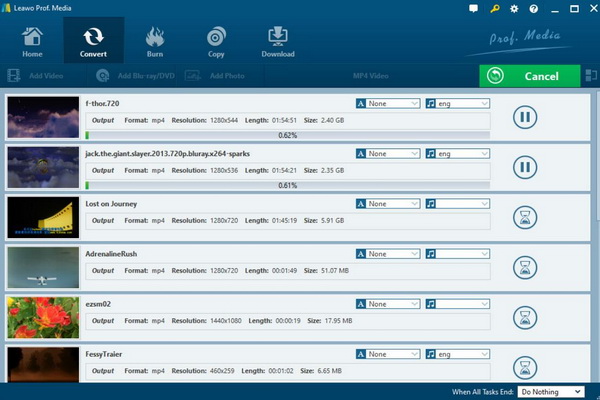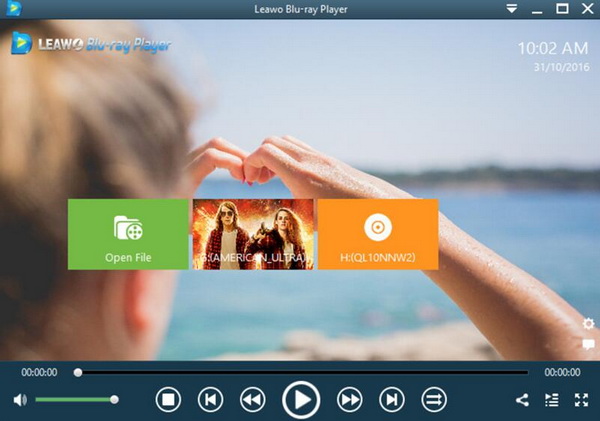Samsung Smart TV has been adopted as the important device to obtain the gaming and movie viewing experience at a higher standard. With a Samsung Smart TV, you can easily stream all kinds of online resources to it. At the same time, you can enjoy the digital video contents stored on your USB device once it can be connected to your Samsung Smart TV.
However, is it available for you to play RMVB files on Samsung Smart TV? Based on some reviews, this is an annoying problem for many users because this situation varies depending on which TV mode you have used. For the further information, please refer to the following article for more ways to open and play RMVB files on Samsung Smart TV.
Part 1: Can I Play RMVB Files on Samsung Smart TV
Samsung Smart TVs are equipped with smart sensory game control devices so that we can play somatosensory games, built-in somatosensory games such as tennis, which allows us to relax our muscles and improve our health. Secondly, its voice function is also a popular feature on Samsung Smart TV. The TV with voice function can operate without changing the remote control and can complete various operations such as changing channels, TV program inquiry, web browsing search, text input, etc., and the user can even communicate with the TV. Samsung Smart TV has built-in online video-on-demand platform, which is equivalent to the realization of the function of the set-top box. Video calling is a common feature on your computer and is now available on TVs with a camera (with Internet capabilities). But before I could only make video calls on the same brand TV, now I hope to improve.
Now, if I have gathered a lot of digital videos RMVB, can Samsung Smart TV play them successfully? Why do we pick up RMVB here to elaborate on the playing process? What are the main characteristics of RMVB files? RMVB refers to the variable bit rate of the RealMedia multimedia digital container format developed by RealNetworks, RM is RealMedia, and VB refers to the Variable Bit Rate. Compared to the previous generation, the fixed bit rate (CBR) the encoded streaming Media RealMedia format video, RMVB has better clarity.
However, since RMVB is not developed with open source technology, then there are very few functions in the MP4 player that are fully compatible with the RMVB format. With the widespread of MP4 and MKV formats nowadays, RMVB has gradually withdrawn from the historical stage. Therefore, for Samsung Smart TV, not all the models support RMVB, but only some series have the compatibility. For example, Samsung ES and F Smart TV series, like ES5500、ES6100、F5500、F6400, can allow users to play the digital videos in the USB device, including RMVB, AVI, MKV, MP4, 3GP and other 22 formats.
Part 2: How to Play RMVB Files on Samsung Smart TV
Just as mentioned, in order to play RMVB files on Samsung Smart TV, you must make sure the smart TV you have purchased supports RMVB. Here I will recommend you to buy ES5500 which can be easily compatible with RMVB files. Now in order to elaborate the detailed steps on how to play RMVB files on Samsung Smart TV, I will set ES5500 as the example.
Step 1. Prepare Samsung ES5500 Smart TV and download the RMVB videos to your USB device. Make sure your USB storage capacity is large enough to store the RMVB video you would like to play.
Step 2. Plug in the USB device which has contained the RMVB videos to a USB port at the back of your Samsung Smart TV just as shown in the picture below. If you try to play the content in the USB in flat-screen TV, like QLED, SUHD and Full HD TVs, you will see a pop-up message on the TV screen once you have plugged in the USB to the port. If not,
Step 3. Locate the RMVB video in your USB device. Open ES5500 and use your remote to press the “Source” button where you can be able to choose “USB Device/Connected Device” under the option.
Step 4. Select the RMVB video you would like to play on Samsung Smart TV. Once you have confirmed, what you only need to do is to click it or press “Enter” button to enter the playback panel. On the panel, you can control the RMVB video playback based on your own needs, including “Speed up”, “Slow down”, “Pause” and “Stop”. When you have finished the RMVB file and you would like to watch other media recourse, you can press “Return” button on the remote controller.
Part 3: What to Do If I Can't Play RMVB File on Samsung Smart TV
Some of you may wonder if I didn’t get the proper Samsung Smart TV model, what would I so as to play RMVB file then? Is it possible to enjoy the downloaded RMVB files on Samsung Smart TV now? Well, the answer is positive. Even though you have not got the compatible smart TV, you can still get access to the RMVB content on Samsung Smart TV if you can convert the RMVB to other formats that can be supported by the smart TV. Here, what you need to grasp is a piece of excellent video converting software.
Leawo Video Converter can be your excellent choice since it is capable of converting RMVB to other more than 180 types of digital media formats with 100% original quality and 6X faster speed. You don’t have to worry about any quality losses during the conversion process and it can retain the original quality for users. Before converting the RMVB to other digital formats, such as MP4 (which is compatible with all the Samsung Smart TVs), you can set your own preferences to the videos, such as you can trim, rotate, add subtitles, add watermarks, add 3D effects, remove noise from the original RMVB video and so on. Once you have done the settings, you only need to simply wait the converting process to be completed.
Step 1. Download Leawo Video Converter and install it on your computer.
Step 2. Import RMVB video. Open Leawo Video Converter and click “Add Video” on the top menu line to add RMVB video. When the video has been imported, you can see it immediately on the task list.
Step 3. Select the output format. Beside the green “Convert” icon, you can see a drop-down list menu that allows you to set the “Change” options. Once you click it, you can enter the “Profile” panel where you can select “MP4” as the output format.
Step 4. Set the MP4 parameters. For further options, you can set the MP4 video parameters as well as the audio settings, including “Video Codec”, “Bite Rates”, “Resolution”, “Frame Rate” and “Aspect Ratio”.
Step 5. Start converting. Once all the settings have been done, you can click the big green icon “Convert” on the main interface to start converting the RMVB to MP4. Before it starts, you need to confirm the “Save to” route. Then just click “Convert” to start. Finally, you just need to wait and the conversion process will be completed in several minutes.
Part 4: Try Free RMVB Alternative Player - Leawo Blu-ray Player
More solutions can be provided if you don’t insist in playing RMVB videos on your Samsung Smart TV. Alternatively, you can fully rely on another new media player on your computer that is able to play RMVB with the excellent viewing experience. Leawo Blu-ray Player is the one that you can refer to.
As a powerful media player for both Windows and Mac operating systems, Leawo Blu-ray Player can easily play the RMVB files with ease and accuracy. You can easily obtain the cinema-like viewing experience by adopting Leawo Blu-ray Player at home to present the RMVB playback solution. It can not only support RMVB as well as other more than 180 types of multimedia formats, but also it can decrypt all kinds of physical discs with region code protections and so on.
Due to its advanced audio and picture processing technology, users can be able to obtain the best output effects. What you only need to do is to download and install it on your computer. Then, drag the RMVB video to it and you can enjoy the RMVB video immediately.
Conclusion
Playing RMVB on Samsung Smart TV can provide users with the excellent audio and visual experiences. However, it is not able to play RMVB file on all the Samsung Smart TVs. Instead, you can only be allowed to play the RMVB files on specific Samsung Smart TVs. However, if you prefer another effective and affordable way to enjoy the RMVB videos, I will recommend you to download Leawo Blu-ray Player for further viewing.