"I've recorded some videos with my Sony camcorder. After transferring to my iMac, these videos are in M2TS extension. Now I would like to watch these M2TS videos on my iPad. What should I do? Do I need to convert these M2TS videos to MP4?"
If you're also looking for a solution to solve such a problem, this is the right place for you to stop. This guide shows you how to convert M2TS/MTS to MP4 format on your Mac computer with the help of Leawo Video Converter for Mac. You could freely watch your M2TS/MTS videos on your iPhone, iPad or iPod by converting M2TS/MTS videos to MP4 format on your Mac computer in only a few simple clicks.
Part 1: Warming Up Before Converting M2TS/MTS to MP4 on Mac
I bet you have already learnt a lot about MP4 video file. Therefore I guess we can bypass the introduction to MP4 here in this part. But still, before we start to convert M2TS to MP4 Mac or convert MTS to MP4 Mac, we'd better figure out what M2TS is, what MTS is and the differences between those two video files.
What is M2TS?

M2TS is a filename extension used for the Blu-ray Disc Audio-Video (BDAV) MPEG-2 Transport Stream (M2TS) container file format. It is used for multiplexing audio, video and other streams. It is based on the MPEG-2 transport stream container. This container format is commonly used for high definition video on Blu-ray Disc and AVCHD.
What is MTS?

MTS is a file extension for an AVCHD (Advanced Video Coding High Definition) video clip format for high-definition video.
Differences between M2TS and MTS:
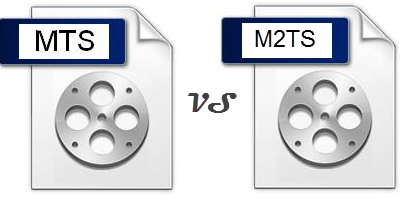
Before the recorded HD videos are collected, the format they display on the AVCHD digital camcorders are MTS. But after they are collected or upload to software, their extensions are changed to M2TS. Although MTS and M2TS are different extensions for the same AVCHD video, they still has a slight difference. That is in the M2TS files, videos are saved in the high def Blu-ray BDAV format. The video data on the Blu-ray discs can be encoded in two different video codecs: MPEG2 and H.264. And the audio data can be even in five audio codecs: Dolby AC-3, MP2, DTS, AAC or linear PCM 7.1.
Part 2: Reasons for Converting M2TS/MTS to MP4 on Mac
As is mentioned above, videos recorded by camcorders are restored in MTS format but exported as M2TS format. It is ture you can enjoy videos recorded directly on your camcorders, but you might find it inconvenient, while watching those video files on portable devices like iPhone, iPad and iPod seems to be better. However, M2TS file is not friendly with those iOS devices. MP4 video format is the best video format recognized by iPhone, iPad and iPod. Therefore you can convert M2TS to MP4 Mac with a Mac M2TS to MP4 converter, and then transfer the output MP4 video to your iOS devices for smooth playback.
Some of you might simply want to play M2TS video files on Mac but don't have an M2TS video player. In that case, you can convert M2TS to MP4 Mac as MP4 is well compatible with Mac computer.
Another reason to convert M2TS/MTS to MP4 on Mac is for saving hard drive space. The definition of M2TS/MTS format can reach 1920*1080 Full HD standard which means a extremely high image quality. Just because the high image quality, the size of an M2TS/MTS file is always much larger than a normal format video. Sometimes, a video having only several minutes can reach as large as 1GB. However, the capacity limitation of the computer hard drive means that M2TS/MTS files can not be stored easily.
Part 3: How to Convert M2TS to MP4 on Mac
To convert M2TS to MP4 Mac, you need an M2TS to MP4 converter Mac. Leawo Video Converter for Mac is a qualified Mac M2TS to MP4 converter allowing users to convert M2TS to MP4 on Mac, and it runs perfectly well on Mac OS X 10.6 or later. In addition to converting M2TS to MP4, it can accepts and outputs more than 180 video and audio formats like VOB, MKV, AVI, FLV, AAC, MP3, etc. Moreover, it is preset with a variety of output devices like the latest iPhone model iPhone 6s(Plus), Apple TV, Sony's PlayStation 4, Microsoft's Xbox One, etc. Its Windows counterpart Leawo Video Converter enables users to do the exactly same task on Windows.

Video Converter for Mac
☉ Convert video and audio between all formats, of course including M2TS/MTS to MP4 videos conversion
☉ Trim, Crop, Effect, Watermark to edit video
☉ Internal video player for previewing
☉ Support 2D to 3D conversion
☉ Add external subtitle and select audio channel
Download and install Leawo Video Converter for Mac on your computer, and then follow the step-by-step guide below to convert M2TS/MTS to MP4 on Mac.
Guide on how to convert M2TS to MP4 on Mac:
Step 1: Import source M2TS video files

Under the "Convert" module, click the "Add Video" button or directly drag source M2TS video files that you've transferred from camcorder to your Mac into this M2TS to MP4 converter Mac. You could get all information on the left processing list, import multiple M2TS video files for batch M2TS to MP4 conversion, edit loaded M2TS video files, add 3D effect, etc.
Step 2: Set output format

After importing source M2TS files, click the drop-down box before the big green "Convert" button and then select "Change" option to enter the Profile window for output format setting. To convert M2TS to MP4, you need to open "Format > Common Video" group to select MP4 as output format.

Optional: If you're not satisfied with the video and audio parameters of preset output format like video codec, bit rate, aspect ratio, quality, frame rate, audio codec, audio quality, audio bit rate, sample rate and channel, you could reset them. After setting output format, re-open the drop-down box and then select "Edit" option to enter the Profile Settings panel. On the Profile Setting panel, you could freely set the parameters.
Step 3: Set output directory

When all the format settings are finished, save the settings and return to the main interface. Click the big green "Convert" button on the main interface to set output directory on the popup sidebar. You could open "Save to" box to browse desired folder as output directory.
Step 4: Convert M2TS to MP4 on Mac

At last, start converting M2TS to MP4 on Mac by clicking the bottom "Convert" button on the sidebar.
After conversion, if you want to play the converted M2TS/MTS files on your iOS devices like iPhone, iPad or iPod, connect your iOS device to your Mac computer and then sync the converted M2TS/MTS files to your iOS devices via iTunes.
Note: Please visit How to Convert M2TS/MTS Videos to MP4 on PC if you're using a Windows computer.


 Feb. 02, 2015 by
Feb. 02, 2015 by 






















