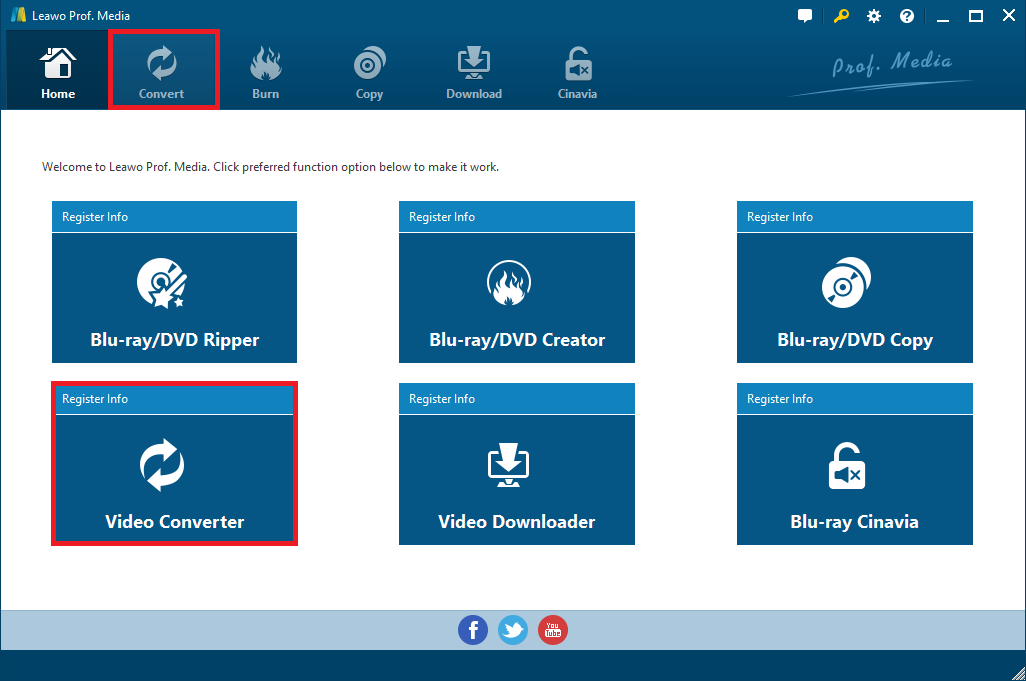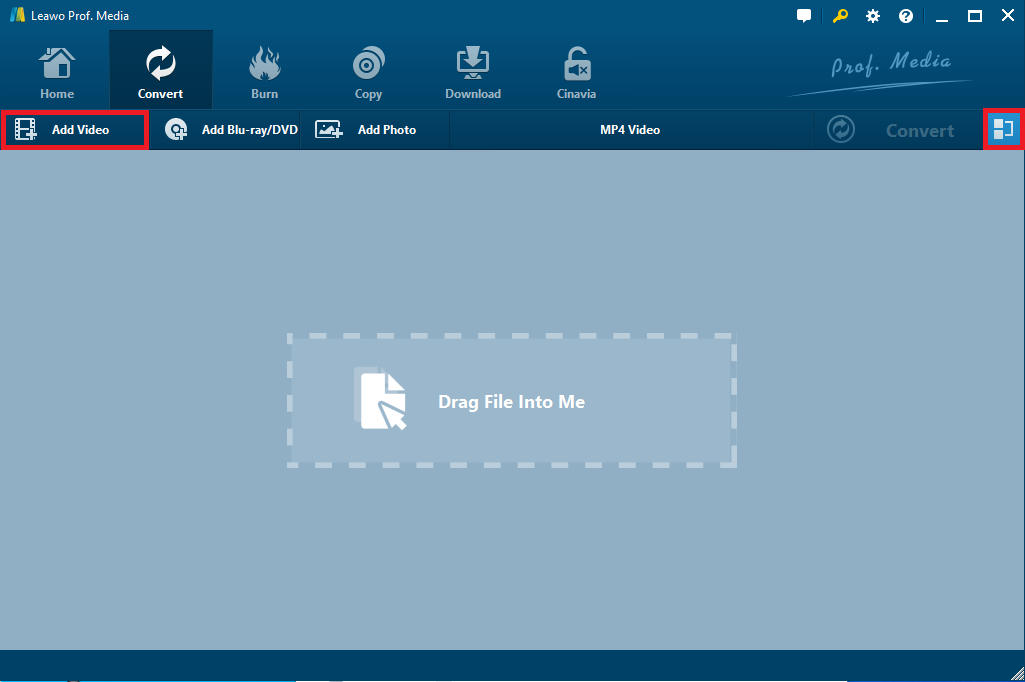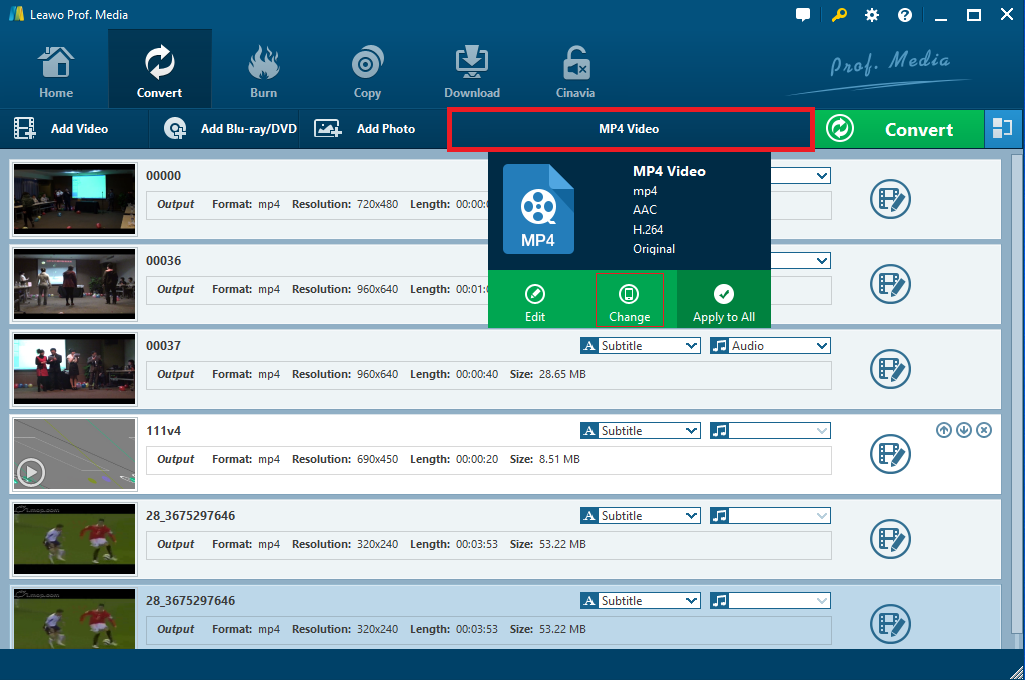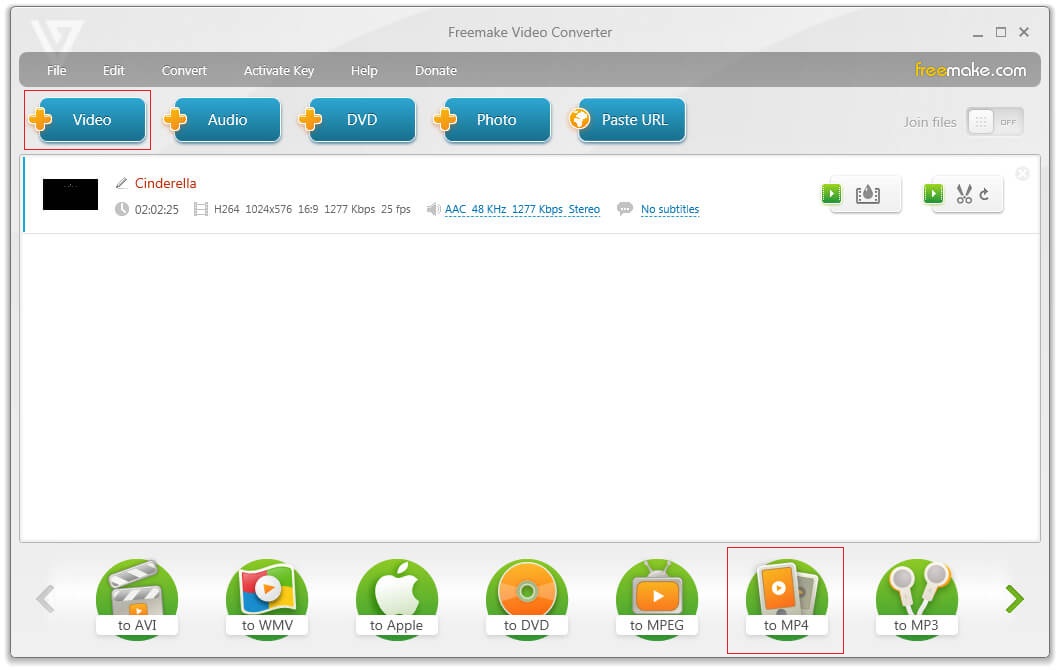“Can anyone recommend any software that will convert my Panasonic camcorder M2TS files to MP4 please? When I put the SDHC card into my laptop for a backup, I found the videos I’ve shotwere saved as M2TS files. I want to put the file onto my smart phone, but my phone usuallysupports MP4. Any helpful suggestion?”
Literally, M2TS files are not supported by nearly all portable players, and many video editors, video sharing sites, etc. If you’ve shot some M2TS videos with your Sony, Canon, Panasonic and other camcorders, you’d better convert M2TS to MP4, a widely supported video format, so as to view them anywhere or on any portable media players, including your mobile phone or smart tablet. How would you convert M2TS to MP4 easily and efficiently? Several useful video converters would be worth a shot.
Part 1. What is M2TS?
M2TS is a container file format used for multiplexing audio, video and other streams. It is commonly used for high definition video on Blu-ray Disc and those videos recorded by AVCHD camcorders like Sony's HDR-SR series models, Panasonic, Canon and other brands of AVCHD camcorders. Currently, M2TS files can be played with Picture Motion Browser, Mplayer, Windows Media Player and other media players if there is a codec for DVD playing installed.
However, M2TS video files cannot always be automatically recognized by the players. Besides, M2TS videos are usually quite large in size so that it will occupy so much space. Moreover, it cannot be played on iPhone /iPad/ Android devices due to the format limit. It is apparent that to play and enjoy your M2TS video is not so convenient as other common video formats like MP4. That’s why so many people would rather convert M2TS to MP4 for wide use.
Part 2: Convert M2TS to MP4 with Leawo Video Converter
To convert camcorder recorded M2TS files to MP4, a powerful and easy-to-use M2TS to MP4 converter will get twice the result with half the effort. And Leawo Video Converter would be an eligible and user friendly M2TS to MP4 converter that could help you convert M2TS to MP4 easily with lossless quality and high resolution at high speed. Meanwhile, it cannot only support various output formats but also allow many portable devices to be the output profile. It could convert M2TS to MOV, AVI, M4V, MKV, etc. as well as to iOS, Windows and Android devices. Moreover, aiming to serve all people from the globe, it has a clean and clear interface and supports 11 kinds of languages all together so that everyone from all over the world can make full use of this powerful and safe video converter. As a comprehensive converter, it can also extract audio from the video files, add subtitles to the video and customize the video with an amazing internal video editor.
Now you can download and install this converter on your personal computer, and then follow the simple detailed guide below to be an expert in M2TS to MP4 conversion.
Note: Please choose the right version that is compatible with your running operating system. In this post, take Windows version for an example to convert M2TS to MP4 easily. If you are a Mac user, please download the Mac version for successful M2TS to MP4 conversion.
Step 1. Launch and Enter Leawo Video Converter
After launching the program, choose the “Video Downloader” function module or click the “Convert” button on the top menu to enter the Leawo Video Converter.
Step 2. Import source M2TS video files
On the main interface of Leawo Video Converter, load your source M2TS video files by clicking “Add Video” button on the sub-menu or with a drag-and-drop. After loading, you could play back M2TS video files, select subtitles and audio tracks from source files, add external subtitles to loaded M2TS video files, merge all the loaded video files and edit loaded video files, etc.
Step 3. Set MP4 as output format
Click the format option on the sub-menu bar to call out a drop-down box where you can click “Change” to open a popup Profile window and select “MP4″ from “Format” column as the output format. Or you could click the “Edit” button to adjust video and audio parameters as well if you need.
Step 4. Customize the video
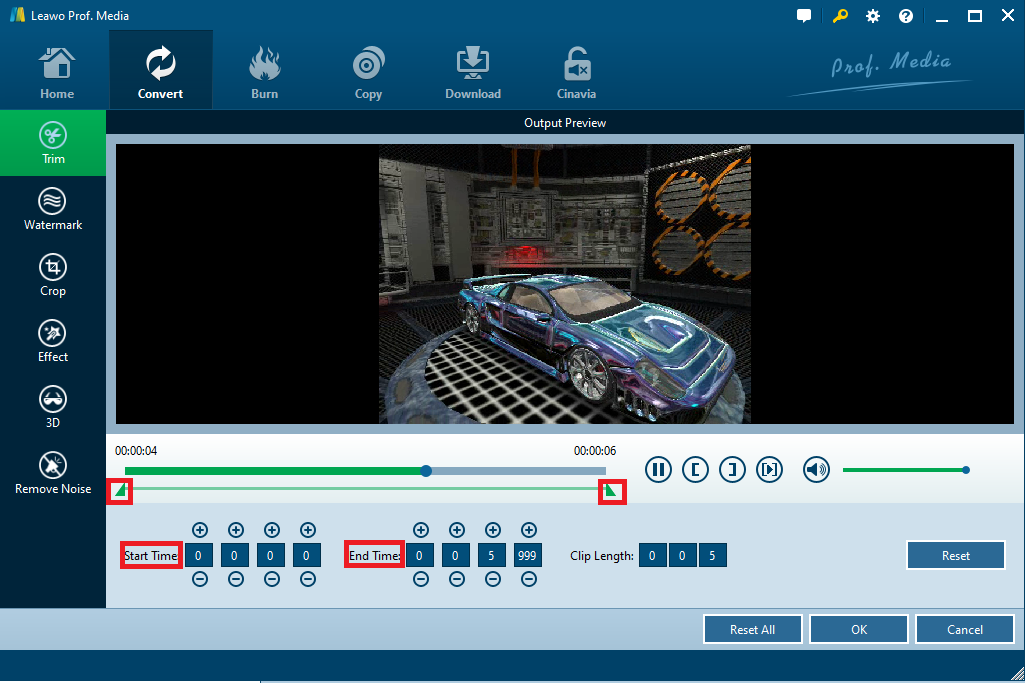 Part
Part
Click the edit icon to enter the internal video editor where you are allowed to trim the video length, crop the video size, add personalized watermark, adjust the display effect of the video, add 3D effect to the video and remove background noise from the video.
Step 5. Convert M2TS to MP4
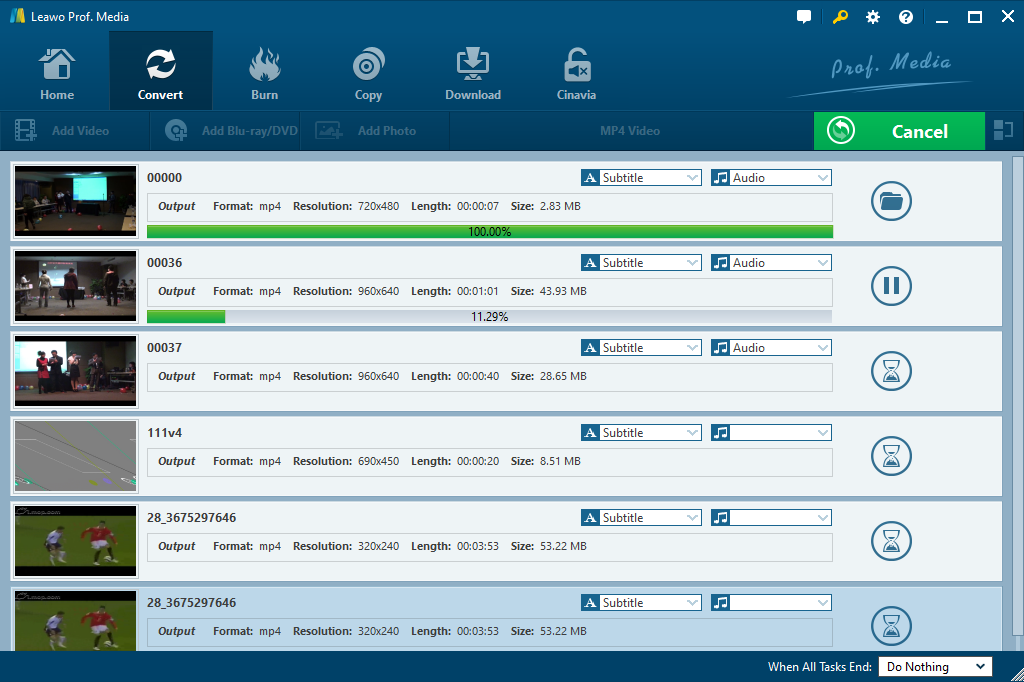 3:
3:
Click the big green “Convert” button on the sub-menu bar, and then a sidebar will pop up for output path setting. After setting a destination for the output video files, click the “Convert” button right below. Leawo Video Converter would start converting M2TS to MP4 immediately. And the conversion process will be finished in a short while.
Part 3: Convert M2TS to MP4 with Freemake
Except for the amazing Leawo Video Converter, normally you could also convert M2TS to MP4 for free with Freemake. Freemake is free software for Windows Vista, 7, 8, 8.1 and Windows 10 desktop and laptop computers. It can convert M2TS videos from Sony and Panasonic camcorders to MP4 format with the original high M2TS resolution saved and help play M2TS videos on any smartphone and tablets. You could download and install it, and then then follow the step-by-step guide to convert M2TS to MP4.
Step 1. Launch Freemake on your Windows PC after the complete installation.
Step 2. Add M2TS video files into the program by clicking the “+Video” button. Besides, you can also drag and drop M2TS video files into the program, Or go to the File menu and press the “Add Video” option for video importing.
Step 3. Choose the “to MP4” option at the bottom of the program. If you don’t want to change any quality settings, the program will try to keep original file parameters to the converted MP4 video files.
Step 4. Customize the MP4 settings by clicking the cogwheel sign on the “to MP4” window to change the audio and video parameters of the final MP4 video if necessary.
Step 5. Select a destination folder for saving the output MP4 videos and then click the “Convert” button to start converting M2TS to MP4. And the conversion process finishes in some time.
Part 4: Convert M2TS to MP4 with Convert.Files
In the above, we introduce two different professional TS to MP4 converter programs. Actually, besides using a professional TS to MP4 converter program, using online video converter tools is also a good idea to convert TS to MP4. Although professional video converter programs are also easy to use, online video converters can provide an even simpler workflow. With an online TS to MP4 converter, you don’t have to download and install any third-party software. All you need is a steady network connection and a little bit of patience.
Although online converters usually have various restrictions in file size, file format, conversion speed and so on, it’s really handy when your file isn’t too big. Now I’ll take Convertio as an example, to show you how to convert TS to MP4 with an online video converter tool.
Step 1: Go to the official website of Convertio.
Step 2: Click the computer icon to upload your TS file from the computer. Be noted that in order to convert TS to MP4 with Convertio, your source TS file must be smaller than 100MB in size.
Step 3: Set “MP4” as output format. If needed, you can also adjust some parameters for your conversion task. But you will not be able to preview the final result.
Step 4: Click “Convert” button to start the conversion. When the conversion is done, you will be able to download the file back from the site to your computer.
Part 5. Comparison Among the three Video Converters
Online M2TS to MP4 converter does allow users to convert M2TS to MP4 free, but it requires files uploading and downloading, which means you need to have access to internet when you use it. It is probable that your video content will be exposed to the public, which will cause privacy leak problem. Freemake and Leawo Video Converter, on the other hand, is much safer in protecting users’ privacy. And each of them has their own distinctive features and functions. Let’s take a look at a thorough comparison among Leawo Video Converter, Freemake and Convert.Files online converter.
|
Features |
Leawo Video Converter |
Freemake |
Convert.Files |
|
Convert video files to different video formats |
✔ |
✔ |
✔ |
|
Convert unlimited videos in batch |
✔ |
✔ |
✘ |
|
Support iOS/Android/Windows Devices as output profile |
✔ |
✘ |
✘ |
|
Add 3D effects to video files |
✔ |
✘ |
✘ |
|
Add subtitles and choose audio tracks of the video files |
✔ |
✘ |
✘ |
|
Join all video files into one |
✔ |
✔ |
✘ |
|
Video parameters settings |
✔ |
✔ |
✘ |
|
Trim video length |
✔ |
✔ |
✘ |
|
Crop video size |
✔ |
✘ |
✘ |
|
Adjust video effect |
✔ |
✘ |
✘ |
|
Extract audio from video files |
✔ |
✘ |
✘ |
|
Internal video player |
✔ |
✔ |
✘ |
|
Mac version |
✔ |
✘ |
✔ |
|
Work offline |
✔ |
✔ |
✘ |