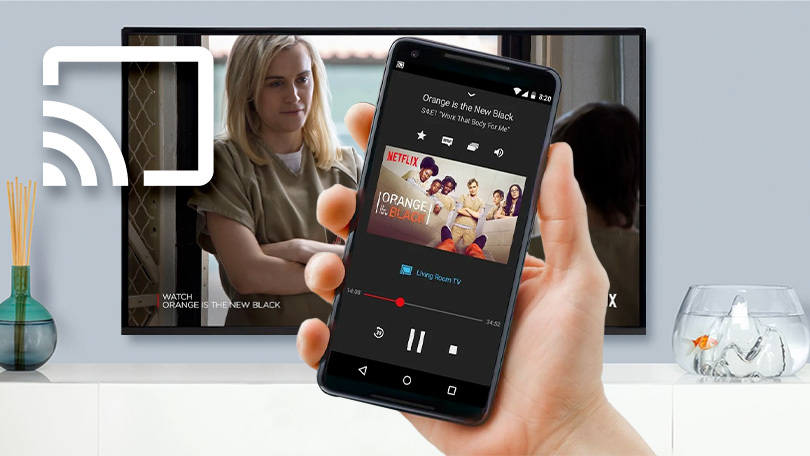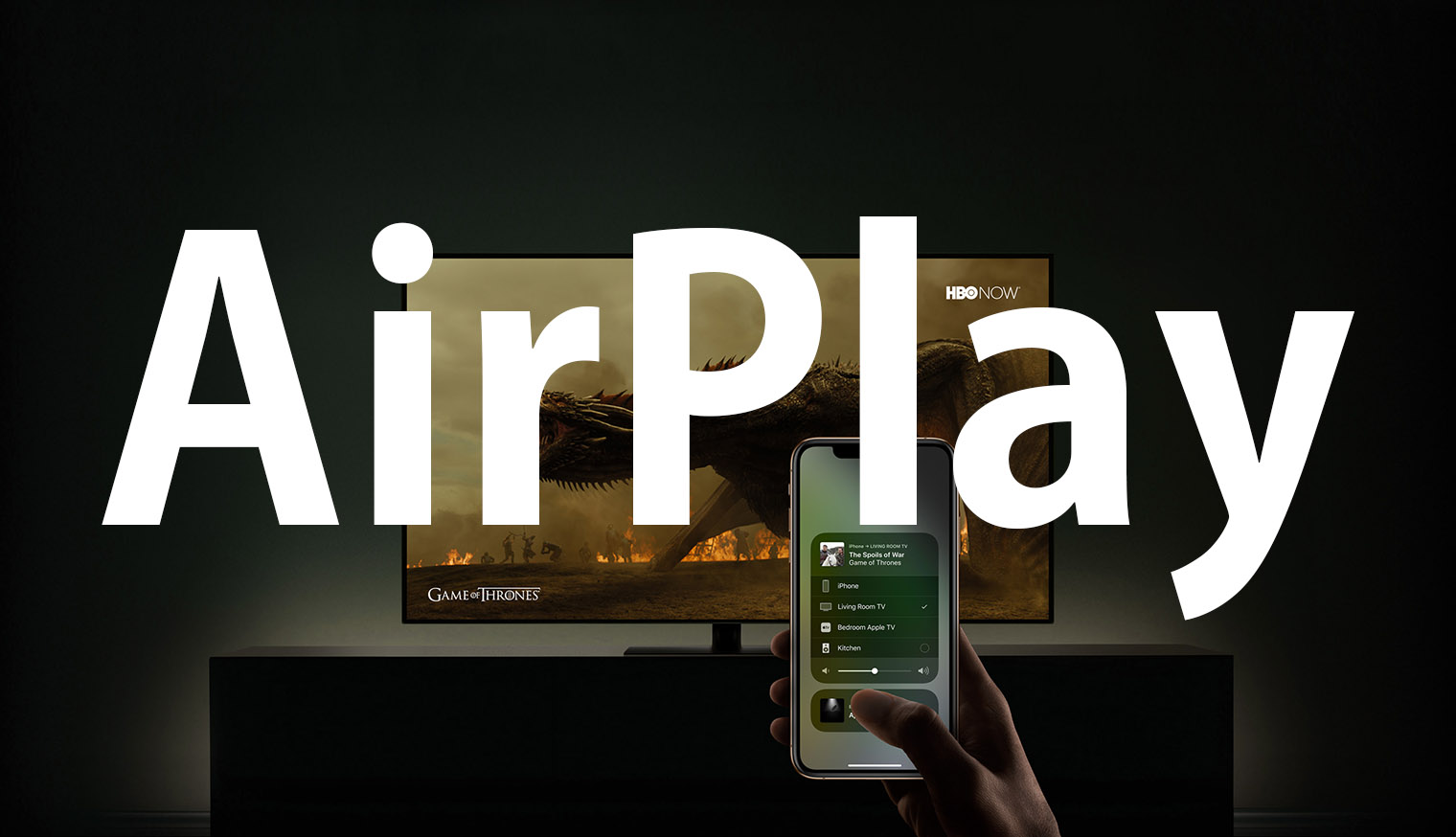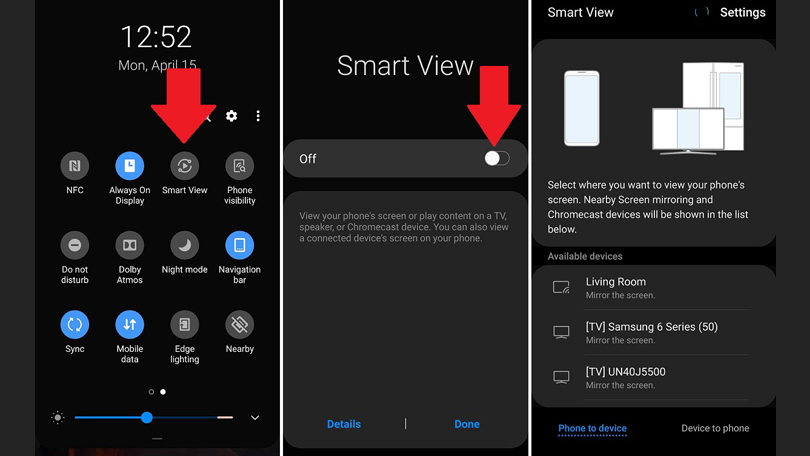With the continuous advancement of electronic technology, various technological products are constantly updated, and many unprecedented functions have been expanded, which has brought great convenience to people's lives. Among them, smart phones have undoubtedly become the most popular and influential products in people's lives. There is no doubt that smartphones are affecting every aspect of our lives. We are using mobile phones in various fields. For example: at work, we connect the mobile phone to the TV, and then better display the work results; at home, we connect the mobile phone to the TV, and then use the big screen to experience the fun of video. In short, in many occasions, we may need to connect a mobile phone to a TV. Therefore, it is necessary to master the method of how to connect phone to TV. This article will specifically introduce 3 methods about how to connect phone to TV, I believe this will definitely help you.
Part 1: How to Connect Phone to TV on Specific Devices?
Currently, mobile phone systems on the market can be divided into Android system, derivative system developed based on Android and Apple's iOS system. Therefore, you can refer to the following methods on how to connect phone to TV according to the system type of the mobile phone that you are currently using. Of course, you can also use some specific devices, such as Chromecast, to connect your phone to TV. The specific introduction is as follows:
1. Chromecast
Chromecast is a new connected device released by Google on July 25, 2013. The device runs a simplified version of the Chrome operating system and can be plugged into the HDMI port of the TV. In the same WIFI environment, users can push the video played on the mobile phone or tablet to the TV through Chromecast. Currently, Chromecast supports applications including: Netflix, Hulu, HBO Now, YouTube, etc. In addition, the specific steps for using Chromecast to connect the phone to the TV are very simple. Firstly, connect the phone and Chromecast to the same Wi-Fi network. Then, click the projection icon in the application where the video is located. Finally, choose to project the video onto the TV. It is worth noting: You must ensure that the application where the video is located supports projection. Otherwise, you cannot connect your phone to the TV with Chromecast.
2. Android Screen Mirroring
Android Screen Mirroring is a feature that comes with some Android phones. As long as your Android phone has this feature, you can connect your phone to a TV without other devices. The specific steps about how to connect phone to TV via Android Screen Mirroring are as follows: Firstly, connect your phone and TV to a same WIFI network. Then, turn on the screen mirroring function in the phone and click the "Scan" button to search for devices. Finally, in the connectable devices, select your TV. After completing the above steps, your phone is connected to the TV and all the pictures or videos in your phone can be projected to the TV.
3. iPhone AirPlay
AirPlay is a playback technology added by Apple in iOS4.2, which can transfer files (including videos and photos) on iOS to devices that support AirPlay. The operation steps of using AirPlay to connect mobile phone and TV are also very simple. Firstly, connect your iPhone and smart TV to a same WIFI network. Then, open the control center of the phone. There is a button named "AirPlay Mirroring" in this page, click it. Finally, iPhone will show the devices available for you to connect. Among these devices, choose your TV. After completing the above steps, you will connect your iPhone to TV via AirPlay.
4. Samsung Galaxy Smart View
Samsung's mobile phone is equipped with a system based on Android. The operating system of Samsung mobile phones is the inheritance and expansion of the general Android system. But the same is that the developers of Samsung mobile phones equipped Samsung mobile phones with a screen sharing function. This is Samsung Galaxy Smart View. Through it, users can connect their Samsung mobile phones with smart TVs. The specific steps are as follows: Firstly, connect your Samsung mobile phone and smart TV to a same WIFI network. Then, open the control center of the Samsung phone. In the operation center page, click the "Smart View" button and agree to open Smart View. Finally, among the available devices, find and select your TV. Now you can project your photos and videos to the TV.
By understanding the above four methods, we can summarize their common advantages and disadvantages easily.
- Advantages: no need for data cable connection, support for high-definition video output, use mobile phones to operate.
- Disadvantages: Need to connect to the Internet, TV needs to have networking capabilities, the transmission speed is determined by the network.
Part 2: How to Connect Phone to TV with HDMI Adapter?
In addition to connecting your mobile phone to TV wirelessly, you can use an HDMI adapter or cable to connect your phone to your TV and mirror what's on your screen. HDMI is a dedicated digital interface suitable for image transmission, which can transmit audio and video. Currently, there are many HDMI adapters on the market, including: USB-C to HDMI adapter and USB-C to HDMI converter. You only need to plug one end of the HDMI adapter into the phone and the other end into the TV to connect your phone to your TV. However, you also need to pay attention to a problem: because the mobile phone transmits data directly to the TV, you must ensure that the format of the video is supported by the TV, otherwise the TV will not be able to play the video.
- Advantages: faster transmission speed, support for high-definition video output, and can be operated using mobile phones.
- Disadvantages: can't charge the phone, the video format must be supported by the TV, and the phone needs to support the HDMI interface.
Because the video formats supported by TV are limited, users cannot transfer video files of any format to TV via the mobile phone. Before transmitting the video to TV via the mobile phone, we must convert the video format into a format supported by TV. At this time, we need a professional video conversion software. Leawo Video Converter is a video converter software. It can recognize multiple vide file formats, such as MP4, MKV, AVI, etc., and can easily complete video format conversion tasks, such as: converting FLAC to WMV, converting FLAC to MP3 and so on. Therefore, with the help of Leawo Video Converter, we can convert any video format into a format supported by TV, and there is no need to worry about the problem that the TV cannot play the video.

-
Leawo Video Converter
- Convert video and audio files between 180+ formats without quality loss
- Support 720P, 1080P and even real 4K video output
- Create photo slideshows from photos stored on camera, computer, camcorder, etc
- Built-in video editor to trim, crop, add watermark, apply special effect, etc
- 2D to 3D converter with 6 different 3D movie effects available
Part 3: How to Connect Phone to TV with a DLNA App?
Currently, most smart TV that can connect to the Internet support a streaming media protocol called DLNA. This protocol allows two devices to transfer files in the format of streaming media files. In other words, as long as your mobile phone and TV support DLNA, then you can use this protocol to connect your mobile phone to your TV and transfer your videos or photos in the mobile phone to your TV. However, you have to make sure that the files you want to transfer do not have DRM protection, otherwise your TV will not be able to read these files. In addition, you also need to download an APP about DLNA, and use this APP to connect your phone to your TV and transmit data.
LocalCast is a simple and free DLNA application. It allows users to transfer their own music, photos or videos to DLNA devices (such as smart TVs). In addition, the method of connecting a mobile phone to a TV via using LocalCast is also very convenient. Firstly, connect your phone and TV to a same WIFI network. Then, run LocalCast. Connectable devices will be displayed in LocalCast, select your TV and agree to connect your phone to your TV. Finally, you can transfer your phone's screen, music, photos or videos to your TV via LocalCast.
Since LocalCast uses the network to connect phone to TV, its advantages and disadvantages are similar to those of Chromecast, Android Screen Mirroring, etc.
- Advantages: no need to connect through a data cable, use a mobile phone to operate, support high-definition video transmission, and two-way operation between devices.
- Disadvantages: unstable transmission speed, need to connect to the network, need some specific APP, the device needs to support the DLNA protocol, and the supported high-definition video format is less.
This is the 3 methods I have introduced about how to connect phone to TV. Because each method has its own obvious shortcomings and advantages, we need to choose the method most suitable for our current use environment according to our own use needs and actual conditions. In addition, if you are using a cable or HDMI adapter to connect your phone to a TV and perform wired data transmission, you must ensure that the video format is supported by your TV. When your TV cannot play the video that you want to watch, Leawo Video Converter, which can convert the video into a format supported by your TV, is an indispensable tool for you.