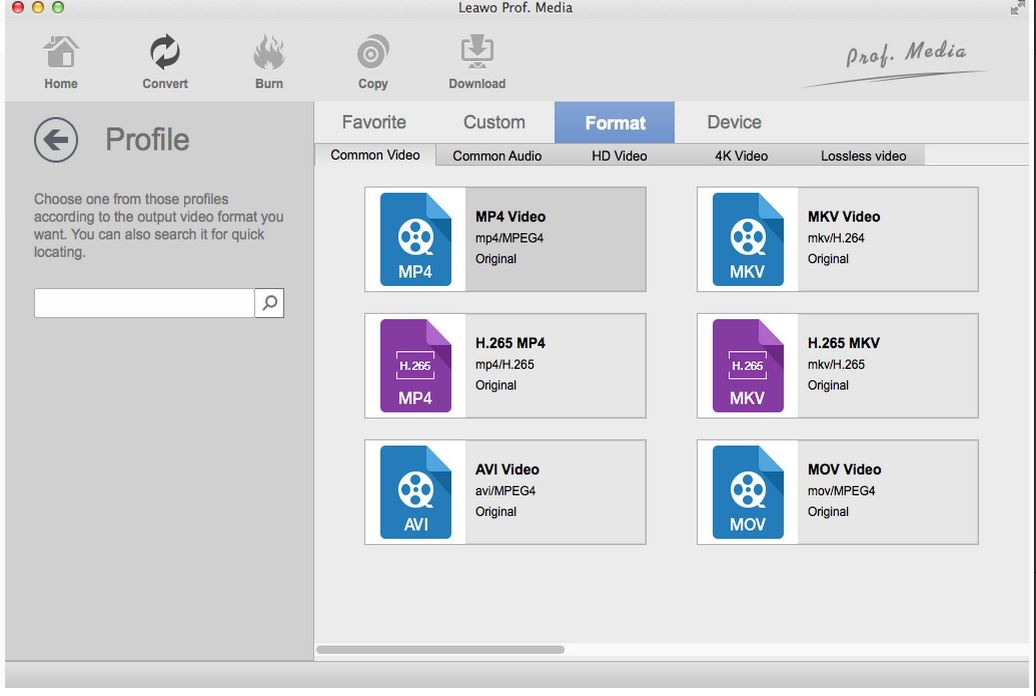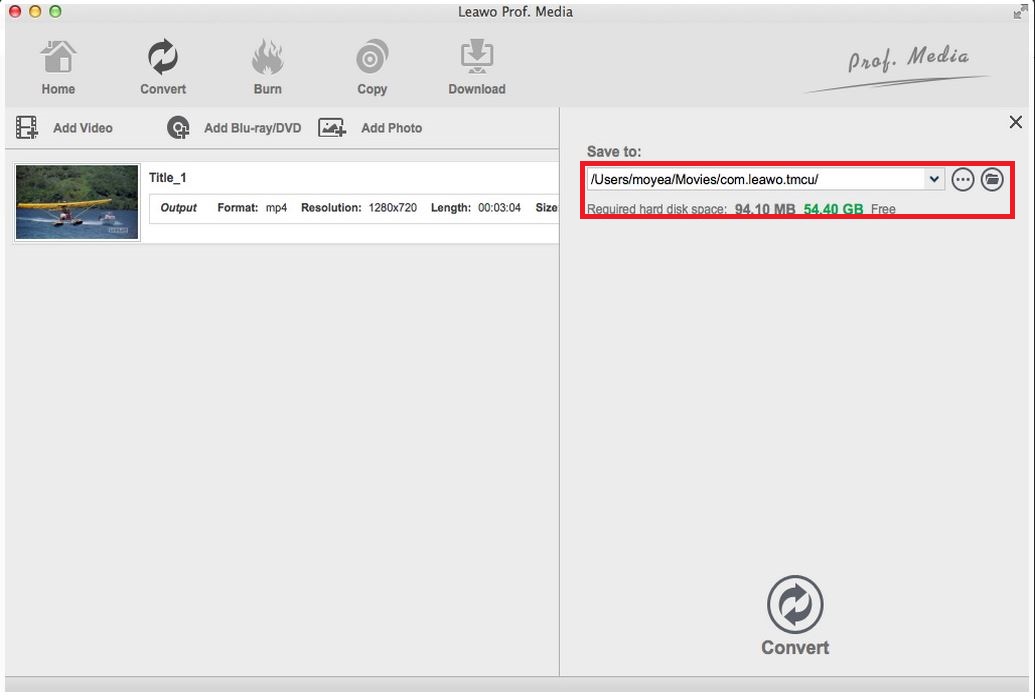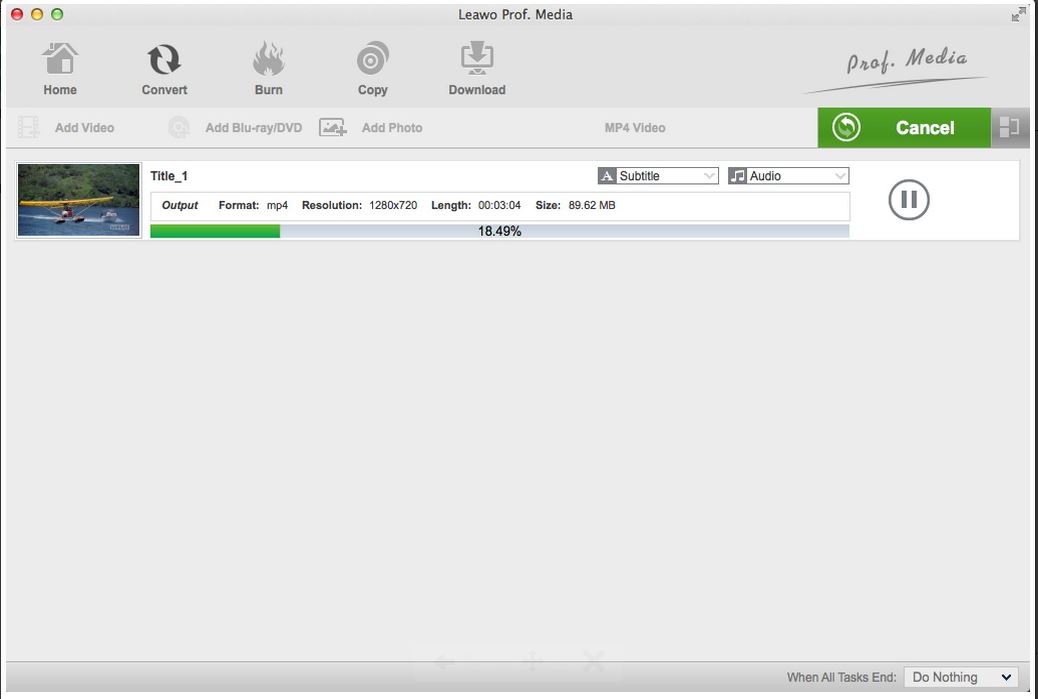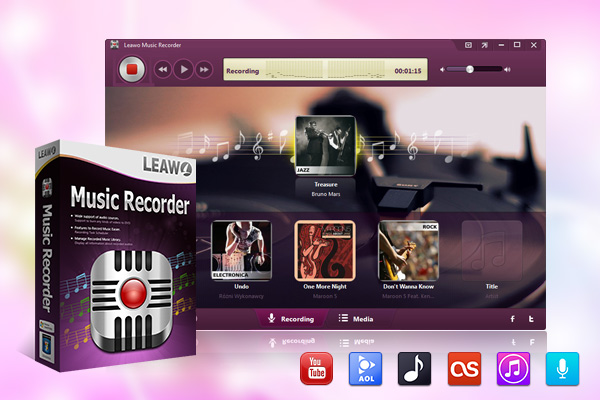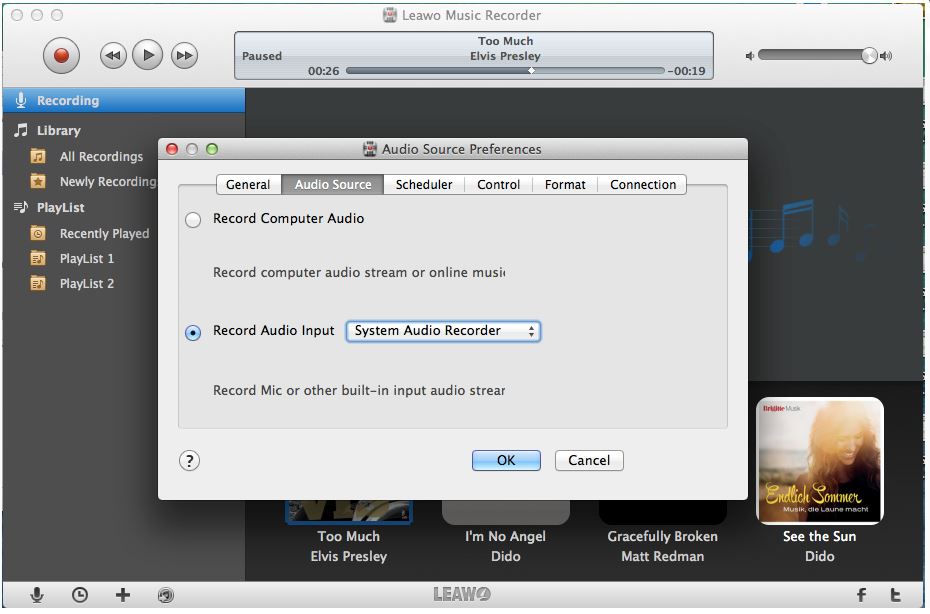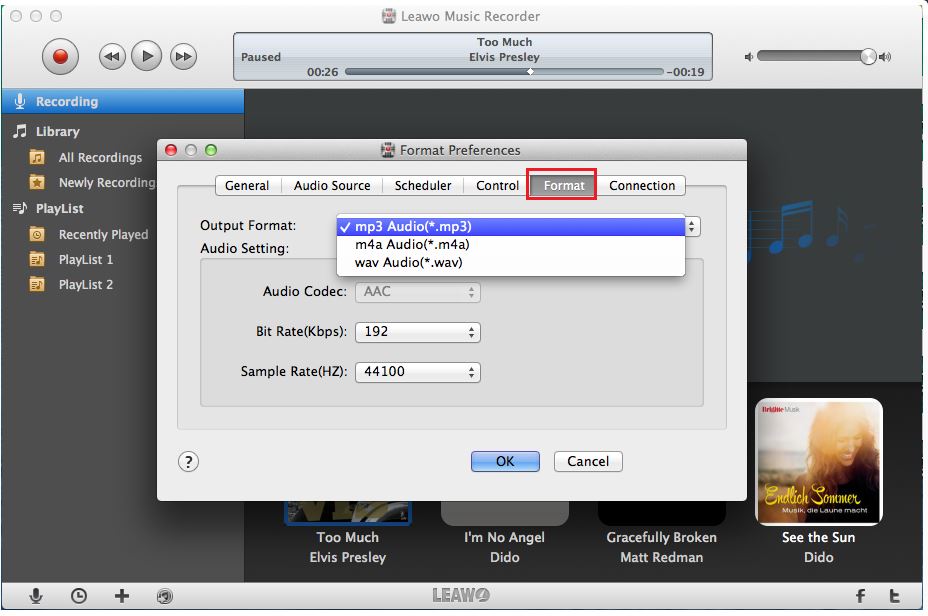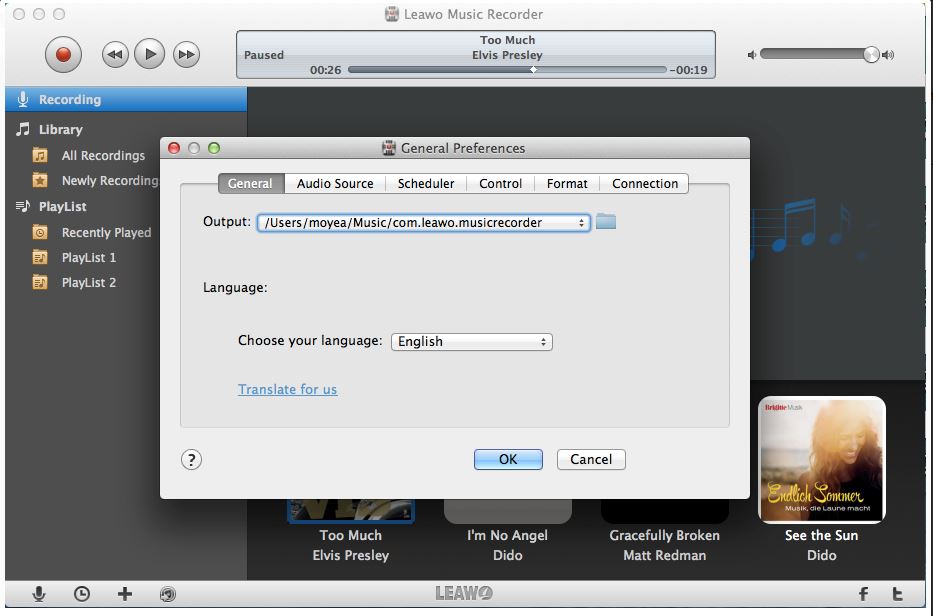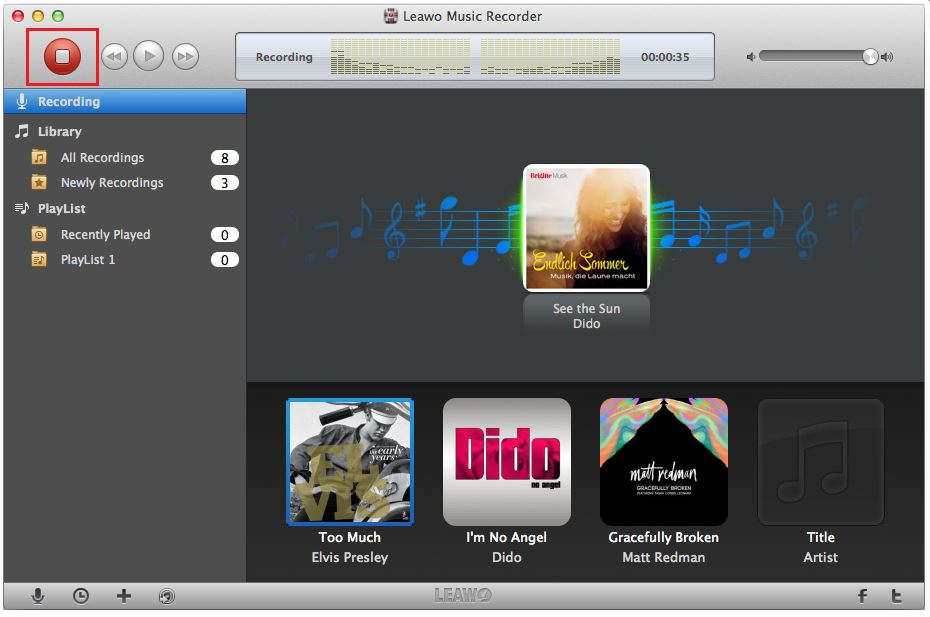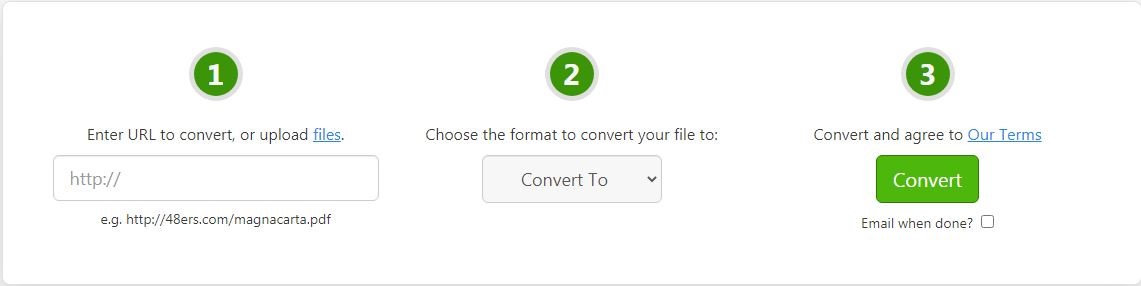“Hi, I've got some FLAC format music files on my MacBook and I want to play them on my car. But according to the instruction of my car, FLAC is not supported. But the good news is WAV is supported. So I'd like to convert FLAC to WAV on MacBook so that I can play them on my car. But to convert FLAC to WAV Mac doesn't seem to have much apps for that. Any idea how to convert FLAC to WAV?”
Actually it's a valid idea to convert FLAC to WAV for playback on cars because it solves the problem of compatibility without compromising the quality of FLAC. And to convert FLAC to WAV Mac users have a lot of good apps to choose. This post would offer you a few methods to convert FLAC to WAV on MacBook with an FLAC to WAV converter Mac version.
Outlines of the Writing:
FLAC vs. WAV: Which is Better?
Before making a comparison between the FLAC and the WAV, it is necessary to learn what those two are. FLAC stands for Free Lossless Audio Condec and WAV stands for Waveform Audio File Format. Lossless in FLAC means that compressing an uncompressed audio file into FLAC without losing the original sound quality. Since the audio file in the format of FLAC has been compressed, it would save more space for storing the audio format. At this aspect, the FLAC is prior to WAV. However, we cannot draw a conclusion that FLAC is better than WAV at now. Since the FLAC is compressed format, it is not compatible with some devices while the WAV is much more compatible with other devices than FLAC. And the WAV performs better on the bit-depth and the sample rates which are two significant elements to decide the quality of the audio file. FLAC has limitation on the bit-depth and sample rates while the latter one doesn’t.
For the listener, the quality of the audio is treated as the most important factor. For those two formats, the quality of the audio is well sustained since both of them are lossless. However, we cannot deny that even though the FLAC promises to have equal quality with the MAV, limitations still derives from the compression. But practice is the sole criterion for testing truth. Why don’t you just try the music in two kinds of format and decide which one is better.
How to Convert FLAC to WAV on Mac with Leawo Video Converter?
The Leawo Video Converter can not only be used for video conversion but also for audio conversion so we can apply it to the conversion from FLAC to WAV. But the Leawo Video Converter cannot be downloaded directly. It is one subsidiary app of Leawo Prof. Media so before using the Video Converter you need to download the Leawo Prof. Media at first.

-
Leawo Video Converter
- Convert video and audio files between 180+ formats without quality loss
- Support 720P, 1080P and even real 4K video output
- Create photo slideshows from photos stored on camera, computer, camcorder, etc
- Built-in video editor to trim, crop, add watermark, apply special effect, etc
- 2D to 3D converter with 6 different 3D movie effects available
Step 1: Import FLAC Files into the Converter
When the Leawo Prof. Media is installed, just run the program. From the main interface of Leawo Prof. Media you can see the “Video Converter”. Just click it and enter the page of Leawo Video Converter. Then just click the “Add Video” icon on the top bar of the software to add your audio files to the program. Or you can manually drag your files and put it into the interface.
Step 2: Choose Output Format
Left to the “Convert” button there is a “MP4 Video” button for changing the output format. Just click it and from the middle of the down-drop box there is a “Change” button. Click it and you can search for the targeted output format from the menu. There are several kinds of formats available for selected.
Step 3: Set Output Directory
When finishing selecting the output format, the program returns to the main interface automatically. Click the “Convert” button to pop up an interface for setting the output directory. Just set the directory for output files in the "Save to" box.
Step 4: Start to Convert the Audio File
Click the “Convert” button on the bottom of the directory setting panel and start the conversion process. Then just wait for a while to enjoy the audio file of WAV format.
Some might be curious that as the conversion can happen between two different audio formats, whether it is possible to convert an audio format file to an video format file. Just check the article of best audio file to video software to get the answer.
How to Convert FLAC to WAV on Mac with Leawo Music Reocrder?
Instead of transfer the FLAC to WAV with Leawo Video Converter, there is another solution for transferring FLAC to WAV. Just download a Leawo Music Recorder and launch it. Then follow the steps to complete it.

-
Leawo Music Recorder
- Record any sound from computer stream audio and built-in input audio.
- Record music from 1000+ music sites like YouTube, Facebook, Veoh, VEVO, etc.
- Schedule music recording via the internal recording task scheduler.
- Automatically/manually add and complete music tags like artist, album, cover, genre, etc.
- Save recorded musicfiles into either WAV or MP3 format for wide uses.
Step 1. Set Audio Source
For adding the audio sources there are different scenes to be considered. Click the microphone-like“Audio Source”button at the bottom left and there will pop up Audio Source Preferences window. You can click the “Record Computer Audio”to record computer audio stream or online music or you can click the “Record Audio Input” button to choose Built-in Microphone, Built-in Input, or System Audio Recorder.
Step 2. Set Output Format
From the down-drop interface of “Format” on the same bar with the “Audio Source” there are 2 format options: mp3 Audio (*.mp3) and wav Audio (*.wav). Just set WAV as output format. Besides, the adjustment of audio parameters in the “Audio Setting” box including bit rate and sample rate is still available in the same interface.
Talking about the music format, some would encounter the problem when trying to open the music on Spotify but fail. Here it is solved! Just check the article of solution for tackling with "why can't play some songs in the Spotify" issue.
Step 3. Set Output Directory
And the output directory setting for the output files is available in the “General “tab, still on the same bar. Switch to the“General”tab beside the “Audio Source “tab, then click the folder-like icon to select an output file position to restore the output files. The language setting is still available in the same interface.
Step 4. Start to Record
Before starting the record process, one tip should be given in advance. That is making sure the audio source is played after you start the recording process by pressing the recording icon on the left top corner.
Now you can start the process of recording. And if you want to set the starting time and the duration of the task, you can just click the clock-like icon in the bottom line to complete it.
How to Convert FLAC to WAV Online with Free FLAC to WAV Converter?
Through the above two software we learn how to deal with the conversion of FLAC to WAV. There is another app for the conversion task which can be easier carried out online called Zamzar. Without downloading any app to your computer, you can have it accomplished online. Just make sure the internet is well connected.
The whole process of conversion can be simply categorized as three steps.
- Step 1. Select the FLAC file from the designated site. The approved file size would be no more than 50M by default and if you want to add the file with a bigger size, just click the “want more?” icon. Just click the “Add Files “icon to snatch the files from your pc. Or click the “select link” linking to add the file from the website.
- Step 2. Choose the output format just click the “Convert To” icon to select the targeted format.
- Step 3. It is ready to convert. Just click the “Convert” icon to start the conversion.
Comparison among 3 FLAC to WAV Converters
The software being introduced above is well meeting the demands for conversion between FLAC and MAV. Each has pros and cons. Just check it out from the table here for comparisons among those three apps.
| Leawo Video Converter | Leawo Music Recorder | Zamzar | |
| Request for logging in | √ | √ | √ |
| Download the app before conversion | √ | √ | × |
| File size limited | × | × | √ |
| Free for a trial | √ | √ | √ |
| Quality retained after conversion | √ | √ | Not granted |
| Language setting available | √ | √ | √ |
| Support for multiple formats conversion | √ | √ | × |
| Batch conversion | √ | √ | √ |
| Converted type | Audio/Video | Audio | Audio/Video |
| Free for editing the output file | √ | √ | × |
| Free to download the converted files | √ | √ | √ |
| Rely on internet connecting | × | × | √ |
To draw a conclusion from the above table including 12 items of comparison among those three apps. The Zamzar is a software that can work without an app downloading but it requests for an internet connection. If you want the conversion process to be more reliable and don’t want the conversion to be interrupted by the cutting-off of the internet, we recommend you to use the app to do the conversion.
As far as the quality of the converted files is concerned, the Leawo series converter can ensure the quality of the files and make sure you have the output files lossless in its quality.
Last but not the least, for an excellent audio/video converter software, the feature of edition is rather important. With this feature, the app is no longer just a machine for transferring something from one format to another. It can also decide the character of the output files.