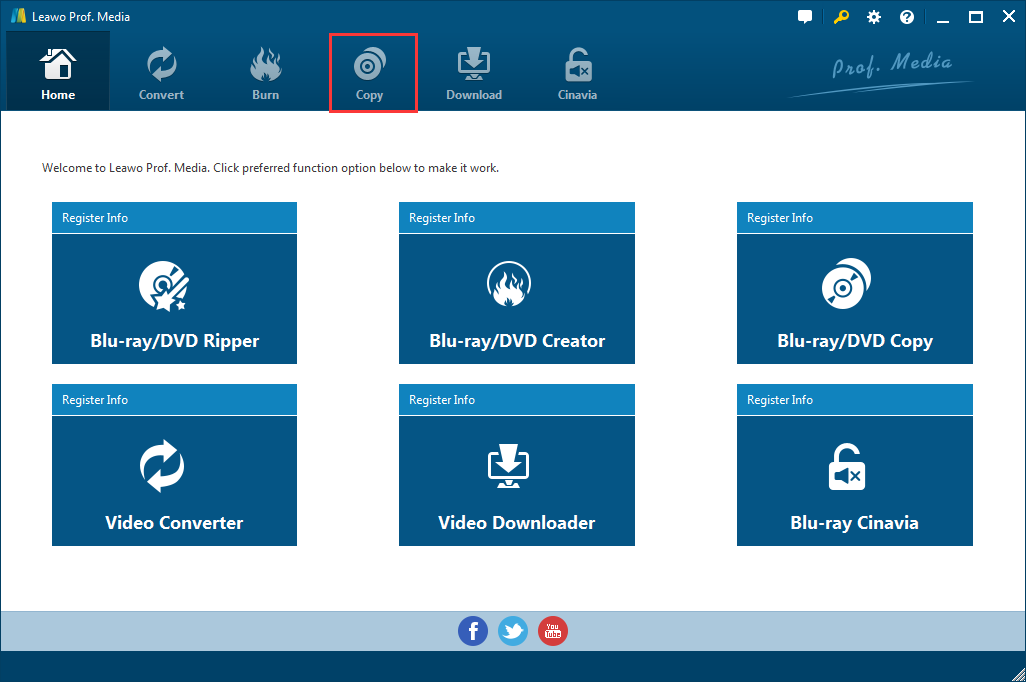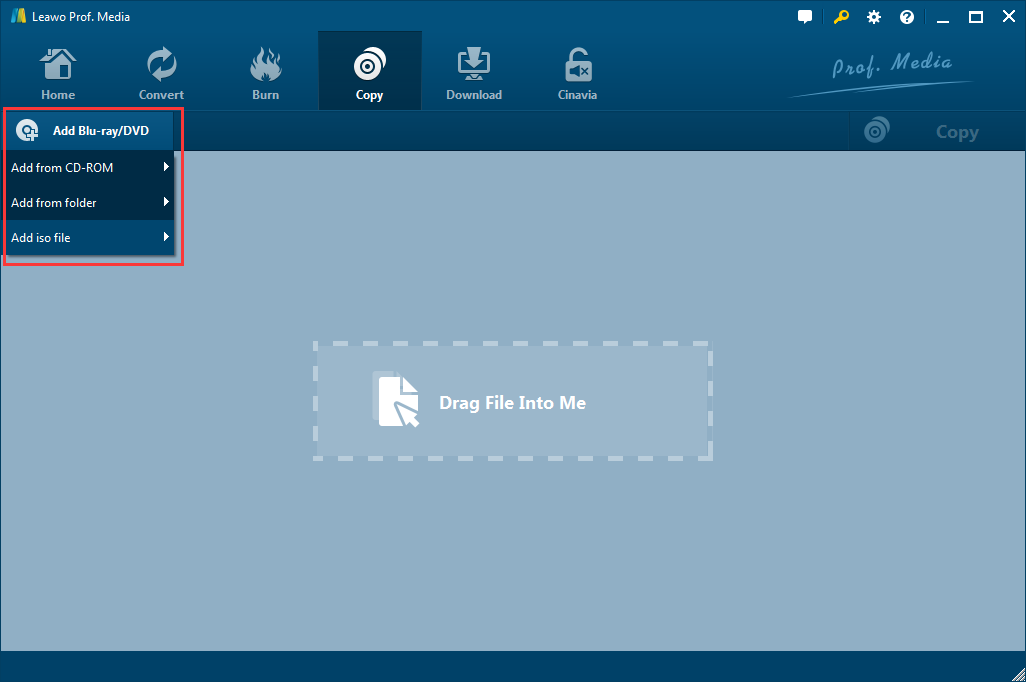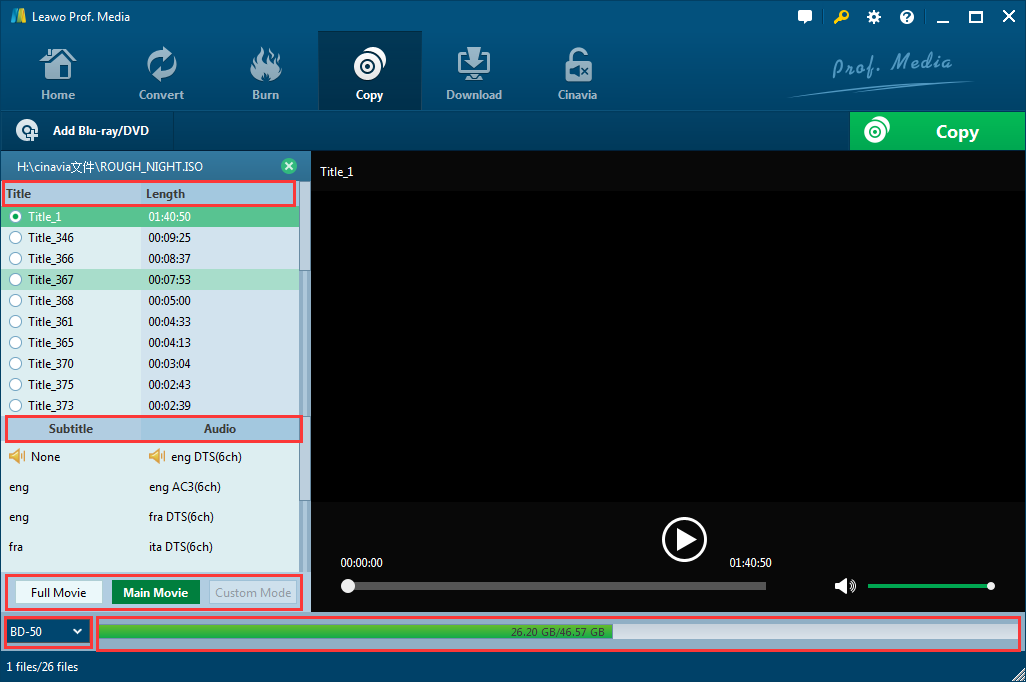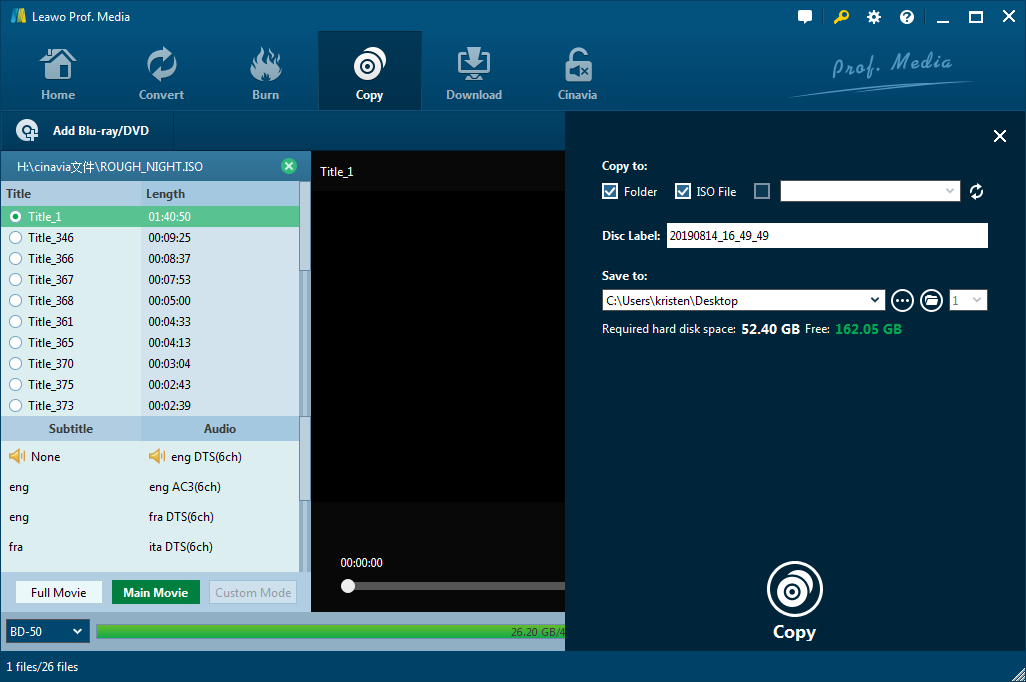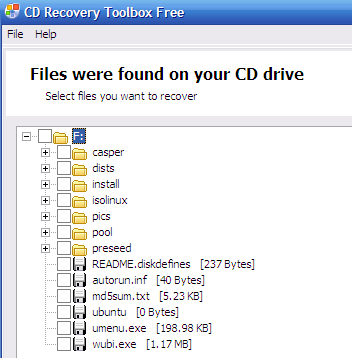People are still buying DVDs these days. If you are one of those people who'd like to stick to the old ways of enjoying a movie at home, it's suggested that you back up your DVDs properly seeing how easily it is to get a DVD disc scratched. One important reason why Blu-ray is better than DVD is that the durability of the Blu-ray discs is significantly better than DVDs. A scratched or damaged DVD would make the movie watching experience extremely intolerable. So in this post I would show you how to perform a directly disc to disc recording on your computer. It's a good way for people who own a lot of DVD discs to quickly back up their DVD collections.
Things that are needed in the process
- 1. 2 disc drives and at least one of them should be able to burn DVDs.
- 2. DVD copy software capable of copying one disc directly to another with no quality loss.
- 3. Re-writable DVD discs for making the copy.
As the process involves two discs at the same time, you are going to need two different disc drives in order to make it work. The program that I'm introducing to you actually allows you to record DVD to DVD with one disc drive, but it would be a bit slower more complicated than directly recording DVD to DVD. So it's suggested that you get two disc drives if you want to make the process go as fast as you can. Also a disc drive capable of disc burning is required as you are about to make a DVD so it'll involve disc burning. In order to keep the quality of the copy in the same level of quality as the original disc, you are going to need a high quality piece of DVD copy software, which I would recommend to you in the content below. And if you currently don't have any re-writable DVD discs, you can order some off of Amazon.
DVD to DVD recorder software
If you currently don't have two DVD drives or you don't have one that can burn DVDs, just get one before trying to record DVD to DVD as you can't do it without them. Below I will recommend to you some DVD drives you can buy to help you record DVD to DVD.
#1. Dell USB DVD Drive-DW316
The Dell DW316 is a plug and play DVD disc burning and playing drive that you can use to play and burn DVD discs. It can read DVDs in 8X speed and write DVDR in 8X and DVDR DL in 6X speed. It's overall compact and lightweight, making it extremely easy to carry around. And it's powered by the USB port so there's no extra power cord needed. It also has the pre–loaded CyberLink Media Suite to help you play and even burn DVDs and CDs.
#2. LG Electronics 8X USB 2.0 Super Multi Ultra Slim Portable DVD Rewriter External Drive with M-DISC Support for PC and Mac, Black (GP60NB50)
The LG GP60NB50 DVD drive is slim and sleek looking. You can easily match it with an ultrabook and it won't be a burden when being carried around. It also has this interesting feature that skips the erroneous data or damaged areas when playing a DVD disc to avoid abrupt pause during the DVD playback to make the movie watching experience more smooth. Also it's a quiet DVD drive which keeps the noise of disc reading down in an unnoticeable level.
VersionTECH. USB Ultra Slim External DVD Drive Burner Optical Drive CD+/-RW DVD +/-RW Superdrive Disc Duplicator Compatible with Mac Macbook Pro Air iMac and laptop
This VersionTech DVD drive has a silver coating that gives it a premium look. It's slim and compact, allowing you to easily carry it around and fit it in your backpack. It doesn't require drive program or extra power supply as it's powered by your USB port. So you can just plug it in your computer and start using it immediately. It also supports a wide range of Windows versions including Windows 98 / SE / ME / 2000 / XP / Vista / Windows 10/8/7 and all Version MAC OS.
If you already have one DVD drive, then you only need one more to allow you to directly record DVD to DVD. All the recommended DVD drives are capable of DVD burning.
DVD to DVD recorder software
When it comes to media processing software, there's one strong competitor that's been working in this field for a long time: Leawo Software. The company has some competitive products in the field of Blu-ray/DVD processing and Leawo DVD Copy is one of them. The program is well developed to be able to copy DVD in 6X faster speed. With the help of it, you can directly record DVD to DVD with 2 DVD drives and even if you don't have two drives, you can still use it to perform DVD to DVD backup. Most importantly, it can copy your DVD with no quality loss and the copy would be exactly the same as the original disc. The steps are detailed as follow.
How to directly record DVD to DVD
Step 1. Leawo DVD Copy is integrated into Leawo Prof.Media, the company's software suite. Open Prof.Media and find the DVD Copy button on the interface. And then click on it to open the DVD Copy module.
Step 2. Connect the two disc drives to your computer, put the original disc in one drive and a blank disc in the other. There's a sign in the center prompting you to drop files on it. That's one way to add the content in the disc you want to copy to the program, to open the folder of the DVD disc and directly drag the content and drop them to the interface of Leawo DVD Copy. Or you might use the Add Blu-ray/DVD button that sits in the upper-left corner of the blank area on the interface. That way you can directly select the disc in the disc drive as the target without having to choose or open the folder manually. Remember to choose the right disc to load.
Step 3. If the disc is fully loaded, the following interface will appear. The most important thing we need to do on this interface is choose a copy mode among the provided 3 modes: Full Movie, Main Movie and Custom Mode. There are 3 lists of the content in the discs provided on this page, and you will only need to select the content on the list when you choose Custom Mode, which is for users to manually choose the content to copy. When you choose Full Movie, which copies all the things in the disc, then all the content in the disc is automatically selected. If you choose Main Movie, the movie itself, which is usually the longest video in the disc, would be selected. You can change the selected video and choose one audio track and subtitles on the respective lists when using Main Movie mode. In the bottom left corner is the drop-down menu for setting the disc format. It's suggested to stick with the format of the original disc. You can also compress DVD-9 to DVD-5 if you want.
Step 4. Click the green Copy button on top of the video player on the right of the content list. On the following rectangular box, you will see several different options. There are 3 options under the Copy to label. To choose blank disc in the other disc drive as the target, check the box in front of the third option and click on that option to select the target disc on the following drop-down menu. And then click the Copy button at the bottom to start recording DVD to DVD.
If you only have one disc drive and still want to copy the disc to another drive, you can check DVD Folder or ISO File option under Copy to and select a folder on your hard drive to save the DVD folder and ISO file. The DVD folder and ISO file can be later imported to the program and burnt to a blank disc as well.
Here's a video that shows you how to record DVD with Leawo DVD Copy.
How to recover data from DVD discs
Data loss on DVD discs is common considering how easy it is to scratch a disc. If you do have a DVD disc you like that suffered from data loss, try CD Recovery Toolbox. It's a free CD/DVD/Blu-ray data recovery tool to recover data from damaged discs. Here's how the program works.
- 1. Enter the damaged disc into your disc drive.
- 2. Download, install the program on your computer and launch it.
- 3. Select the target disc that you want to recover data from.
- 4. Set the folder or disc for saving recovered data.
- 5. Check the box in front of the files or folder that you want to recover.
- 6. Click the Next button after you finish selecting.
This DVD data recover program is also very easy to use, just give it a shot and you should be able to get back what you lost in the disc.