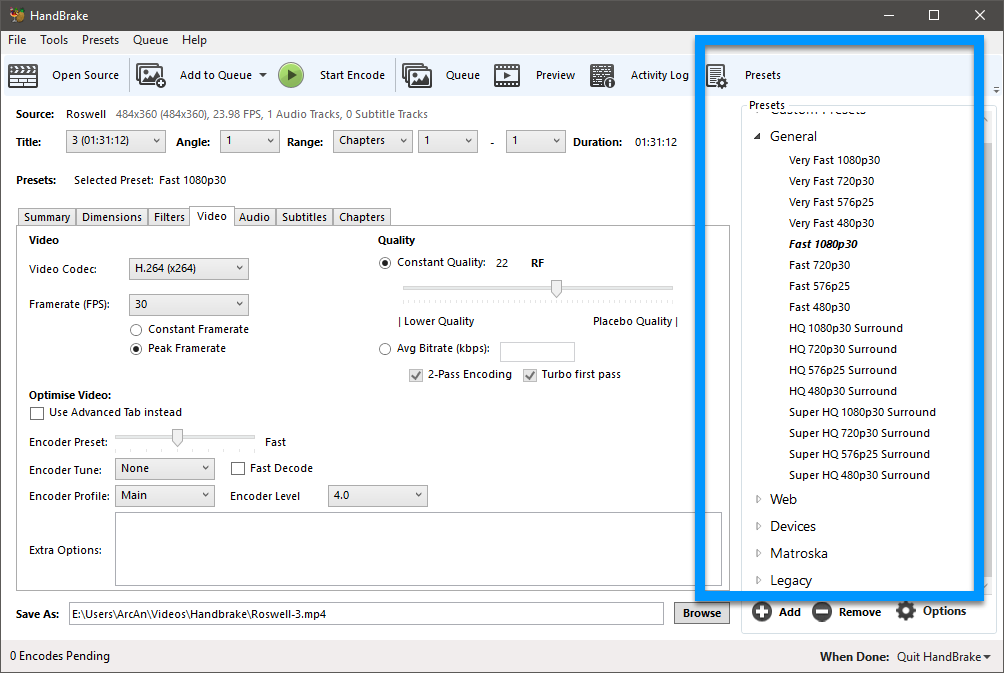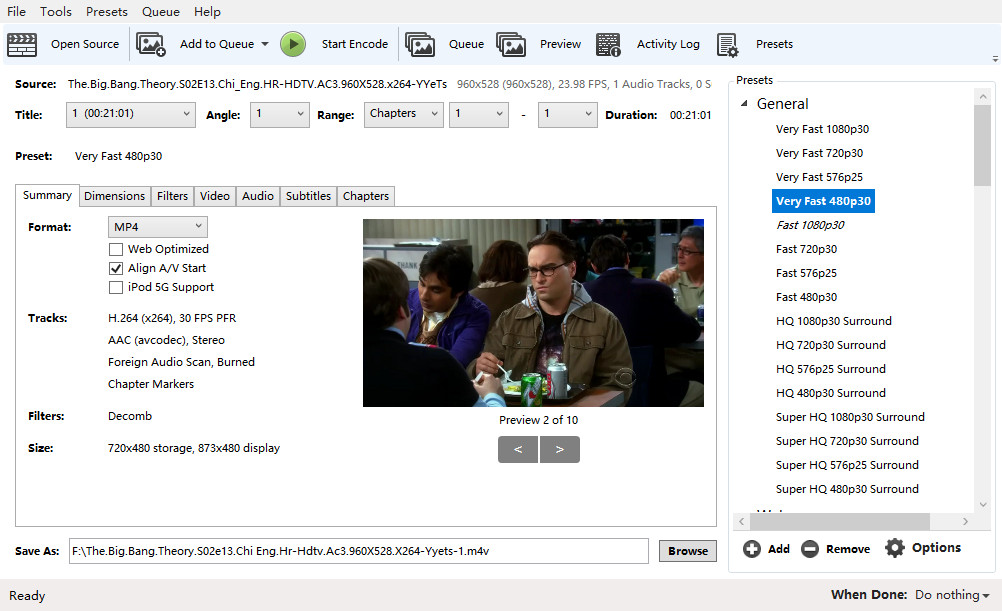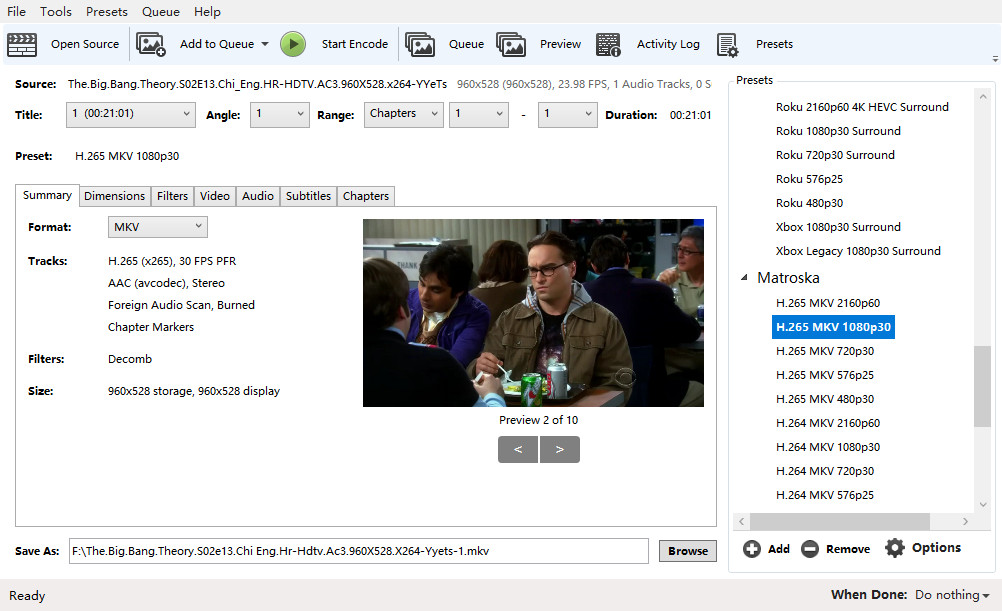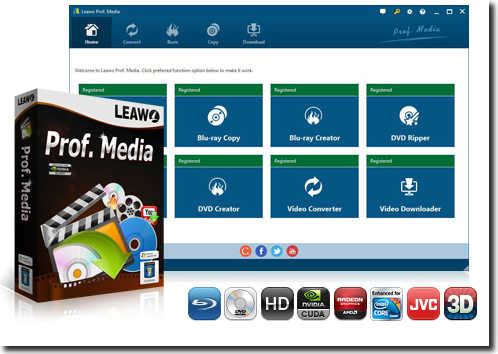As one of the most popular media encoder tools, Handbrake has gained worldwide popularity for its ease of use and free of cost. It is an open-source, GPL-licensed, multiplatform, multithreaded video transcoder that could help you easily transcode video, DVD and even Blu-ray movies to MKV or MP4 files. With the help of 3rd-parth disc decryption plugins such as libdvdcss, Handbrake could even handle commercial DVD and Blu-ray movie content for free. It offers multiple presets for various mobile devices and media players, which makes it quite convenient for customers to quickly complete video/DVD/Blu-ray transcoding. Well, in this guide, we would like to share the best Handbrake presets for ripping DVD/Blu-ray, encoding 4K video, Plex/YouTube/Roku, etc. You will also get a better solution for video/DVD/Blu-ray transcoding in replace of Handbrake.
Part 1. Brief Introduction to Handbrake Presets
As mentioned above, Handbrake prepares multiple profile presets for transcoding video/DVD/Blu-ray files. What is Handbrake Preset? What can Handbrake Presets do for you? A Preset is a group of settings specifically tailored for the software or device you want your videos to play on. Selecting a Preset can go a long way toward ensuring your video works where you want it to.
HandBrake includes a number of official Presets that select specific settings to ensure compatibility for specific devices, the web, and for general use. When selecting one of these Presets, higher resolution video will be downscaled to a maximum resolution, and higher frame rates will be peak limited to a maximum frame rate. Audio and other settings may also be enforced.
These Presets are classified into various categories, including: General, Web, Devices, Matroska, Legacy, and Production. Each of these categories have multiple preset options for you to choose from. For different device and player ends, you could choose different preset profiles, so as to make sure you get exactly what you need.
Part 2. Best Handbrake Presets for Ripping DVD/Blu-ray
As mentioned above, Handbrake could rip and convert DVD/Blu-ray, even copy-protected DVD/Blu-ray discs with the help of 3rd-party disc decryption plugins. And there are quite a lot of output profile presets built in Handbrake for you to choose. Therefore, you could directly choose a profile preset in Handbrake for ripping and converting. Then, the question might become: what are the best Handbrake presets for ripping DVD/Blu-ray? We here will show you the ideal options.
Firstly, we need to know that standard DVD resolution is actually 480P, but not 720p, and regular Blu-rays are only up to 1080p but not 4K. Based on these understanding, we can now get the best Handbrake Presets for ripping and converting DVD/Blu-ray movies with the help of Handbrake, as listed below:
Best Handbrake Presets for ripping and converting DVD
You could directly choose “Very Fast 480P 30” option from the “General” tab under the “Presets” column on the right sidebar.
The detailed specs of the “Very Fast 480P 30” are listed below:
- Format container: MP4
- Video Codec: H.264 (X264)
- Resolution: 720x480p
- Framerate (FPS): 30, Peak Framerate
- 2-pass Encoding
- Constant Quality: 22 RF
- Audio codec: AAC
- Speed: Very fast
Of course, you could also try to choose “Fast 480P30” from the “General” tab under the “Presets” panel on the right sidebar. Different from “Very fast 480P30”, “Fast 480P30” preset’s encoding speed is set to fast and its “Constant Quality” is set to 20.
Best Handbrake Presets for ripping and converting Blu-ray
Since regular Blu-ray is actually 1080P, therefore we’d better choose 1080P presets for ripping and converting Blu-ray with Handbrake from its Presets panel. The best Handbrake Presets for ripping and converting Blu-ray is “H.265 MKV 1080P 30” option from the “Metroska” tab on the “Presets” sidebar.
The details of the Presets for ripping and converting Blu-ray with Handbrake are listed below:
- Container: MKV
- Video codec: H.265 (X265)
- Resolution: 1920x1080p
- Framerate (FPS): 30, Peak Framerate
- 2-pass Encoding
- Speed: Slow
- Constant Quality: 22RF
- Audio codec: AAC
Of course, you could also try other “1080P 30” presets under the “Matroska” group according to your own needs. Choosing 1080P output will ensure the output video quality.
Part 3. Best Handbrake Presets for Encoding 4K Video
Handbrake could also handle 4K videos to let you get UHD movie experience. You could encode 4K Blu-ray with Handbrake, as well as other 4K video files. Then, what are the best Handbrake Presets for encoding 4K video?
Actually, from the list of the “Presets” sidebar, you could see that there are quite a lot of 2160P and 4K Video output presets. You could actually choose any of these 2160P or 4K video presets for encoding 4K videos with Handbrake. The best Handbrake preset could be the “H.265 MKV 2160P 60” option under the “Matroska” tab from the “Presets” sidebar on the right. The detailed specs are listed below:
- Container: MKV
- Video codec: H.265 (X265)
- Resolution: 1920x1080p
- Framerate (FPS): 60, Peak Framerate
- 2-pass Encoding
- Speed: Slow
- Constant Quality: 24RF
- Audio codec: AAC
Part 4. Best Handbrake Presets for Plex/YouTube/Roku
From the “Presets” panel on the right sidebar of Handbrake, you could also see that you could use Handbrake to encode video for Plex, YouTube, Roku, Amazon, and various other ends. Then, what are the best Handbrake Presets for Plex, YouTube, and Roku? Check the below.
Best Handbrake Presets for Plex
“Android 1080P30” option from the “Device” tab on “Presets” panel is the best Handbrake preset for encoding for Plex. Details are listed below:
- Container: MP4
- Video codec: H.264 (X264)
- Resolution: 1920x1080p
- Framerate (FPS): 30, Peak Framerate
- 2-pass Encoding
- Speed: Medium
- Constant Quality: 22RF
- Audio codec: ACC/AC3
You could also choose “Chromecast 1080P 30 Surround” option as the preset for Plex.
Best Handbrake Presets for YouTube
"Vimeo YouTube HQ 1080P60" could be the best Handbrake preset for YouTube. Details are listed below:
- Container: MP4
- Video codec: H.264 (X264)
- Resolution: 1920x1080p
- Framerate (FPS): 60, Peak Framerate
- 2-pass Encoding
- Speed: Medium
- Constant Quality: 20RF
- Audio codec: AAC
Best Handbrake Presets for Roku
You could see multiple presets for Roku. Actually you could freely select any of them for encoding videos for Roku within Handbrake. And the best Handbrake preset for Roku should be “Roku 1080P30 Surround”. Details are listed below:
- Format container: MP4
- Video Codec: H.264 (X264)
- Resolution: 1920x1080p
- Framerate (FPS): 30
- 2-pass Encoding
- Constant Quality: 22 RF
- Audio codec: AAC
- Speed: Medium
- Encoder Profile: High
- Encoder Level: 4.0
Part 5. An Easier Way to Convert Video/DVD/Blu-ray - Prof. Media
Handbrake is quite convenient and easy to use. It has a lot of preset profiles for you to choose for meeting the mobile devices and media players in your hand. However, sometimes you will find that it still has not enough profiles since it only supports MKV and MP4 formats. For example, sometimes you need to convert video/DVD/Blu-ray movie files for PS4, and the videos converted through Handbrake might not be well accepted by PS4. What can you do? Try an alternative to Handbrake. We would like to recommend you an easier way to convert video/DVD/Blu-ray movie files here. That’s Leawo Prof. Media.
As an all-inclusive media converter suite, Leawo Prof. Media includes all the features Format Factory has and provides you those Format Factory doesn’t have. As the best Format Factory alternative, Leawo Prof. Media could:
- Convert Blu-ray/DVD/video files to videos/audios in 200+ file formats like MP4, AVI, MOV, MKV, etc. Leawo Prof. Media offers over 200 profiles for you to choose from for your media players and mobile devices, and even allows you to adjust the video and audio parameters like video codec, bit rate, aspect ratio, frame rate, audio codec, sample rate, channel, etc. This helps you make things easier for getting exactly what you want.
- Burn video/photos to Blu-ray/DVD disc, folder and/or ISO image file according to your own needs.
- Download online videos rom 1000+ video sharing sites like YouTube, Veoh, Vevo, Facebook, etc.
- Copy and back Blu-ray/DVD movies to computer hard drive or blank drive in 1:1, movie-only or custom mode.
- Turn photos into photo slideshow video and save in various formats.
- Remove Cinavia protection upon Blu-ray discs and help you get Cinavia-free Blu-ray copies.
- Convert 2D to 3D, edit Blu-ray/DVD/video files, select subtitles and audio tracks, etc.
- Adjust output video and audio parameters like video codec, audio codec, bit rate, aspect ratio, frame rate, etc.
- Burn Blu-ray/DVD content with desired disc menu templates, or even design disc menu upon personal preference.
- Blu-ray/DVD/video/audio player: Leawo Prof. Media enables you to play back Blu-ray, DVD, video and audio files directly, especially those copy-protected Blu-ray/DVD movies, while Handbrake doesn’t.
Leawo Prof. Media offers many more features Handbrake doesn’t. You get much improved digital entertainment with this Handbrake alternative.