Featuring Blu-ray Cinavia Removal and DVD Cinavia Removal features, Leawo Prof. Media helps you easily remove Cinavia watermark from Blu-ray/DVD content to get Cinavia-free Blu-ray/DVD Content.
Launch Leawo Prof. Media. Then you can click Cinavia entry at the top toolbar, or select Blu-ray Cinavia, or DVD Cinavia module on the main zone to enter Cinavia module.
Click Add Blu-ray/DVD button to load the source Blu-ray/DVD file. There are 3 different ways to add Cinavia-protected Blu-ray file: Add from CD-ROM, Add from folder, and Add iso file. In addition, you can just drag and down the Blu-ray file to main zone to add it.
In Cinavia module, you can only choose Full Movie and Main Movie modes 

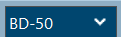
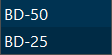
Click the big green "Cinavia" button on the top-right corner to call out output setting panel, where you need to set the "Copy to", "Disc Label", "Save to".
Under Copy to option, you can set and output the Cinavia-removed Blu-ray to folder, ISO file or burn it into a blank disc. Just check the corresponding options.
When you check "Folder" or "ISO File" option under Copy to option, you need to set the directory for saving the converted file. Just click three dots button to browse and choose a directory.
In addition, Remove Cinavia is set checked status by default.
Finally, click the "Start" 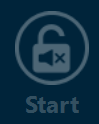
Any 3rd-party product names, trademarks, logos and images occasionally mentioned on this site belong to their owners. These might include but not be limited to YouTube, Apple, Amazon, Adobe, Netflix, etc. Leawo Software is independent of all of these property owners.