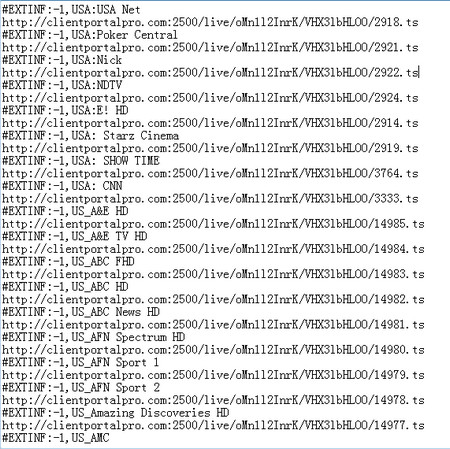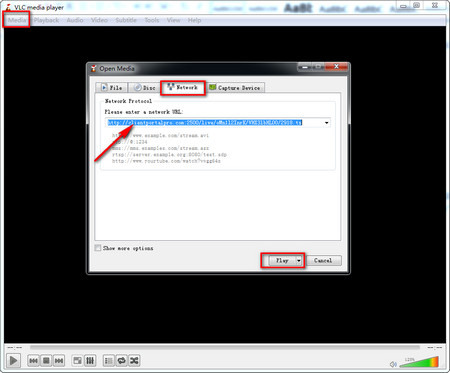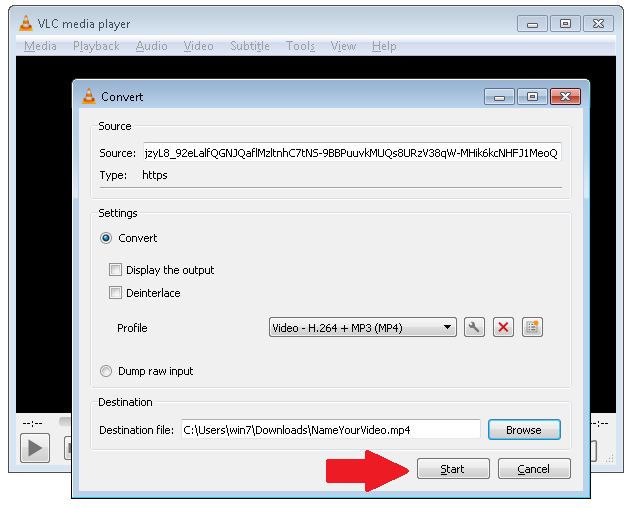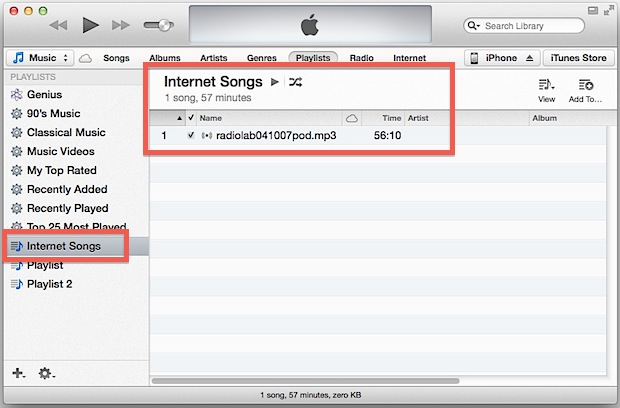Last updated on 2021-09-07, by
How to Play M3U Files with VLC
“Is there a way to open an m3u playlist on android? I'm using Android 10. Trying to open an m3u playlist file directly from a http source. Dolphin browser just asks me to save the file. What is M3U file? Any ideas on how I can play M3U files on Android? Is there a market app for this? Please help me with this.”
What is M3U file? How to open and play M3U file on computer or Android devices? If you are coming across such kind of questions, this guide would be helpful to you. Here in this guide, we would like to show you what an M3U file is and detailed guide on how to open and play M3U file with the help of VLC media player on your computer and Android devices.
Part 1: What is an M3U File?
In the below content, we would like to make a brief introduction to you to help you understand what an M3U file is and how you can open M3U file on your computer.
What is an M3U file?
Let’s firstly answer this question and explain the detail of M3U file for you. An M3U file is an Audio Playlist file that stands for MP3 URL, and as such, isn't an actual audio file in and of itself. An M3U file just points to audio (and sometimes video) files so that a media player can queue them for playback. These text-based files can contain URLs and/or absolute or relative pathnames to the media files and/or folders. M3U files that are UTF-8 encoded are instead saved in the M3U8 file format.
How to open an M3U file?
Then, how to open and play M3U file on computer and Android devices? Though Winamp was one of the first programs to support them, other media players can open M3U files too, like Windows Media Player, iTunes, and Audacious.
VLC is the top free media player because of its support for a huge variety of audio and video formats. Plus, it supports not only the M3U format but also similar playlist file types you may run into, like M3U8, PLS, XSPF, WVX, CONF, ASX, IFO, CUE, and others.
Keep in mind that the M3U file itself is not a media file. So while the files that the M3U points to may open just fine in a different media player than those linked to above, it's possible that the program can't understand the playlist file, and therefore won't know what to do with it when you try to open it.
M3U files can, of course, be opened with any text editor like Notepad, Notepad++, Brackets, Komodo Edit, Visual Studio Code, etc., since the files are text-based.
Part 2: How to Play M3U Files with VLC
As mentioned above, VLC media player is one of the top free media player tools that could help you play back M3U file and other similar playlist files. You could use VLC media player to download and play M3U8 file on your computer, or even convert M3U8 file to MP4 file with VLC media player.
VLC media player comes with an internal video downloader and converter that could play M3U playlist via downloading and converting. How can you play M3U files with VLC media player? Just check the below guide:
- Download and install the latest version of VLC media player.
- Open VLC media player.
- Click on “MEDIA” option on the menu bar.
- Click on “Open Network Stream” option on the drop-down menu.
- On the "Open Media" interface, open the "Network" tab.
- Paste the M3U playlist address you get from the Http Live Stream page into the blank bar.
- Then, click the bottom “Play” button to start playing M3U file with VLC media player on your computer.
You could then freely play any M3U playlist file in this way with the help of VLC media player. Actually, you could try to download and even convert M3U playlist file to MP4 files for unlimited playback on your computer or mobile devices. To do this, you only need to continue from the above operation and then follow the below steps:
- Instead clicking Play button mentioned above, click the inverted triangle button next to the "Play" button at the bottom right corner.
- Choose the "Convert" option on the drop-down menu.
- On the newly pop-up "Convert" interface, in the "Settings" part, choose MP4 profile as output format in the "Profile" drop-down panel since MP4 is currently the most popular file format. If you need, you could click the wrench icon to adjust the video and audio parameters of output MP4 file.
- Then, click the "Browse" button in the "Destination file" section to set a download directory.
- After setting output directory, click the "Start" button to download downloading M3U video and converting M3U video to MP4 files within VLC media player.
Then you will see the whole download process. When the downloading completes, you will get M3U8 videos downloaded and converted to MP4 file, saved in the folder you have set above.
VLC is a free and open source cross-platform multimedia player and framework that plays most multimedia files as well as DVDs, Audio CDs, VCDs, and various streaming protocols. Actually, besides the most well-known media playback feature, VLC media player also has multiple hidden features, like editing, converting, etc.
Part 3: How to Play M3U Playlist on Android?
Then, how to play an M3U playlist file on Android? Is there a way to open and play an M3U playlist file on Android devices? Android is a mobile operating system based on a modified version of the Linux kernel and other open source software, designed primarily for touchscreen mobile devices such as smartphones and tablets. Actually, as an open source platform, Android has gained quite a larger number of apps than that on iOS platform. Therefore, you could actually use M3U player apps to play back M3U playlist file on Android devices.
There are quite a few M2U player apps available for Android devices. You could simply search online for one. M3U IPTV Player is the top one we would like to recommend to you here.
M3U Player is an IPTV Player that can play any M3U file from network or local directory. M3U Player plays IPTV on phone, tablets, and android TV Box smoothly with native integrated player. This M3U player is capable of reconnecting automatically and streaming IPTV channels without any distortion and disconnection even with low internet speed. It supports all major formats of live streaming protocols. With this M3U IPTV player, you can play m3u8, ts, mms, 3gp, mp5, mpegts, rtmp, rtsp, mkv, flv and all other audio/video streams on your Android devices.
It’s quite simple and easy to play M3U playlist file on your Android devices with this M3U IPTV Player app. Follow the below steps to learn how to use it to play M3U playlist URL on Android TV, smartphones and tablets:
- Download and install M3U IPTV Player on your Android smartphones, tablets and TV.
- Launch this M3U IPTV Player app on your Android device.
- On the main interface, you will be asked to select M3U file source. You could see 2 options: From Network and From Local Path.
- If you choose to play M3U playlist file from network, just copy and paste the MEU playlist URL into the “From Network” box.
- If you are going to play M3U playlist file from your local drive, just click the blue “Browse” button to browse and add local M3U playlist file into this M3U Player app.
- Then, click the bottom “Play” button.
- This M3U Player would then help you play back M3U playlist immediately.
The M3U playback performance highly depends on your Android mobile connection status and your Android device configuration.
Part 4: How to Play M3U Playlist File within iTunes?
iTunes is also often used to play M3U so you can simply import the M3U directly to iTunes. It is a popular way to start the audio playback through streaming media. It may take some time to start loading if the network connection is lagging. Next, let's go to how to play M3U file in iTunes.
Follow the below steps to learn how to play M3U playlist file in iTunes in detail:
- Step 1: Open iTunes and click "Open Stream" under the File.
- Step 2: Copy the downloaded M3U audio URL and paste it into the pop window.
- Step 3: Play the audio in the "Internet Songs" section of library.
Once you open the M3U in iTunes, even if the M3U contains a podcast instead of music, they will be categorized in the "Internet Songs" section.
However, if we directly save M3U files into iTunes, we must ensure that the network is unblocked, because once the network is disconnected or the server is out of reach, then it won't be available when we attempt to access the audio.




 Try for Free
Try for Free Try for Free
Try for Free