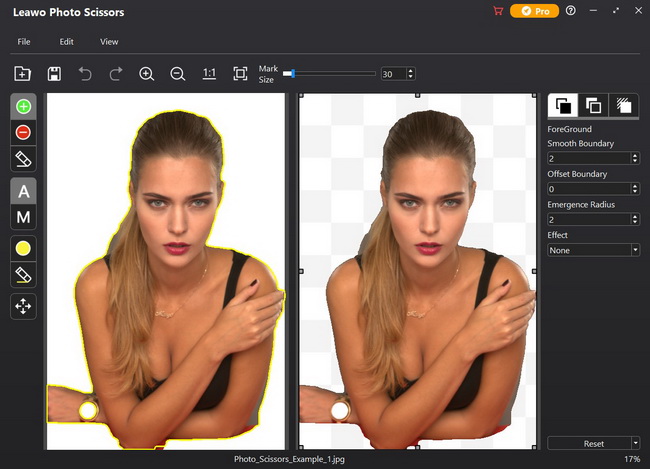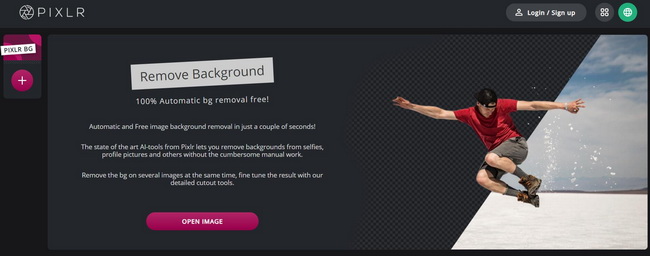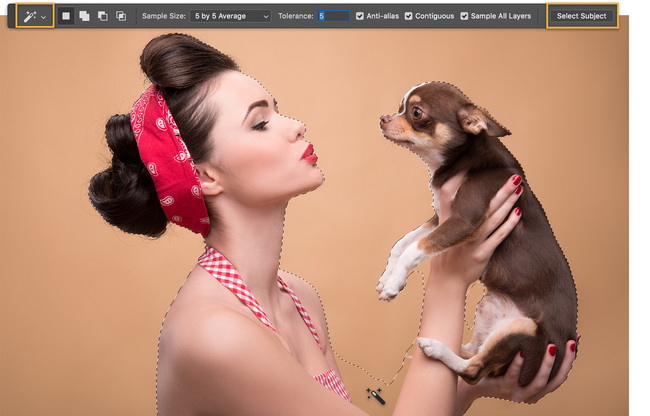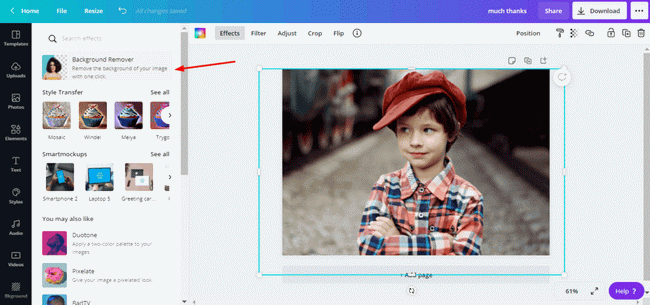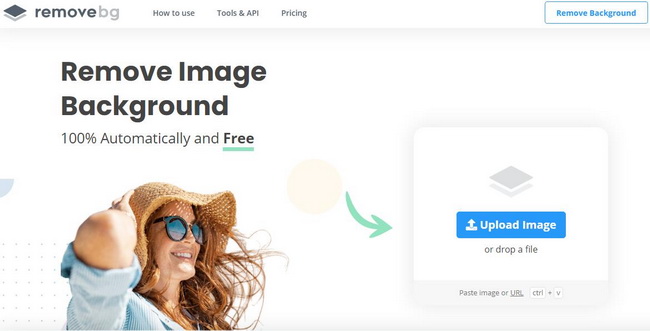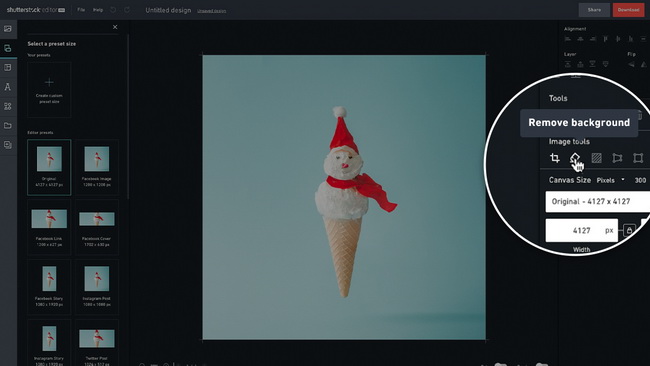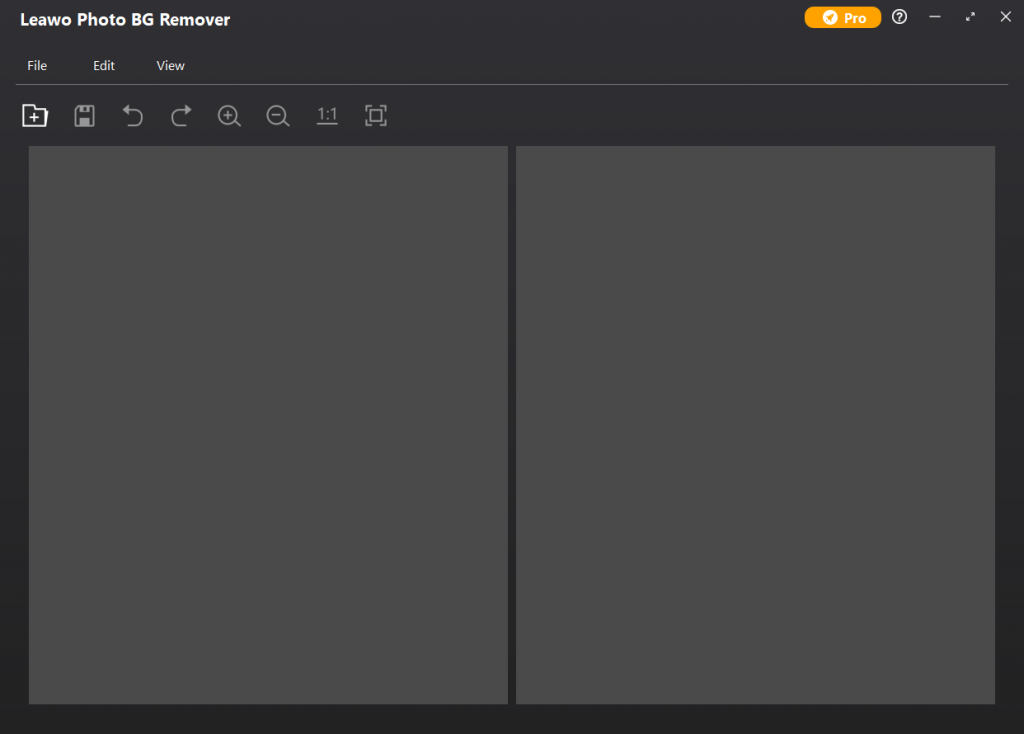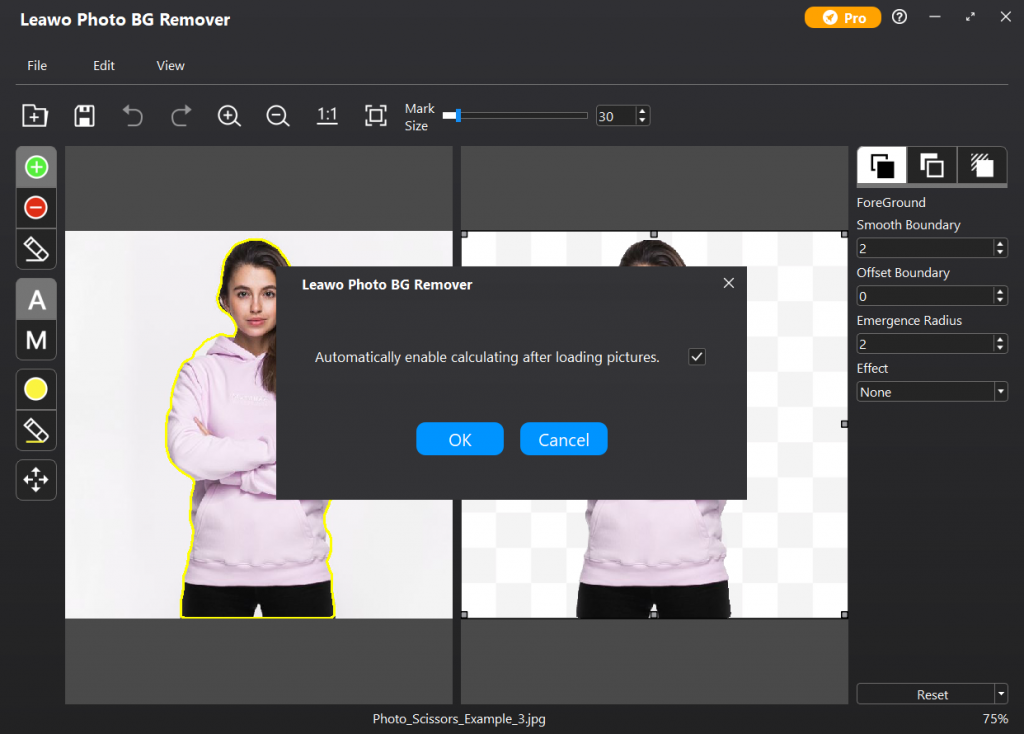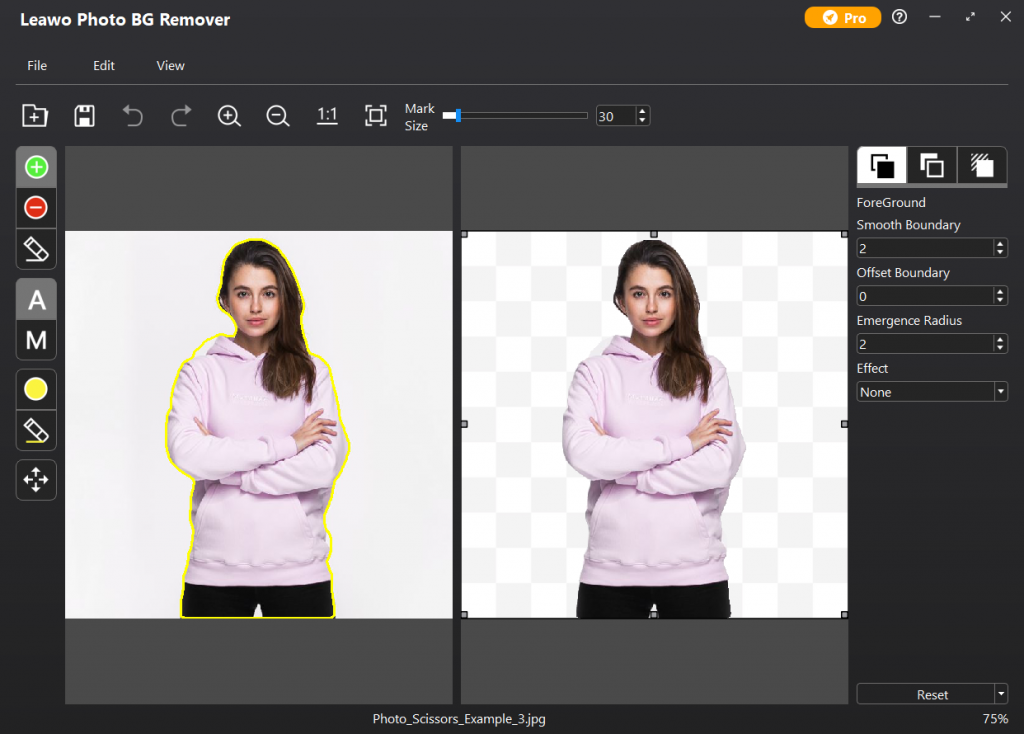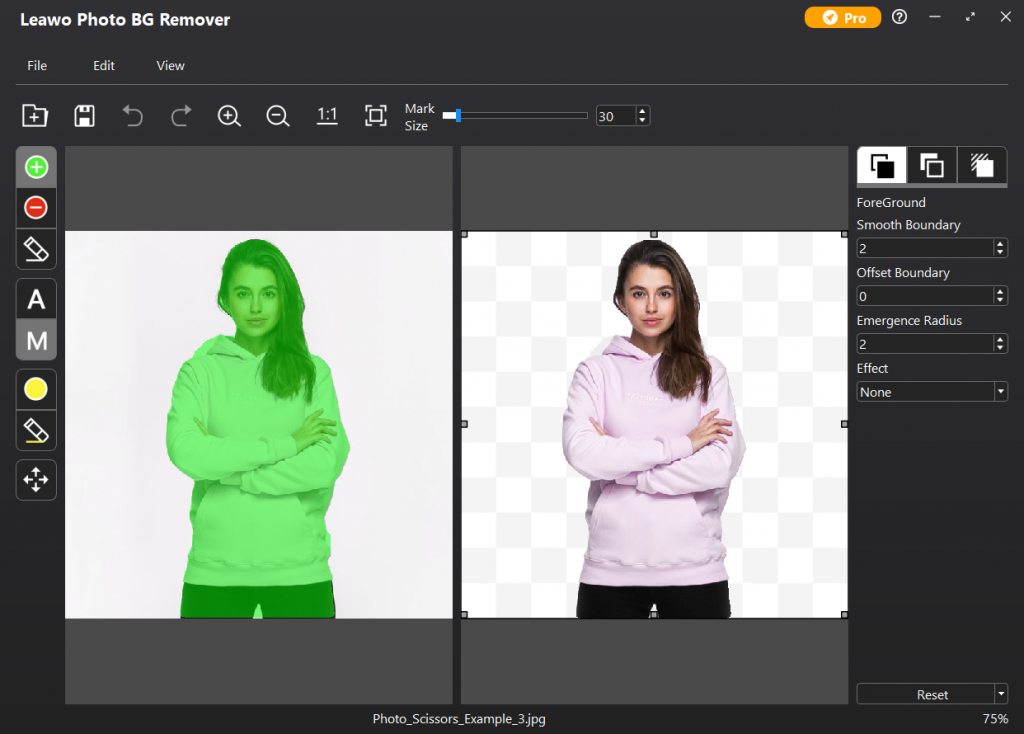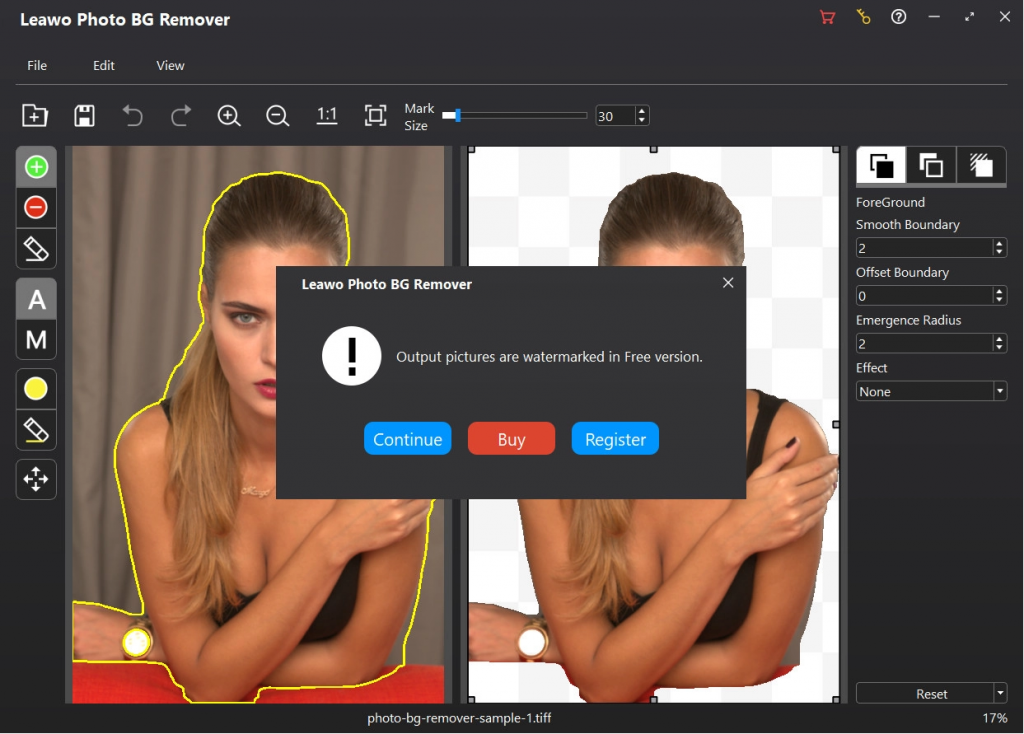It is really common to edit and remove photo background for graphic design. When you have got some photos that have no impeccable background as you like, you may need to remove photo background and replace it with a virtually fancy background to make some adjustments for more attractive design. For example, you can make a cutout of a person or object in a photo and use it to make a new design. Fortunately, there are a myriad of background eraser tools that could help you easily remove photo background. With advanced technology and powerful functionality, the great background eraser tools can help you abandon an undesired background, and then replace it in seconds. In this post, the pick of the best background eraser tools will be listed below.
Part 1: 7 Best Background Eraser Tools to Remove Photo Background
As a matter of fact, for some e-commerce sites, you are required to make your product isolated on a white background or solid color. It is necessary for your commercial photos to stand out by removing distracting objects like unwanted imagery, unattractive shadows, etc., and change the background to a headshot, landscape photo or any other photo you want to show the highlights of. There is an elegant and simple way to make it is to resort to background eraser software. The best and powerful background eraser tools recommended here are nothing short of remarkable to remove photo background and cut out objects from the background efficiently.
△ 1. Our Pick - Leawo Photo BG Remover
Leawo Photo BG Remover is virtually a professional and one-stop photo background eraser tool that can automatically remove background from image with smart algorithm. It is highly praised as it can intelligently analyze the clipping edges, precisely enclose the region to cut out the subject, and magically remove photo background. In addition, manual adjustment features are also offered, so that you can remove photo background more precisely. Photo BG Remover, in particular, enables you to erase background, extract transparent object from photos, and then put it to other wonderful pictures for a special design. In order to easily and efficiently isolate the object to a transparent background and innovatively match it to any theme or picture, this background eraser tool would be the best option.
△ 2. GIMP
GIMP is free and open-source photo editing software coming with a wide array of handy tools, such as layer to sharpen image in GIMP. Containing background removal features, it also works as a helpful background eraser tool to remove photo background. There is a “Free Select” feature built in to help you select any object manually or using a straight line. Besides, you can also use intelligent “Scissors” to draw freehand borders with high precision. It claims that it enables you to select an object more accurately due to the special algorithm.
△ 3. Pixlr BG
Pixlr is a cloud-based set of image editing tools and utilities, including an AI-powered online image background removal tool—Pixlr BG. Pixlr BG, working as an automatic background eraser tool, can remove photo background right in the browser intelligently in a couple of seconds. It can even enable you to remove photo background in batch. Except for the AI feature, it also has a manual removing feature so that you can fine-tune the result with the offered detailed cutout tools. There are also numerous bonus features and resources, if you have premium access to Pixlr, which starts at $7.99 a month.
△ 4. Adobe Photoshop AI Background Remover
Adobe Photoshop is a pro-grade graphics editing application. It can edit and compose raster photos in multiple layers and supports masks, and efficiently handle all stages of photo editing. It has been never easier to remove photo background with the tool, because it now uses powerful AI technology from Adobe Sensei to perform one-click background erasing. Also, it supports manual selection of the background areas to be removed with the Quick Selection feature. It is noting that Photoshop is a professional photo editor that requires considerable editing skills. By far, it is the most professional option for making backgrounds transparent and cut out subjects from images as well.
△ 5. Canva
As the pioneer “design tool for non-designers”, Canva is a super easy-to-use photo editing tool widely known for those struggling with designing skills. It handles most image editing tasks beautifully, such as creating social media graphics, presentations, posters, documents and other visual content as well as erasing photo background, and so on. It is worth noting that the background eraser tool is available on Canva Pro with paid subscriptions.
△ 6. Remove.bg
Remove.bg is actually an excellent online background eraser tool that can 100% automatically remove the background of any photo without costing a penny. Using this tool, there is no need to manually select the background or foreground layers to separate them. You can just upload your photo or drag and drop the photo to the website. And then, instantly, you can download the photo with the background removed. Since it applies sophisticated AI technology, it can intelligently detect foreground layers and separate them from the background.
△ 7. Shutterstock Editor
The Shutterstock Editor is a simple background eraser tool for quick image editing for free. With a great background removal tool powered by artificial intelligence, it is also easy to use that you can remove photo background in literally simple clicks. What's more, you can apply a transparent background to your photo.
Part 2: How to Use the Best Background Eraser Tool to Remove Photo Background?
When you are going to remove a background from a photo to make the subject stand out, you can use some automatic background eraser tools. Among the best photo background eraser tools, Leawo Photo BG Remover is quite simple and handy to use. It can help you remove photo background quickly and intelligently in both automatic mode and manual mode. Moreover, it can change photo background in simple clicks. Follow the simple guide below to remove the background of any photo.
Step 1: Download and install Leawo Photo BG Remover
Go to the official site and download Leawo Photo BG Remover for free. And then install it on your computer in seconds. Note that Photo BG Remover are one of the modules of Leawo PhotoIns.
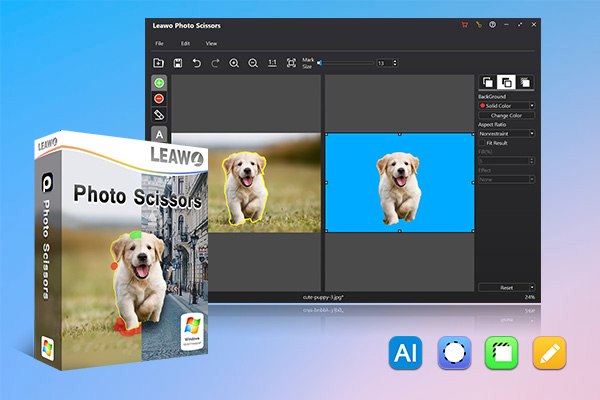
-
Leawo Photo BG Remover
- Automatically remove background from image with smart algorithm.
- Manually remove photo background for precise adjustment.
- Isolate object to transparent background.
- Change photo background to any solid color or photo.
- Remove background around hair, fur, feather, and more.
- Erase background from transparent objects.
Step 2: Add the photo you prefer to remove photo background
Run Leawo PhotoIns to enter Leawo Photo BG Remover module. To remove photo background with this photo background remover, directly drag and drop your source photos into the program or folder icon in the toolbar to browse and load source photos from your computer hard drive into Leawo Photo BG Remover.
Step 3: Remove photo background
The background eraser tool enables you to remove photo background automatically or manually. After loading source photos to the photo eraser, you could erase photo background in the methods below.
Remove photo background automatically
Generally, Leawo Photo BG Remover will automatically erase photo background by default. After loading the source photo, you can just click “Edit” on the top-left menu bar, and select “Preferences” option to uncheck the automatic calculation function. Additionally, you can click “Edit” option and choose “Calculate” option to re-enclose the object you need.
Remove photo background manually
Note that automatic background erasing can usually meet normal needs. For more precise operation, there are two modes offered to remove photo background: Auto mode and Manual mode.
- Auto mode
- Manual Mode
After choosing “A” on the background eraser toolbar to enter Auto mode, the object on your photo will be enclosed automatically with green lines. In this mode, you can roughly smear out the area you want to keep or remove, this eraser tool will then recalculate and re-enclose the object after smearing based on powerful algorithm.
After choosing “M” on the background eraser toolbar to enter Manual mode, the object on your photo will be covered with green layers. And you can get a photo with the object on a transparent background. Some other photo-tuning options are available on the eraser toolbar for adjustment, which you can feel free to use to make a unique background removal.
Note
This powerful background eraser tool also offers ForeGround Editor, BackGround Editor, Effect Editor and Shadow Editor to help you change photo background, and edit photo foreground and background.
Step 4: Output the edited photo
When you have finished editing the photo, you can click “File” button on the top-left corner, and choose “Save Project” option to save the edited project for further use. Alternatively, you can directly click “Save” icon on the top menu bar to output the edited photo. And you can save the edited photo in an output directory in a preferred format output format like jpg, jpeg, bmp, tiff, tif, png, webp, etc. Now you have removed photo background, and can redesign it as you like.