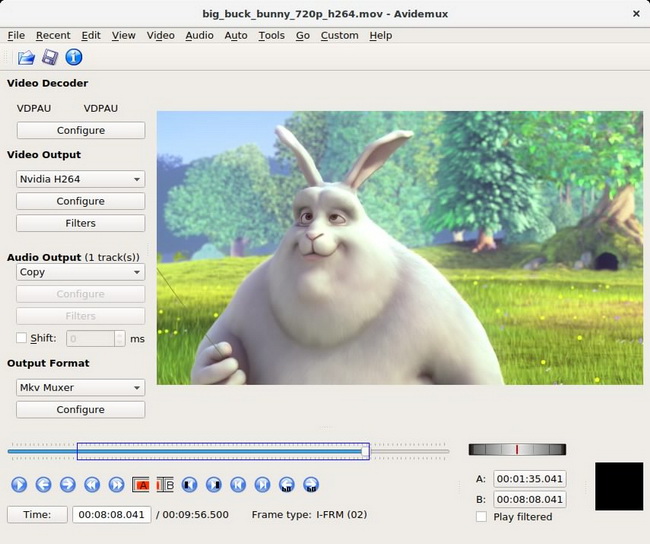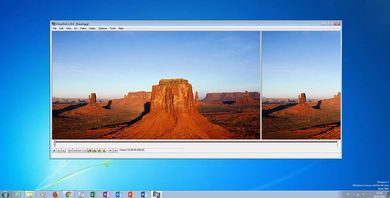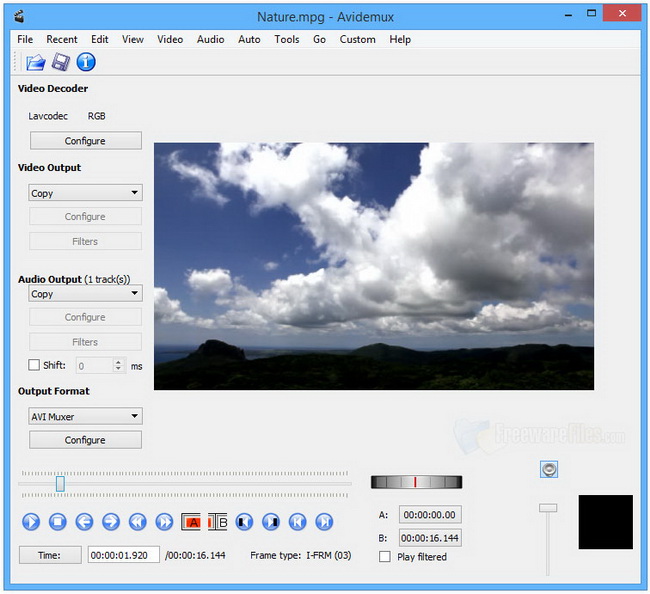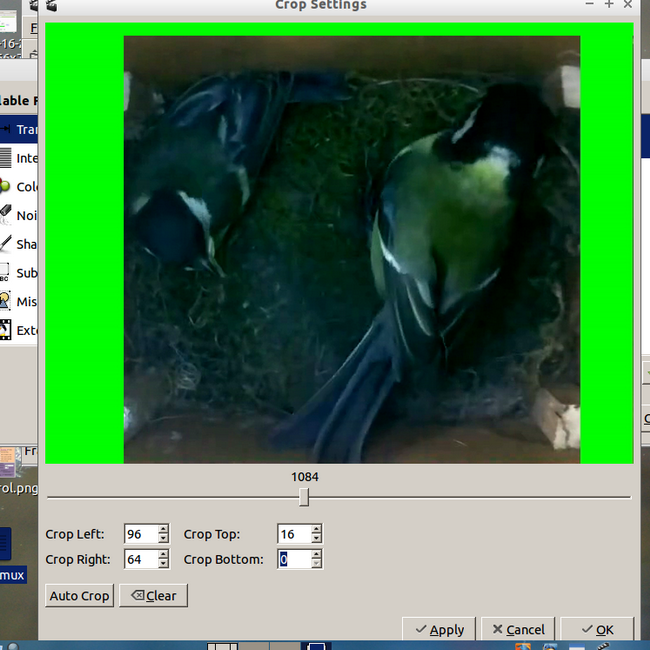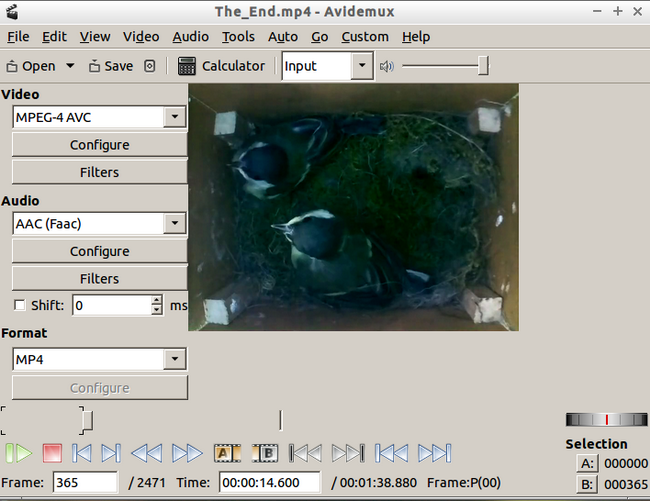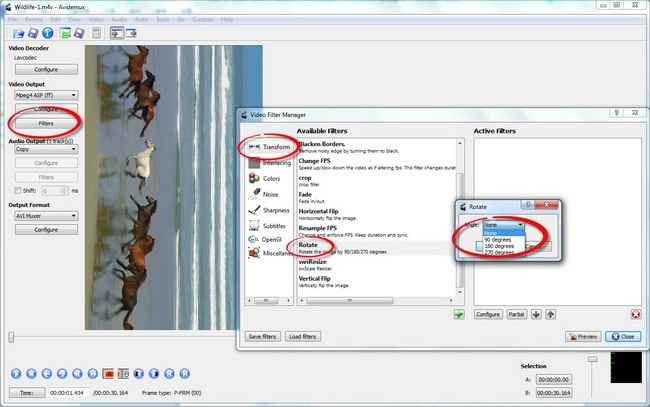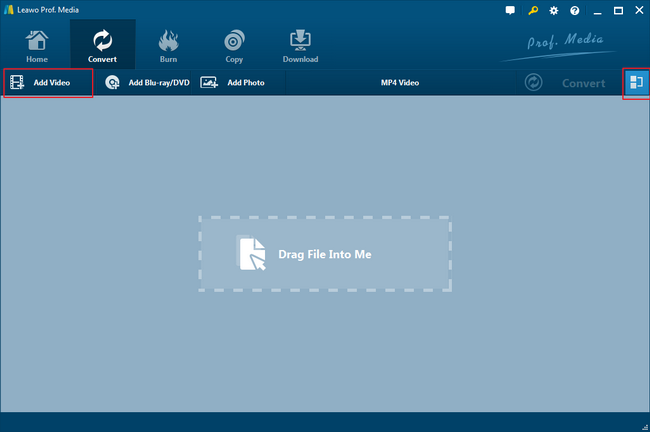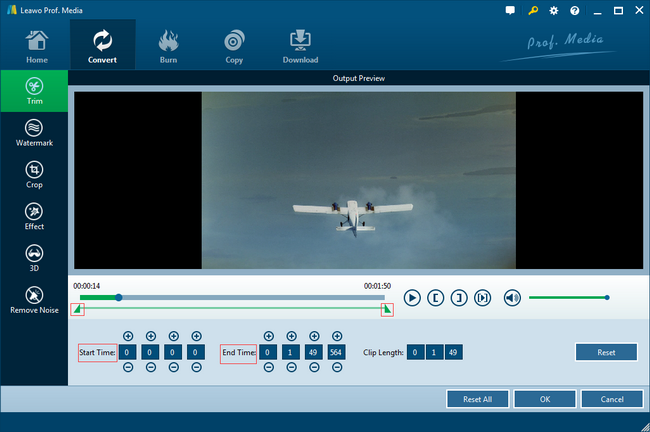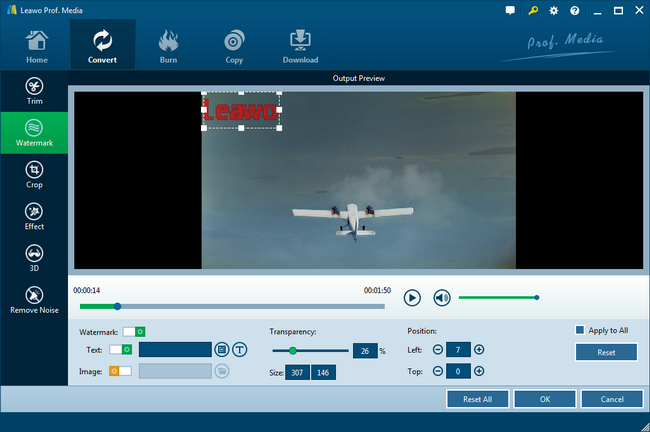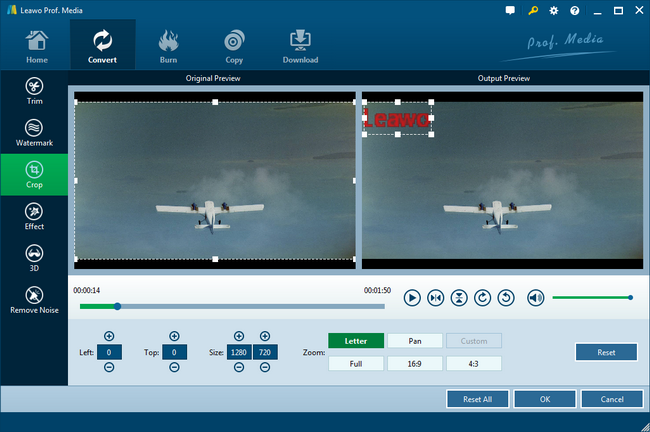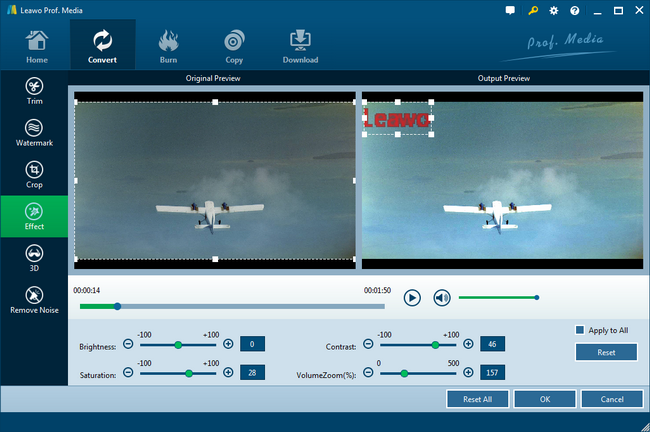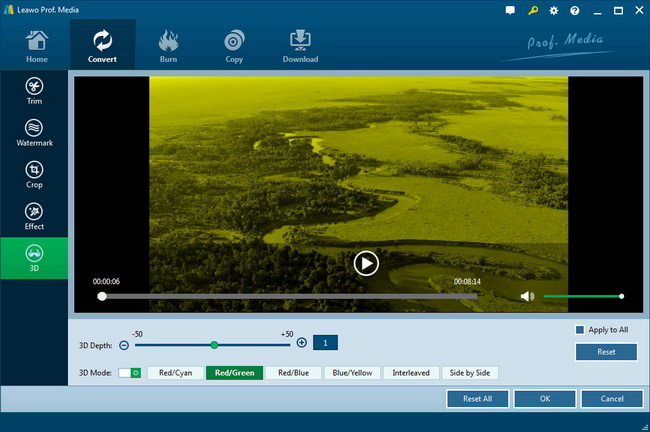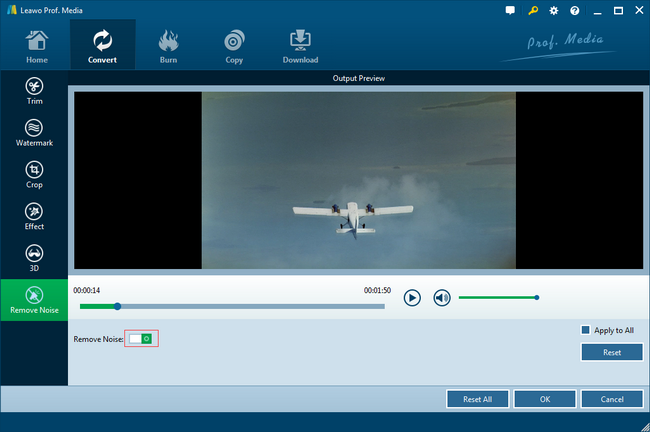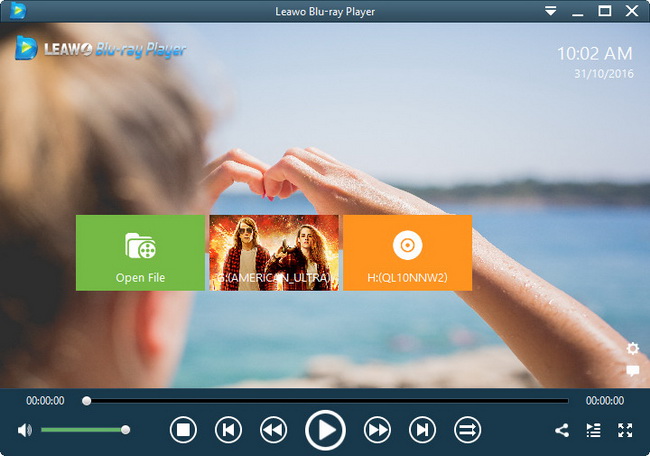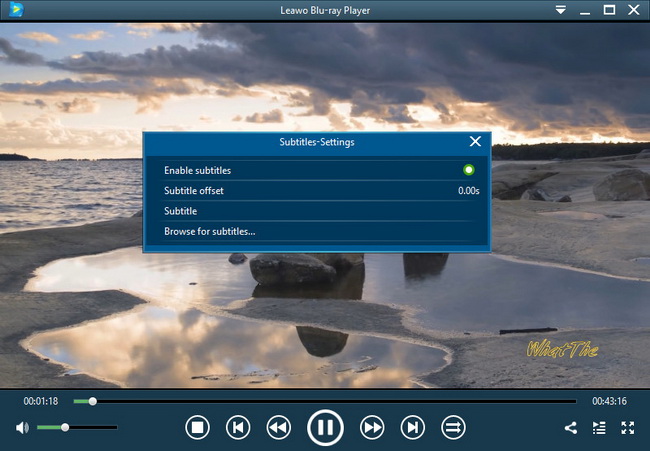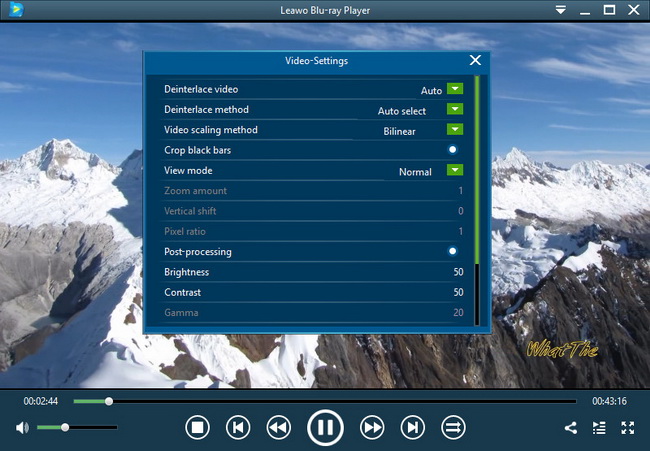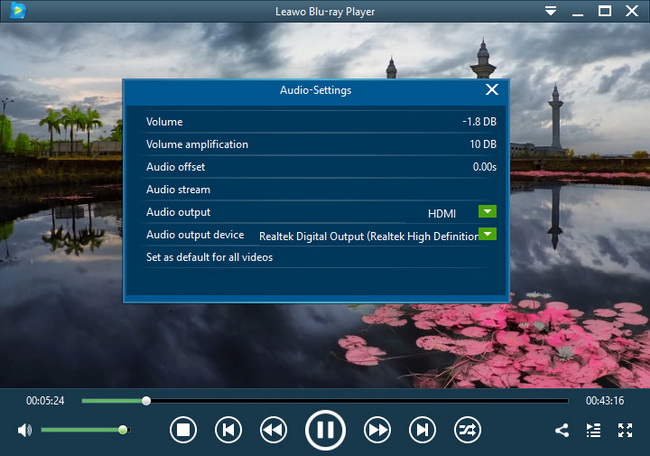So far, there are so many Microsoft clients using the Windows Movie Maker as the native free video editor. Although it is a practical program to make homemade videos, compile small size movie projects, and customize media files with text and background tracks. However, Microsoft stopped the support for Movie Maker Windows 10. Users are not able to download the software since the link has been removed. In the situation when you require dealing with video editing tasks, there is a frequent question, what is the best alternative to Windows Movie Maker? Follow me to find answers to this question.
Part 1: About Windows Movie Maker
Windows Movie Maker has been discontinued by Microsoft since 2017 and replaced by Microsoft Story Remix, yet it still earns a good reputation. Windows Movie Maker is a basic media editing program previously developed by Microsoft for providing users free features to create home media videos. You can also easily use this tool to publish video content on different social apps like OneDrive, Facebook, Vimeo, YouTube, and Flickr. It is very simple for novices to use as the layout only consists of four parts, which are the storyboard, timeline, video collections, and a preview window. In the meantime, most common video formats are available including WMV, ASF, MPG (MPEG-1), AVI (DV-AVI), WMA, WAV, and MP3. Also, more codecs can be additionally installed with the software as well. Later, the H.264 MP4 format was introduced as the output. Still, there are many limitations for encouraging users and experts to benefit.
Hence, an alternative to Movie Maker for Windows 10 seems very urgent to most of Windows clients. Check the list of Windows Movie Maker alternative to help your decision.
Part 2: 5 Best Windows Movie Maker Alternatives
Best 1. Leawo Video Converter
This top alternative to Windows Movie Maker Windows 10 is an all-in-one program that lets you edit videos with an easy-to-navigate layout. It acts more than a converter due to the strong implant technologies. Whereas born with all the fundamental editing functions, including trimming, cropping, rotating, and adding effects, the capability of adding watermark, noise removal, and 3D conversion are all offered. Meanwhile, a wide range of parameters is settable for personalization. Moreover, all the common video and audio format outputs are supported; no more need to worry about the compatibility with multiple devices even portable electronics. During the process of saving videos, you can get the 100% original quality with your modifications at the same time. There are a lot of bonus features waiting for users to explore if you want to know how to make a photo slideshow and more.
Best 2. Lightworks
Lightworks was introduced by Editshare three decades ago, and now it can be a great Movie Maker alternative Windows 7. Since it has been created, it only runs on the computer and gets many good references from filmmakers. Even some Hollywood filmmakers would opt for this application because it is equipped with many professional parameters and multi functionalities. The interface is designed in a modern and modular way, numerous international film and TV productions have been awarded. However, it could be way too complex for novices. Notice that it provides a paid version if you like the full export options.
Best 3. Avidemux
As one of the most prevalent free alternative to Movie Maker Windows 10, Avidemux is an open-source video editing tool with a simple interface. The whole program is well organized with multiple basic editing features such as cutting, filtering, and encoding tasks. While it is developed for editing video files, it is inbuilt with a number of media format codecs like AVI, MPEG, MP4, and ASF due to the GTK+ toolkit. This software is available on Microsoft Windows, Linux, BDS, and Mac OS X. But, youngsters will want to go for a fashionable app instead of being with a classical one.
Best 4. VSDC Free Video Editor
Another Windows Movie Maker free alternative is VSDC Editor, which is a little bit more complicated than the Windows Movie Make itself. A massive number of features and functions are open to all users. People are pleased by the friendly interface style and can get assistance via the Helpful wizards supportively. Among all its powerful functions, one should be mentioned is its various format export possibilities. The input also supports the most common media data. Furthermore, it integrated with a converter. Yet, some beginners are finding it very hard to kick off and get used to.
Best 5. VirtualDub
If you are a starter who has strong interests in creating your own movies or videos, you can definitely choose this Windows Movie Maker free alternative. It is designed as totally free and simple software for handling relatively easy tasks. So if you just desire a handy tool to complete some small editing quickly, this is the right one. Nevertheless, very limited functions are accessible because it mainly focuses on the convenience of operating tiny missions. Also, you will occur some issues with the external filters. Only the AVI output is not an ideal choice compared to others.
Part 3: How to Edit Videos with Avidemux
Step 1: Download Avidemux online and install it on your computer.
Step 2: Run the alternative to Movie Maker for Windows 10 and load media files. There are several icons on the menu bar, click on the first one to open videos from folders. Or you can simply drag videos into the interface.
Step 3: Navigate to the “Crop settings” panel. You can find the crop settings by tapping the “video” from the menu and choosing the “Filters” option. Here you can set pixel values in four boxes to crop accurately, and press the “OK” button to finish.
Step 4: Use the slide bar to trim videos. Pay attention to the down right corner where a “selection” board is shown, choose the spot to start and mark with the letter “A”. Likewise, tap the letter “B” with the ending point. Next, click the “File” menu option then choose the “Save” to save the video.
Step 5: You can also rotate the video you input. In the left menu column, select the “Filters” from the Video Output section. Later a window of “Video Filter Manager” will display with 8 different video effects. Select the first one of “Transform” then slide down to find the “Rotate”. Press it to make the rotation in many degrees to your videos.
Part 4: How to Edit Videos with Leawo Video Converter
If you find some functions that are limited from the last alternative to Windows Movie Maker Windows 10, it could be a better idea to know another way to edit video. Follow this instruction and you will comprehend what is the best alternative to Windows Movie Maker.
Step 1: Download and install Leawo Video Converter on your computer.
Step 2: Import video files. It supports the convenient tool of drag-and-drop to make all the video files quickly add to the interface. Meanwhile, clicking on the “Add Video” button is also available for inputting media sources.
Step 3: The editing panel. Once the video file is successfully loaded, an overview of the media source will be displayed on the interface. At the end of the information box, you can see an editor-like icon indicating the “Edit” button.
Step 4: The video length can be trimmed in the “Trim” tab. There are various editing themes on the left menu column. In the Trim panel, you can set the parameters of the "Start Time" and "End Time" in the value box. Or dragging the slide bar to clip video files. Then tap the “OK” button to save the changes.
Step 5: The watermark is addable at the “Watermark” tab. In this section, the watermark can be designed as an image or simple text with multiple effects like Watermark Transparency, Left Margin, Top Margin, Image Size, Text Color, and Font.
Step 6: To crop video files, click on the “Crop” label. Adjust the dot frame to set the video size as you wish. Zooming mode can be settable to Letter/Pan/Custom/Full/16:9/4:3.
Step 7: Modify video effects in the “Effect” panel. There are a bunch of parameters changeable including "Brightness", "Contrast", "Saturation", and "VolumeZoom(%)". If you check the box of "Apply to all", all the effects can be applied to other imported files.
Step 8: Convert 2D to 3D videos. This is optional and it is always there for your interests. Tap the “3D” icon and six 3D modes are offered, Red/Cyan, Red/Green, Red/Blue, Blue/Yellow, Interleaved, and Side by Side.
Step 9: Get rid of the background noise. Click on the last editing section, which is to remove noise. The button of executing this function is just to slide the option to green.
Part 5: How to Enjoy the Edited Movies Playback - Leawo Blu-ray Player Conclusion
Think about the next step after editing videos by some Windows Movie Maker free alternatives, it is time to verify if the video file is being well-edited. Of course, checking the video quality is not an easy job, it is firmed that a formidable all-format player program is required. Thus, please follow the below contents to enjoy the most by Leawo Blu-ray Player.
Step 1:Download and install Leawo Blu-ray Player for free.
Get the corresponding version to your operating system since it provides both Mac and Windows edition.
Step 2: Open the program and add edited movie videos.
Tap the “Open File” to load video files that are modified by the alternative to Windows Movie Maker Windows 10. After a second, it will start playing the media files.
Step 3: Open the program and add edited movie videos.
Tap the “Open File” to load video files that are modified by the alternative to Windows Movie Maker Windows 10. After a second, it will start playing the media files.
Step 4: Do some changes to video parameters.
Right-click on the home window again and select “Videos” so that you will be free to set any video parameters.
Step 5: Adjustable audio settings are available.
As you may find out there are multiple choices at the right-click menu, the audio setting is also included.