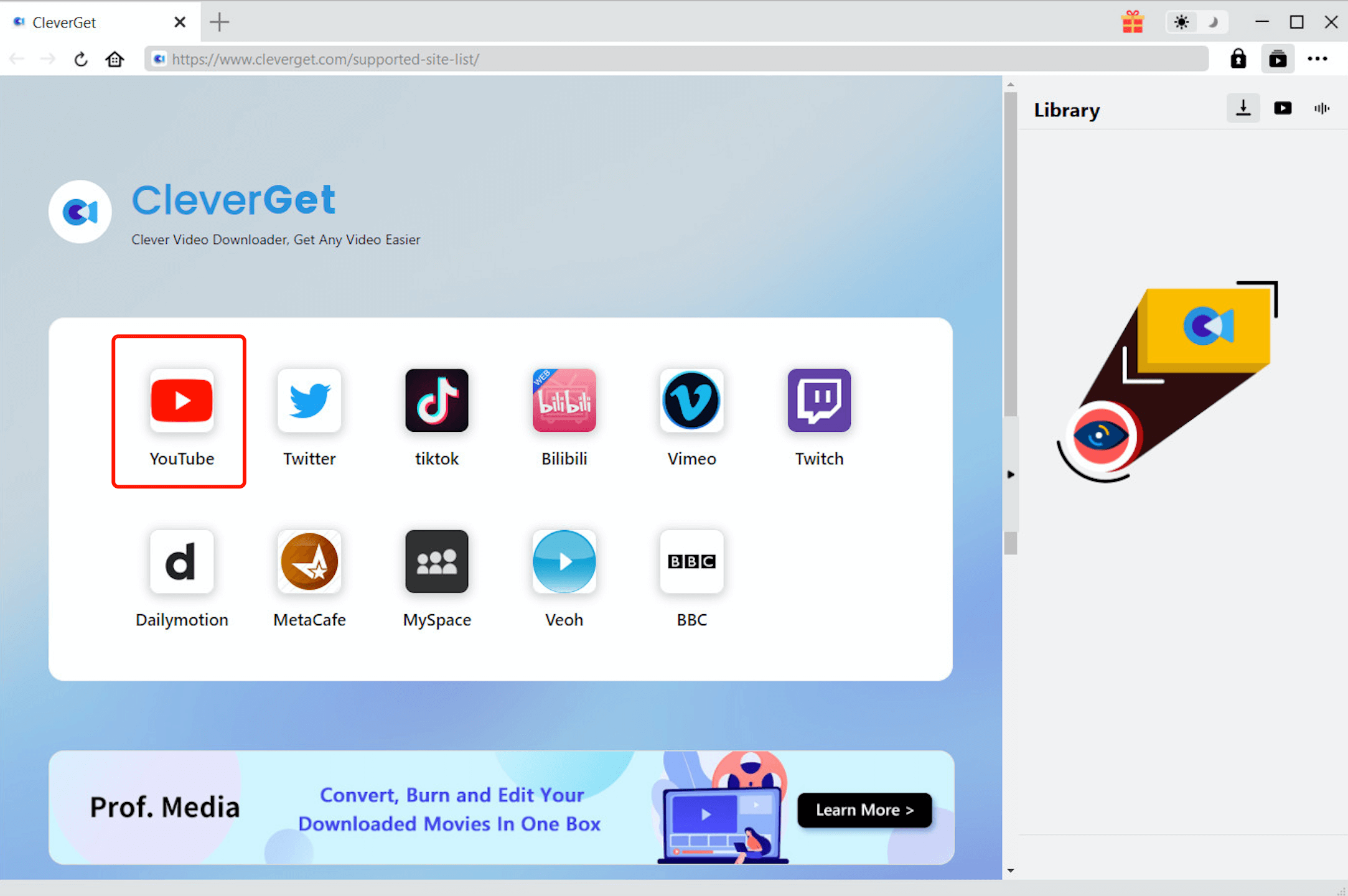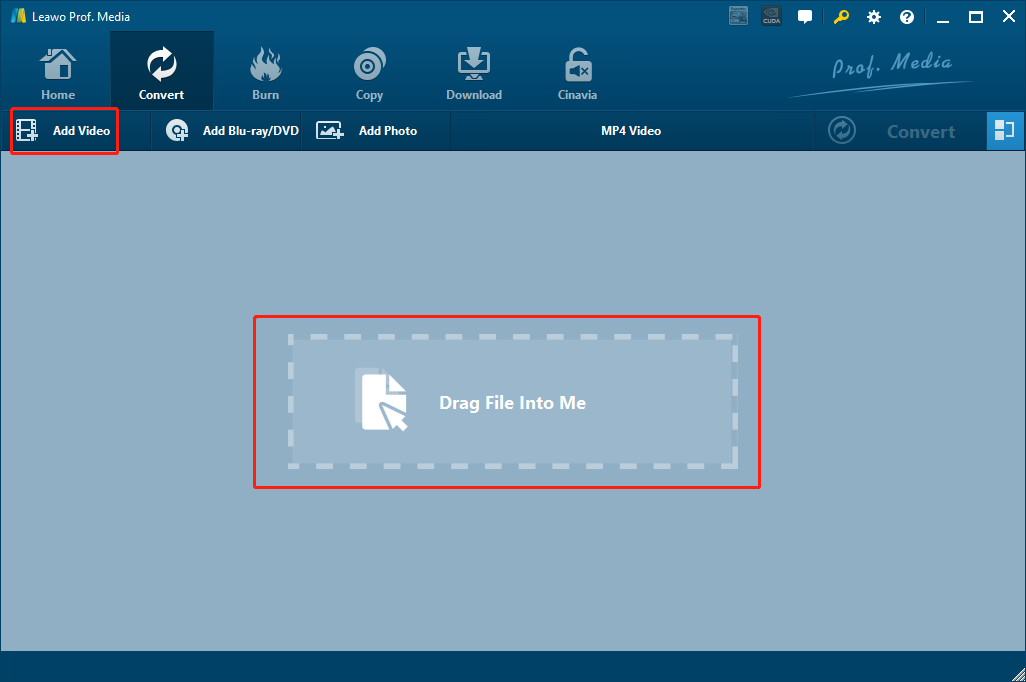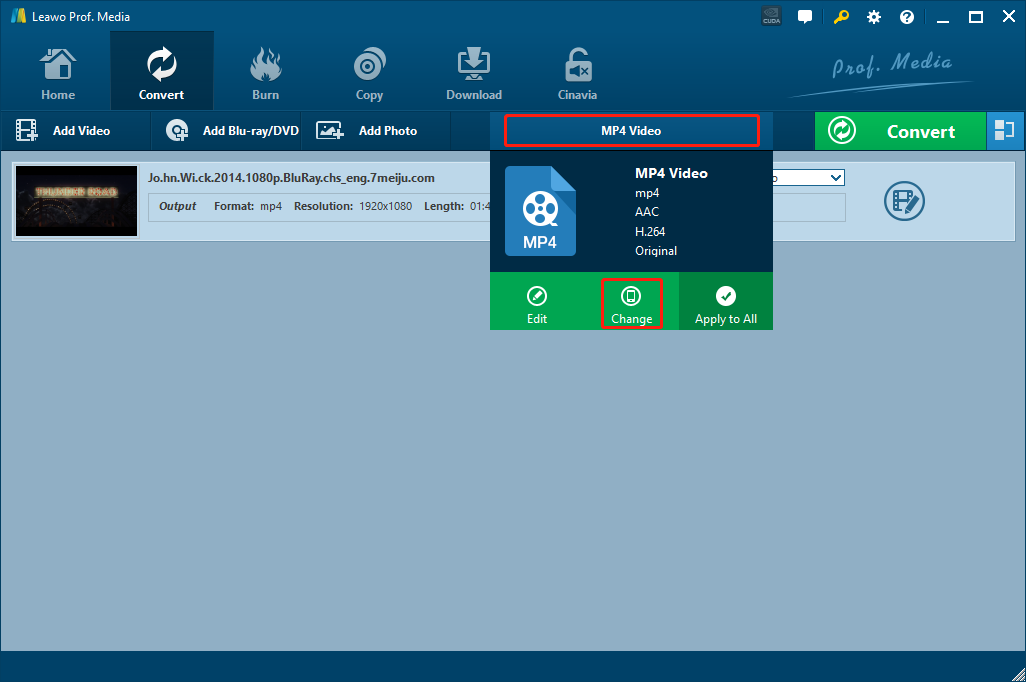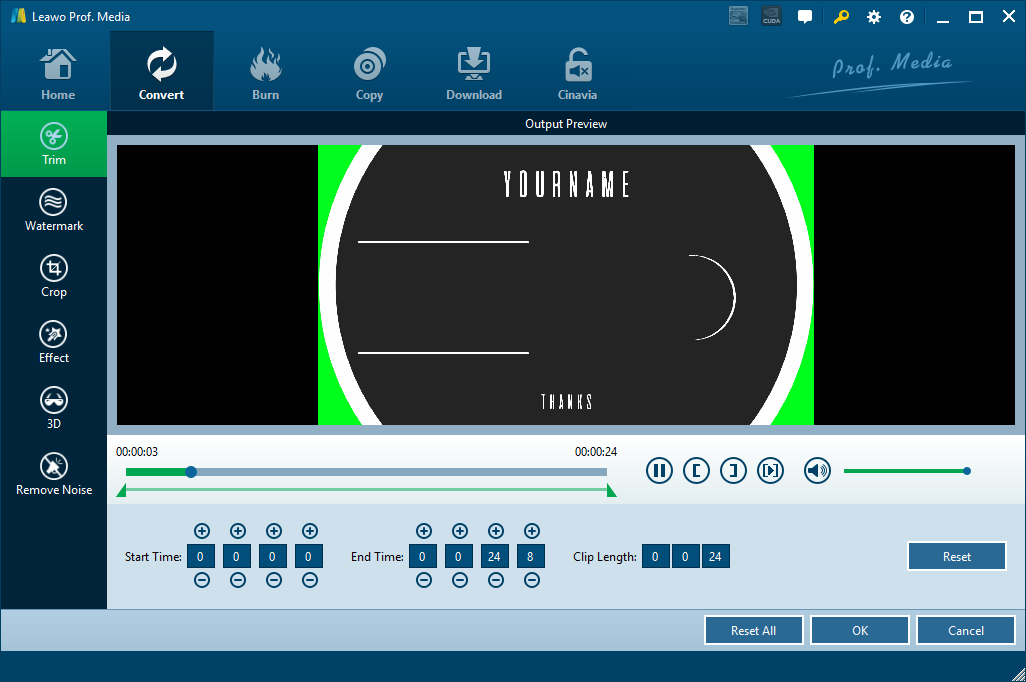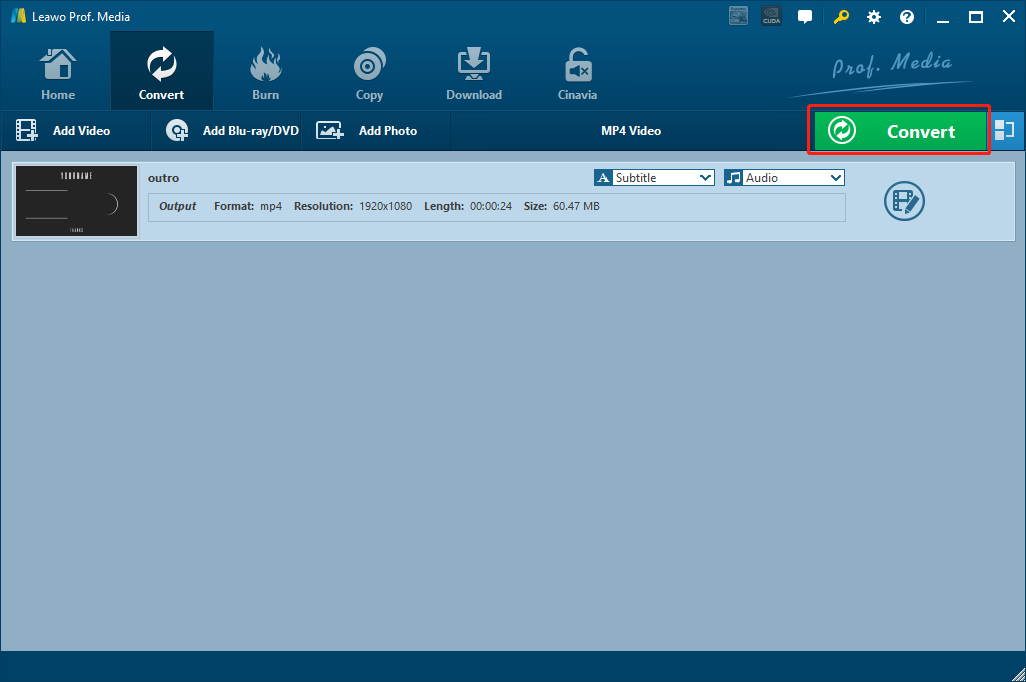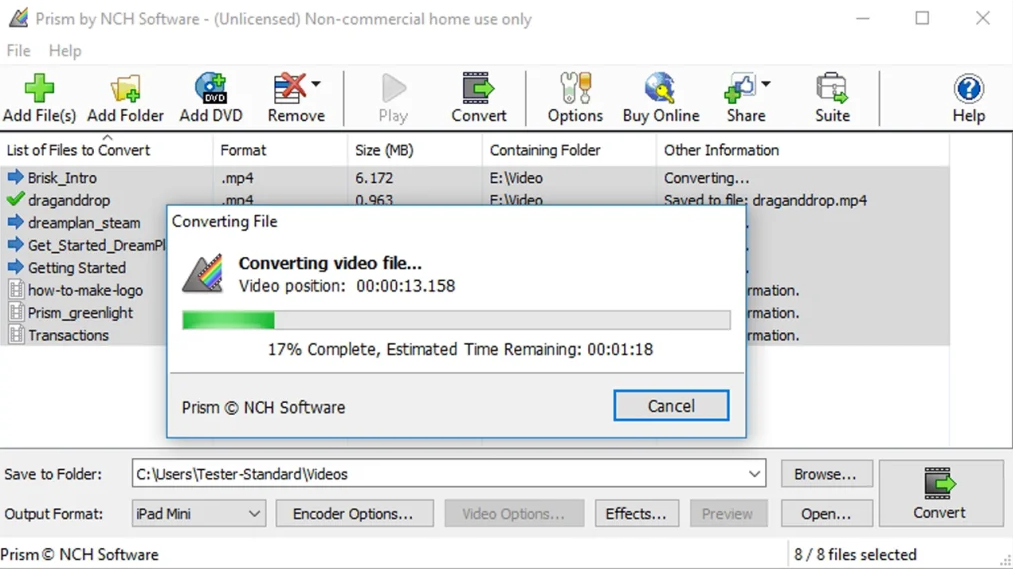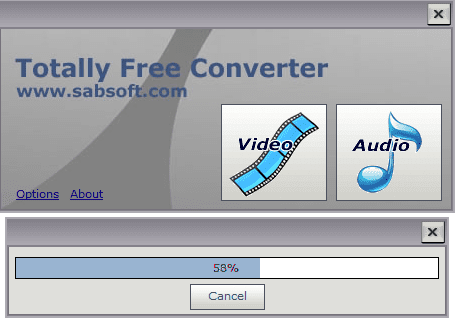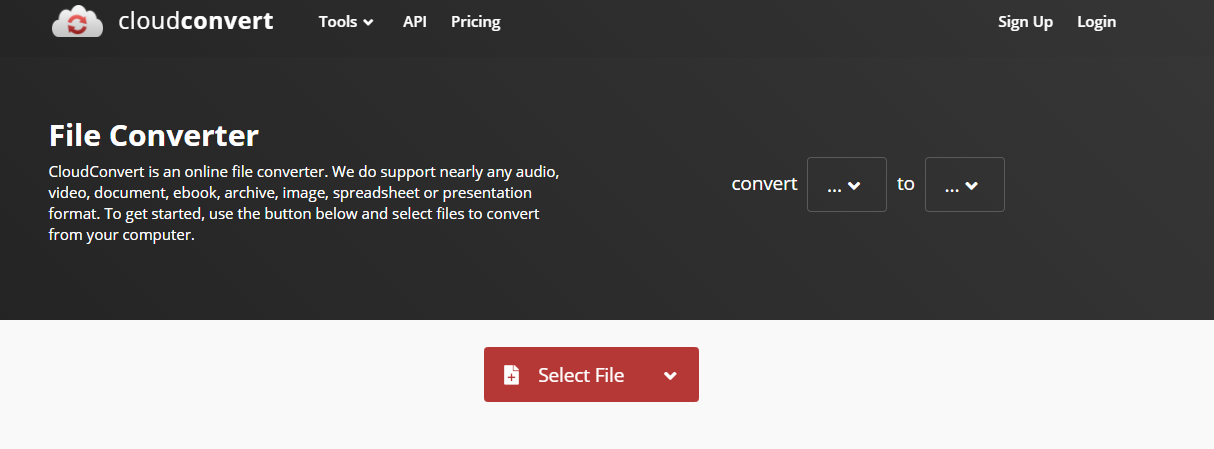Over the years, YouTube has become an essential service in people's life. Whenever you have anything that you want to watch, the first thing you would think of must be looking it up on YouTube. YouTube solves most problems we would have for video watching. But there is one problem remain unsolved: If you find something that you would want to download and save to your iPhone, like a dancing tutorial, you can directly do that on YouTube. Google doesn't provide the option for viewers of YouTube to download videos from YouTube. But with the right program, you can get this done easily. And converting the video from YouTube to M4V video is also easy as long as you have the right program. In this post you could find the instructions that would lead you through the process of downloading and converting videos from YouTube to M4V for playback on iPhone.
- Part 1: Download Videos from YouTube to M4V with CleverGet Video Downloader
- Part 2: Convert Video from YouTube to M4V Format with Leawo Video Converter
- Part 3: Convert Video from YouTube to M4V Videos with Prism Video Converter
- Part 4: Convert Video from YouTube to M4V Videos with Totally Free Converter
- Part 5: Convert Video from YouTube to M4V Videos with CloudConvert
Part 1: Download Videos from YouTube to M4V with CleverGet Video Downloader
In order to save the dancing tutorial or any other YouTube video on your iPhone, the first thing you need to do is to download the video from YouTube to your local computer. Since YouTube does not provide the download function for regular users, the only way we can do that is by the help of a professional video downloader program. And the YouTube downloader I want to recommend today is called CleverGet Video Downloader.
CleverGet Video Downloader is an online video downloading program that allows you to download videos from Facebook, Netflix, YouTube and more than 1000 other online video streaming services like Hulu, Vimeo, and VEVO. Unlike other online video downloaders, CleverGet Video Downloader is capable of downloading HD videos up to 8K resolution in a 6 times higher speed than the average, and still keep the original media quality in the downloading process at the same time.
Also, this online YouTube downloader is very easy to use. Now let me show you how to download a YouTube video with CleverGet Video Downloader before you can convert it for your iPhone.
△Step 1. Download & Launch CleverGet
Free download and install CleverGet on your computer. Launch CleverGet.

-
CleverGet Video Downloader
- Download Video & Music from 1000+ Sites
- Download Live Stream Videos from YouTube Live and Others
- Up to 8K UHD Video Downloading with 320 kbps Audio Quality
- Smarter Downloading Settings
- 1-Click to Play Downloaded Videos
- Provide Precise Video Info
△Step 2. Set Output Directory
Click on the Settings icon to enter the setting panel and set the output directory.
△Step 3. Locate YouTube Video
Click on the YouTube icon to enter the YouTube. You can search for the video you want to download directly. Or you can copy & paste the video link to the address bar, and CleverGet will detect the video immediately.
△Step 4. Download YouTube Video
Choose a preferred quality and format. Click on the "Download" button to
download YouTube videos.
Part 2: Convert Video from YouTube to M4V Format with Leawo Video Converter
Now that you have downloaded the YouTube video with Leawo Video Downloader, it's time to convert the downloaded YouTube video to the format of M4V so that you can play the video directly on your iPhone. In order to convert the video from it's original format to M4V, you need a video converter program. There are a lot of choices for this job, but the one that I want to recommend as your first choice is a professional video converter tool called Leawo Video Converter.

-
Leawo Video Converter
- Convert video and audio files between 180+ formats without quality loss
- Support 720P, 1080P and even real 4K video output
- Create photo slideshows from photos stored on camera, computer, camcorder, etc
- Built-in video editor to trim, crop, add watermark, apply special effect, etc
- 2D to 3D converter with 6 different 3D movie effects available
As one of the most popular video converter programs on the market nowadays, Leawo Video Converter has the leading video processing technologies in various aspects. It can convert video files very fast and offer a 6 times higher converting speed comparing to the industrial average level. And at the same time, it can still keep the integrity of the video quality, giving you an output audio or video file that sounds and looks almost exact the same as the original one. Powered by an incredible video processing engine, Leawo Video Converter is capable of dealing with more than 180 kinds of video and audio files, covering most of the media formats that you could possibly encounter in your daily life. In addition, there is also a very practical video editor module built in Leawo Video Converter, giving you the option of trimming, cropping, adjusting parameters, adding watermark to video, converting 2D video to 3D and removing noise from video background.
With all of the powerful and practical functions built in, Leawo Video Converter still has an intuitive user interface, making it easy for anyone to convert a YouTube video to M4V for iPhone. Now here is a brief guide showing you how to convert the YouTube video you just download to M4V so you can easily play the video on iPhone.
Step 1: Download and launch Leawo Video Converter. On the main interface of video converter, click the "Add Video" button to import your source YouTube video. You can also directly drag and drop the file in the center of the program.
Step 2: the "MP4 Video" is the default output format in Leawo Video Converter, In order to change the output format to M4V, simply click the "MP4 Video" area next to the green "Convert" button, then click "Change" to go to the format selection panel and choose "M4V Video"
Step 3: If you want to edit your video before converting it, you can click the "edit" icon on the right to do some further editing. Once you are done with editing, click the "OK" button at the lower right corner to confirm the changes and go back to the main interface.
Step 4: When you are ready to start the converting task, click the green "Convert" button, select an output directory, and click the "Convert" icon below to start converting your YouTube video to M4V
Part 3: Convert Video from YouTube to M4V Videos with Prism Video Converter
Prism Video Converter is a niche choice for video converting tasks. As a free video converter program, Prism Video Converter can help you convert videos from most op the popular formats to other formats that fits your target devices. Prism Video Converter has a straightforward program design, which makes this video converter very easy to use. Although comparing to Leawo Video Converter, Prism Video Converter has a slower converting speed and the customization functions are very limited, you can still trust it if you don't have a very high standard for the output video quality. Now let's see how to convert a YouTube video to M4V with Prism Video Converter.
Step 1: Install Prism Video Converter on your computer and launch it.
Step 2: Click the "Add Files" button in the toolbar to locate your downloaded YouTube video file and import it into the program for converting. < /p>
Step 3: In the bottom you can see two parameters where you can set the output folder and the output format respectively. Once those parameters are set, click the "Convert" button at the lower right corner to start the converting task.
Part 4: How to Convert DAT to F4V with Aconvert.com
The fourth method to convert DAT to F4V video is operated online as well with the help of Aconvert. The letter "A" in the name of Aconvert means "All", which means Aconvert supports and converts all kinds of document, ebook, image, icon, video, audio and archive files online for free. Therefore, we can use Aconvert to convert DAT video online free of charge, and it supports F4V output. It is easy to operate with Aconvert to convert DAT video to F4V video. Check the step-by-step guide out to get F4V file from source DAT video file.
Step 1: Download, install and launch Totally Free Converter. At the main interface, click "Video" to enter the video converter module.
Step 2: Once you have entered the video converter module, you will be asked to import a source file. Just find your local YouTube video file in its folder and import it into the program. < /p>
Step 3: When the source video is imported, set "M4V" as the output format and an output directory in the corresponding parameter, and then click "Start" to start converting the video.
Part 5: How to Convert DAT to F4V with OnlineConvertFree
Besides Aconvert, we can use another online converter called OnlineConvertFree, which is able to convert files online free and fast. This professional online converter collects a large number of rare formats in one place so that you could use one site to solve any conversion tasks. It is able to convert images and documents of hundreds of formats as well. Here we use OnlineConvertFree to convert DAT to F4V for you.
Step 1: Go to the official website of CloudConvert.
Step 2: Set your input and output in the "convert…to…" section
Step 3: Click the "Select Files" button to upload a local YouTube video file for converting. You can also click the tiny arrow next to the button to reveal more uploading options. < /p>
Step 4: When the source file is selected and ready to get converted, click the red "Start Conversion!" button to start the conversion task.