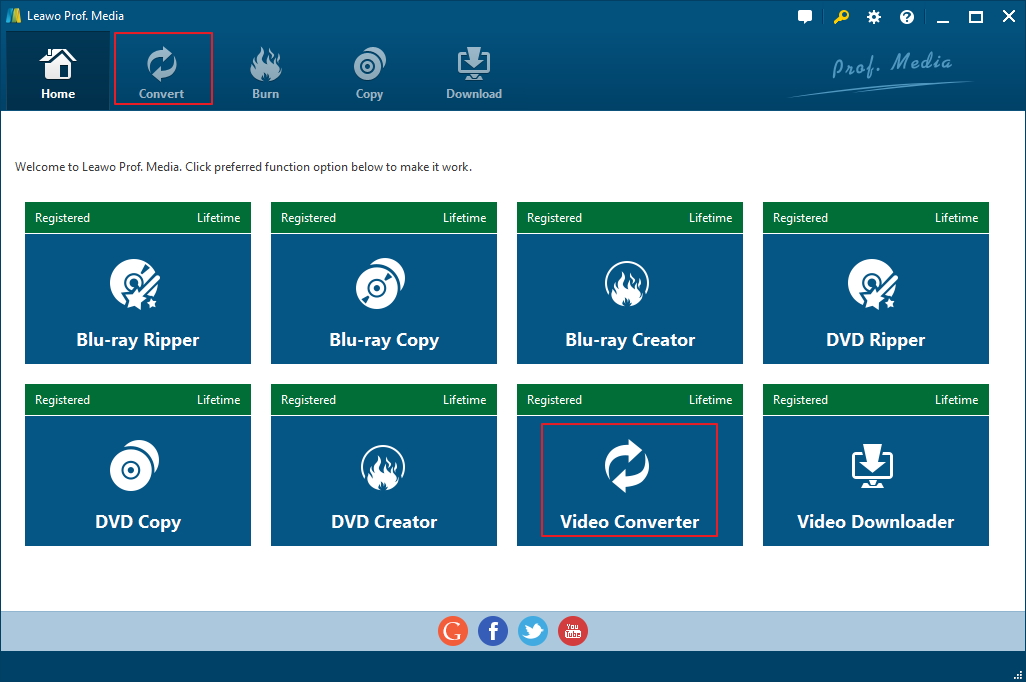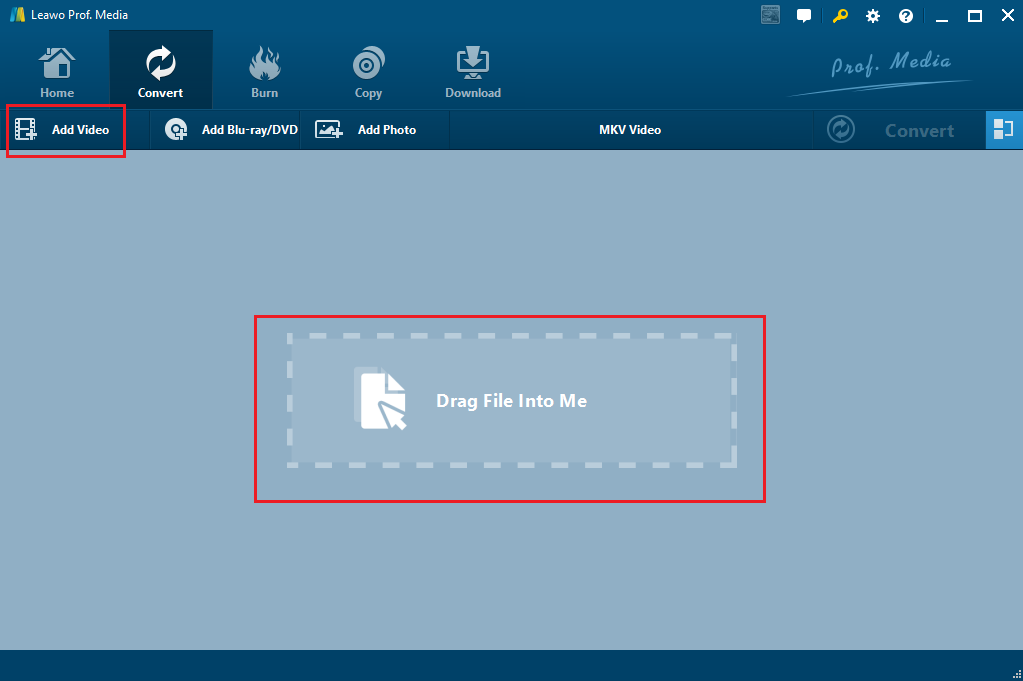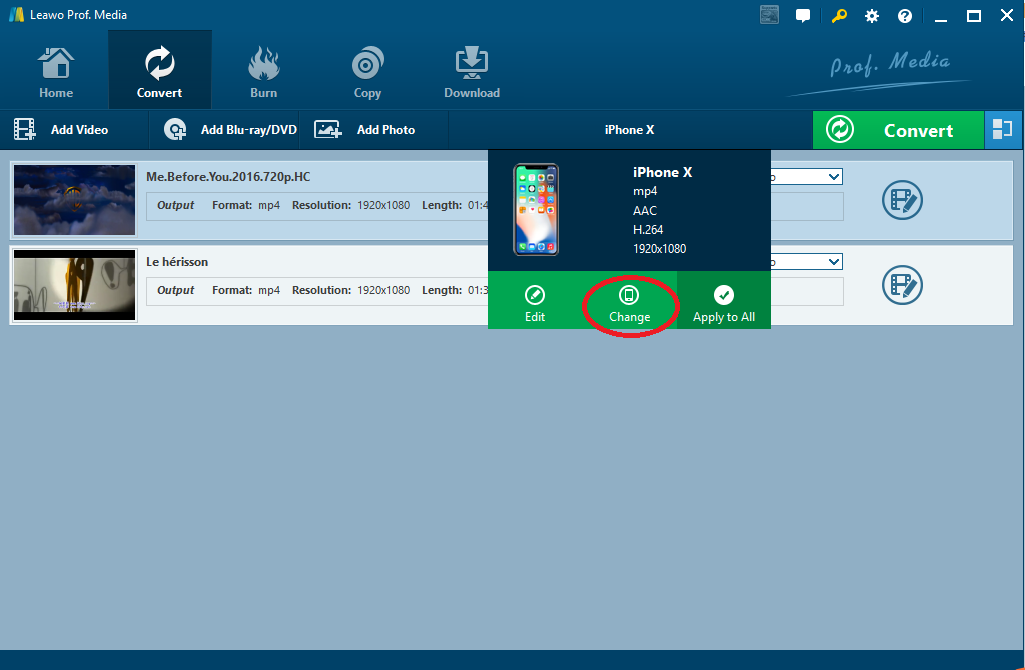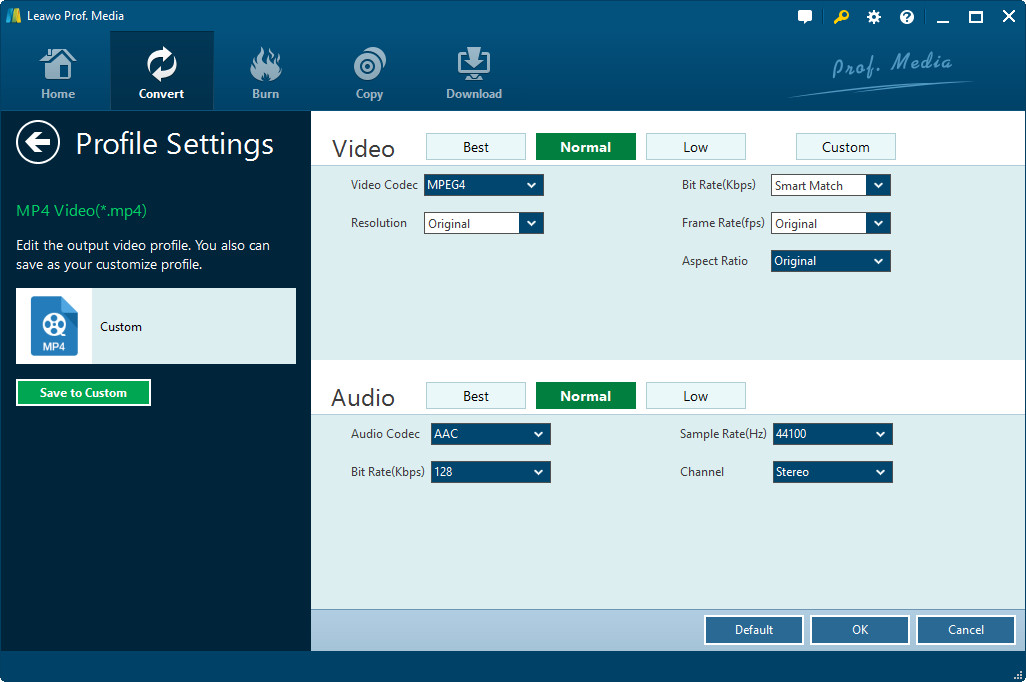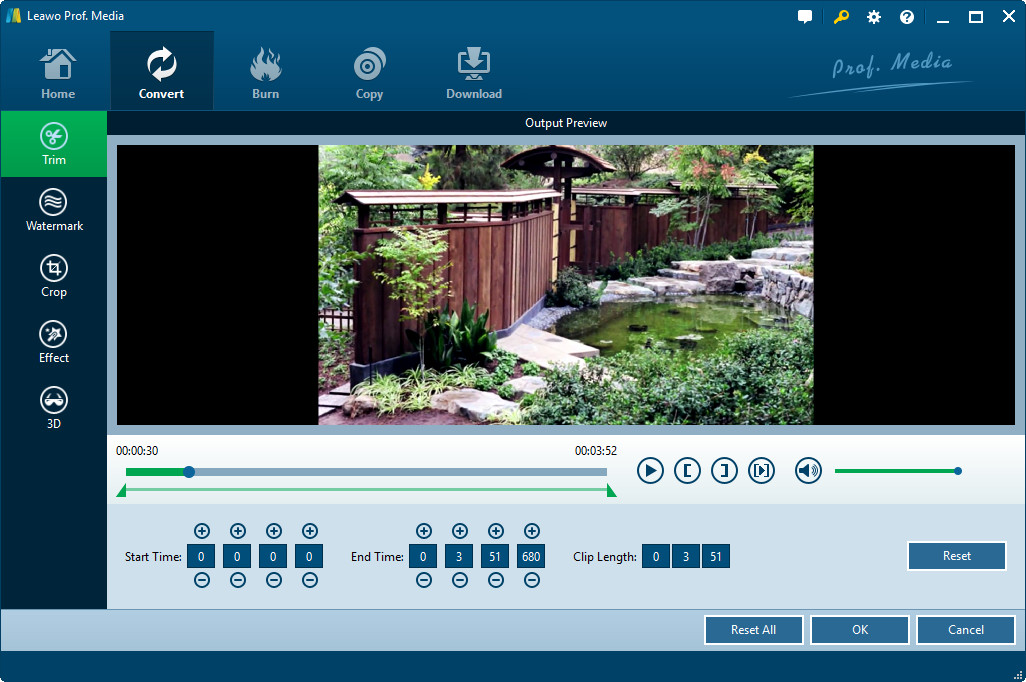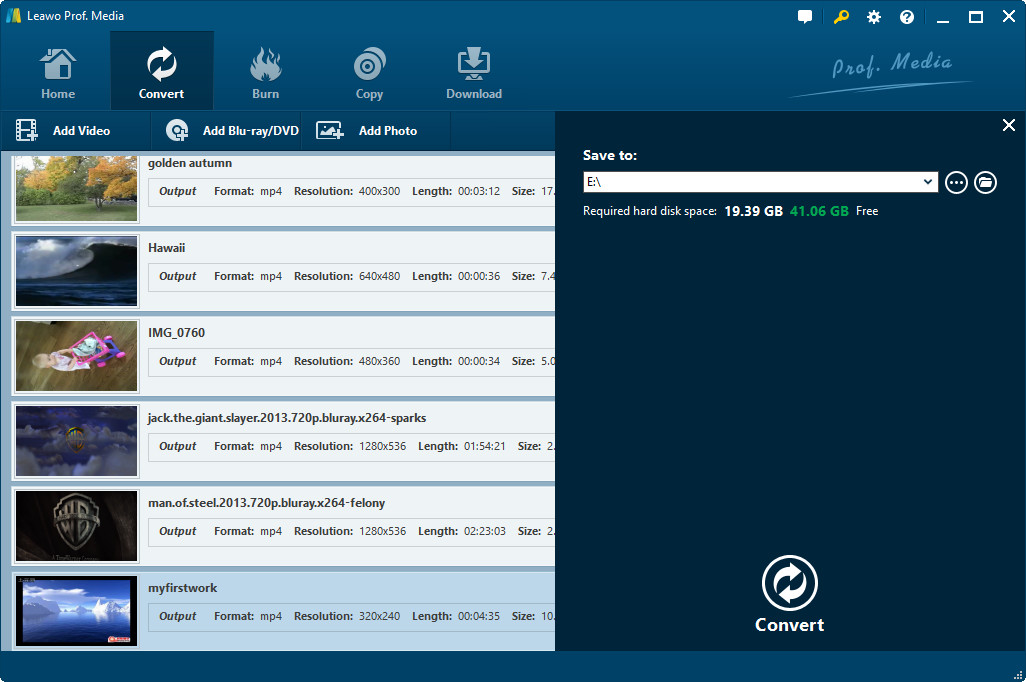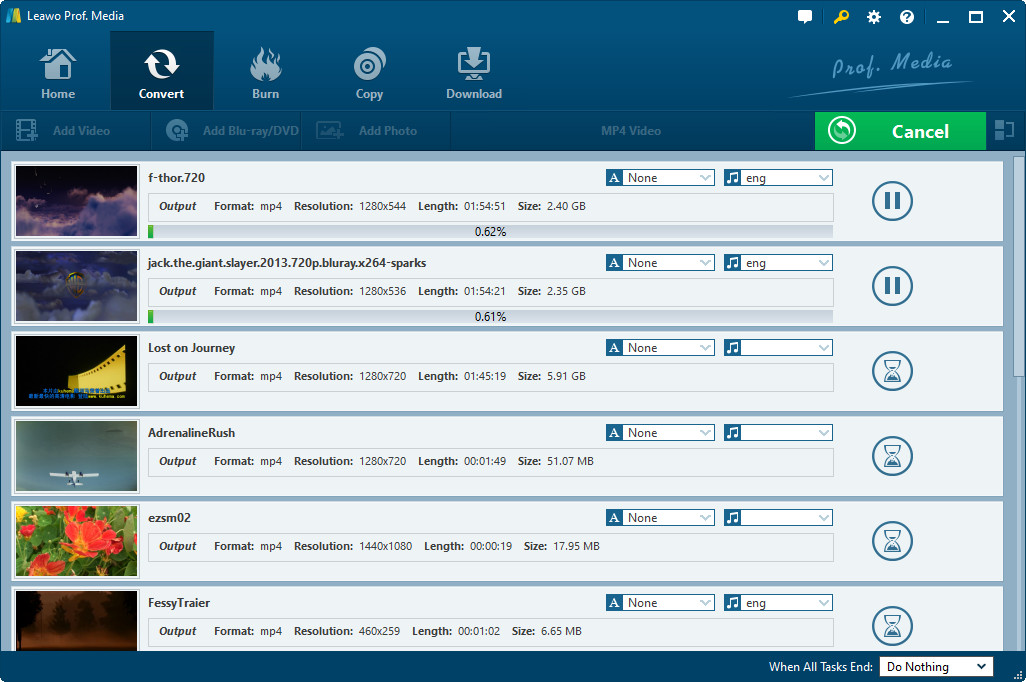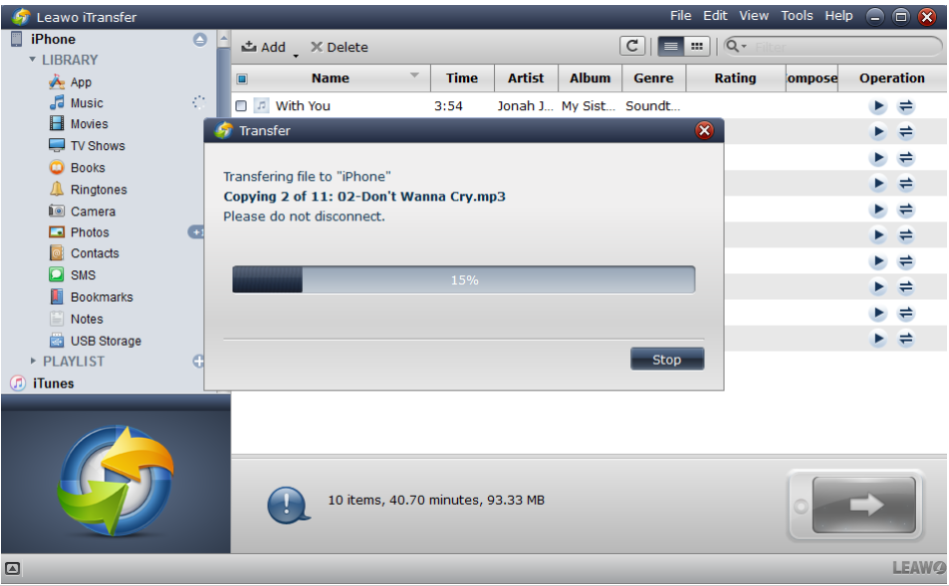"Is there anything different between iPhone XS/XS Max/XR and iPhone 7 in video and audio playback? I have a few video files saved in .webm format and would like to play on iPhone XS. What should I do?"
Apple has just released its new iPhone models including iPhone XS, iPhone XS Max, and iPhone XR. Now many people have received their new iPhone handsets. The new iPhone devices deliver even greater movie experience with much more advanced technologies adopted. In this guide, we would like to provide effective solutions for movie fans to learn what video format does iPhone XS support and how to watch movies on iPhone XS/XS Max/XR even the videos are not saved in iPhone XS supported video formats.
Part 1: iPhone XS Supported Video Formats
Firstly, let's get a deep dive to the iPhone XS supported video formats. It's important to figure out what video formats does iPhone XS support. The below content summarizes the video and audio formats supported by iPhone XS/XS Max/XR/7/8/6.
1. Supported video format for iPhone XS/XS Max/XR/X/8/7 – H.264 video:
Up to 1080p (1920 x1080 pixels), 60 frames per second, High Profile level 4.2/4.1 with AAC-LC audio up to 160 Kbps, 48kHz, stereo audio in .m4v, .mp4, and .mov file formats.
2. Supported video format for iPhone XS/XS Max/XR/X/8/7 - MPEG-4 video:
Up to 2.5 Mbps, 640 x 480 pixels, 30 frames per second, Simple Profile with AAC-LC audio up to 160 Kbps per channel, 48kHz, stereo audio in .m4v, .mp4, and .mov file formats.
3. Supported video format for iPhone XS/XS Max/XR/X/8/7 - Motion JPEG (M-JPEG) Video:
Up to 35 Mbps, 1280 x 720 pixels, 30 frames per second, audio in ulaw, PCM stereo audio in .avi file format.
4. Supported audio formats for iPhone XS/XS Max/XR/X/8/7:
AAC, HE-AAC, MP3 (bitrate from 8 to 320 Kbps), Protected AAC (from iTunes Store), MP3 VBR, Audible (formats 2, 3, 4, Audible Enhanced Audio, AAX, and AAX+), Apple Lossless, AIFF, and WAV.
Therefore, if you want to play videos in unsupported video formats on iPhone XS/XS Max/XR/X/8/7, like the FLV, AVI, WMV, MKV, M2TS, AVCHD, etc. you have to convert videos to iPhone XS/XS Max/XR/X/8/7 supported video formats as MP4, MOV, M4V.
Part 2: How to Convert Video to iPhone XS
As mentioned above, iPhone XS/XS Max/XR models support only a few video and audio formats. You need to convert videos in other formats to iPhone XS before you could play these videos on iPhone XS. Leawo Video Converter could be your best choice. It could convert video and audio files between hundreds of formats like AVI, MOV, FLV, MKV, RMVB, WEBM, M4V, MP4, MP3, AAC, etc. It could convert video to iPhone XS supported video formats so as to let you freely watch videos in various formats on iPhone XS/XS Max/XR.
Download and install Leawo Video Converter on your computer first. And then follow the below steps to learn how to convert videos to video formats supported by iPhone XS.
Step 1: Open Video Converter
Launch Leawo Prof. Media. On the main interface of Leawo Prof. Media, click the "Video Converter" option to enter the Convert module.
Step 2: Add source video files
Click the “Add Video” button to browse and add video files or video folder from local drive. You could add multiple videos as you like.
Step 3: Choose output format
Next to the “Add Photo” button, click the button and then on the drop-down panel select “Change” option to enter the “Profile” panel.
On the "Profile" panel, choose any format as output format from either "Format" or "Device" group. You could either select "MP4 Video" from "Format > Common Video" group, or iPhone compatible video formats from "Device > Apple" group.
Step 4: Edit video and audio parameters
Click the button next to the "Add Photo" button and then choose "Edit" option. On the popup "Profile Settings" panel, you could adjust video quality, video bit rate, video resolution, frame rate, audio quality, audio bit rate, etc. Change these according to the requirements of iPhone XS device.
Step 5: Edit video (optional)
Right click each loaded video title and then choose "Edit" option to trim video length to separate a long video into several short clips, crop video size to remove black margin, etc.
Step 6: Set output directory
After editing, click "OK" button to return to the main interface. Then click the big green "Convert" button. Set output directory in the "Save to" box on the popup sidebar.
Step 7: Convert to video formats supported by iPhone XS
Finally, click the bottom "Convert" button on the sidebar to start to converting videos.
Part 3: Transfer WebM files to iPhone through Leawo iTransfer
Leawo iTransfer is a professional data transfer program that could transfer data and files between iOS devices, iTunes and computer in simple clicks. You could use this iPhone data transfer software to transfer videos between iPhone, iPad, iTunes and computer freely as you like. It offers 1-click operation to transfer video to iPhone XS/XS Max/XR devices.
Follow the below content to learn how to transfer videos to iPhone XS/XS Max/XR devices.
Click here to download the app.
Step 1: Connect iPhone to computer
Use iPhone USB cable to connect iPhone XS/XS Max/XR to computer. And then launch Leawo iTransfer. This iPhone data transfer software would detect your device. Under the "iPhone" tab, successively open "LIBRARY > Movies" sub-tab.
Step 2: Add converted video files to iPhone XS/XS Max/XR
Then click the “File” menu and choose “Add > Add File/Add File Folder” option to browse and add converted videos to iPhone XS/XS Max/XR.
Step 3: Start transferring videos to iPhone XS/XS Max/XR
When you've chosen the right video files for adding, click the "OK" button. This iPhone data transfer software would start to transfer videos to iPhone XS/XS Max/XR immediately.
When the transfer is finished, disconnect iPhone XS device with computer and then open the “Video” app on your iPhone to find out the transferred video files. Then simply click the video to play back on iPhone XS device. Leawo iTransfer not only allows you to transfer videos from computer to iOS, but also enables you to transfer data like photos from iOS to computer and transfer data between iOS devices.
Actually, you could also use iTunes to transfer videos to iPhone. But you need to know that iTunes syncs videos, which will delete existing videos on iPhone devices, while iTransfer has no harmful effect on existing ones.