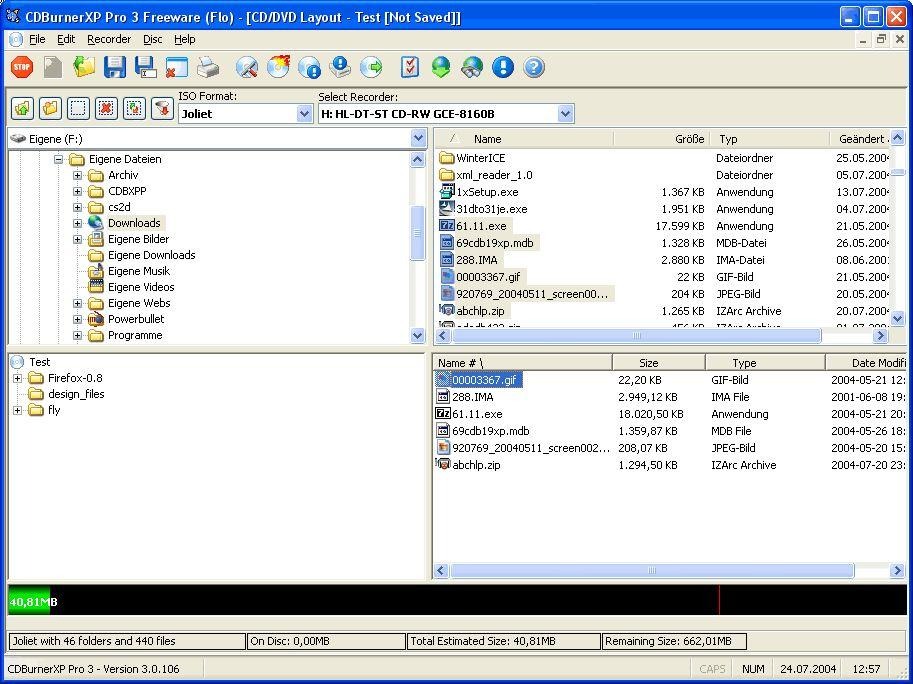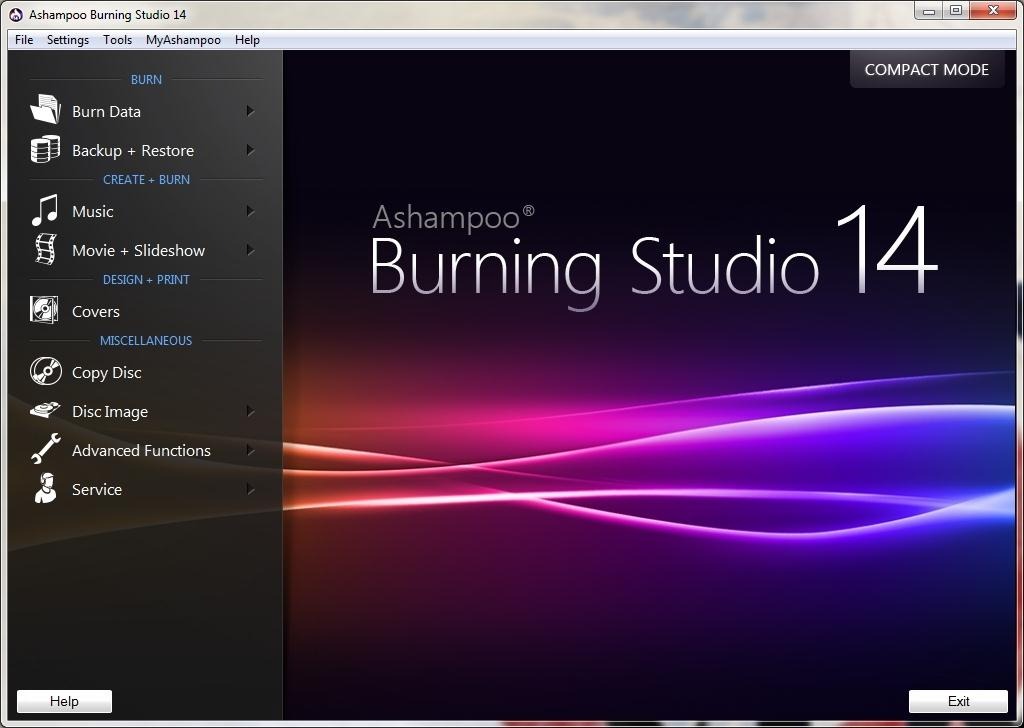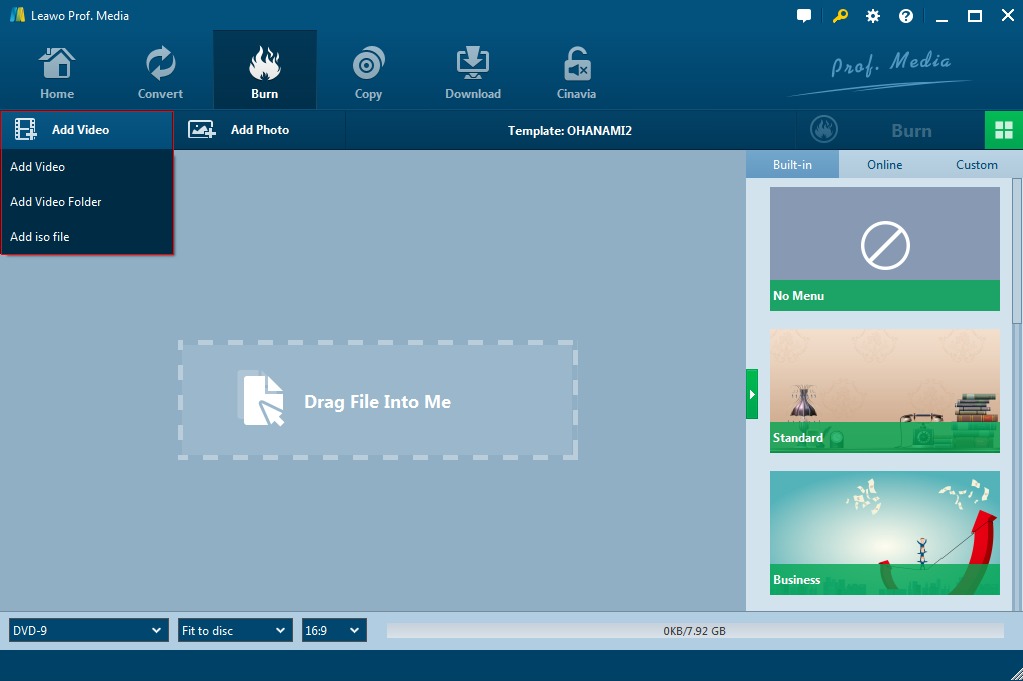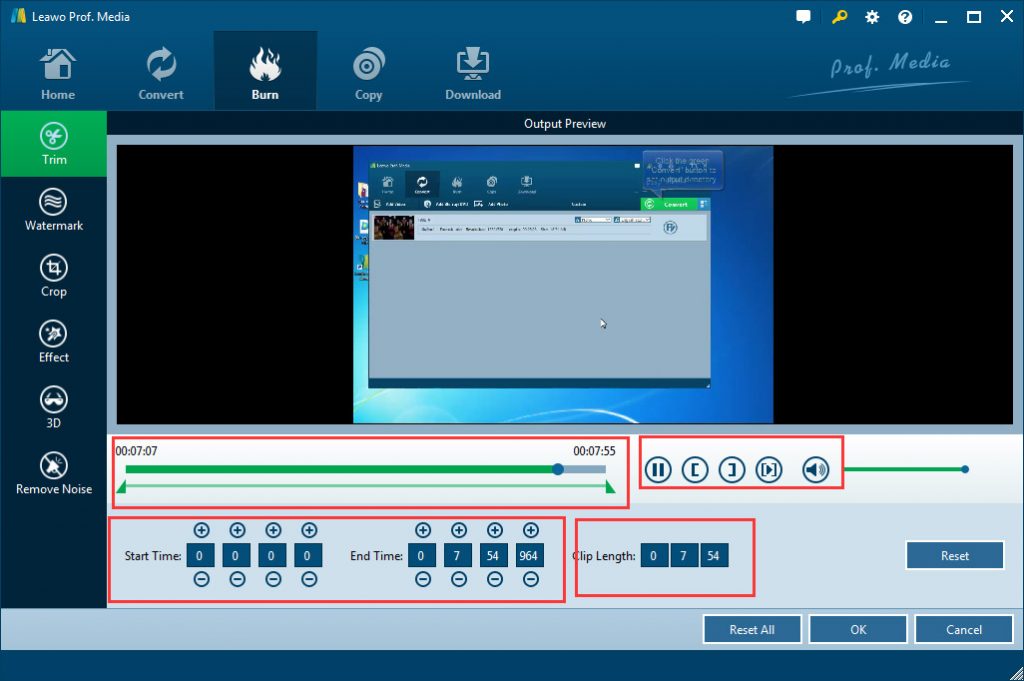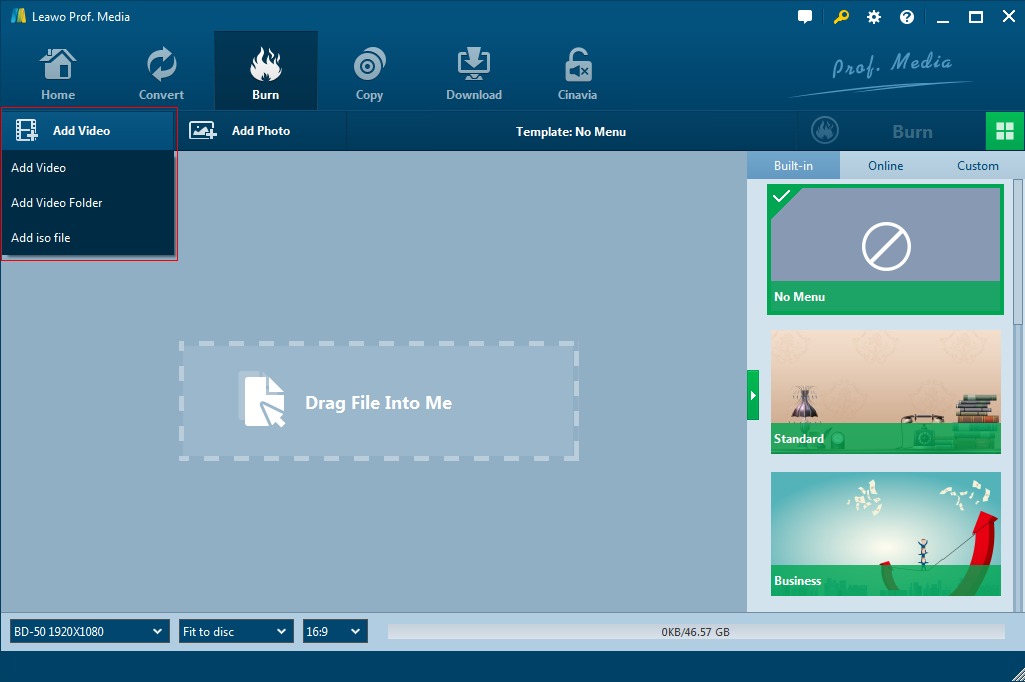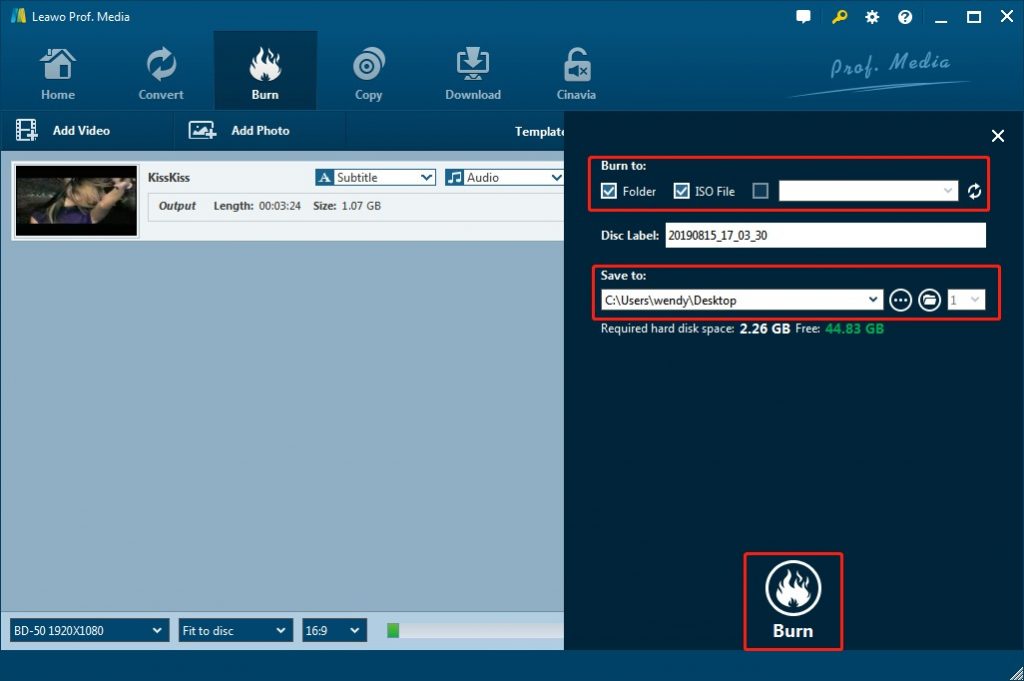As more and more people starting to enjoy movies at home, DVD and Blu-ray become their first choices. No one can argue that watching DVD and Blu-ray is enjoyable, however, besides just watching movies made by movie studios, some people enjoy making their own DVD and Blu-ray even more, They like to burn movies they downloaded from movie download sites or video clips made by themselves to a optical disc to preserve them. To make a DVD or Blu-ray, people need DVD maker software or Blu-ray maker software to help them.
There are a lot of Blu-ray making software on the market. Some of them are free, others are not. But what is the best Blu-ray maker software? What Blu-ray maker software is easy to use and not too expensive to purchase in the same time? Today I want to introduce the best Blu-ray maker software I have ever tried, show you how it works, and the reasons why I like it so much. But first, I would like to start from explaining the differences between DVD and Blu-ray.
Part 1: 2021 Best 3 Free Blu-ray Maker Software
Firstly, we would like to recommend you the 2021 3 best free Blu-ray maker software. All these 3 best free Blu-ray maker software tools are carefully selected and worthy your try. Check them below.
CD Burner XP
CD Burner XP is a free blu ray burning software that has been there for a long period of time. Along with the time, they have included Blu-ray disc burning ability to it in order to cater the needs of users in need. This is another free Blu-ray burner that comes along with a minimalistic user interface. All the operations of this application are well organized and you can easily get the job done without any issue. This blu-ray burner can even be used to create bootable drives.
IMGBurn
IMGBurn can be considered as the most popular free Blu-ray burner available up to date. Thousands of people who live in every corner of the world have downloaded this free tool and have experienced a hassle free service. The innumerable customization options offered by it have played a major role behind the above mentioned fact. The interface has almost all the options that you would need to create a perfect Blu-ray disc. This advanced free Blu-ray burner can be downloaded for free from their official website.
Ashampoo Burning Studio
Ashampoo is a popular Blu-ray disc burning software available out there on the Internet. This blue ray burner offer several unique add-ons for the people who are interested in burning Blu-ray discs. You can even use this application to RIP audio discs and create password protected Blu-ray discs. In addition, the features in Ashampoo free Blu-ray burner can be used to back up the important files in your computer and restore them at a later stage. Unfortunately, this blue ray burner is compatible only with Windows operating system.
Part 2: Best Professional Blu-ray Maker Software - Leawo Blu-ray Creator
What makes a piece of Blu-ray maker software the best piece of Blu-ray maker software? First, the software must be stable, meaning there cannot be too many glitches and bugs in the program. There are many programs that allow you to make Blu-ray disks which are free, but freeware like this is highly likely to have so many bugs and glitches that makes it very hard to complete a Blu-ray making process, or includes so many annoying ads or malwares. The second thing you need to pay attention on, is the quality of the output disc. Some of the programs can keep the original quality of your movie, so that you can have the best visual and sound effect, while others cannot. The third thing you need to care about is how powerful the program is. Some programs only allow you to burn a plain disc with no other functions included, while others can allow you to make Blu-ray menu, edit your video before you burn it to a disc, or even convert 2D movie to a 3D movie.
With that being said, there is one program that I want to recommend as one of the best Blu-ray maker software. The program is called Leawo Blu-ray Creator. Leawo Blu-ray Creator can meet all the demands mentioned above. First it's very stable, it's rare to encounter any bug or glitch while using it. Second, it can retain the original quality in the burning process. With Leawo Blu-ray Creator, you could do far more than simple Blu-ray/DVD burning things. The below are the main features of Leawo Blu-ray Creator:
- Convert and burn video files to Blu-ray/DVD disc, folder and/or ISO image files. It supports 200+ file formats as input for burning to Blu-ray/DVD, such as MP4 to Blu-ray, MKV to Blu-ray, MOV to Blu-ray, WMV to Blu-ray, AVI to Blu-ray, M4V to Blu-ray, etc.
- Convert and burn photos to Blu-ray/DVD content in disc, folder or ISO image file as you like for better saving your precious photos.
- Edit source video and photo files before burning to Blu-ray/DVD content. The internal video editor enables you to trim video length, crop video size, add image or text watermark, adjust effect, apply 3D effect, remove noise, rotate video, create chapter, etc. The internal photo slideshow editor enables you to adjust photos and add background music.
- Apply desired disc menu to output Blu-ray/DVD content, or even edit disc menu for customization.
- Select subtitles and audio tracks from source video files, or even add external subtitles.
- Burn 4K video to 4K Blu-ray content easily.
- Create region-free Blu-ray/DVD content.
Leawo Blu-ray Creator is available in both Windows and Mac versions. It offers quite wonderful features than the above-mentioned free Blu-ray maker software tools.
Part 3: How to Make Blu-ray movie with Leawo Blu-ray Creator
Besides everything mentioned in the last part, another major reason why Leawo Blu-ray Creator is one of the best Blu-ray maker software is that, this program is very easy to use. Anyone can figure out how it works very fast and finish the Blu-ray making process within minutes. Here is how exactly you can make your own Blu-ray disc with Leawo Blu-ray Creator.
Step 1:Download and install Leawo Blu-ray Creator
Directly click the above buttons to download and install corresponding version of Leawo Blu-ray Creator on your computer according to your computer OS. Insert a blank Blu-ray disc to your Blu-ray drive, and launch Leawo Blu-ray Creator.
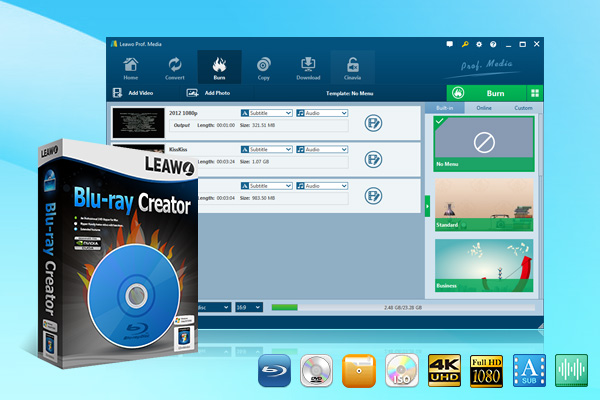
-
Leawo Blu-ray Creator
☉ Create photo slideshows and burn to DVD/Blu-ray disc.
☉ One click to burn ISO image to Blu-ray/DVD disc.
☉ Add watermark, trim video size, adjust effect, etc.
☉ Create 3D Blu-ray/DVD movies with 6 different 3D effects.
☉ Design and add disc menu to Blu-ray/DVD disc.
Note: Leawo Blu-ray Creator is a module built in Leawo Prof. Media.
Step 2: Add source video files
On Leawo Prof. Media, click the “Blu-ray/DVD Creator” option in the middle or the “Burn” button at the upper to enter the Blu-ray Creator module. Import your file by clicking the "Add Video" button or directly drag the file into the frame into Leawo Blu-ray Creator for burning.
Step 3: Edit loaded videos
After loding source videos, at the bottom left corner, set output disc type, aspect ratio and bit rate. You can now edit your video by clicking the "edit" button. As mentioned above, you can trim, crop, add watermark, add 3D affects to your video here. For detailed guide, please refer to how to edit videos within Leawo Blu-ray Creator.
Step 4: Add disc menu
On the right sidebar, you could select a disc menu template for output Blu-ray content. You could click the middle to preview the disc menu and then on the preview panel click the pencil-like icon to enter the disc menu editing panel, where you could design disc menu as you like. For details, you could refer to how to design disc menu within Leawo Blu-ray Creator.
Step 5: Burning settings
Once you have done all the edit and menu designing work, you can click the green "burn" button to complete more settings for burning. Complete the “Burn to”, “Disc Label” and “Save to” options. “Burn to” option allows multiple choices. To burn video to Blu-ray disc, insert a writable Blu-ray disc into the drive and select it as target under the “Burn to” option.
After all these settings, click the bottom “Burn” button to start converting and burning Blu-ray movies. It won’t take you long to get the conversion and burning process completed.
Part 4: Comparison between these Blu-ray Maker Software
We here have made a comparison between these Blu-ray making software tools. Check them below.
| Features |
Leawo Blu-ray Creator |
ImgBurn |
CDBurner XP |
Ashampoo Burning Studio |
|
Supported system |
Mac OS, Windows |
Windows |
Windows |
Windows |
|
Excellent format support |
180+ formats |
Disc image files |
CD / DVD / BD ISO image files, and audio CD files |
CD / DVD / BD ISO image files, and audio CD files |
|
Built-in editing tools |
Yes. Trim, crop, add image/text watermark, rotate, apply 3D effect, etc. |
No |
No |
No |
|
Burn video to Blu-ray disc |
Yes |
No |
Yes |
Yes |
|
Burn videos to Blu-ray folder |
Yes |
No |
No |
No |
|
Burn videos to Blu-ray ISO file |
Yes |
No |
No |
Yes |
|
Burn photos to Blu-ray disc, folder or ISO file |
Yes |
No |
No |
No |
|
Burn ISO image file to Blu-ray disc |
Yes |
Yes |
Yes |
Yes |
|
Burn playable Blu-ray content |
Yes |
Yes |
No |
Yes |
|
Select subtitles and audio tracks |
Yes |
No |
No |
No |
|
Add external subtitles |
Yes |
No |
No |
No |
All the Blu-ray burner software tools mentioned above could help you easily create Blu-ray content. The free Blu-ray maker software tools enable you easily create Blu-ray content without cost, while Leawo Blu-ray Creator includes all features these free Blu-ray maker software tools have and haven’t. Leawo Blu-ray Creator offers you much more fun for burning Blu-ray/DVD content.