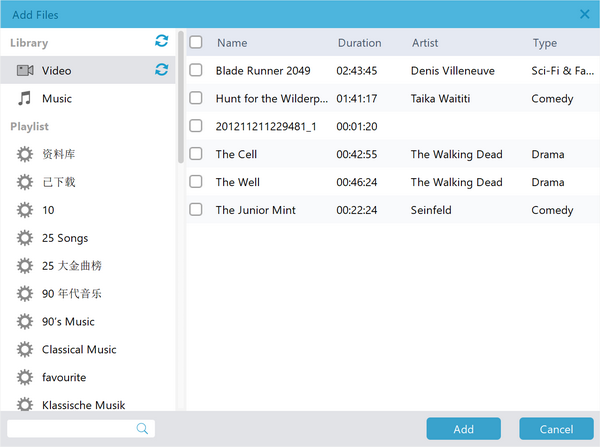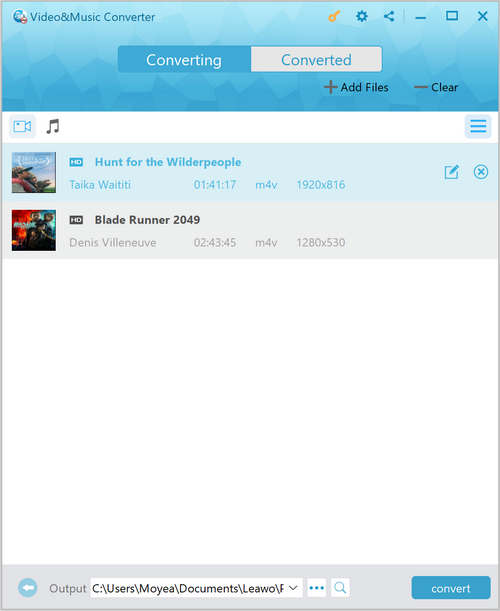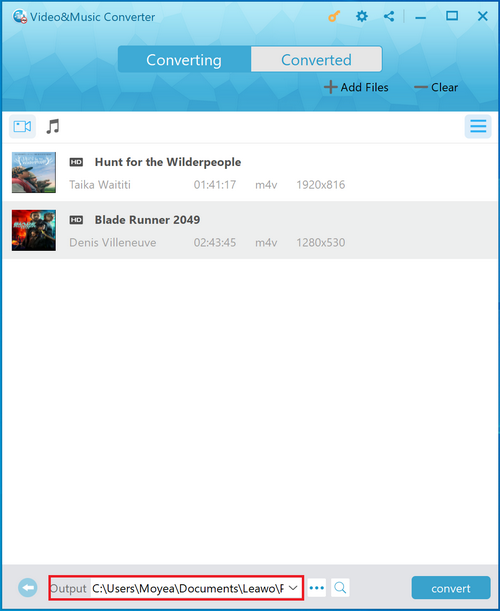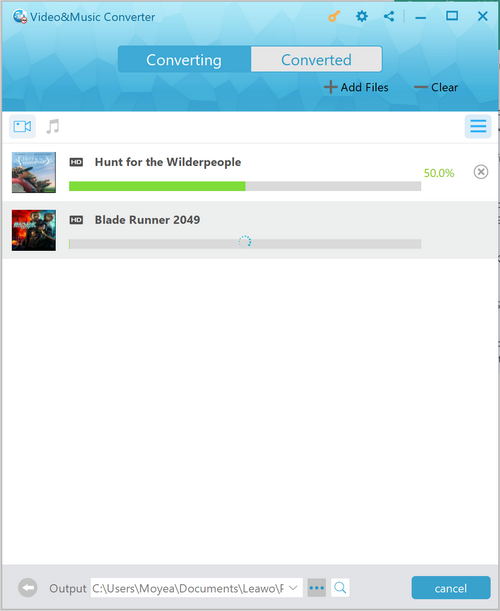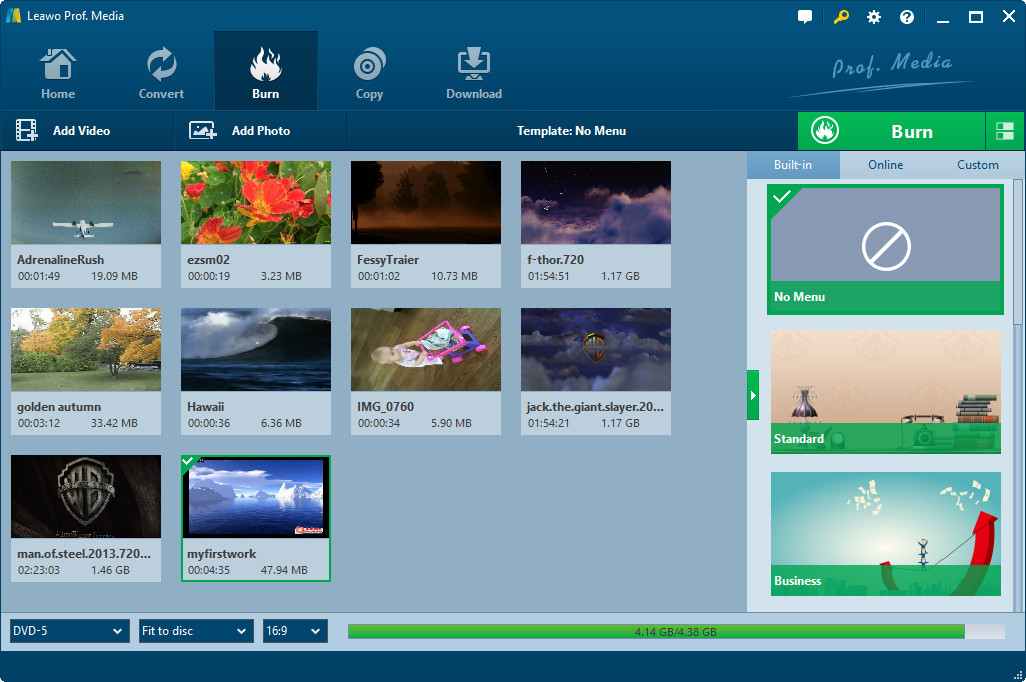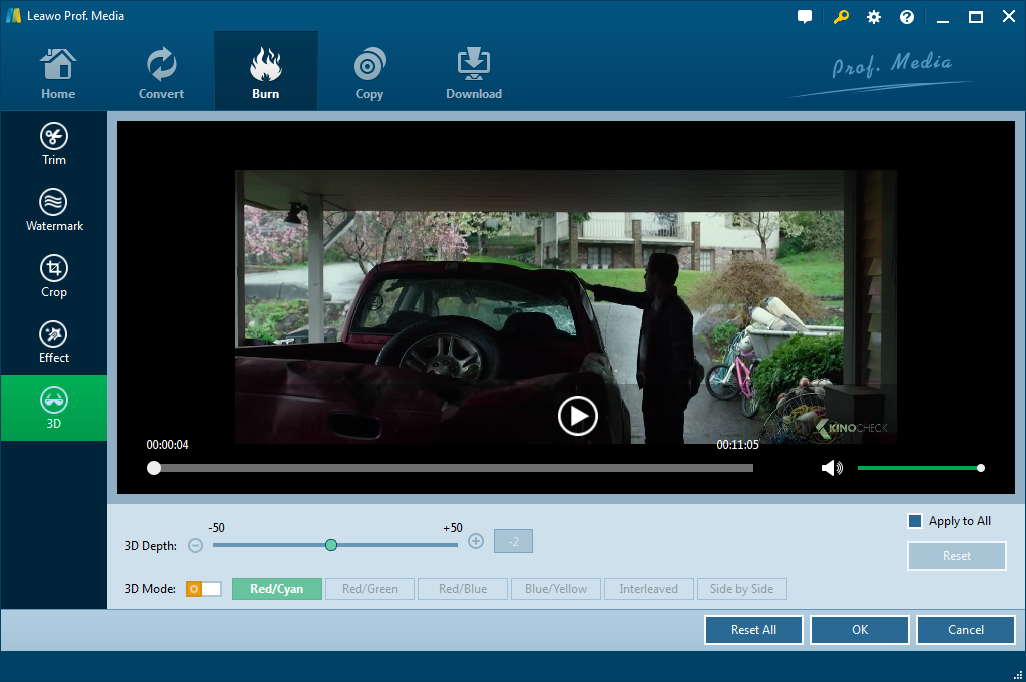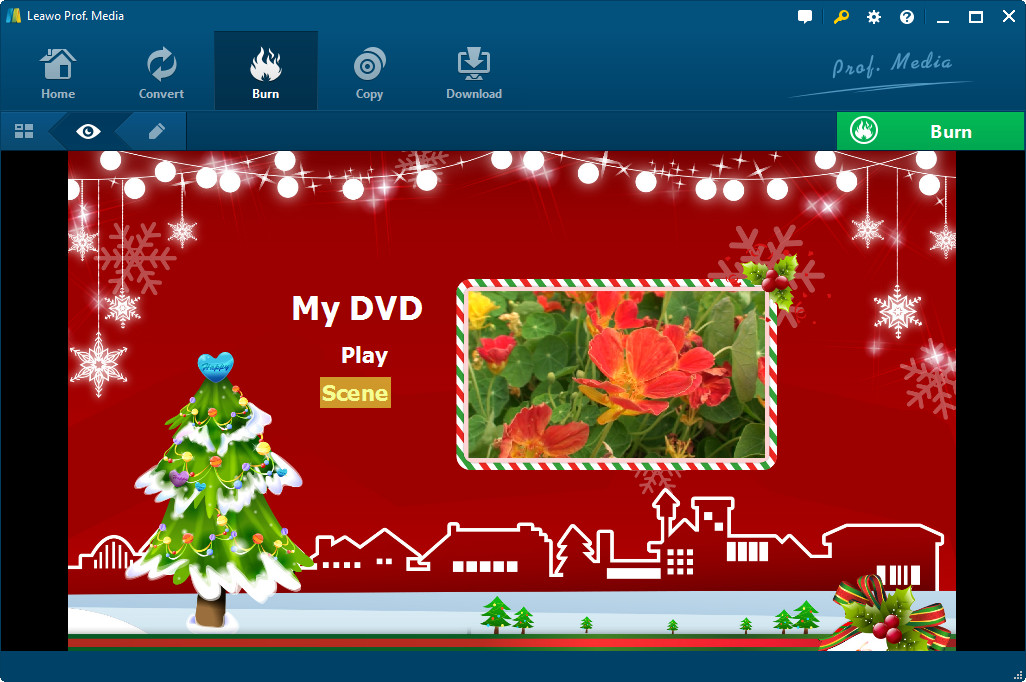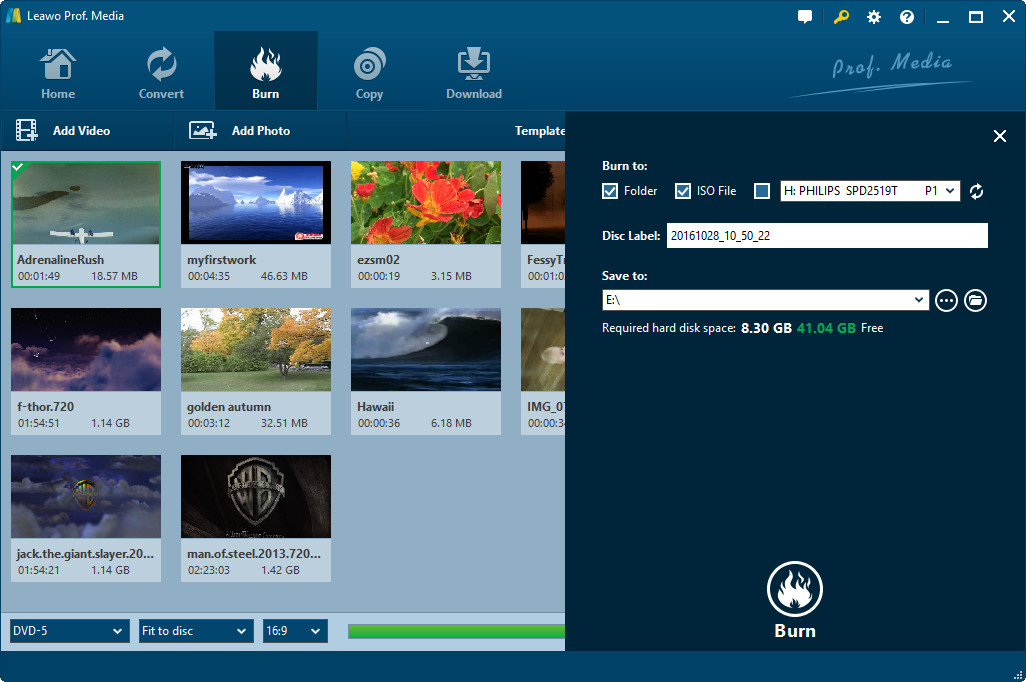Last updated on 2019-11-12, by
How to Burn iTunes M4V Video to Blu-ray Disc
"Hi, I downloaded a high-resolution video on iTunes, it’s extremely clear and sharp so I’m planning on burning it to a Blu-ray disc so that I can play it on my home theater and share it with my family, How can I do that?"
It’s easy to burn normal videos to Blu-ray disc, but when it comes to video that’s downloaded from iTunes, things tend to get more complicated. Some iTunes videos have DRM protection which limits the possibility of us further processing the video. But there are certain ways that you can do to make this happen. To burn M4V to Blu-ray disc, you are going to need a few more steps than to burn regular videos. This post would show you how to burn iTunes DRM M4V to Blu-ray disc with detailed instructions.
Part 1: Remove DRM Protection from M4V Video and Convert M4V Video to a New Format
To burn M4V to Blu-ray disc, you need to know what you are dealing with. The first obstacle that lies in front of us is the DRM protection. To take care of this problem, we are going to need a program that can remove it from the iTunes video. Leawo Prof. DRM is a program dedicated to decrypting protected iTunes contents like iTunes TV shows, iTunes Movies, etc. With it you can easily remove DRM from iTunes video you download and then process the video as you like.
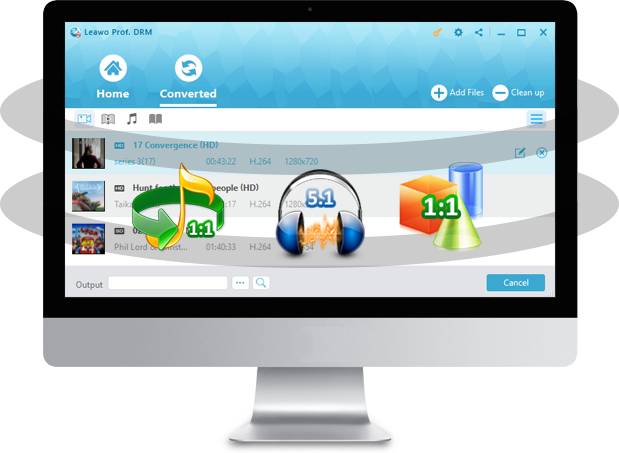
Check out the instructions below to see how to convert M4V video with DRM protection to regular MP4 video using Leawo Tunes Copy
Step 1: Import M4V video from iTunes
Run Prof. DRM. To add M4V video to the program, click "Add Files" button on the sub-menu bar or "Add Files" button in the middle of the interface and Prof. DRM would automatically scan all the rental or purchased M4V videos on your computer and show them on the following pop-up window. Choose the target video and click "Add" button or import all the videos to the program simultaneously by clicking "Add All".
Step 2: Select sound tracks and subtitles
Some videos might contain multiple audio tracks and subtitles, to choose them, click Edit button on every file. And you would see all the audio tracks and subtitles on the pop-up menu for you to choose.
Step 3: Set output directory
There’s the "Output" option at the bottom of the interface. Click the button next to the default output directory to select a new folder for the output video.
Step 4: Start DRM removal and M4V to MP4 conversion
When you finish all the above steps, click the Convert button on the bottom right to start the process of removing DRM protection from the M4V video and converting M4V to MP4 video.
Note:
Before the conversion starts, you will be asked to authorize the computer to play the video you are converting if you haven't authorized the computer before.
Below is the video guide of Leawo Prof. DRM for your reference.
Part 2: Burn M4V to Blu-ray Disc
After removing the DRM protection from the iTunes M4V video, now we can get cracking on the process of burning M4V to Blu-ray .
Leawo Blu-ray Creator is a powerful tool for burning video directly to Blu-ray/DVD disc and converting the video to Blu-ray/DVD folder or ISO file. With the help of Leawo Blu-ray Creator, you can easily burn .

What's great about Leawo Blu-ray Creator
- It supports burning videos to Blu-ray/DVD discs
- It can convert videos to Blu-ray/DVD folder or ISO image file
- It's capable of creating photo slideshow video and burning it to disc
- It supports burning ISO files to Blu-ray/DVD discs with one click
- It comes with built-in video editing features
- It can convert video from 2D to 3D
Check out the instructions below to see how to use Leawo Blu-ray Creator to burn M4V to Blu-ray disc.
Step 1: Import MP4/M4V video
First download Blu-ray Creator from Leawo Blu-ray Creator's official website and install it on your computer. You should notice that it's included in a software package named Leawo Prof. Media. Fire up Prof. Media and click on the Blu-ray Creator tab to enter Blu-ray Creator module. Import the converted M4V file to the program by clicking Add Video button and choosing the target MP4 video or directly dragging and dropping the video to the program.
Step 2: Edit Video (Optional)
Before you start burning M4V video to Blu-ray disc, you can choose to edit the video. Click the Edit button on the video to enter the video editing panel.
Step 3: Select disc menu (Optional)
Before burning M4V to Blu-ray disc, you can choose a disc menu template for the video. On the right side of the interface, there's a sidebar with disc menu template for you to choose. You can preview and editi the menu as you like.
Step 4: Burning settings
There's a big green Burn button on the top right, click it and a sidebar would come up from the right side of the interface. Put a blank Blu-ray disc in your CD-ROM and tick the third option under Copy to title and the M4V video would be burnt to the Blu-ray disc you put in. You can also tick ISO file or Folder to convert the video to ISO image file or Blu-ray/DVD folder and save it to your computer. If you did, set the output directory for the said files under Save to title. And to start the burning process, click the Burn button at the bottom.
Below is Leawo Blu-ray Creator's video guide, check it out and learn how to use Blu-ray Creator to do things like editing video, customizing disc menu and burning video/ISO to discs, etc.
Above is the whole guide for you to learn how to burn M4V to Blu-ray. With the help of Leawo Prof. DRM and Blu-ray Creator, you can convert iTunes DRM M4V to Blu-ray with ease.