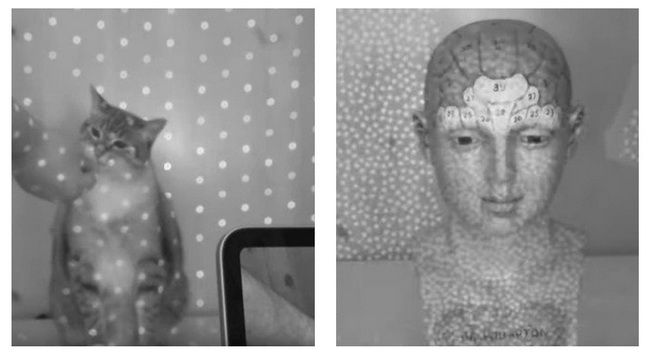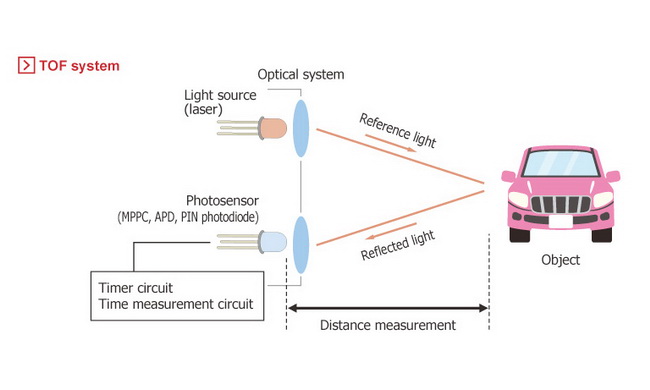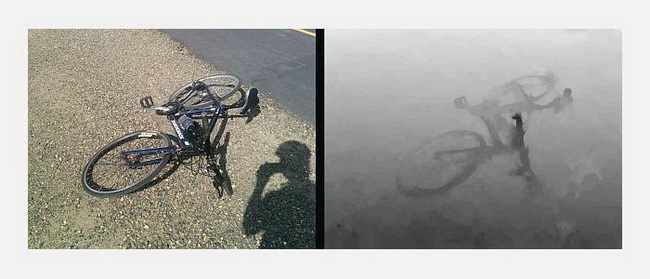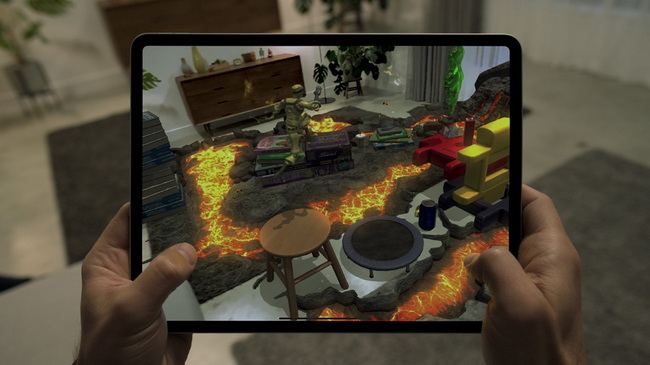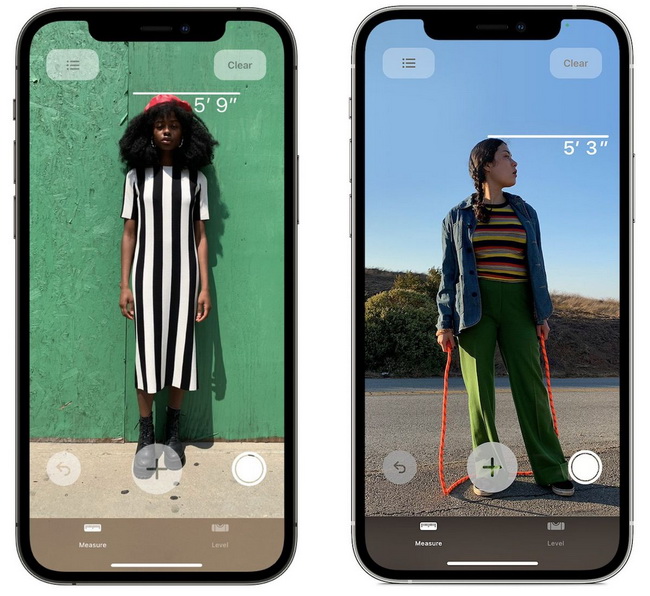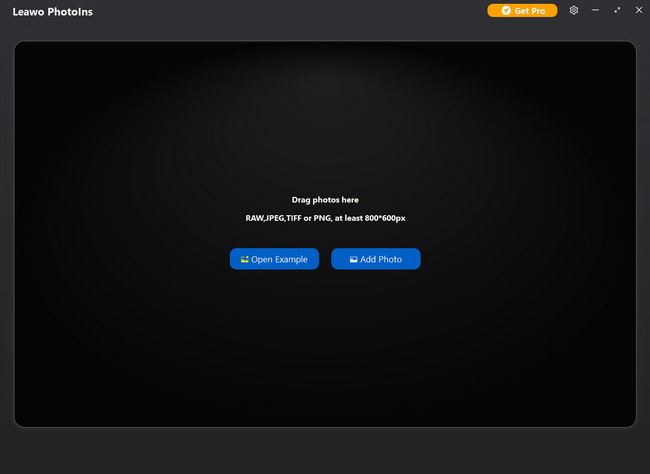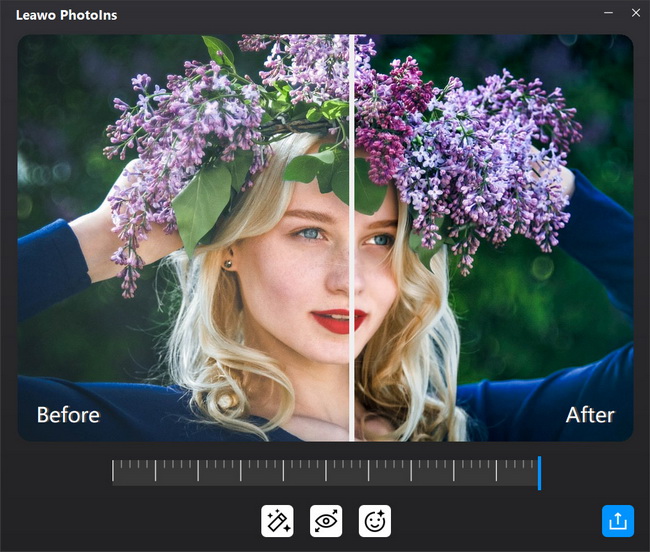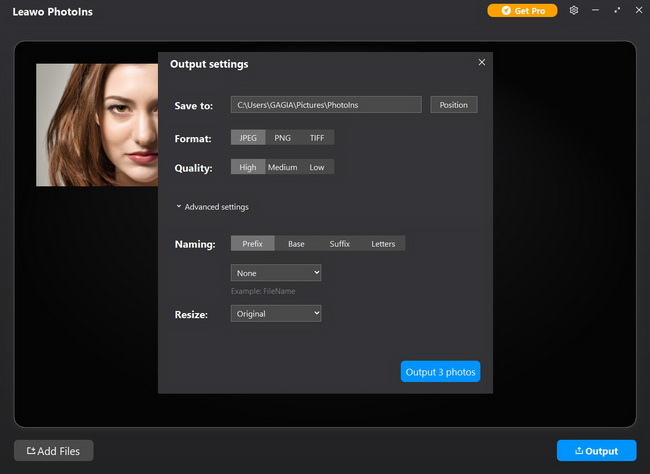Apple has unveiled the latest iPad Pro models and iPhone Pro models that come equipped with a LiDAR Scanner. The new iPad Pro models are the first Apple devices featuring the 3D laser system. After that, the iPhone 12 Pro became Apple’s first smartphone to equip with a LiDAR scanner. And some analysts state that the LiDAR scanner is expecting to iPhone 13 models. Obviously, the use of LiDAR on iPad and iPhone models indicates it is so trendy and plays an important role in the mobile industry. Here’s what you need to know about iPad and iPhone LiDAR scanner.
Part 1: What is LiDAR Scanner?
LiDAR, in general, stands for ‘Light Detection and Ranging’ – is a method for measuring distances by illuminating the target with laser light and measuring the reflection with a sensor. LiDAR is a revolutionary tool for scanning and surveying, enables detection of objects and builds 3D maps of surroundings nearly in real-time.
Apple’s LiDAR Scanner aims to be used to create cutting-edge-depth mapping points, when combined with camera and motion sensor data to create a more detailed and accurate 3D information of the scene and for instant object placement. Besides, Apple’s LiDAR Scanner likely has a few more tricks up its sleeve. For instance, it measures the distance to surrounding objects up to 5 meters away and operates at the photon level at nano-second speeds, works for both native and third-party apps to take advantage of more accurate depth mapping, enhances augmented reality and improves photography too.
|
Pros
|
Cons |
|
|
Part 2: LiDAR vs. Face ID
Apple first utilizes LiDAR Scanner on 2020 iPad Pro to enhance the accuracy of distance and measurement. There is no doubt that LiDAR generates a 3D model with greater accuracy than just a simple camera ever could. While Apple’s Face ID is a facial-recognition technology that launched on the iPhone X in 2017. Though LiDAR and Face ID use similar technology to some extent, they differ from each other in many ways.
Face ID provides intuitive and secure authentication enabled by the state-of-the-art TrueDepth camera system with advanced technologies to accurately map the geometry of your face. Actually, Face ID works by projecting more than 30,000 invisible infrared dots onto a face and producing a 3D mesh. Apple’s LiDAR in the 2020 iPad Pro scans an object using dots with over a 2D space in order to judge the 3D distance, with a far sparser laser grid. In addition, LiDAR specializes in measuring the time taken for each beam of light to reach and bounce back to create a depth map of something or things that are further away. But Face ID is made purposefully for more in-depth and finer measurements for scanning a face.
Part 3: LiDAR vs. ToF
Most of you may have heard about iPad Pro LiDAR scanner and iPhone LiDAR in the past 2020. In this case, ToF is frequently mentioned at the same time since the latest Apple Pro models have ToF cameras. Some of you may be curious about what ToF is and how they differ.
What is ToF?
ToF, short for Time of Flight, technically refers to using the speed of light (or even sound) to determine distance. It measures the time taken by an object or a plane to travel a distance through a medium. A ToF camera is comprised of a sensor using a tiny laser to fire out infrared light. The light bounces off the object or plane in front of the camera and back into the sensor. It measures the length of time the light takes to bounce back and then translates it to distance information to create a depth map.
Differences Between LiDAR & ToF
As a matter of fact, all LiDAR is a type of Time of Fight, but not all Time of Flight is LiDAR. There are some functional differences between LiDAR and ToF. LiDAR makes use of pulsed lasers to build point clouds, which are then used to create 3D model of an object or to map the entire area. However, ToF apps generate “depth maps” based on light detection, usually through a standard RGB camera. Furthermore, ToF requires less specialized equipment so that it can be used with smaller and less expensive devices. While LiDAR’s benefits come from the fact that computers can easily read cloud points compared to a depth map.
Part 4: What Does LiDAR Scanner Do on iPhone/iPad Pro Camera?
Apple is the latest tech company to utilize LIDAR Scanner in the iPhone 12 Pro series and the latest iPad Pro models, having an effective range of around 5 meters. There’s still a bit of confusion about what the LiDAR scanner will do on the iPhone 12 Pro and iPad Pro. Here’s what you need to know about iPhone and iPad Pro LiDAR scanner.
Precise Portrait Mode
In fact, the LiDAR scanner improves photography. With LiDAR scanner on iPhone and iPad Pro, you can expect better low-light focus, up to six times faster in low-light conditions. The LiDAR depth-sensing can be used to improve night portrait mode and Portrait Mode effects.
3D Models Construction
LiDAR has a great impact on augmented reality (AR) and Apple’s own ARKit framework. The LiDAR Scanner on the latest iPhone 12 Pro series and iPad Pro models is creating “new breakthrough AR experiences”, giving apps more accurate information about the surroundings, for smoother, more reliable AR.
AR Gaming
The LiDAR Scanner offers a cool way to show off a successful AR game. For instance, it is expectable for the LiDAR Scanner on the latest iPad Pro to enable Hot Lava’s new AR mode to transform your living room into a lava-filled obstacle course, blurring the lines between the physical and virtual world.
New Studio for IKEA Place
The LiDAR Scanner and ARKit on iPad Pro offer a new Studio Mode for IKEA Place to go beyond placing individual furniture and start furnishing entire rooms intelligently in AR. With Studio Mode, you can explore your room to find the proper Room Sets, complementing the furniture, space and style.
Measure a Distance
iPhone 12 Pro and iPad Pro LiDAR Scanner and the Measure app can be used to automatically and precisely measure a distance, even a person’s height from the ground to the top of their head, hat, or hair. What surprisingly, the seated height of a person in a chair can be measured.
Part 5: How to Enhance Portraits Shot by iPhone/iPad Pro Camera with LiDAR Scanner?
When you have taken portrait shots using Apple’s iPhone and iPad Pro LiDAR scanner, you may be in favor of enhancing these portraits shots for better results. At first, you need to transfer portrait photos from your iPad or iPhone devices to your computer with Leawo iTransfer, a powerful and reliable transfer program to transfer files between iOS devices, iTunes and PCs. After that, you can enhance portrait photos easily with advanced AI photo enhancer—Leawo PhotoIns. It helps you do portrait photo enhancement like retouching skin, removing freckles, enhancing eyes, adjusting lighting and more, with only a few clicks.
Step 1: Download Leawo PhotoIns
Click the proper version according to your computer system. Then download and install Leawo PhotoIns to your computer
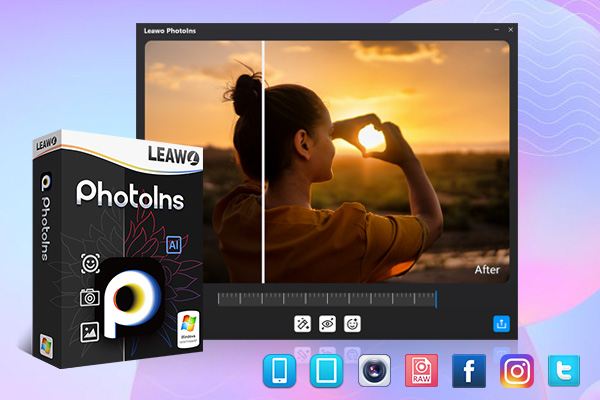
-
Leawo PhotoIns
- Enhance portrait photos easily with advanced AI technology
- Fix photo exposure and white balance issues automatically
- Optimize photo colors and perfect photo tints
- Make photos perfectly clear with smart dehaze
- Boost photo lighting and color quality
- Process RAW and JPG files
Step 2: Add your portrait shots
Launch Leawo PhotoIns and add the source portrait shots you want to enhance to the program by direct drag-and-drops. Alternatively, you can click “Add Photo” button to browse and load your portrait shots from your computer into the program.
Step 3: Enhance portrait photos
The program enables you to enhance your photos in batch and one by one. To get the best of it, you’d better enhance a portrait photo at a time. After loading portrait source photos, you can select one and then double click it to enter the photo enhancer editing interface. It will automatically do AI enhancement for the photo, or you can adjust AI photo enhancing features including “Automatic Lens Correction”, “Face Enhance” and “Enlarge Eyes” manually by dragging an effect adjuster bar.
Step 4: Output enhanced portrait photos
When it completes AI enhancing, click the bottom right “Output” button to pop up an “Output settings” window, where you can set an output directory, select the photo file format, determine the output photo quality,resize the photo and fix other output settings. Finally, you just click the blue “Output