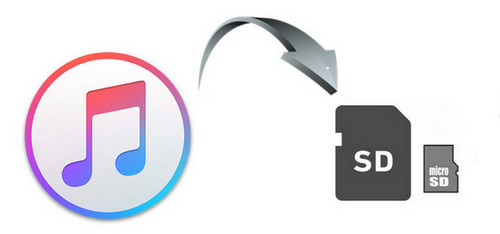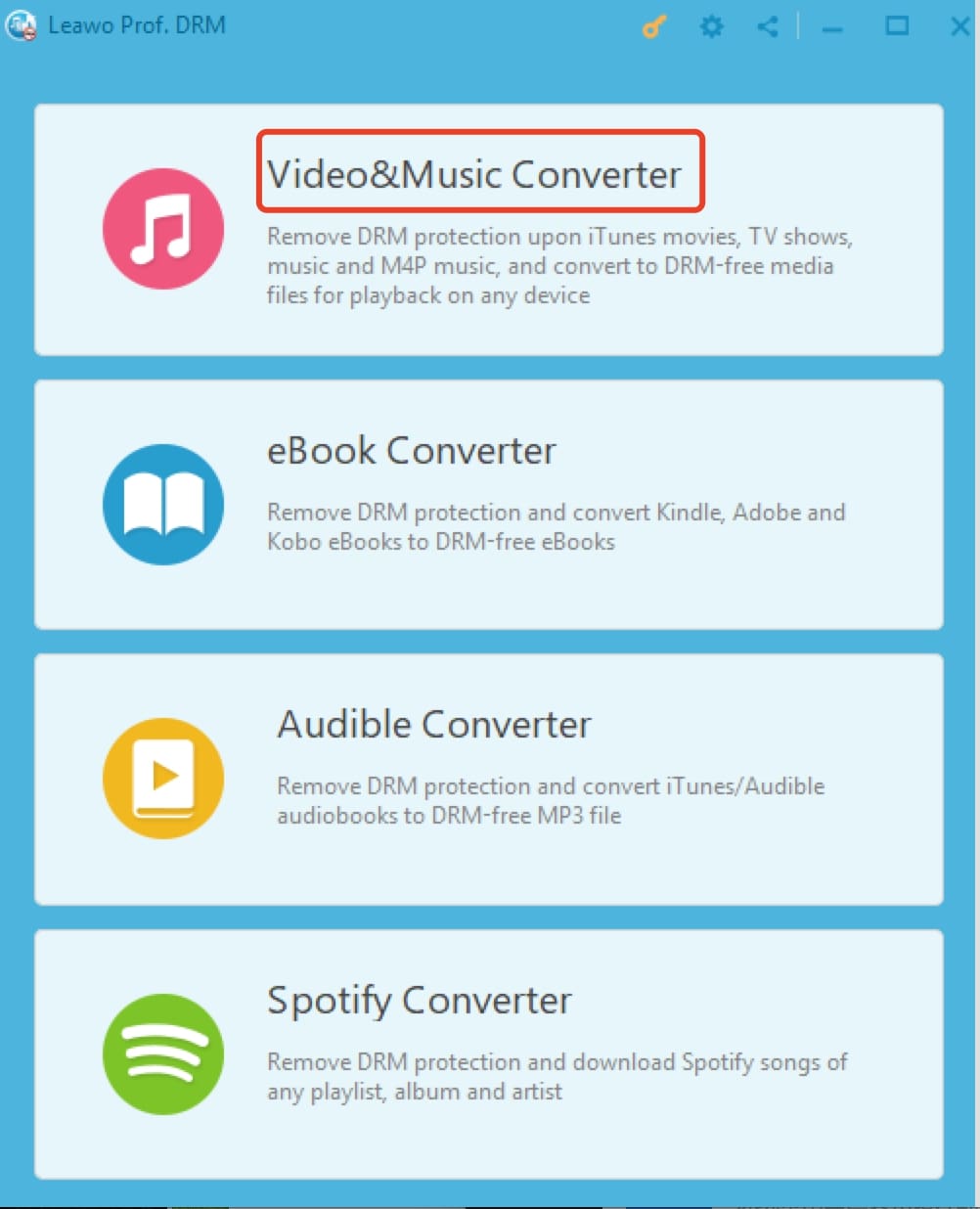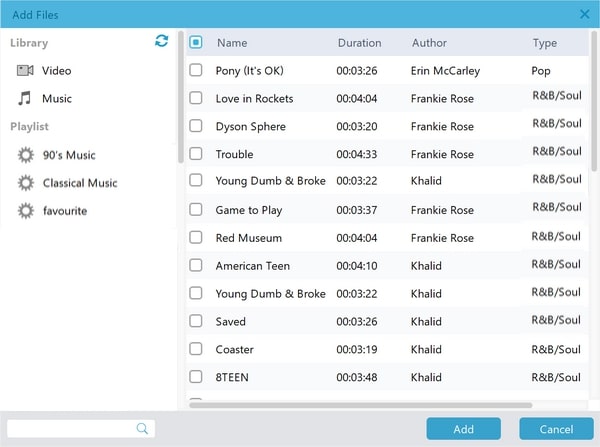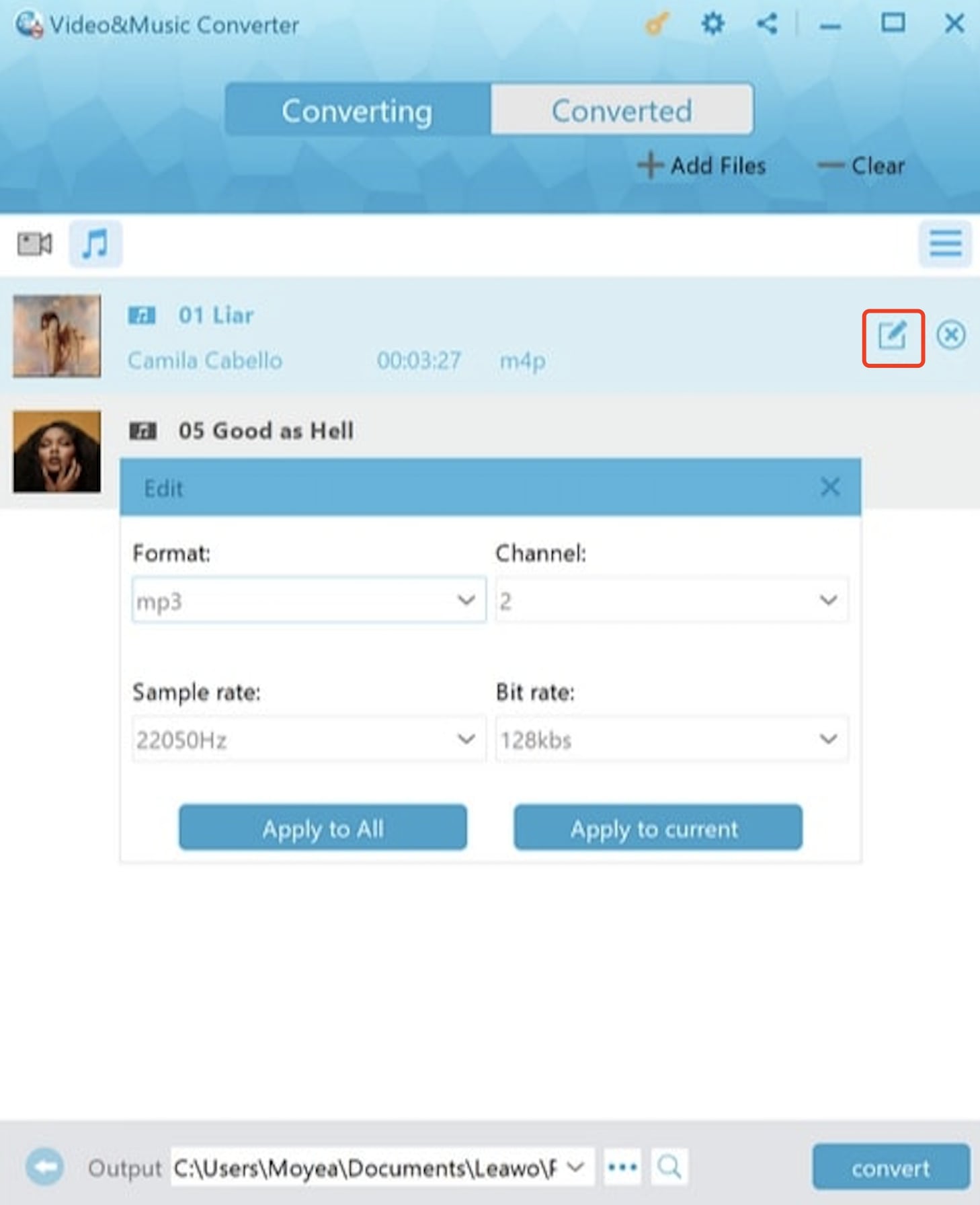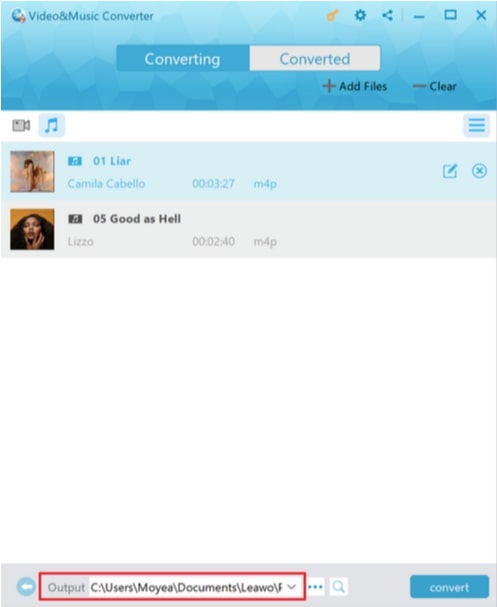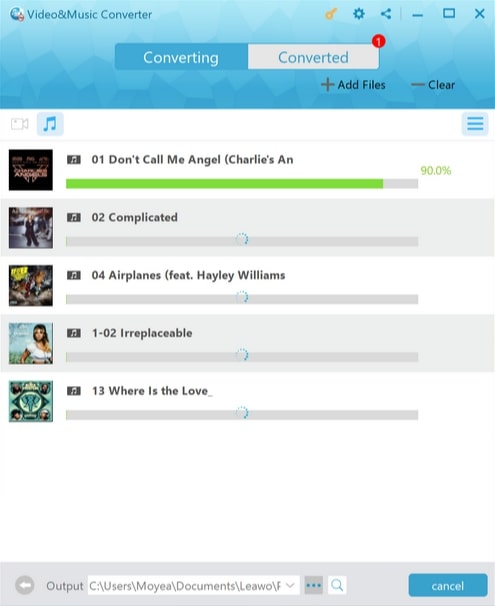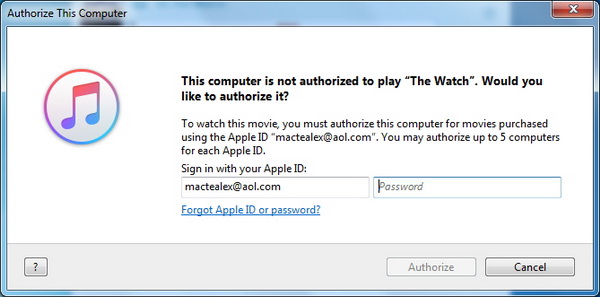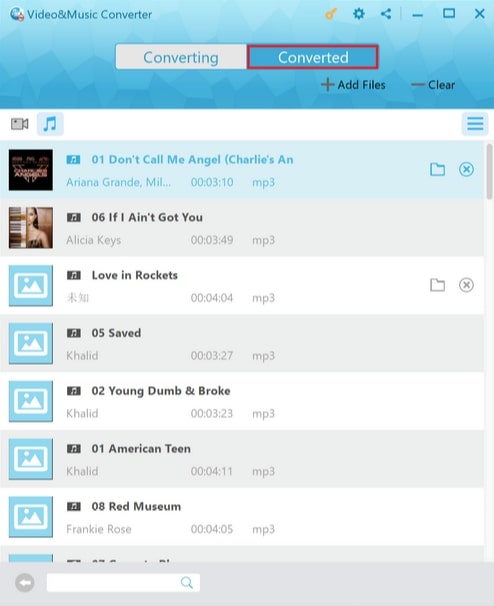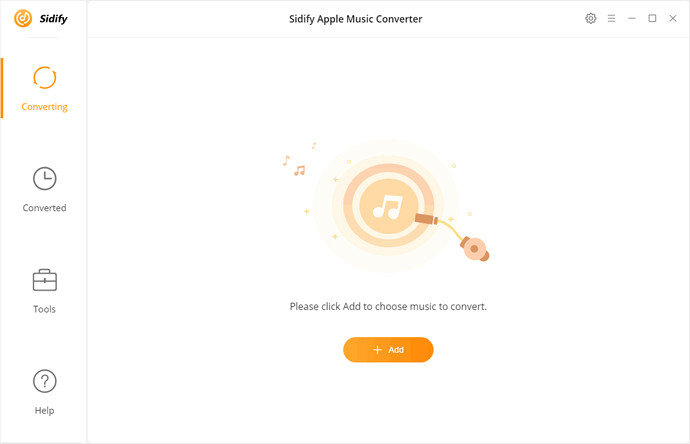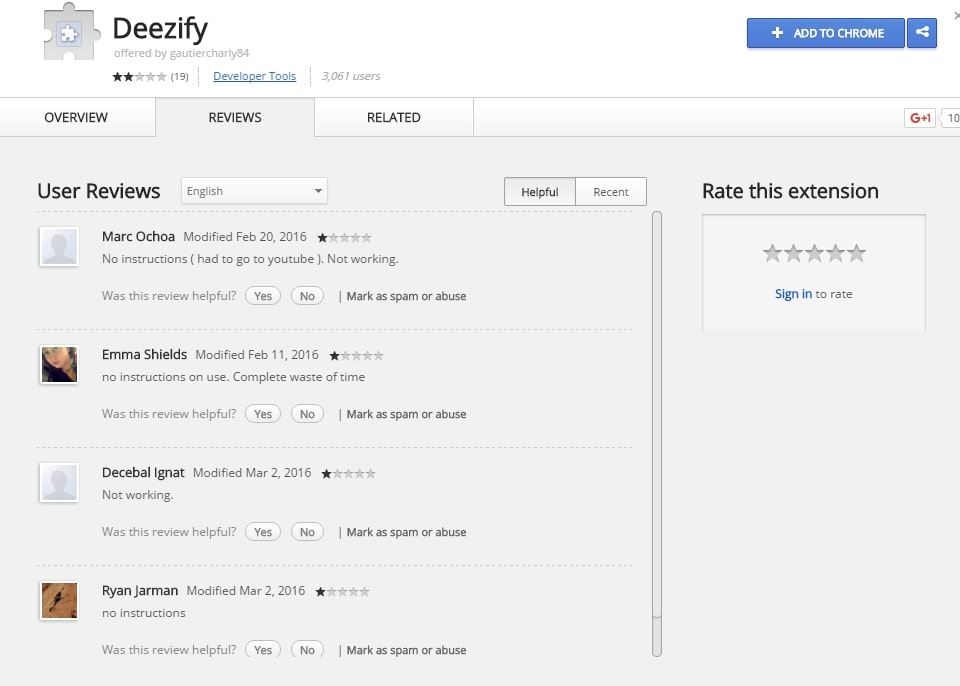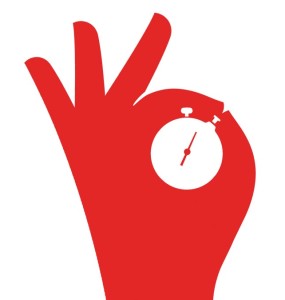Music is a vital part of our lives. It’s inspiring; it touches our soul that expresses the feelings and emotion which can not be properly conveyed verbally. From vinyl to CDs, to memory cards and hard drives, we’ve come a long way on music collection. For music lovers, there’s never enough space for music storage. Nowadays, even though most people are using music streaming subscription-based services, many people still want to store the music they love because they don’t want to lose them. So how to trasnfer music from iTunes to SD Micro card? Read on.
- Part 1: Why Can't You Transfer Some Music from iTunes to SD Micro Card Directly?
- Part 2: How to Transfer Music from iTunes to SD Micro Card via Leawo Prof. DRM?
- Part 3: How to Transfer Music from iTunes to SD Micro Card via Sidify?
- Part 4: How to Transfer Music from iTunes to SD Micro Card via Chrome Plug-in – Deezify?
- Part 5: Conclusion
Part 1: Why Can't You Transfer Some Music from iTunes to SD Micro Card Directly?
Sadly, unlike Android, Apple doesn’t equip iPhone with SD Micro Card, which makes music storage not convenient. iPhone users can only resort to phone storage or iCloud for music collection. What’s more, the DRM(Digital Rights Management) protection upon iTunes music also prevents users from playing music on unauthorized devices, not to mention transferring music to SD micro card. These days all the music streaming platforms are using DRM to protect the music copyright, that’s why you find the music formats are different from one to another.
M4P, known as MPEG 4 protected audio format, is Apple’s unique music format encoded with advanced audio codec (AAC), which is a set of access control technologies that can limit the use of copyrighted work. Apple also has another audio format called M4A, which is an unprotected AAC file that can be freely modified. M4P and M4A audio files are better in MP3 in quality, but M4P files can not be played and transferred to any other unauthorized devices that are limited to your Apple devices with iTunes authorized by your own Apple account. Pretty strict, isn’t it? That is to say, if you want to transfer your music from iTunes to SD micro card, you have to figure out a way to remove the DRM protection before everything else.
Part 2: How to Transfer Music from iTunes to SD Micro Card via Leawo Prof. DRM?
If you want to remove the DRM protection and transfer music from iTunes to SD micro card, you’ll need a DRM removal tool to help you with it. Software or online tools, either is fine. If you want to get desktop software, Leawo Prof. DRM is recommended here. With Leawo Prof. DRM, you can successfully remove the DRM protection upon iTunes music and playlist, download as well as convert iTunes music to MP3, AAC, M4A, etc as you like.

-
Leawo Prof. DRM
- Convert iTunes DRM-protected M4V movie and TV show to DRM-Free MP4
- Remove DRM from M4B, AA, AAX files and convert any Audible AA, AAX file to MP3, even without iTunes authorization
- Convert iTunes DRM-Protected M4P and non-DRM iTunes M4A Music to MP3
- Remove DRM-protection on Spotify music and convert to Universal audio format for enjoying music offline on any devices
- Convert DRM-protected eBook from Kindle, Kobo, Adobe to DRM-free epub, mobi, azw3, txt, etc., format
Leawo Prof. DRM is designed to be the most professional DRM removal software that can help remove the DRM protection upon almost all the digital content such as videos, music, e-books, and audiobooks. It‘s the ultimate DRM Removal Program and DRM Media Converter in the market. You can use it to convert Spotify music for work as well. That’s not just it, if you are a movie fan, you can download the latest marvel movie from iTunes with Leawo Prof. DRM.
Now let’s see how to remove DRM on M4P with Leawo Prof. DRM. Before everything else, you will need to download the software from the links above.
IMPORTANT: You will need to sign in with your Apple ID to play the iTunes M4P music. Doing so, the Leawo Prof. DRM will ask you for authorization first. And please do not open iTunes during the entire DRM removal process.
△Step 1: Locate Music Converter
Launch Leawo Prof. DRM and click the “Video & Music Converter”.
△Step 2. Import iTunes M4P Files
Click “Add File” and import one or multiple iTunes M4P music. Or you can simply just drag and drop.
△Step 3. Set Output Parameters
When the music file importing is finished, you can find the files under the category “Music” with the music icon. Choose an M4P file, click the “edit” button like a pencil-like icon on the right to edit parameters such as format, channels, sampling rates, and bit rates.
△Step 4: Set Output Directory
Return to the main screen and look for the “…” button at the bottom. Click it to set the output directory.
△Step 5: Start Converting Music
Click the blue “Convert” button at the bottom to start removing DRM from M4P and converting M4P to MP3. The removal and conversion can usually be done very soon but also depends on the number of files you’d like to process.
IMPORTANT: You will be asked to authorize the computer for playing the iTunes music before conversion if you have not yet done so.
△Step 6: Check Status of Conversion
Once the conversion is done, you can click the “Converted” tab to see all the converted MP3 files.
In this way, DRM protection has been successfully removed from iTunes music. All you have to do next is drag the DRM-free MP3 file to your SD micro card and that’s it!
Part 3: How to Transfer Music from iTunes to SD Micro Card via Sidify?
There are loads of music converters you can find to crack iTunes music. If you want to transfer music from iTunes to SD micro card, Sidify Music Converter can also help you. Sidify is a desktop software that can effectively remove the DRM protection on music files. It can not only convert iTunes music but also Spotify to other audio formats such as MP3, AAC, WAV, FLAC with fast conversion speed while the music information remains intact. Here’s how to transfer music from iTunes to SD micro card with Sidify in simple steps.
- 1. Launch Sidify. Click the “Add” button to add iTunes music, or simply drag and drop iTunes music or the whole playlist URL to the main interface.
- 2. Click the gear button on the upper right to choose the output format. If you are new to music conversion, leave it as default as MP3. Here you can also choose conversion mode and audio quality.
- 3. Click the convert button and your iTunes M4P music will be converted to MP3 files in the designated folders.
Now you can freely transfer music from iTunes to SD micro card because the DRM protection has been successfully removed by Sidify.
Part 4: How to Transfer Music from iTunes to SD Micro Card via Chrome Plug-in – Deezify?
Here’s something good for Chrome users. Deezify is a Chrome extension that allows you to convert and save iTunes music to MP3 for free. It’s easy and convenient to use. Simply open the Google Chrome browser and install the extension. You can go to Settings > More Tools > Extensions, search it and add it to Chrome.
- 1. Open iTunes web player and sign in with your account.
- 2. Make sure Deezify is enabled, you can check it on the top right to see if the icon appears next to the address box.
- 3. Play iTunes music and Deezify will automatically remove DRM and download music to MP3 files.
Deezify only works on Chrome and please mind that as a free way to get rid of DRM from iTunes music, it’s not very stable, and sometimes it simply doesn’t work.
Part 5: Conclusion
From Leawo Prof. DRM to Sidify and Chrome extension, which one is ultimately better to transfer music from iTunes to SD micro card? Read on to find out.
Output Quality
First and foremost, quality concern. After all, we enjoy and store music with good quality. Leawo Prof. DRM easily gets the nod here. With Leawo, the output quality is 100% preserved as well as the music information. You can also edit the audio by adjusting the audio channel, bit rate, sample rate, etc. This is simply not possible with Deezify, as it’s a simple plugin that can not guarantee the output quality that merely can download low-quality music. With Sidify, things can be different, as it can keep 320kpx audio quality after conversion with music tags preserved in the meantime.
Supported Format
Leawo Prof. DRM supports almost all the common music formats and you can use it for iTunes and Spotify. It’s also capable of removing DRM protection on videos, Kindle Adobe, and Kobo e-books, and iTunes audiobooks. The functionality is so complete that it delivers the solution of DRM removal on all sorts of media all in one software. When it comes to Sidify, it supports the most common music formats and works with iTunes as well as Spotify, yet limited to music conversion only. Deezify is the same but the conversion is rather unstable compared to Leawo and Sidify.
Conversion Speed
We don’t want to wait around the whole day for conversion so speed matters. Leawo Prof. DRM offers a conversion speed that is 50 times faster than the average music converter while Sidify claims to be 10 times faster. The winner is Leawo Prof. DRM here. Deezify as a plugin is pretty unstable. Sometimes it works, sometimes it doesn’t. It also requires the uninterrupted network to guarantee flawless conversion while Leawo Prof. DRM and Sidify don’t. Both of them are steady desktop software that offers secure music conversion.
If you’ve read this far, apparently the winner goes to Leawo Prof. DRM. It couldn’t be easier to transfer music from iTunes to SD micro card with Leawo Prof. DRM. If you are looking for the ultimate solution of DRM removal for all the digital content, Leawo Prof. DRM is the final choice.