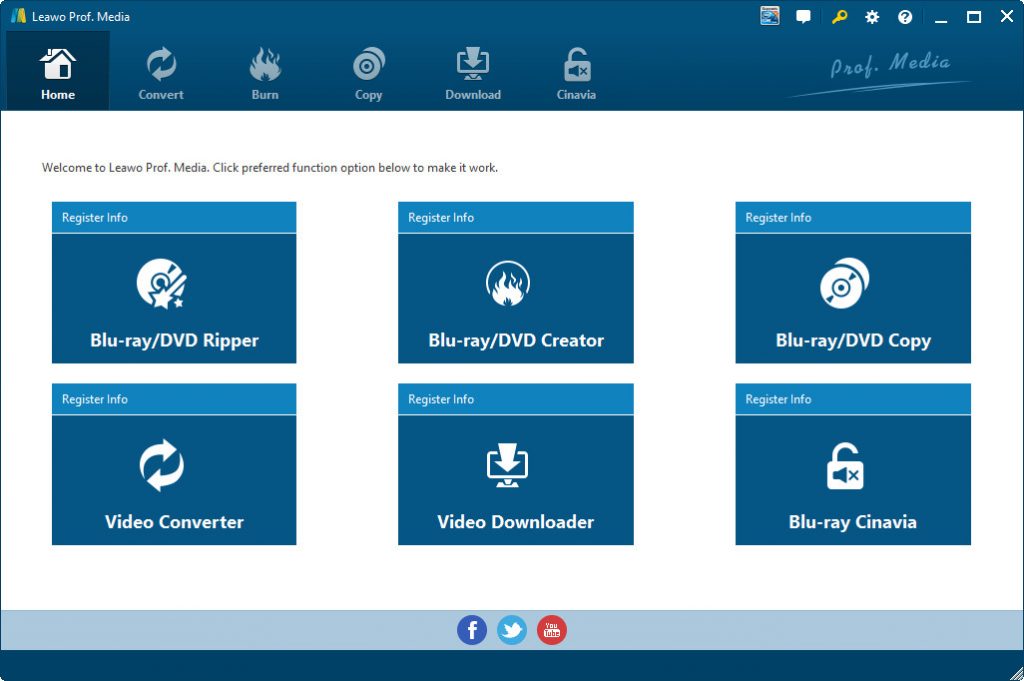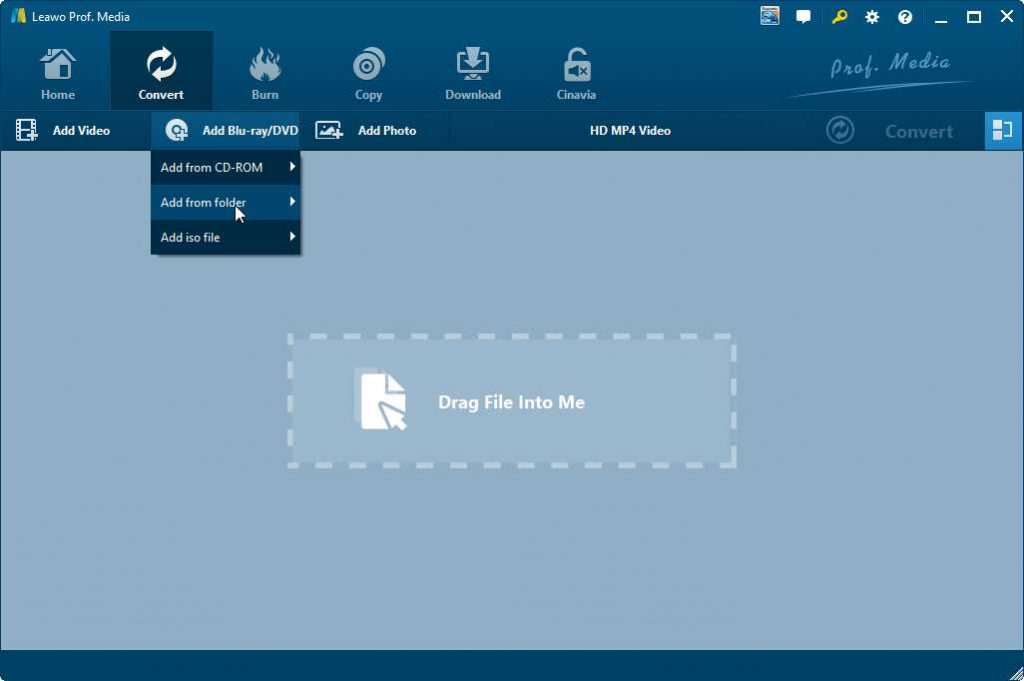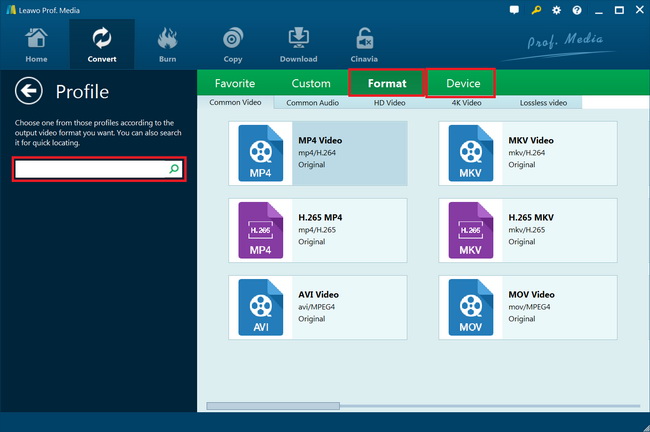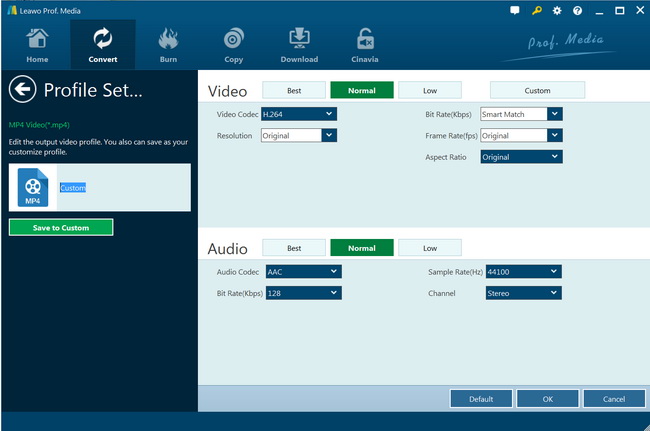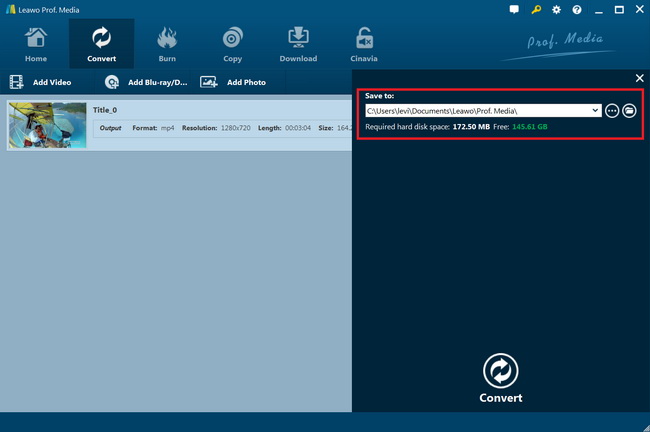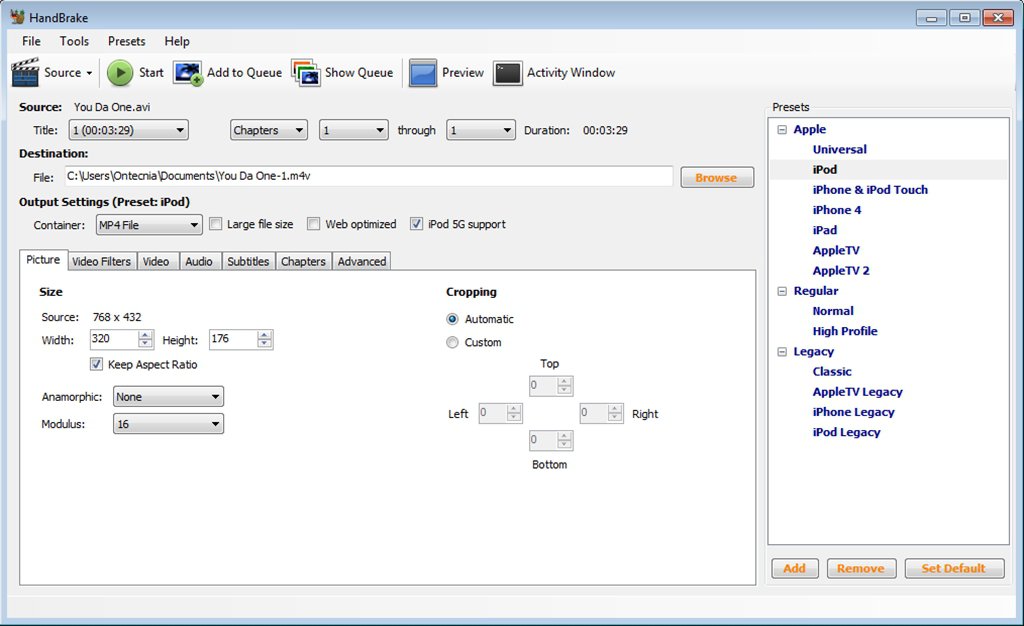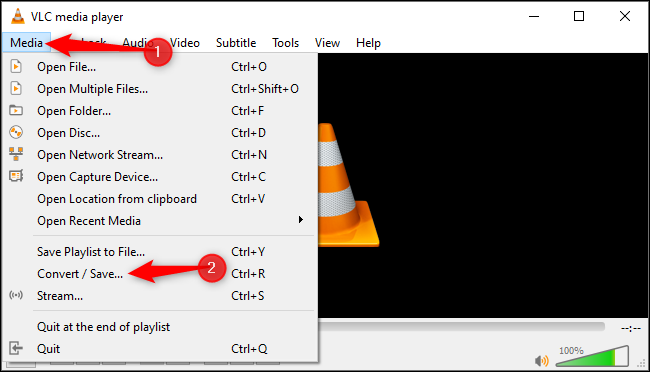Blu-ray took the place of DVD just as what DVD did to VHS tapes. There's a good chance that you'll find "Blu-ray" on every DVD case you see. There is no higher standard of home video than that which is provided on a Blu-ray disc. The high-definition, high-capacity discs deliver a truly cinematic and immersive experience. Unfortunately, not all players are capable of displaying Blu-ray's excellence. You may be able to watch these discs on your HDTV, but try to put them into the DVD player in another room and you're out of luck.
That's when Blue-ray converter comes into play. Blu-ray to video converter software allows consumers to convert pricey Blu-rays into standard video files for playback on various media players and devices, editing in various movie editors, or sharing online easily. The best Blu-ray to video converter software not only functions as a Blu-ray ripper but also offers other wonderful features that could better movie experience. In this guide, we would like to share 5 best Blu-ray to video converters to help you rip and convert Blu-ray movies for unlimited movie enjoyment.
Part 1: Why You Need a Blu-ray to Video Converter
There are endless reasons why you might want to extract the contents out from a Blu-ray disc and convert to a more manageable video format. You might want to carry along those Blu-ray movies onto a PSP on a long trip, or you might want to share them with your friends via network, another reason might be that you might just want to backup in order to avoid scratches on the originals Blu-ray disc.
Whatever the reason is, if you are looking to quickly decrypt and convert Blu-ray video to popular videos format on Mac/PC without any complicated settings of codecs and compression, Blu-ray Ripper, or Blu-ray converter is top choice for what you want to do.
Here, we give you top super Blu-ray to video converters, and hope you can get exactly what you want for converting Blu-ray movies to video files for various media players and devices.
Part 2: Best Blu-ray to Video Converter - Leawo Blu-ray Ripper
First, we would like to recommend you the No.1 best Blu-ray to video converter. That’s Leawo Blu-ray Ripper. As a comprehensive Blu-ray converter software tool on the market today, Leawo Blu-ray Ripper has number of great features that make it the best Blu-ray converter software. This is an easy-to-use application that enables users to rip and convert Blu-ray to MP4, Blu-ray to MKV, Blu-ray to AVI, Blu-ray to WMV, etc., and extract audio off Blu-ray/DVD to save in MP3, AAC, FLAC, etc. More than 180 video and audio formats are supported for output. What’s more, it could rip and convert Blu-ray to 4K video, 1080P video, 720P video and regular video according to your personal needs. Plus, you are allowed to freely customize and personalize the conversion files through its settings and options in order to get an individual output in your own way. And Leawo Blu-ray Ripper has stunning trim and crop feature- it trims movie more accurate, crops video more considerate than its competitors, adds image or text watermark, etc.
What really makes Leawo Blu-ray Ripper stand out is its advanced disc decryption ability that could help decrypt Blu-ray discs and get rid of disc region restrictions. Leawo Blu-ray Ripper could help you decrypt, rip and convert Blu-ray discs with AACS, BD+ and the latest MKB protection, and CSS-DVD discs. Currently, quite few Blu-ray converter software tools in the market support this, but most Blu-ray discs are copy protected and region restricted. Leawo Blu-ray Ripper meets this and solves the disc decryption issue easily.
The below guide would show you how to use the best Blu-ray to video converter to decrypt, rip and convert Blu-ray movies to video files in detail.
Step 1: Download and install
At first, download and install this Blu-ray to video converter on your computer. (Mac users should download the Leawo Blu-ray Ripper for Mac)
![]()
![]()
Note: Leawo Blu-ray Ripper has been built into Leawo Prof. Media as a function module.
Step 2: Enter Blu-ray Ripper module
Launch Leawo Prof. Media and then click “Convert” button on the sub-menu or “Blu-ray/DVD Ripper” button in the middle to enter the “Blu-ray Ripper” module.
Step 3: Add source Blu-ray files
Under the “Convert” module, click on “Add Blu-ray/DVD” to add source Blu-ray disc, folder or ISO image file you want to convert for tablet. Just click the right button according to the source Blu-ray movie files you get.
Note:
- Leawo Blu-ray Ripper offers 3 options to load source Blu-ray movie: Full Movie, Main Movie and Custom Mode. Full Movie allows you to import all titles, and Main Movie only imports the longest title by default but allows you to switch, while under Custom Mode you could freely choose any title(s) for loading. Choose the one according to your needs and load source Blu-ray movies.
- You could play back loaded Blu-ray movie files, select subtitles and audio tracks, edit loaded Blu-ray movie titles, etc.
Step 4: Set output format
Hit the button next to the “Add Photo” button and then click “Change” option on the drop-down panel to enter the “Profile” window. Choose output format from either “Format” or “Device” group according to your device.
You could adjust video and audio parameters of output files to make sure the output files meet your media or player exactly, including video bit rate, aspect ratio, resolution, audio codec, sample rate, audio bit rate, audio channel, etc. To do these, just click the “Edit” option on the drop-down panel next to the “Add Photo” button.
Step 5: Set output directory and start converting
On the main interface, click the “Convert” in green on the sub-menu and then set output directory in the “Save to” box to save output video file. After that, hit the “Convert” button at the bottom to start converting Blu-ray to video files for your media player or devices.
You then only need to wait for the conversion to complete. It won’t take you long to get the final results. Once the conversion completes, you could then freely use the video files you get in the way you need.
Part 3: Other Blu-ray to Video Converters Recommended to You
Besides Leawo Blu-ray Ripper, there are some other wonderful Blu-ray to video converters you may also take a try. These Blu-ray to video converters could help you easily rip and convert your Blu-ray movie files to regular video files for multiple uses. Check them below.
MakeMKV
MakeMKV is your one-click solution to convert video that you own into free and patents-unencumbered format that can be played everywhere. It converts the video clips from proprietary (and usually encrypted) disc into a set of MKV files, preserving most information but not changing it in any way. The MKV format can store multiple video/audio tracks with all meta-information and preserve chapters. There are many players that can play MKV files nearly on all platforms, and there are tools to convert MKV files to many formats, including DVD and Blu-ray discs. Additionally, MakeMKV can instantly stream decrypted video without intermediate conversion to wide range of players, so you may watch Blu-ray and DVD discs with your favorite player on your favorite OS or on your favorite device.
HandBrake
HandBrake is a free, open-source video transcoder. It’s used to convert video from many different formats into more commonly used ones (such as MP4) and it’s really efficient at reducing a video’s file size. It can be downloaded from handbrake.fr, and it supports Mac, Windows, and Linux. The iconic HandBrake logo is quite unorthodox, featuring a tropical drink and pineapple. With HandBrake, you could even handle homemade DVD and Blu-ray movie files. And with disc decryption plugins like libdvdcss for HandBrake, you could even use HandBrake to decrypt, rip and convert Blu-ray/DVD encrypted to MKV or MP4 files.
VLC Player
VLC Player rightfully earned its reputation for being able to play virtually any video format you want to watch. Although it's commonly considered the go-to for media playback, you can also use VLC to rip a DVD or Blu-ray. Choose what you want to be converted, select No disc menus if you don't want menus, point VLC to the disc drive on your computer, then click Convert/Save. Ripping can take quite some time with VLC, though. Actually, VLC has more features. You could even edit video files with VLC, download even streaming videos, etc.
These 3 best Blu-ray converters are all free to use. And they have one thing in common compared to Leawo Blu-ray Ripper. That is these 3 free tools can’t handle encrypted Blu-ray content alone. You have to use other disc decryption plugins, while Leawo Blu-ray Ripper could do this alone.
Part 4: Comparison and Conclusion
If you want the detailed differences between Leawo Blu-ray Ripper, HandBrake, MakeMKV, and VLC media player, the below comparison table might be helpful.
|
|
Leawo Blu-ray Ripper |
MakeMKV |
HandBrake |
VLC |
|
Rip Blu-ray/DVD to video |
Yes |
Yes |
Yes |
Yes |
|
Convert Blu-ray/DVD to audio |
Yes |
No |
No |
Yes |
|
Play back Blu-ray/DVD movie |
Yes |
No |
No |
Yes |
|
Convert Blu-ray to 3D videos |
Yes |
No |
No |
No |
|
Convert 3D Blu-ray to video |
Yes |
Yes |
Yes |
Yes |
|
Convert Blu-ray/DVD disc, folder and ISO file |
Yes |
Yes |
Yes |
Yes |
|
Decrypt disc protection |
Yes |
No |
No |
No |
|
Content loading modes |
Full Movie, Main Movie, Custom Mode |
Custom Mode |
Custom mode |
Custom mode |
|
Select subtitles and audio tracks |
Yes |
No |
No |
No |
|
Trim Blu-ray/DVD movie |
Yes |
No |
No |
Yes |
|
Adjust video effect |
Yes |
No |
No |
No |
|
Crop video size |
Yes |
No |
No |
Yes |
|
Rotate video |
Yes |
No |
No |
Yes |
|
Convert Blu-ray/DVD to 4K/1080P video |
Yes |
1080P output |
1080P only |
1080P only |
|
Support HEVC H.265 output |
Yes |
Yes |
Yes |
Yes |
|
Convert Blu-ray/DVD to multi-track lossless MP4/MKV |
Yes |
No |
No |
No |
|
Take screenshots |
Yes |
No |
No |
No |
|
Availability |
Windows, Mac |
Windows, Mac |
Windows, Mac |
Windows, mac |
Compare all above mentioned Blu-ray rippers, Leawo Blu-ray ripper is still on the top of my list. Leawo Blu-ray ripper is far more than a Blu-ray to video/audio converter. It can be treated as a Blu-ray player, a Blu-ray editor and a 3D movie creator. Instant media previewing is available with the help of the internal Blu-ray player. The built-in Blu-ray editor allows you to trim video length, add video watermark, crop video size, and adjust video effect. 3D movie creation from source 2D Blu-ray content is also feasible. Furthermore, Leawo Blu-ray Ripper downward supports DVD files as well. The most important thing is that Leawo Blu-ray Ripper could help you handle encrypted Blu-ray/DVD movies.