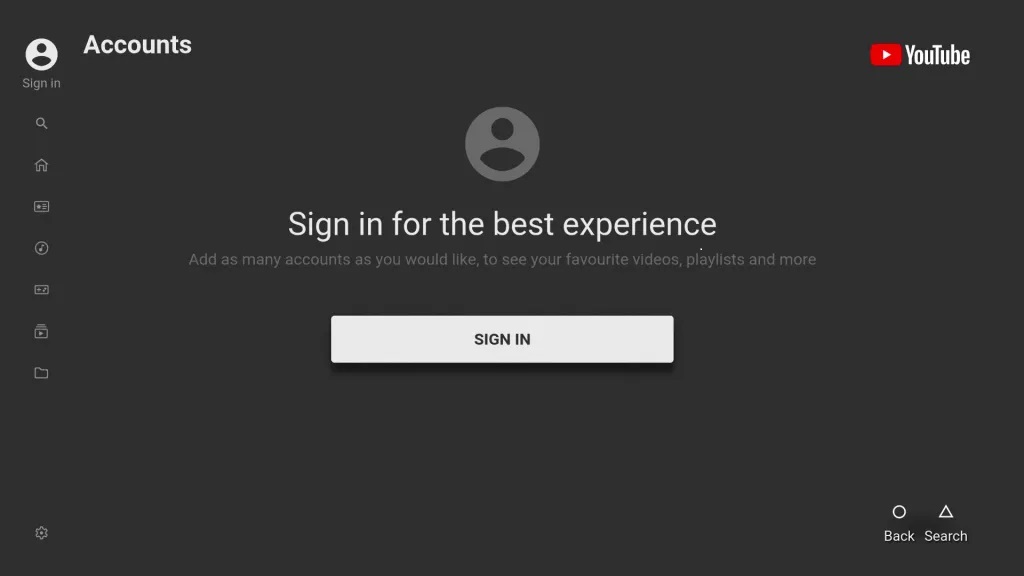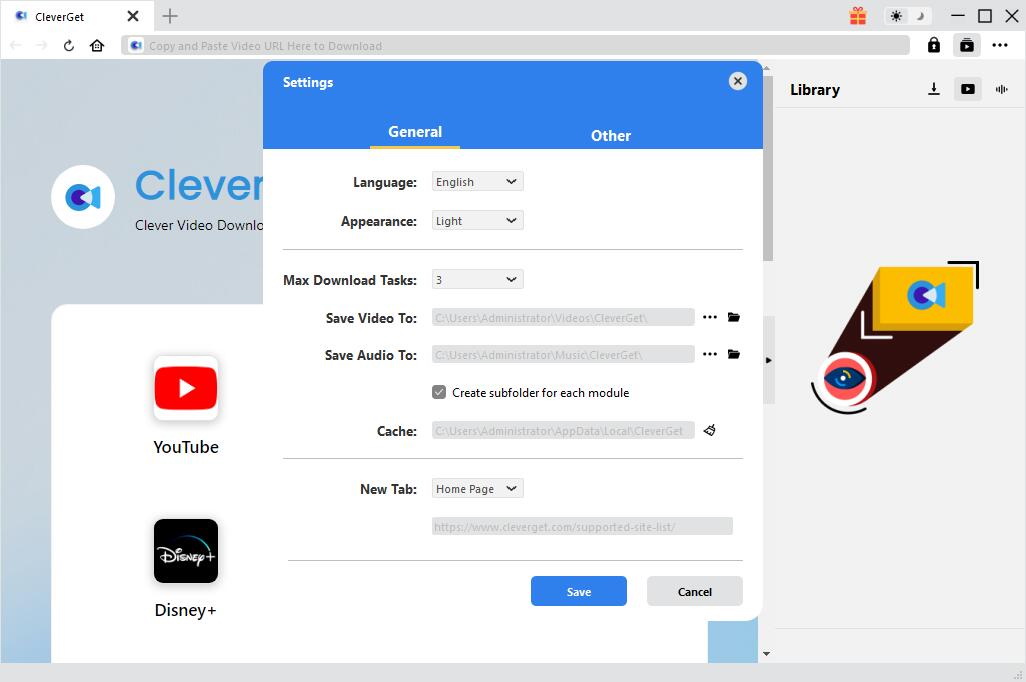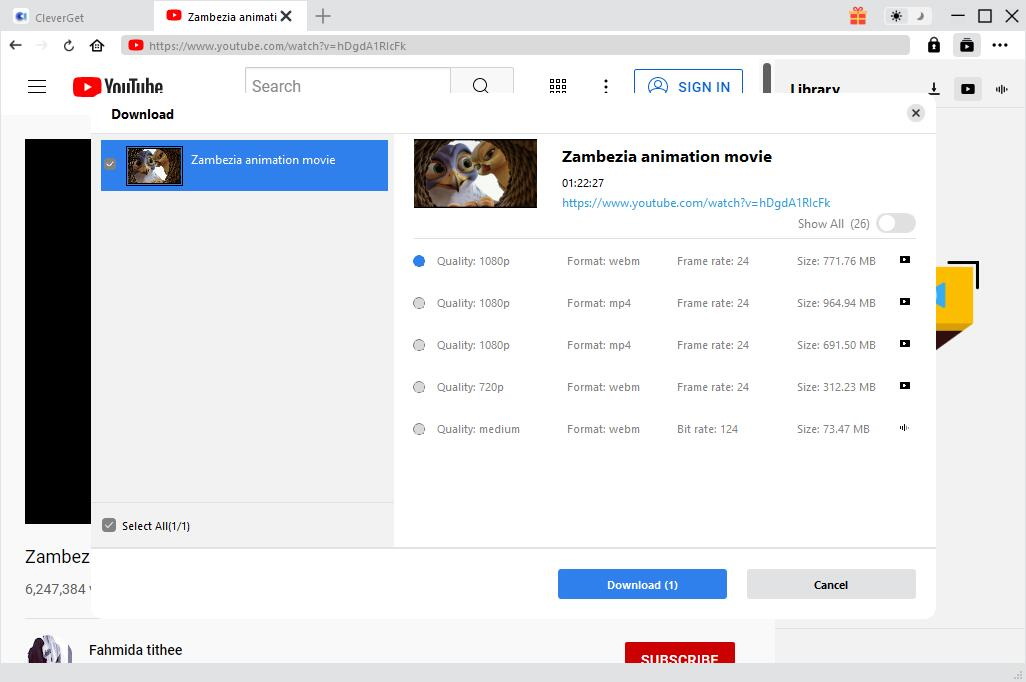If you are a game enthusiast and if you love stand-alone games, I believe that PS4 must be one of your favorite gaming devices. If you own a PS4 and are enjoying the fun of difficult games like The Witcher 3 and Sekiro, watching related game guides will help you to experience the content of these games better. Of course, there are a lot of videos about game strategies on YouTube. However, when the player uses the application in PS4 to open the video in YouTube, YouTube will prompt the player to log in to the account. At this time, many players will receive a PS4 display error: PS4 YouTube error code NP-37602-8. Because of this error, players often cannot watch YouTube videos on PS4. This article will introduce you in detail what is PS4 YouTube error code NP-37602-8 and the methods to solve PS4 YouTube error code NP-37602-8.
Part 1: What is PS4 YouTube Error Code NP-37602-8?
Because most of the games supported by PS4 devices are large-scale or high-difficulty games, when most players experience the great fun brought by these games for the first time, they are often blocked by a certain game plot, which makes them unable to enjoy the further experience of the follow-up game content. At this time, watching the game strategy video on YouTube has become an important way for players to solve the problem. Then, the easiest and most convenient way to watch videos in YouTube is to log in to YouTube directly using an application in PS4. However, when a player launches the YouTube application on a PS4 device, they may receive a reminder that the player has quit YouTube. Similarly, this message will remind players to log in to YouTube again. However, when the player tries to log in, the PS4 will pop up an error message. This message will only display PS4 YouTube error code NP-37602-8.
Part 2: Why Comes PS4 YouTube Error Code NP-37602-8?
Regarding the reason why PS4 YouTube error code NP-37602-8 occurs, the official has not given a specific explanation at present. However, many players with profound insights in the Internet field have given a very reasonable explanation for this problem. The answer is: there is some communication problem with the connection between the PS4 device and YouTube. When the PS4 device opens the YouTube application, the YouTube application seems to be unable to find the detailed information related to the Google sign and the player’s PSN account. Therefore, YouTube will automatically log out the account that has been logged in, and prompt the player to log in to the YouTube account again. However, when the player re-logged in to the account on YouTube, the problem of PS4 YouTube error code NP-37602-8 appeared. It prevents players from logging into YouTube accounts on PS4 devices. Therefore, players who encounter this problem cannot watch YouTube videos online on PS4 devices.
Part 3: Can you Fix PS4 YouTube Error Code NP-37602-8?
Unfortunately, there is currently no official method to completely solve the problem of PS4 YouTube error code NP-37602-8. Players can only wait for the official YouTube to resolve this issue as soon as possible. However, even if there is no perfect way to solve the PS4 YouTube error code NP-37602-8 problem, it does not mean that there is no temporary solution to this problem. In the next part, I will specifically introduce two methods that can temporarily solve the problem of PS4 YouTube error code NP-37602-8 and realize watching YouTube videos on PS4 devices. If you are still troubled by the problem of PS4 YouTube error code NP-37602-8, I believe the following content will definitely help you.
Part 4: How to Watch YouTube If There is PS4 YouTube Error Code NP-37602-8?
Yes, through the method I will explain below, you can also watch YouTube videos on PS4 devices when the PS4 YouTube error code NP-37602-8 problem occurs. Moreover, these two methods are very easy.
Method 1: Connect your phone or other device to the PS4
You can fix the PS4 YouTube error code NP-37602-8 by putting videos in the YouTube app on your phone or other device. To do this, scroll down the left menu on the PS4's YouTube app to the "Settings" option at the bottom. Then, under the heading "Link to TV and phone", select "Link to Wi-Fi" or "Link to TV” code. Next, open the YouTube app on your phone or other device and click on the 'Project' icon, which looks like an icon on the screen with Wi-Fi. At this point, YouTube will show you a list of devices you can connect to. Select your PS4 from these, and these two devices would be automatically linked. If the connection fails, select the "Link to TV" code option at the bottom of the list and then enter the code shown on the PS4. Now, your phone and PS4 are connected and you can select videos from YouTube that will be played to your TV screen via PS4.
Method 2: Using CleverGet Video Downloader to download YouTube videos
Yes, you can also download videos from YouTube to your computer first, and then transfer them to your PS4. Finally, you can use PS4 to play YouTube videos. At this time, you need a powerful online video downloading software. CleverGet Video Downloader is one of the most powerful videos downloading software on the market. It has a built-in browser that can quickly log in to more than 1,000 video sites, and then identify the video available for users to download. For example: it can enter YouTube and download Super Bowl halftime show video; it can log in to popular Korean drama websites and download the Korean dramas among them. Therefore, CleverGet Video Downloader can easily complete various tasks of downloading videos. Next, I will explain in detail how to download YouTube videos via using CleverGet Video Downloader:
Step 1. Install CleverGet on your computer
Click the download link of the right version of CleverGet to download it for free. Install and launch the program on your computer.

-
CleverGet Video Downloader
- Download Video & Music from 1000+ Sites
- Download Live Stream Videos from YouTube Live and Others
- Up to 8K UHD Video Downloading with 320 kbps Audio Quality
- Smarter Downloading Settings
- 1-Click to Play Downloaded Videos
- Provide Precise Video Info
Step 2. Change output directory
Before downloading YouTube videos, you can click the three-dots icon to choose “Settings” option. When the detailed settings panel pops up, you can choose an output file folder to save the downloaded YouTube videos. If needed, you can also change other settings like the language, appearance, etc. Finally, click “Save” button.
Step 3. Download YouTube Video
Copy and paste the target video URL in the address bar and tap “Enter”. CleverGet will automatically detect available sources to download. On the download panel, available video options will be listed in different formats, sizes and resolutions. Select one or more options you want and then click “Download” to start downloading.
Step 4. Check downloading and downloaded videos
When it starts downloading, you can check and stop the downloading process, or even end the task if you want to give up the download. Once the downloading process is complete, you can locate the downloaded YouTube videos and keep it for backup. In this way, you will never worry about where and how to find deleted YouTube videos.
As a PS4 game enthusiast, I believe that every player will regret not being able to watch YouTube videos online directly on PS4 devices. Although the official has not given a perfect solution to PS4 YouTube Error Code NP-37602-8 so far, we, as players, cannot ignore this problem. We should actively communicate with the official, hoping that the official can solve this problem as soon as possible and bring us a better gaming experience. Of course, players are smart. Even if you can't watch YouTube videos online with PS4 devices, we can download YouTube videos offline and then play these videos on PS4 devices. Therefore, CleverGet Video Downloader, which can download YouTube videos easily and efficiently, has become a much-needed tool.