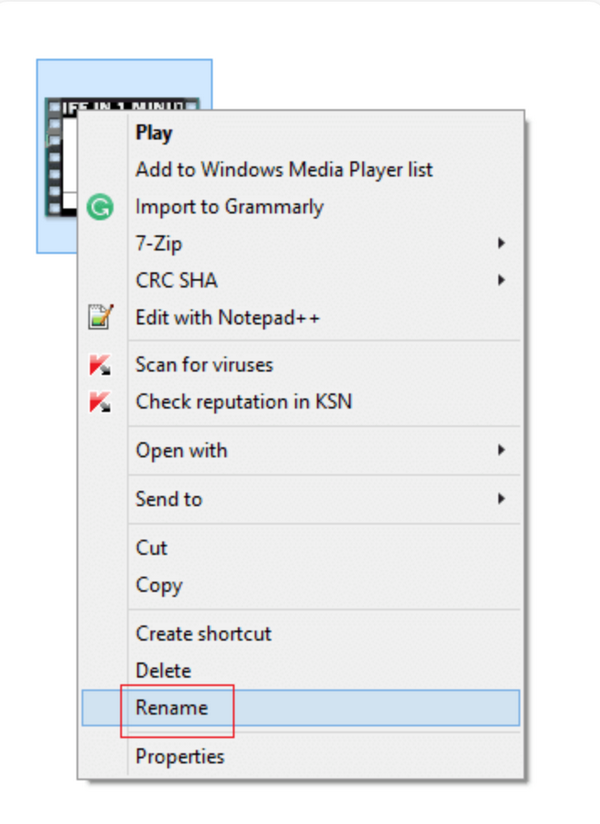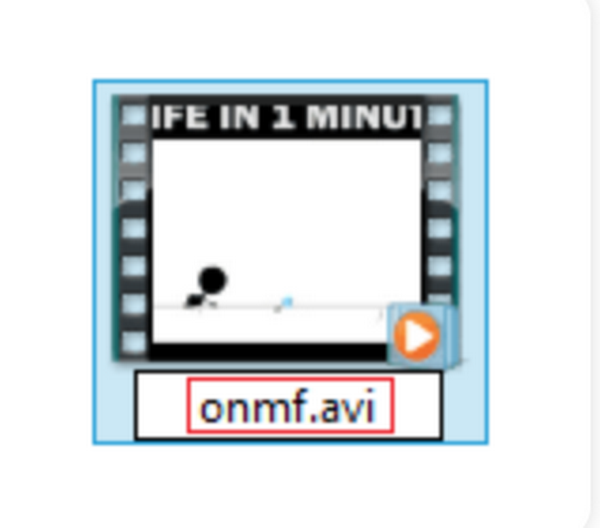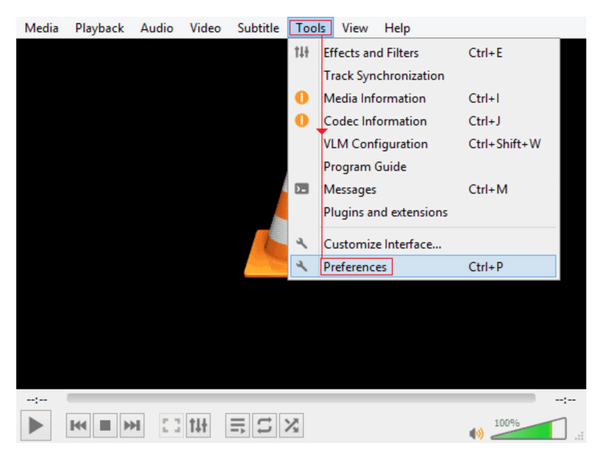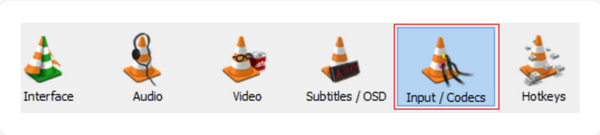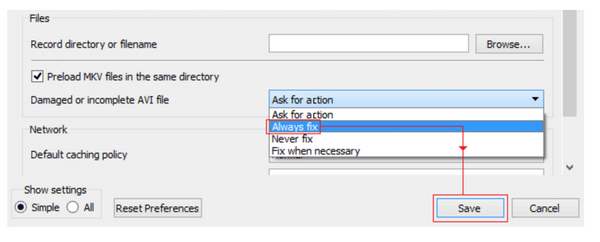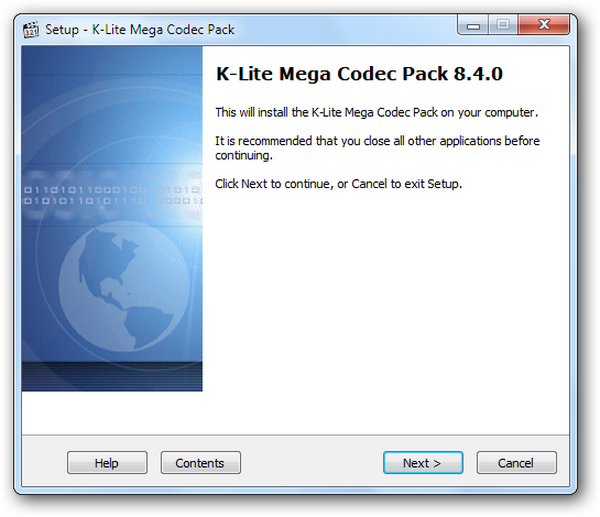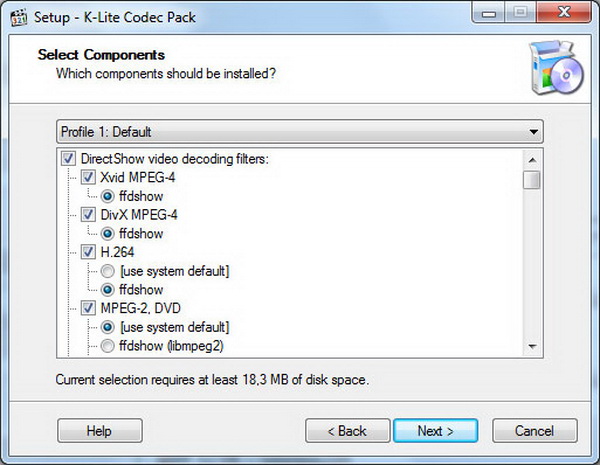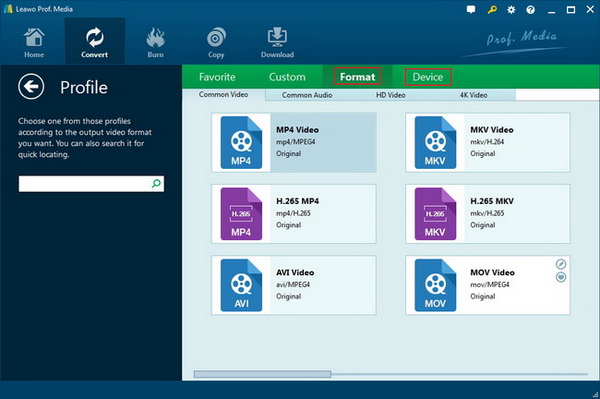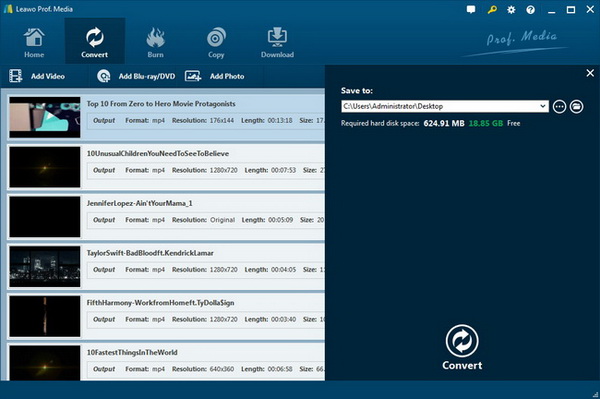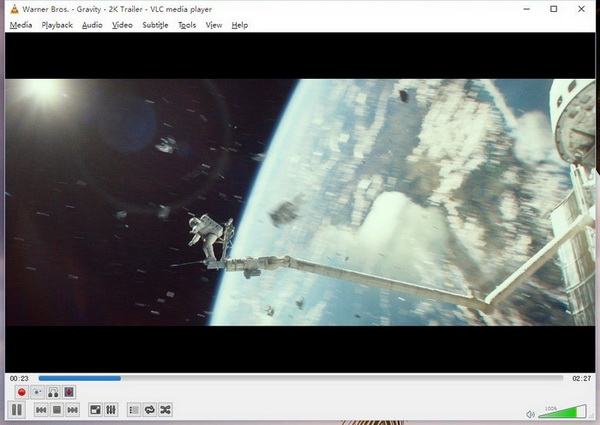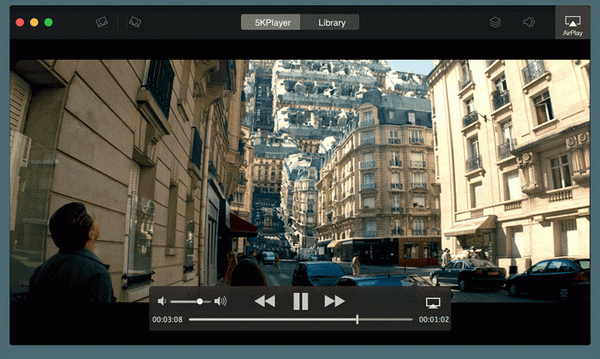"I have used Windows Media Player for playing many videos on my computer. But when I try to play the RMVB file Windows Media Player seems not to work at all. Is there anything to do with the RMVB player codec on Windows? I just have no clue for what is happening, would someone like to tell me why and how to play RMVB files on Windows Media Player? Thank you in advance." While holding the same doubt, it could be itchy if the true facts are not acquired. So, this post will help find out the solution and more.
Part 1: Possible Reasons for RMVB Playback Failure on Windows Media Player
Before getting to how to open RMVB file in Windows Media Player on PC, let's figure out what causes the RMVB file Windows Media Player unplayable failures. Each problem differs from others according to a variety of possibilities. Hence, there are some critical aspects you may want to analysis.
Reason One: RMVB player codec insufficiency
As you may question, what is RMVB format and what is the term of RMVB player codec? Here are some basic points for a general understanding. First of all, RMVB file extension means the format method to wrap all media data including video, audio, and information. The process is correlated with multiple codecs that compress the media content into a foldable and transmissible form. In this case, all the movies or soundtracks inside were initially densified by most standard RMVB player codecs. Somehow, there is also raw and rare codec RMVB Windows Media Player unavailable to support. If your Windows media player RMVB Windows 8 fails to play RMVB files, then the corresponding codec RMVB Windows Media Player is probably not installed.
Reason Two: outdated RMVB codec for Windows 10
Some people are having conditions like the player RMVB Windows 8 used to play RMVB movies properly. However, when the RMVB codec for Windows 10 was released, it is required to equip the latest update so as to be compatible smoothly with modern RMVB files.
Reason Three: The codec RMVB Windows Media Player could be tattered.
From time to time, Windows Media Player has a common issue that is able to cause further corruption to RMVB player codecs. Under these circumstances of Windows Media Player keeps crashing, maybe solve this trouble at first.
Reason Four: RMVB file Windows Media Player is likely to be damaged
If the RMVB format media is downloaded from the internet, there could be a chance that the file is broken due to the incomplete process. Also, sometimes the system or the player conflict could result in such a situation.
Part 2: Fix Corrupt RMVB File
The primary solution is to troubleshoot the ragged RMVB media files so that you will be able to dig out deeper potential causes logically. In this part, we can use the VLC media player to mend the damaged RMVB videos. But the whole procedure could be lengthy and complicated, so keep close to each step below.
Step 1. Choose the corrupt RMVB file and open the right-click menu.
Step 2. Rename the RMVB file with the AVI file extension.
Step 3. Download and install VLC Media Player on the PC. Run the VLC program and select the "Tools" menu option. From the dropdown list, move on with the "Preferences".
Step 4. Tap the "Inputs and codec" label for expanding more parameters.
Step 5. Navigate to the "Files" section and locate the "Damaged or incomplete AVI file" choice. The default is "Ask for action", modify the state to "Always fix" and then click on the "Save" button to apply changes. The fixing process will take some time.
Part 3: Install RMVB Codec
As the reasons illustrated previously, it is also fixable by inputting external RMVB player codecs for how to play RMVB files on Windows Media Player. Now you can follow this guide to install the RMVB player codec.
Step 1. Look up online and download the suitable RMVB player codecs.
Here, it is suggested to check the K-Lite Codec Pack website and get the latest version.
Step 2. Open the installation package.
There will be an instruction for each setup page you will go through. Keep going with the "Next" button.
Step 3. Component setting
Select the default if you don't know what RMVB player codecs should be chosen. At last, hit the "Install" and wait for a while to let it finish.
Step 4. Finish the process and restart
Once the message about completion pops up, shut down the process. Restart the Windows Media Player and play RMVB movies directly.
Part 4: Convert RMVB to Windows Media Player
If you want less time-consuming, this is the most efficient yet flawless means for how to play RMVB files on Windows Media Player. On another side, the above solutions are not recommended to any novices because particular professional skills are in need. No one will reject the convenience as everything can be easier and more feasible. And converting RMVB to the Windows Media Player playable formats can be performed productively by Leawo Video Converter. In terms of Windows Media Player formats, they are popular and widely applied yet standard like WMV and MP4.
Leawo Video Converter is an all-in-one video converting program that allows RMVB files of any kind. If you don't know how to install RMVB player codecs, this software will save your hassle doing that as it includes all the codecs you need. Just hand over difficult RMVB data to this formidable app, it can output standard Windows Media formats precisely. Besides, it is capable of decoding and encoding media formats of 4K and HD content. Not only Windows application outputs, but this converter also can produce quality-lossless portable files for smartphones or other platforms. In this way, you are even enabled to transfer RMVB to iPhone. An internal video editor and slideshow maker are provided for designing own movies at any time. The transcoding is able to speed up to the fastest level so you can learn how to open RMVB file in Windows Media Player in no time.
Step 1. Download Leawo Video Converter online and install it.
It is cross-platform software that works seamlessly on Mac OS and Windows. The installation is clean and secure.
Step 2. Import source RMVB files.
Push the button of “Add Video” and browse RMVB files from folders. Or drag the RMVB file to the top of the interface straightly.
Step 3. Change the output format to MP4 or other Windows Media Player formats you wish.
Click on the "MP4 video" and "Change" icon to enter this "profile" panel. Pick up a standard format such as MP4 as recommended.
Step 4. Begin to transcode RMVB videos.
Go back to the main interface and click on the "Convert" button to decide a directory. Finally, hit the "Convert" icon to start the procedure.
Part 5: 3 Free Alternatives for RMVB Playback
Top 1. Leawo Blu-ray Player
Leawo Blu-ray Player displays all the advantages by offering users with the real cinema-like RMVB movie playback. It is a divine program to fully accept RMVB videos and utmost formats over 180 types, covering AVI, MPEG, WMV, FLV, MKV, QuickTime, and MP4. Specifically, RealMedia movies such as RAM, RM, RV, RA, RMVB can be brought the same image quality as the original one. Recognizing 4K/HD movies and Blu-ray/DVD physical data, the prestigious processing technology guarantees both visual and audio enjoyments. Apart from that, it is also a region-free player that is armed with excellent decryption. More than that, users can experience diverse playback control as all advanced or beginner parameters are open to you. Best of all, it is free while there is an occasion to upgrade and unlock a cool conversion function to convert Blu-ray and DVD to MKV easily.
Top 2. VLC media player
This open-source player program wins a large group of people's hearts as it can successfully address the question of how to play RMVB files on Windows Media Player. Being famous is not impeding the pace to perform RMVB playback on more and more platforms like Windows, Mac, iOS, and Ubuntu. As a free application, it is very generous to contain a couple of additional functionalities. You can play DVDs, VCDs, CDs, and numerous streaming data. However, it cannot play the protected disc content.
Top 3. 5KPlayer
As another RMVB player, 5K Player has been built up with a total RMVB player codec package that can satisfy people with multi-purpose usages. It supports a wide range of media formats, from SD video audio MP4, MOV, AVI, FLV, 3GP, WMV, MP3, FLAC, AAC, to HD video MKV, AVCHD, MTS. This application also features online video downloads. Meantime, it can help playback broken media videos.
Conclusion
In the call of how to play RMVB files on Windows Media Player, we have come up with four solutions. Aiming for various reasons, you can troubleshoot each respect and take the matching strategy. The first method is to repair corrupt RMVB videos while the second one will introduce how to open RMVB file in Windows Media Player by installing appropriate RMVB player codecs on the computers. The third method is to transcode RMVB videos into Windows Media Player definable formats using the most powerful program - Leawo Video Converter. And the last backup solution is to alter the troublesome Windows Media Player to the sound Leawo Blu-ray Player.
Personally, I put forward the third instrument as it is the most effective way for how to play RMVB files on Windows Media Player. You will be able to reach out to any RMVB files through the hands of Leawo Video Converter. Meanwhile, another wise advice would be sticking to the Leawo Blu-ray Player which ensures the theater-like RMVB playback all the time.