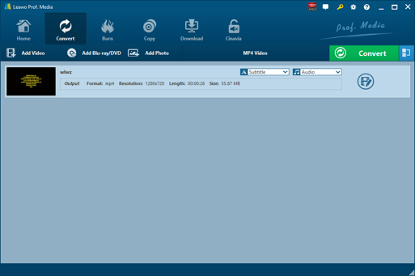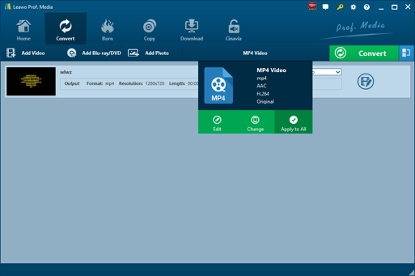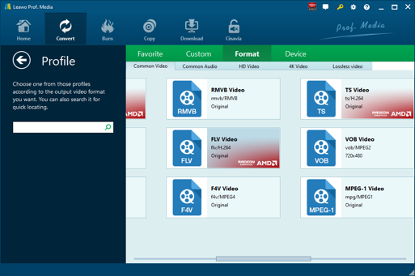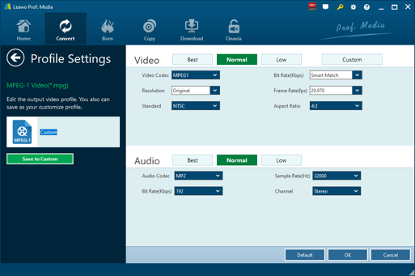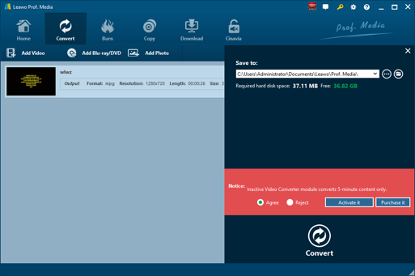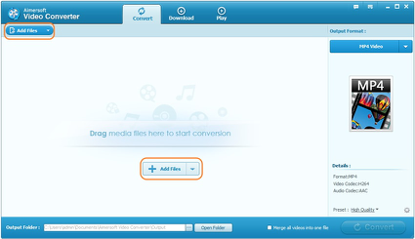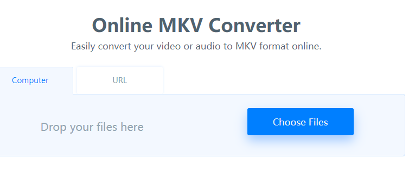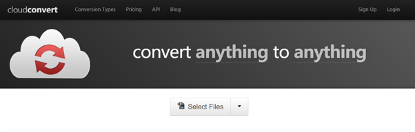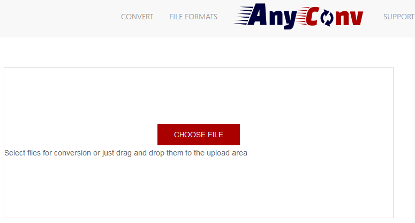When talking about video formats, you might have heard about a lot such as MP4, MOV, MKV, FLV, RMVB, etc. I am not sure whether you have run into MTV or not before. MTV is a video format as well, and it stands for Windows Media Center Video File. Developed by Microsoft and used for storing TV content recorded by Windows Media Center, MTV is used in Windows Vista starting with Windows Media Center TV Pack 2008, and all Windows Media Center editions of Windows 7. The WTV format is the successor to the earlier DVR-MS file format that was used in Windows XP Media Center Edition. You might want to convert WTV to other video formats such as MPG. Here we teach you how to convert WTV to MPG. Previously, we have talked about how to convert WTV to MP3.
Part 1: How to Convert WTV to MPG with Leawo Video Converter
The first video converter that comes to my mind when talking about video conversion from one format to another is Leawo Video Converter. As an all-round video converter, Leawo Video Converter is able to convert video files between various formats such as Common Video (MP4, H.265 MP4, MKV, H.265 MKV, MOV, etc.), HD Video (HD MP4, HD AVI, HD TS, HD VOB, etc.), and 4K Video (4K MP4 and 4K MKV). Besides, it can act as an audio extractor and converter for users to extract audio file from video file, and to convert audio file from one format to another such as AAC, AC3, WAV, MP3, WMA, FLAC, etc. As a professional video converter, Leawo Video Converter possesses an easy-to-use interface that allows even software green hand to convert files at ease, and the converter is able to convert files in 6 times faster speed while keeping 100% original quality.
This professional WTV to MPG video converter is also equipped with various video editing features and parameter adjuster to let you personalize output files, such as video trimming, video watermarking, video cropping, video effecting, turning 2D video into 3D video, and removing video noise. If you are using Mac system, you can switch to Leawo Video Converter for Mac to convert video and audio files.
Download and install the right version of Leawo Video Converter on your computer, and then follow the step-by-step guide below to convert WTV to MPG with Leawo Video Converter. Here we take Windows version of the converter as an example. Please note that the guide to convert WTV to MPG on Mac with Leawo Video Converter for Mac is the same as the guide of its Windows counterpart.
Step 1. Import Source WTV Video File
Launch Leawo Video Converter, go to the “Convert” tab, and click “Add Video” button on the sub-menu to load your source WTV video files. Alternatively, you can directly drag and drop WTV video files into the program interface. After WTV video files are imported, you could play back WTV video files, select subtitles and audio tracks from source WTV video files, add external subtitles to loaded WTV video files, edit loaded WTV video files, etc.
Step 2. Set MPG as Output Format
Click the drop-down box named “MP4 Video” by default next to the “Add Photo” button. On the drop-down list, select “Change” option.
Then on the popup Profile window, select “MPEG-1” or “MPEG-2” from “Format” column as output format. Please note that once you change the output format, the name of the drop-down box will change as well.
Note: If you need, you could click the “Edit” button on the drop-down profile setting box to adjust video and audio parameters like video codec, aspect ratio, frame rate, resolution, audio codec, bit rate, channel, sample rate, etc. After editing job is done, click “OK” to return to the main interface.
Step 3. Convert WTV to MPG
Click the big green “Convert” button on the sub-menu bar next to the format setting drop-down box. Then, on the popup sidebar, set output directory. After setting output directory, click the “Convert” button right below. Leawo Video Converter would start to convert WTV to MPG immediately. After the conversion process is finished, you can find converted file in MPG format in the output folder you just set.
Part 2: How to Convert WTV to MPG with Aimersoft Video Converter
Aimersoft Video Converter is an easy-to-use fast video converter that converts video and audio files between 500 formats, downloads online video in one click, edits video to your like and more. Here we convert WTV to MPG with Aimersoft Video Converter.
Step 1. Add Source WTV Video
Click “Add Files” button to load source WTV files from your computer, or directly drag those media files to the primary interface.
Step 2. Select MPG as Output Format
Click the drop-down menu under Output Format or hit the format icon as circled to get the output format list. To convert WTV to MPG, choose MPG as output format.
Step 3. Start to Convert WTV to MPG
Click … to specify an output folder where you store the converted video file. Then hit Convert button to start video conversion.
Part 3: How to Convert WTV to MPG with Freeconvert
FreeConvert.com is a free online file conversion tool to convert your files (image, video, document, and music) from one format to another. Select the target format you want to convert your files to. This site is free, fast, and secure. Plus, there’s no software to install. Choose a target format, and then it will take you to the file upload page. Your files are instantly converted once you upload them to our servers. This online video converter can convert video files into other formats. It can also convert audio from video. Simple upload your video files and the converter will extract audio track from it. Here we show you how to convert WTV to MPG with FreeConvert.
Step 1. Choose MPG Output Format
On the main interface of FreeConvert, go to Video Converter and then choose MPG under Convert to section.
Step 2. Import Source WTV File
On the main interface of file uploading page, you need to import your source WTV file. On one hand, you can upload it online if you have the URL of source WTV file. On the other hand, if the file is located on your computer, you can click “Choose Files” or directly drag and drop file on the loading page.
Step 3. Start to Convert WTV to MPG
After source WTV file is imported, click on the blue "Convert to MPG" button to start conversion.
Step 4. Download Converted MPG File
Once the files are converted (green bar) you can download the converted files in MPG format individually or click “Download All” button to download all files in a ZIP archive format.
Part 4: How to Convert WTV to MPG with CloudConvert
The fourth converter I will use is CloudConvert, which supports nearly any audio, video, document, eBook, archive, image, spreadsheet or presentation format. No need to download and install any software. CloudConvert claims that it can convert anything to anything on its official website. Of course, we can use it to convert WTV to MPG. Most importantly, this service is totally free of charge.
Step 1. Choose “Select Files”
On the official website of CloudConvert, choose “Select Files” to choose and import target WTV file into the converter interface.
Step 2. Choose MPG as Output Format
Choose Video, and then choose MPG as the output video format.
Step 3. Start Conversion
You need to click “Start Conversion” at the bottom right to start the conversion process, at the same time you can tick “Notify me when it is finished” and choose to “Save file to my Dropbox/Google Drive, etc.” After that, you can download and get converted result on your computer.
Part 5: How to Convert WTV to MPG with AnyConv
AnyConv.com provides you a 100% free online file converter tool. It is the simplest way to convert your files. Not need to any download and install on your computer, the whole process is online. Please take a look at how to convert WTV to MPG with AnyConv.
Step 1. Add Source WTV File
On the main interface of AnyConv, you can click “CHOOSE FILE” button to select source WTV file for conversion or you can just drag and drop it into the upload area. Please note that file larger than 50MB is not supported.
Step 2. Choose MPG as Output
After source file is imported, to convert it to MPG, you need to choose MPG as output format.
Step 3. Start to Convert WTV to MPG
Click "Convert" button to start conversion from WTV to MPG. When the conversion process is complete, you can download the MPG file.