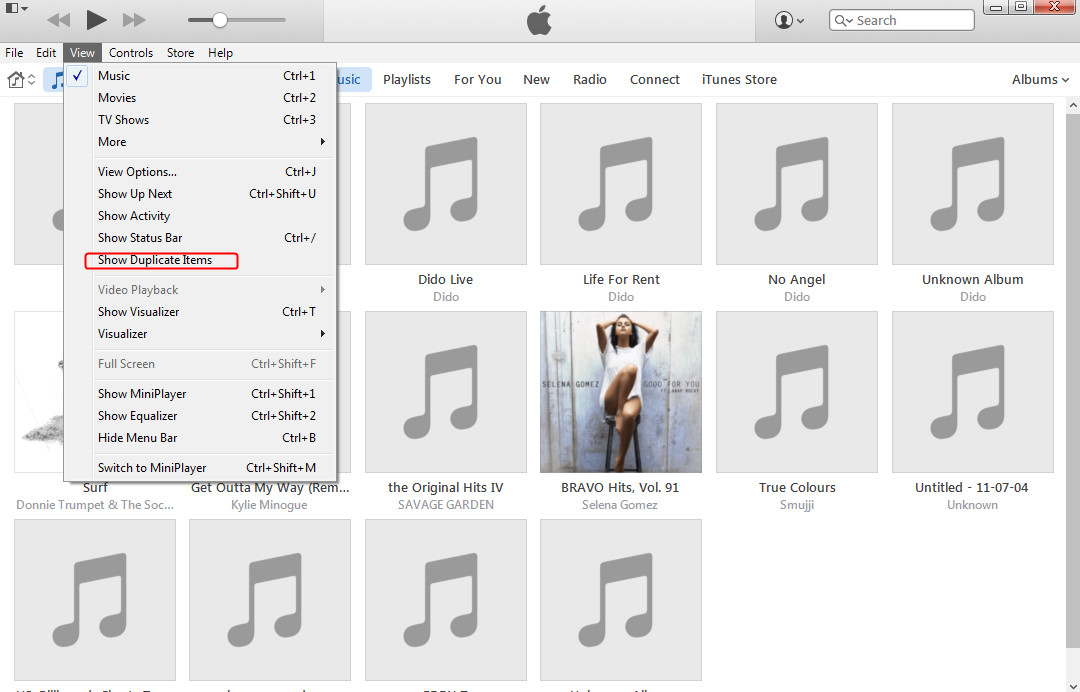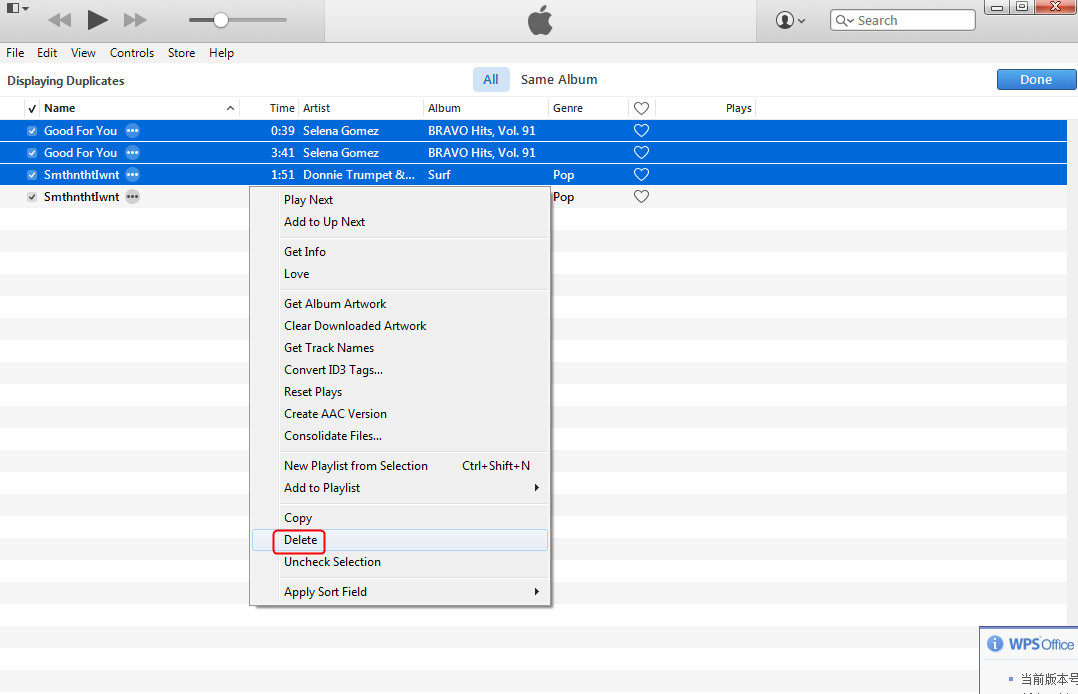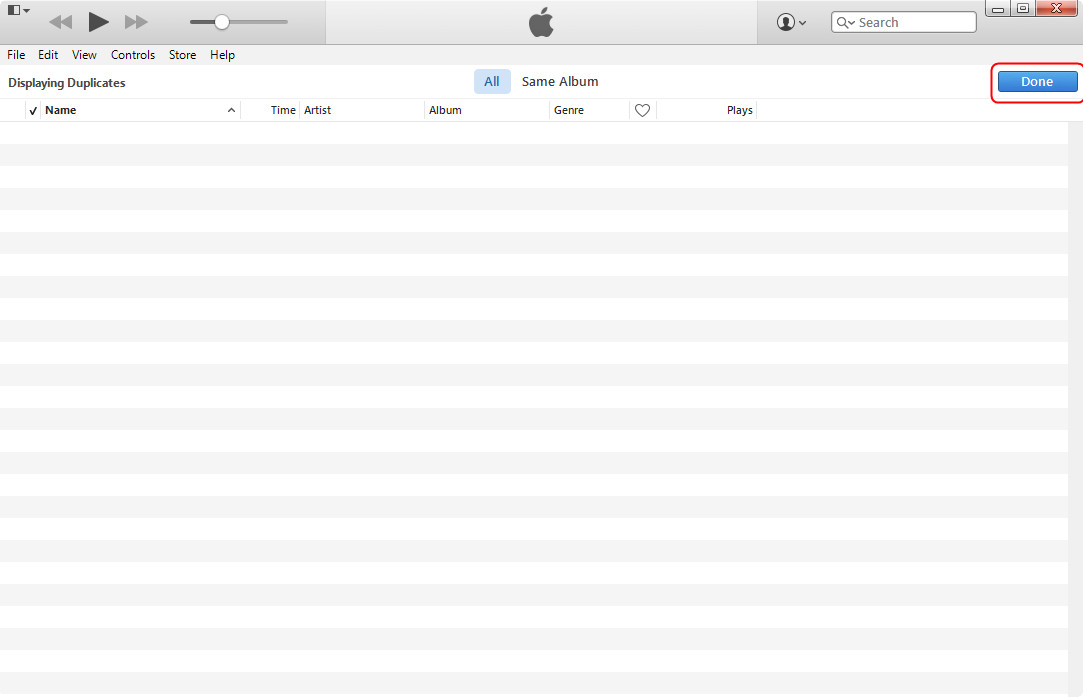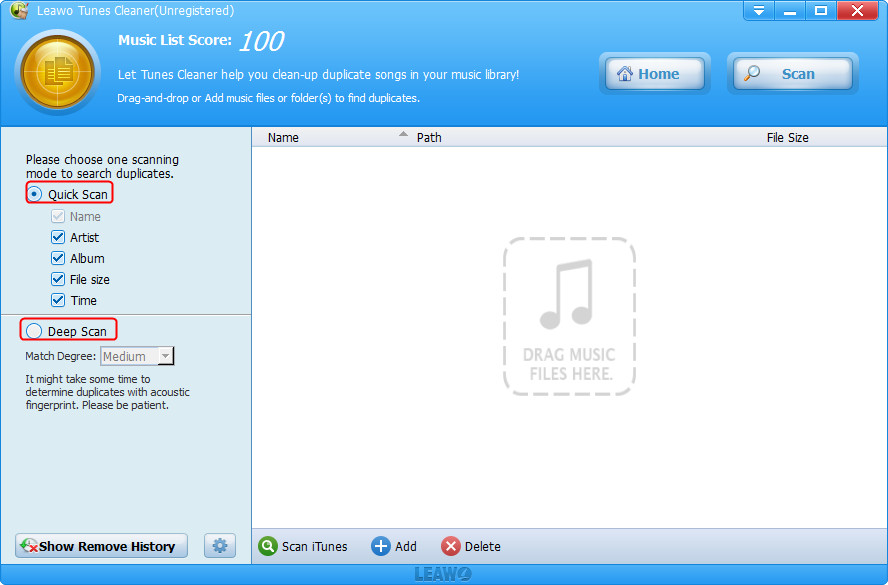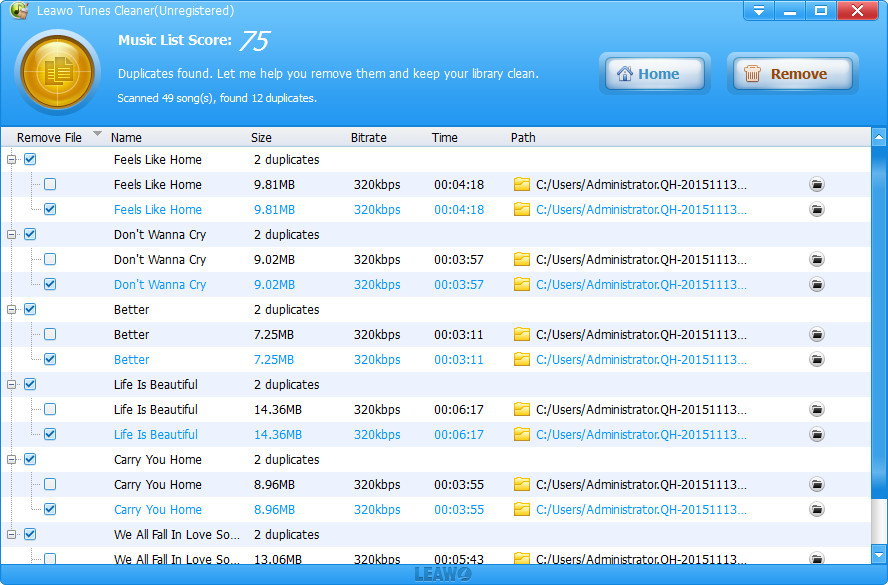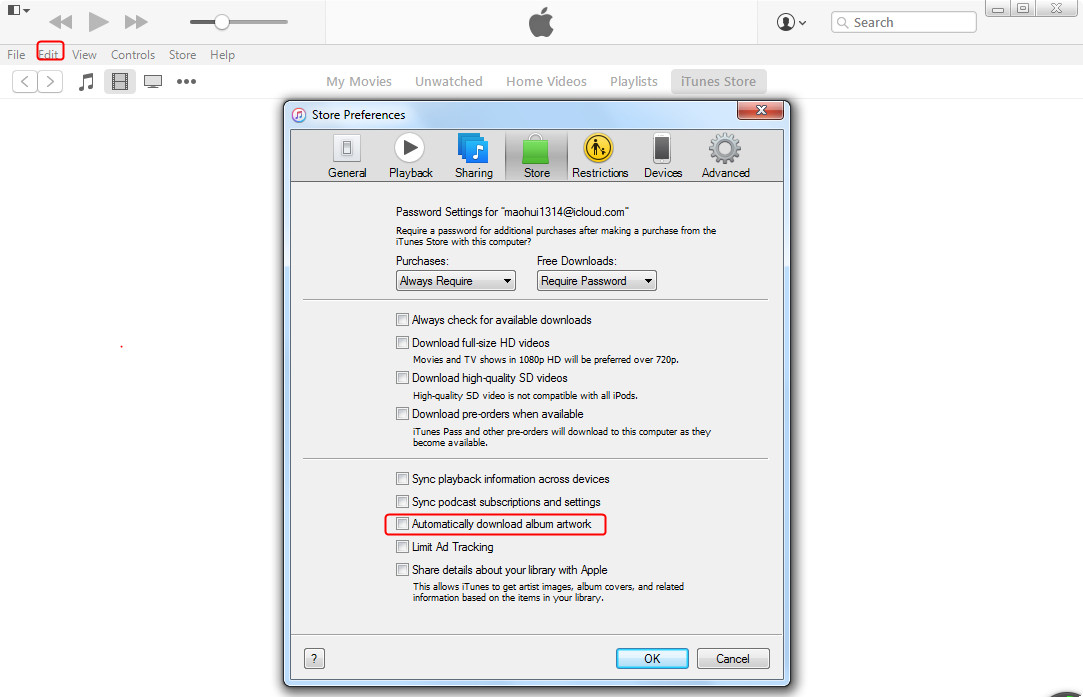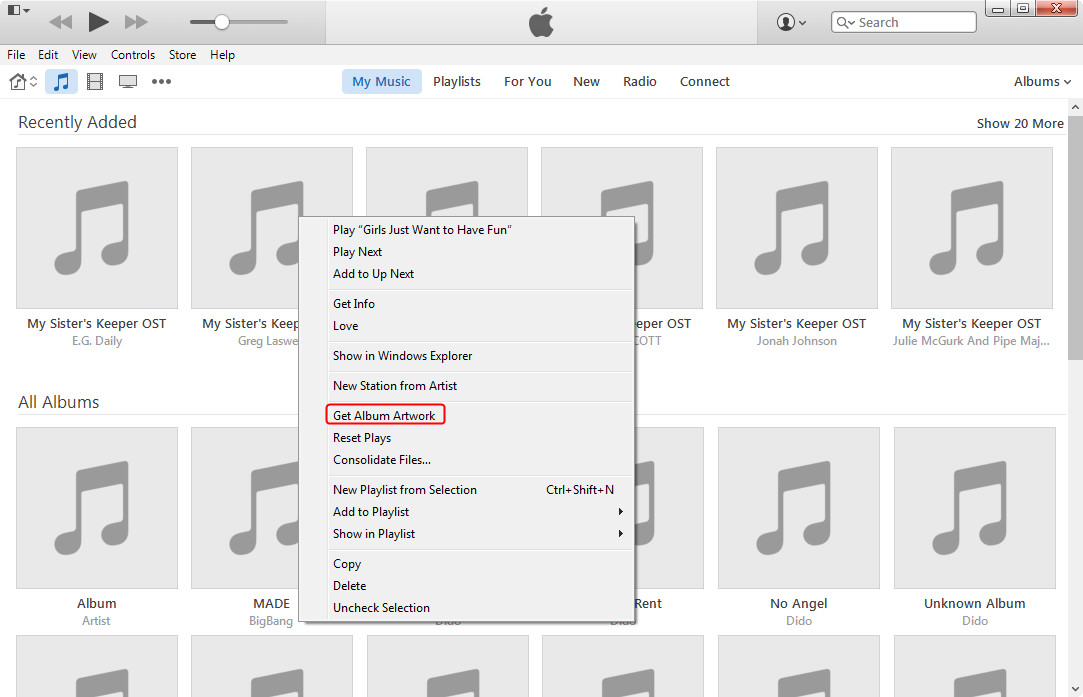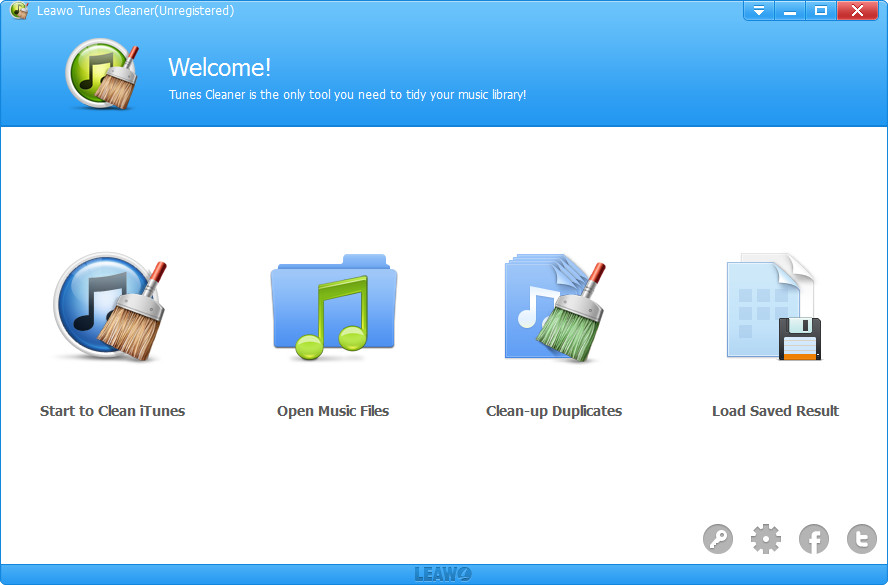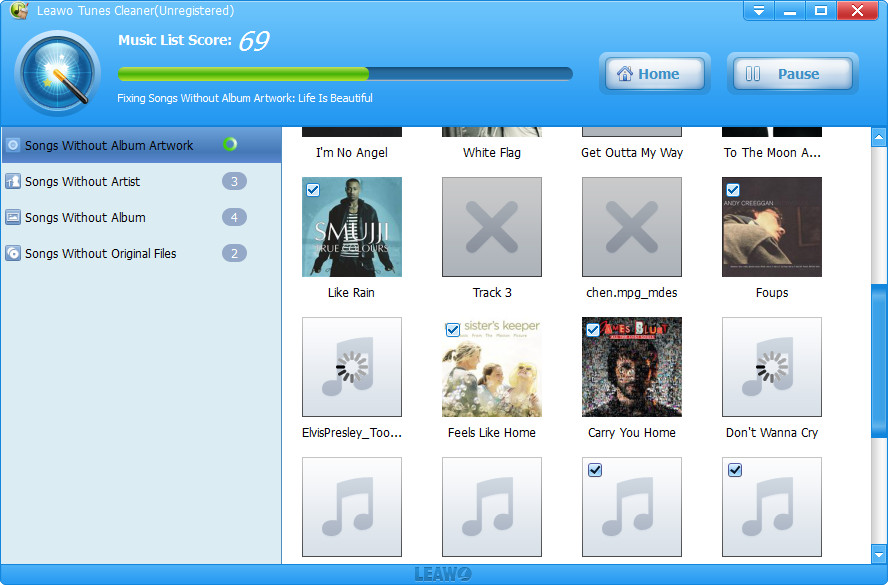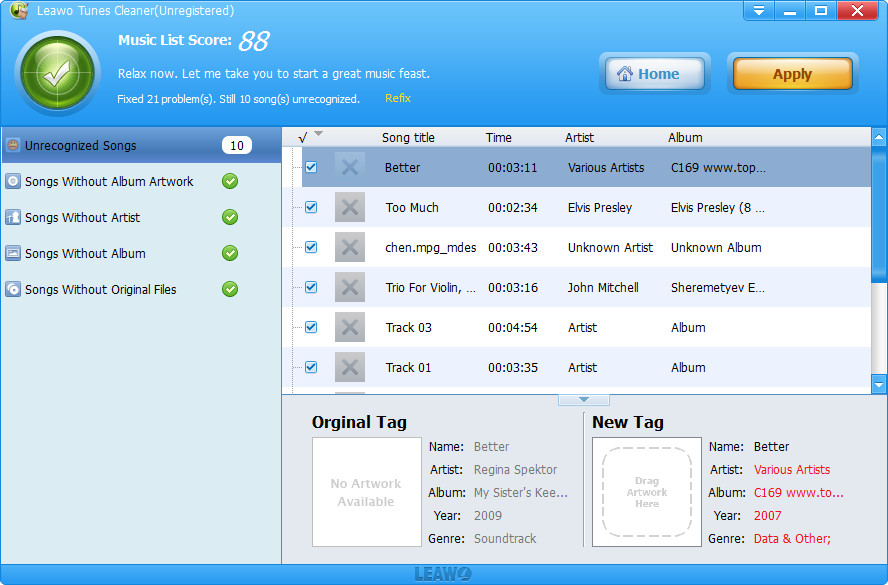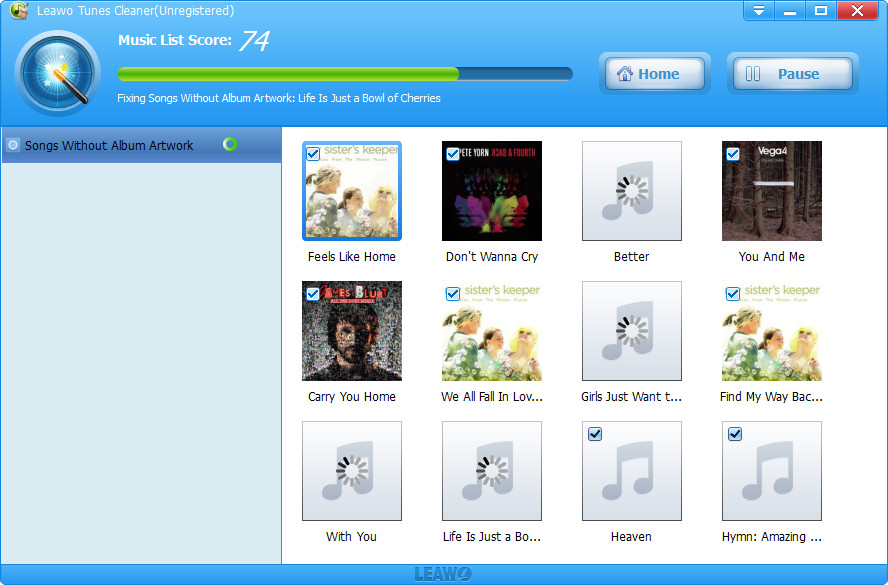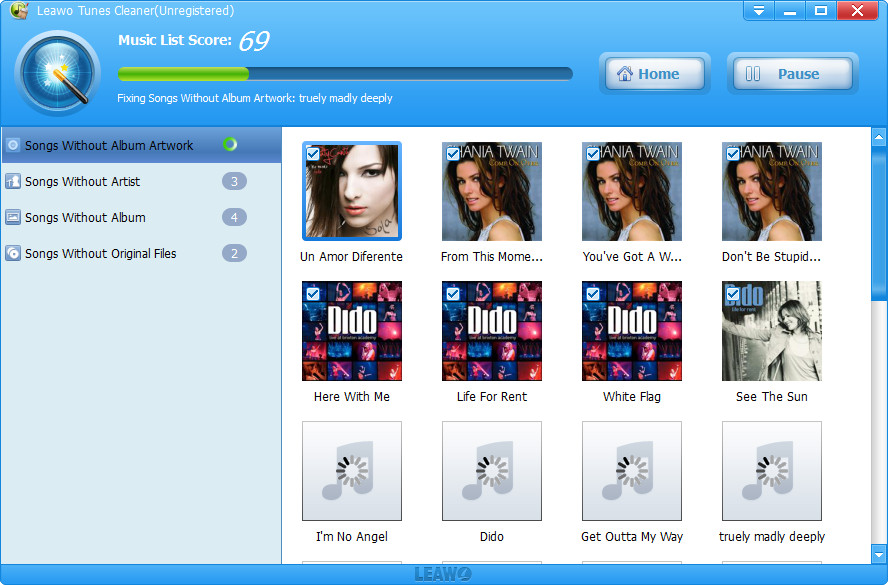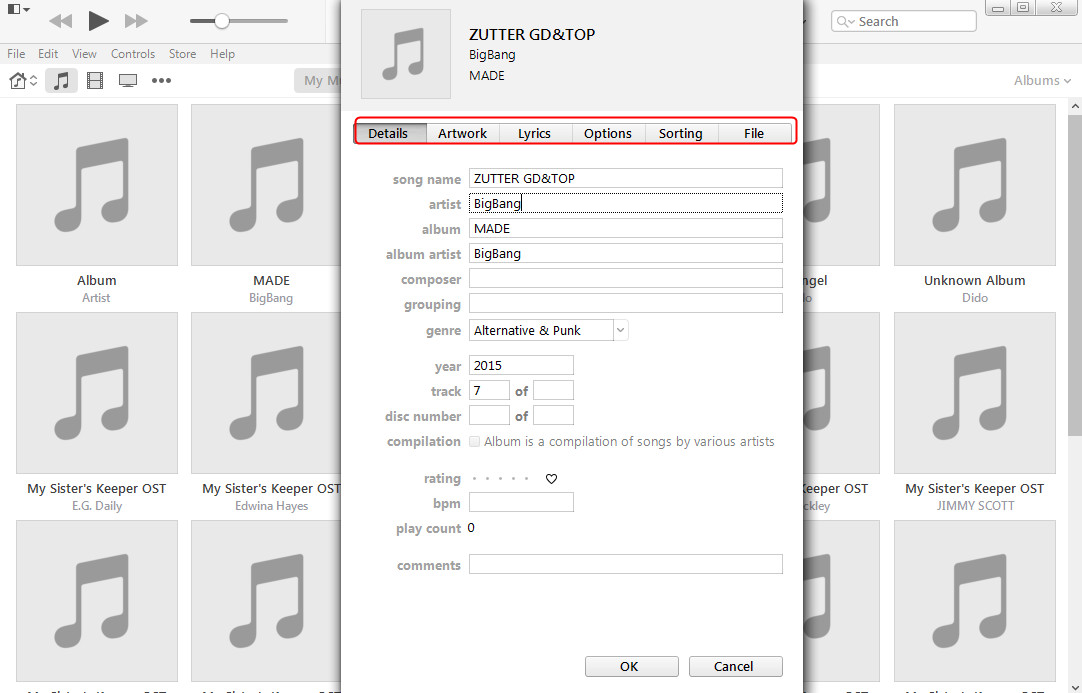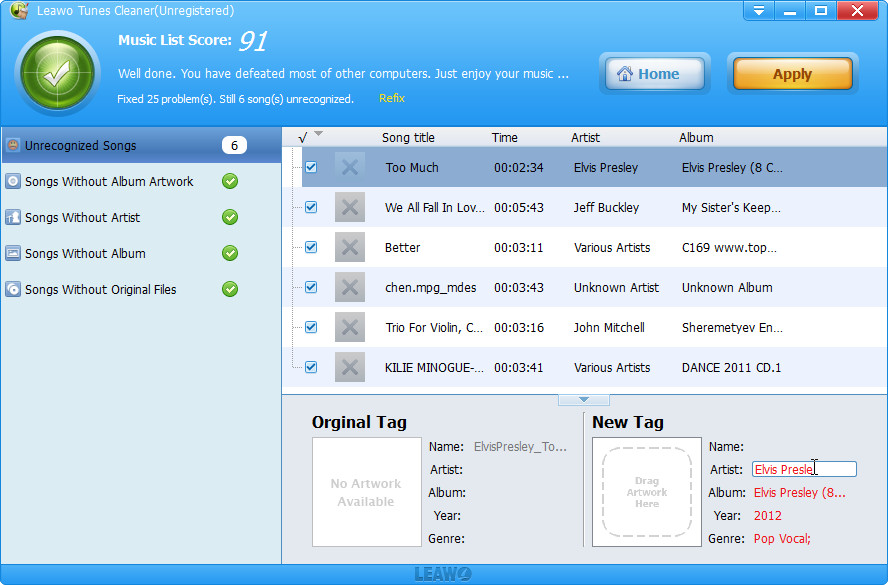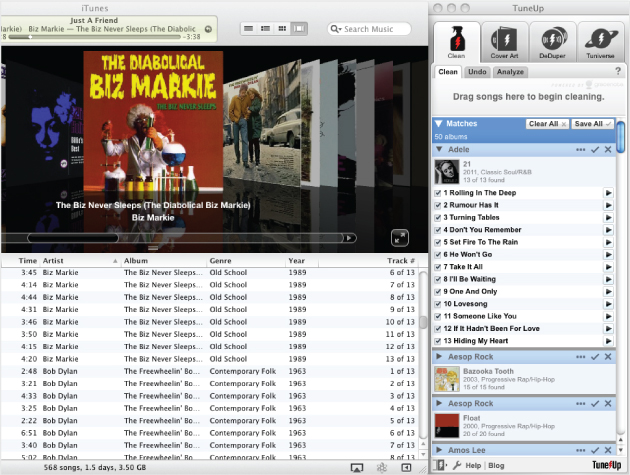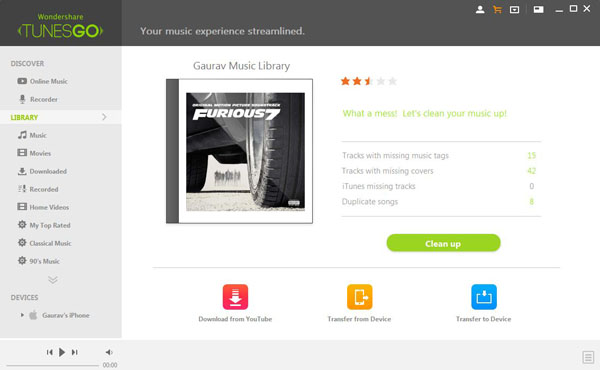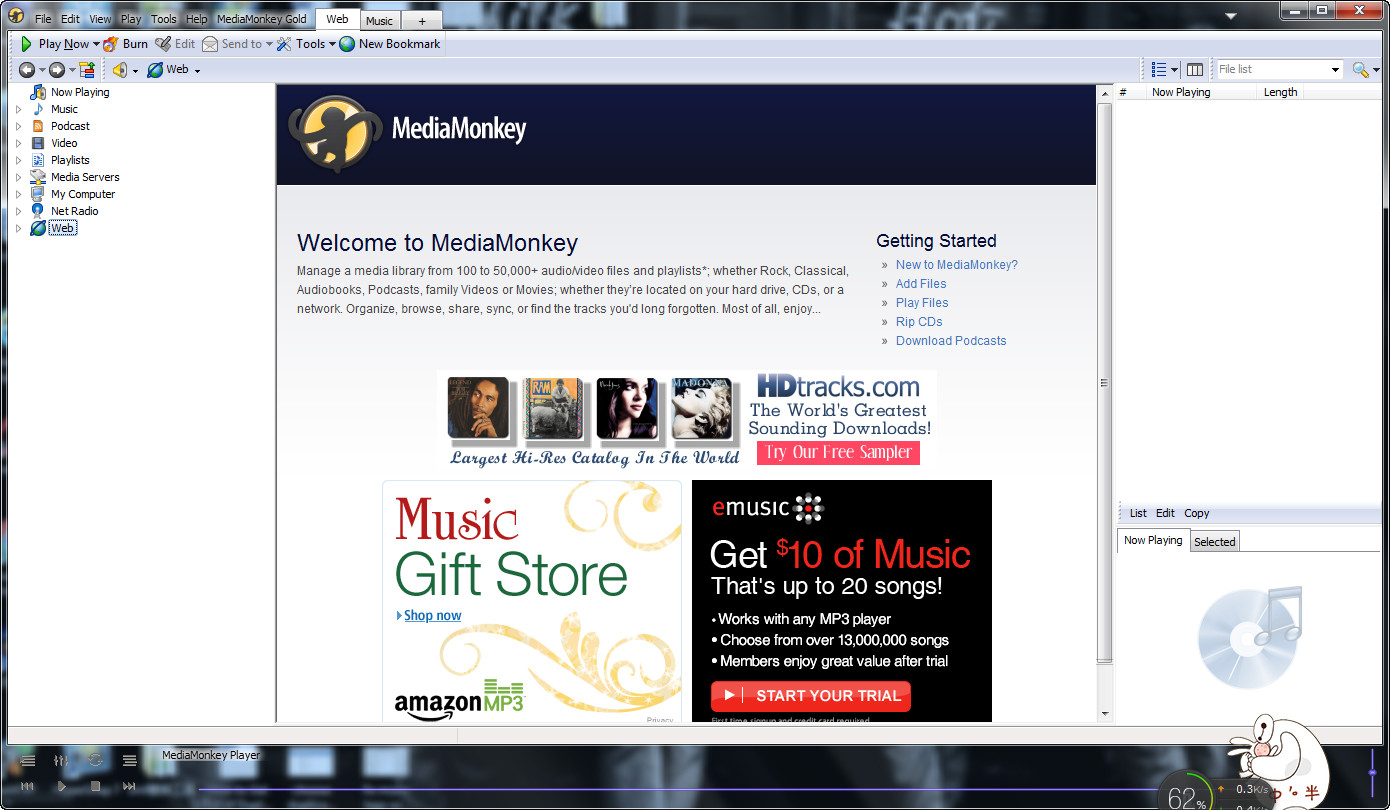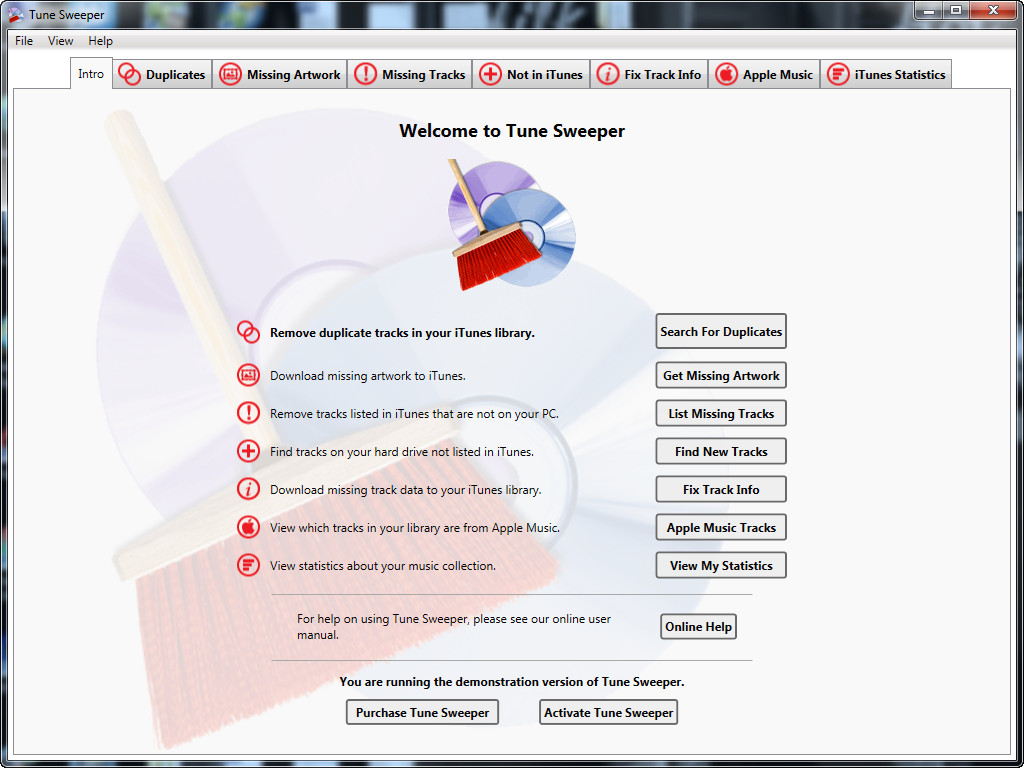If you find that your iTunes library or other music libraries are in a mess caused by hundreds of duplicate or incomplete songs that you purchased from music stores or got from other ways, you may need music organizer software to clean and sort your massive music library, which would be a time-consuming and an exhausting process if you did it manually. Therefore, the post will introduce you how to organize your music library safely and quickly by deleting duplicate songs, adding album artworks, fixing music tags manually or automatically. Also there are five music organizer software recommended to help you organize your music library.
Part 1. How to Delete Duplicate Songs
Method 1. Remove duplicate songs manually in iTunes
Of course, you could use the built-in feature of iTunes in finding duplicate items and remove them. But the task can be daunting. It may take a few hours to a few days before the entire process completes if you have too many duplicates in your iTunes. Besides, iTunes has no ability to help you delete duplicate songs in other music libraries.
Method 2. Remove duplicate songs with iTunes Cleaner
If you still have issues or have a massive music library in iTunes or other music folders that requires a more powerful and less time-consuming option, the third-party software like Leawo Tunes Cleaner can help you.
It can not only automatically clean up duplicate songs in iTunes, but also automatically delete duplicate songs in other music folders. If you want to automatically remove duplicates in iTunes, the automatic duplicate remover might have the answer for you.
Part 2. How to Add Album Artwork
Method 1. Get album artwork for iTunes
Open iTunes Preferences(Mac: Choose iTunes > Preferences.Windows: Choose Edit > Preferences.)Then click "Store" button, and you could select the "Automatically download album artwork" check-box.
Actually, to add artwork to songs, you could also directly right-click target song and then select "Get Album Artwork" option (in iTunes 11 and later versions).
Method 2. Add album artworks with Leawo Tunes Cleaner
Finally, click "Apply" button to apply the fixed results to iTunes music library. Then, all added album artworks would be saved to your iTunes music library. If you're using the trial version, you couldn't apply the fixed results to your iTunes.
Part 3. How to Fix Music Tags Automatically/Manually
Method 1. How to fix music tags automatically
Method 2. How to add music tags manually.
2.1 Add music tags manually with iTunes
Open iTunes music library and choose the songs that you want to add tags, then right-click to choose "Get Info" option. In the "Get Info" option, you could manually edit music tags as you want.
2.2 Add music tags manually with Leawo Tunes Cleaner
After the program fixes all music tags for you in the method 1, if you still want to edit music tags by yourself, you could fix music tags manually, including: artist, album, album cover, title, etc.
Part 4. Top 5 Music Organizer Software Recommended
1.Tunes Cleaner
You can tell from the name of this program that Tunes Cleaner is used for cleaning and organizing your iTunes music library. The program enables people to clean up all the music duplicates in iTunes, fix music tags of the songs in iTunes library, and fix the music tags on computer. Users only need to add songs from computer, and the program will scan the song and figure out whether the song lacks any information. If yes, it will display the lacked information with scarlet words.
Main Features:
Detect and delete duplicate songs in iTunes with one-click.
Clean up iTunes and music library with ease.
Download music album art for iTunes and other music files.
Download and add music tags like artist, album, title, etc.
Support manual editing to edit music tags.
2.TuneUp
TuneUp is another well-known iTunes music organizer software, supporting quick duplicates removal, missing info (such as song titles, artists, etc.) fixing and album cover retrieving. Compared to later released programs, TuneUp seems to be a little pricely and less automatic. It does save a lot of time, but you still have to finish some operations to utterly clean up your iTunes library, such as manual dragging files to this program from iTunes.
Main Features:
Manage, organize and totally transform your digital music collection.
Remove and delete unwanted duplicate songs
Add color to your digital music experience by filling in missing album cover art.
Clean and organize before you sync for a better cloud experience.
3.TunesGo
Wondershare TunesGo enables you to perform many tasks that can efficiently organize your music library,and also it's a good music organizer for android, some of which cannot be achieved even by using iTunes. The application is handy and lets you transfer the data among your Apple devices by completely bypassing iTunes in the process.
Main Features:
Transfer your iTunes media files without limits.
Automatically analyzes and cleans up your music library with one click.
Manually tag your music, change cover art.
Delete duplicates, and remove missing/broken tracks.
Backup and restore your iTunes Library.
4. MediaMonkey
MediaMonkey is one of the best music organizer software to meet your needs. The application is a fully integrated music player, organizer, and encoder that enables you to play audio files of almost all popular audio file formats. The developers regularly upgrade the software for its proper functionality and sophistication. The latest version is 4.1.6 and has more than 40 upgraded features including better synchronization with Android devices.
Main Features:
Fix Tags with automatic lookup and tagging of album art, lyrics and other information.
Automatically organize and rename music / video files.
Create and manage playlists with ease.
Sync with most Android, iPhone, iPod, iPad and other portable Audio/Video Devices.
Convert audio / video files from almost any audio / video formats.
5. Tunes Sweeper
Tunes Sweeper is the essential iTunes music organizer software which enables you to find and remove duplicate tracks in your iTunes library. Tune Sweeper scans iTunes for duplicate tracks based on your preferred search criteria, such as matching track names, artist, and album. It will then choose one version to keep and the unwanted files will be marked for removal. All you need do then is simply confirm the files you wish to keep, following which all your unwanted duplicates will be magically removed and your music library cleaned. Optionally, tracks removed from iTunes are backed up for safe keeping.