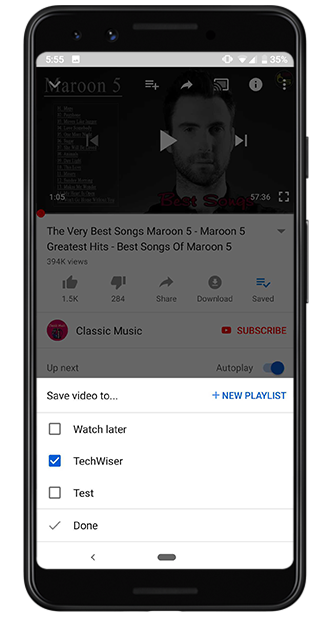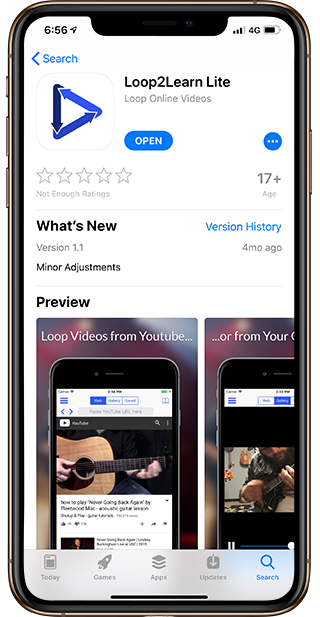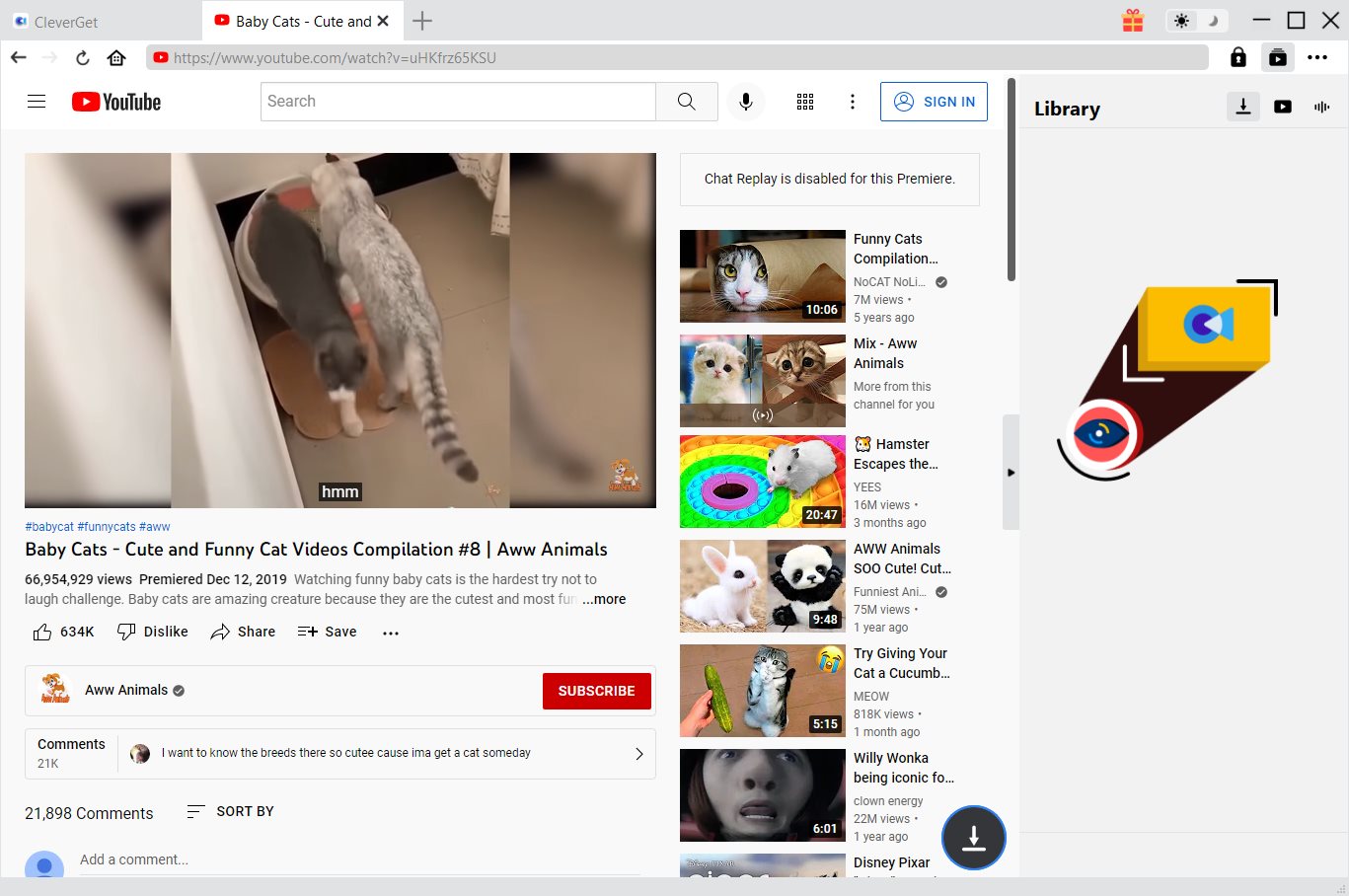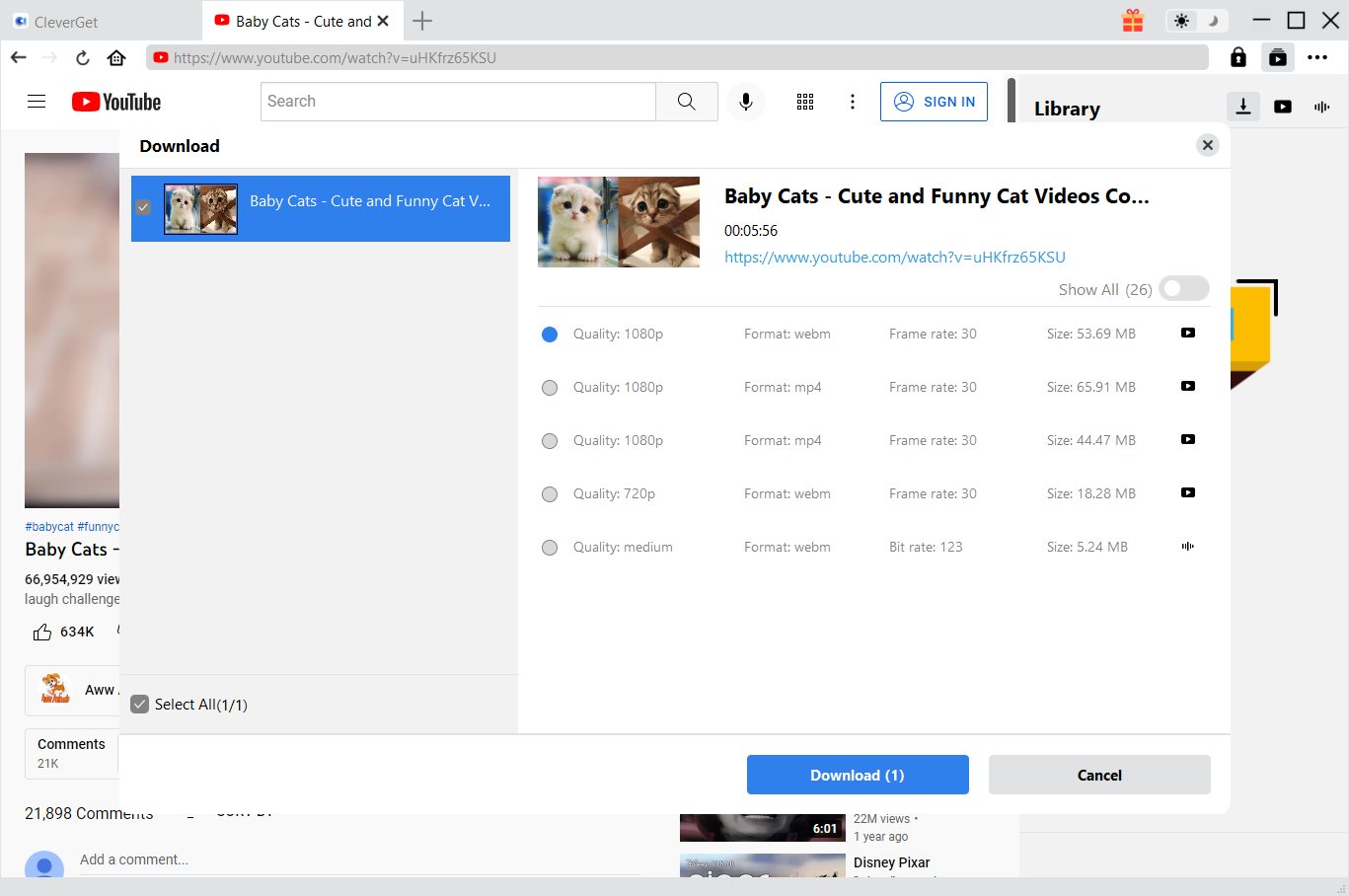When we play music on Spotify or other music apps on our iPhone, iPad or Android devices, we could see a Loop playback mode to choose so that we can listen to our favorite song again and again without switching to other songs. However, when we watch YouTube videos on iPhone, iPad or Android devices, there is no Loop option available. Why? Can we loop YouTube videos on mobile devices like iPhone, iPad or Android devices?
If you have installed YouTube app on your desktop, you know that the YouTube desktop version lets you loop a video. In case you didn’t know, just right-click the play/pause button and click on the “Loop” option and you are good to go. However, for mobile devices, looping YouTube video is not available due to the fact of advertising issue. Google is a commercial business and they make money from ads. If more people start playing the same video over and over again, less are the chances to effectively display ads. In short, a built-in loop feature is not good for Google’s advertising business. That’s why you can’t get a loop feature on your mobile.
However, actually we can loop YouTube videos on mobile like Android and iOS. There are some workarounds to loop a video right inside the YouTube app, for both Android and iOS. In this guide, we would like to share the solutions in detail.
Part 1. How to Loop YouTube videos on iPhone/iPad/Android?
There are 2 ways to help you loop YouTube videos on Android, iPhone, iPad and other mobile devices. You could view the below content to learn the detailed settings for looping YouTube video on iPhone, iPad and Android devices.
Method 1: Loop YouTube video on Android with Web Browser
This is the easiest way to loop a song from YouTube on your smartphone. The trick here is to play the YouTube video within the web browser on Android. Unfortunately, the same trick doesn’t work on iOS. You could follow the below steps to learn the detailed guide to loop YouTube video on Android through the web browser:
Step 1. Open the web browser and type the URL “m.youtube.com”. This is to avoid the browser from automatically opening the YouTube app.
Step 2. Once the mobile version is open, go to the browser menu and tap on the “Desktop site” checkbox.
Step 3. Search and play a video of your choice. Now, Zoom in and long press on the video, this will bring up the right-click menu. From the options, select the “Loop” option. Once you do that, you will see the loop option just like you see in the desktop version.
Method 2: Loop YouTube Video on iPhone, iPad and Android inside YouTube App
The above method helps you loop YouTube video on Android devices through web browser. Now, this method helps you loop YouTube video on iPhone, iPad and Android device within the YouTube app. The trick here is to create a playlist that includes the YouTube video you want to loop only and then loop the playlist. It works perfectly on both Android and iOS. The YouTube app itself is similar on both Android and iOS. So the following steps can be used to create and loop the playlist on the iPhone as well.
Open the YouTube app and play the video.
- Open the YouTube app and play the video.
- Tap on “Add” option below the video, and then choose “Create a new playlist”. Give the playlist a name.
- Now from the main screen, tap on the “Library” option appearing at the bottom of the screen and navigate the newly created Playlist. Once you are in, tap on the play button to start playing the video.
- While the video is playing, tap on the “Down” arrow right next to the Playlist name.
- Tap on the loop icon inside the playlist to repeat that single song.
Now, you could easily loop a YouTube video on your mobile devices (Android and iOS).
Part 2: Replay YouTube Video on Mobile with Third-Party Apps
Actually, to loop a YouTube video on mobile (iPhone, iPad and Android), there is also another method you could use. That’s to make use of third-party apps. There are quite a few 3rd-party apps that could help you achieve any purpose on your mobile phones. To loop YouTube videos on mobile, you can also get some.
Loop YouTube video on Android with 3rd-party app - Musepic
Here we would take Musepic as an example to show you how to replay YouTube video on Android with 3rd-party apps in detail. Musepic could help you save interesting video parts in playlists, and play them on repeat anytime on your Android device or over Chromecase. Here’s how to use the app to repeat a video on YouTube.
- Download and install Musepic from the Google Play Store.
- Open the app and search for the song you want to play on repeat. Thankfully, they have auto-suggestions, so you don’t have to type the whole thing.
- Select the video from the search results and play it.
- Upon playing, you’ll notice that the window has several other controls like Loop and Sticky. Click “Loop” option. You can loop part of a YouTube video or the entire video via the drag bar or the time selector. The video will play repeatedly until you stop it manually.
2. Loop YouTube video on Android with 3rd-party app - Loop2Learn Lite
If you are using iPhone or iPad, you could also get many 3rd-party YouTube video tools to help you loop YouTube video on iPhone and iPad. Here we take Loop2Learn Lite for example to show you the operation. Loop2Learn Lite is a free app that is quite similar to Musepic.
Step 1. Download and install the Loop2Learn Lite app on your iPhone or iPad.
Step 2. Open the app and then search the target video you want to loop. Alternatively, you can also paste the YouTube URL on the top search bar.
Step 3. Once the song is playing, loop controls can be seen at the bottom of the screen. You can select a specific time frame to loop or even the entire video. It also provides an option to key in the number of repeats in case you have a number in mind.
Part 3. Download, Edit and Convert YouTube Video to Portable Device for Repeat Playback Infinitely
All these above methods would consume your mobile traffic since they all work online. The Internet connection will become a big issue for playback smoothness and fluency. Actually, you could download YouTube video, edit and convert it for your portable devices so that you could play back target YouTube video offline on your mobile devices repeatedly as you like.
CleverGet Video Downloader, a comprehensive online movie downloader that could not only download online videos, but also free movies, paid movies and even live streams, could help you easily complete online free movie download tasks in simple clicks. With it, you could easily download free movies from various free movie or video websites like YouTube, Twitter, Tubi, Facebook live, Vimeo and various other free movie sites.

-
CleverGet Video Downloader
Download Movie Video With 320 Kbps audio.
Easily Download Live Streams Without Quality Loss.
Video Info Extractor.
Supports Playlist Downloading.
Support Multi-tasking & Video Info Extractor Inside.
Ease-of-use UI.
Step 1: Kick off CleverGet Video Downloader
Visit the YouTube website from your browser, then copy and paste the link from your address bar. If you have the link already saved somewhere, proceed to step 2.
Step 2: Choose the desired video
Paste the link into the address bar of CleverGet, which should open the video webpage. From the list presented, select the ideal video with parameters that suite your needs (such as quality and format).
Step 3: Proceed to download YouTube videos
Once you have confirmed everything, click the download button to initiate your download.
After that, you can convert the downloaded video(s) to desired format using Leawo Video Converter.
When the conversion completes, you will be able to import the converted YouTube videos to iOS or Android devices you have for unlimited repeat playback.