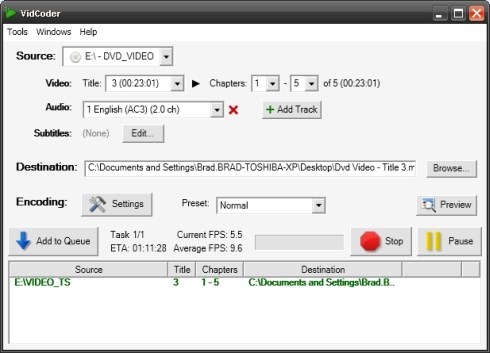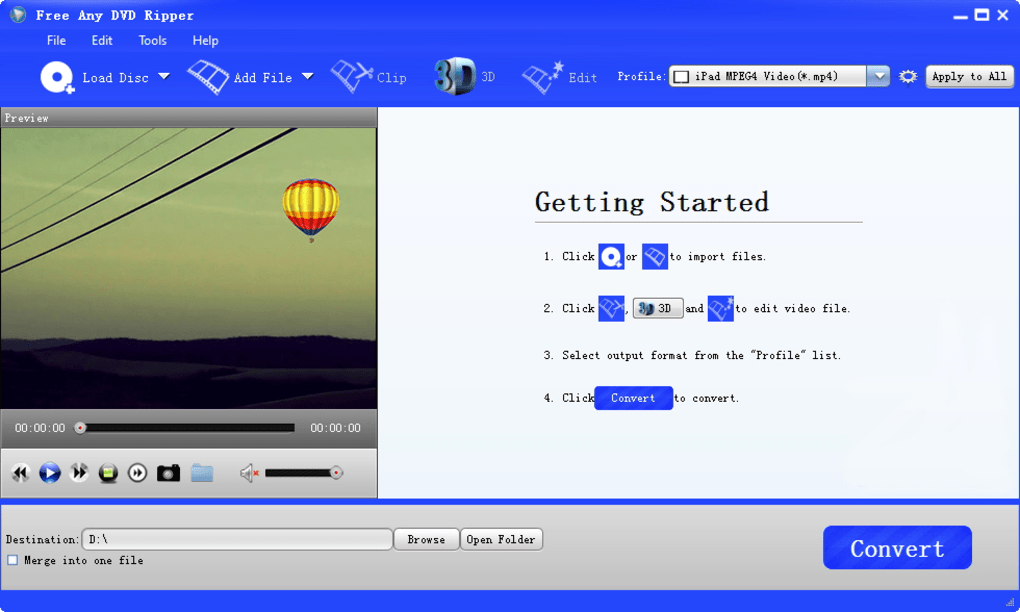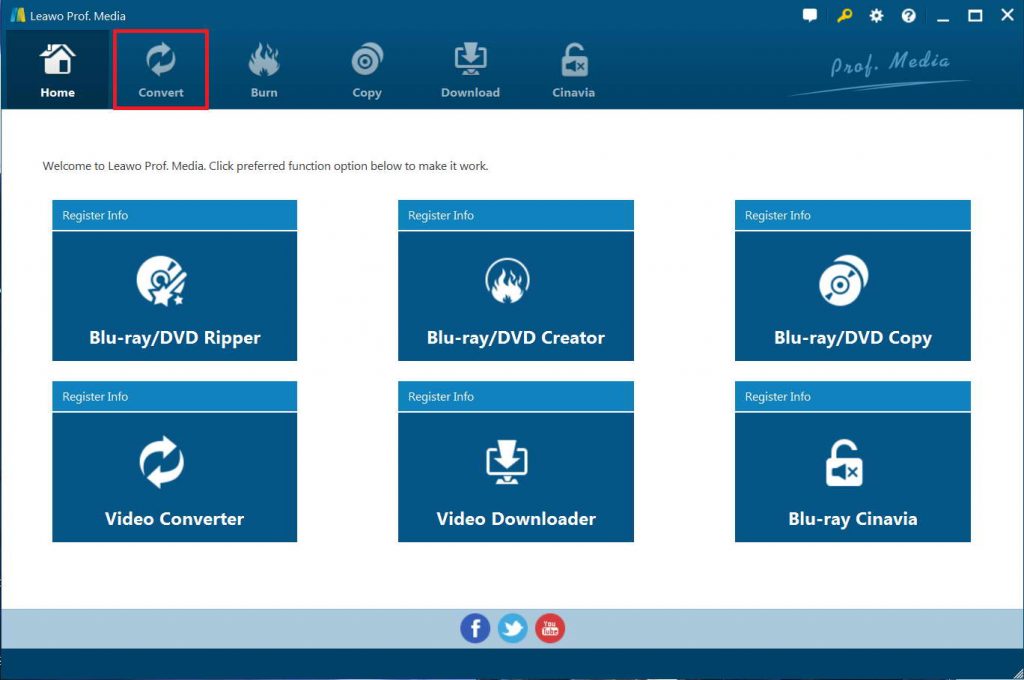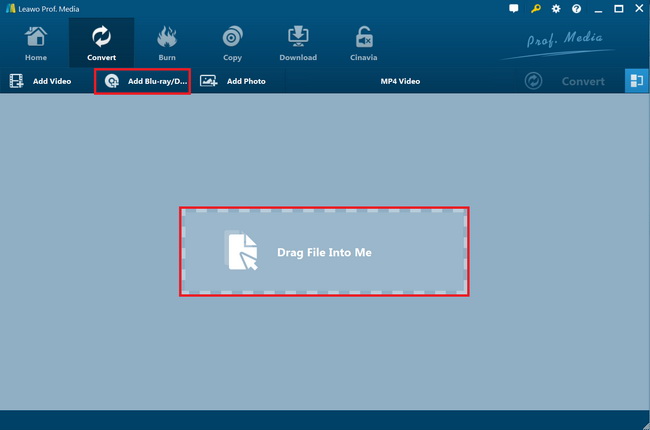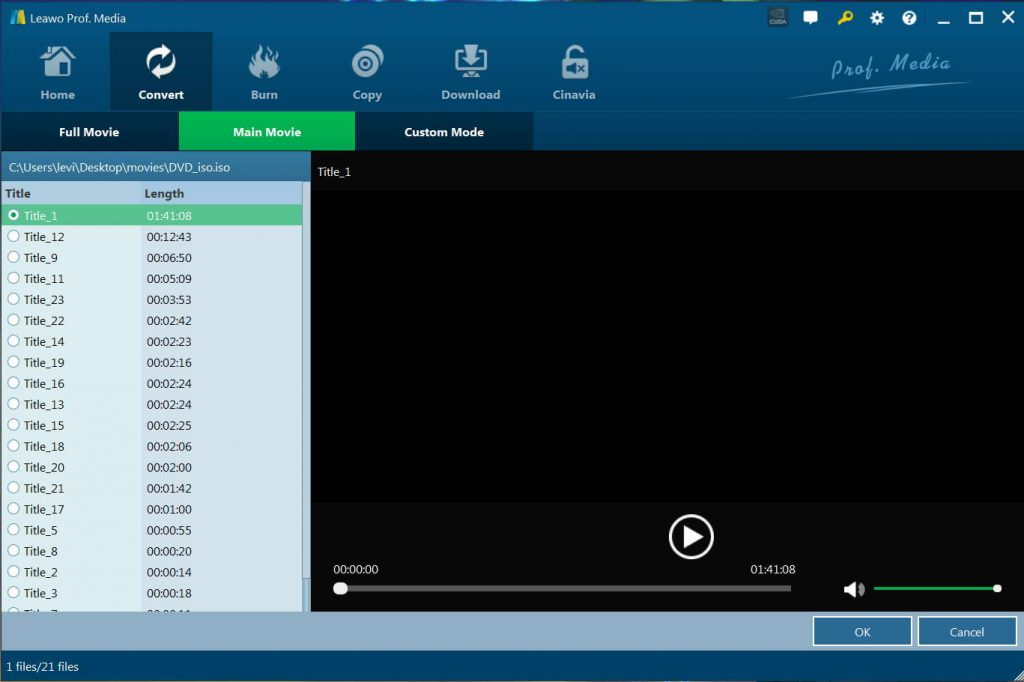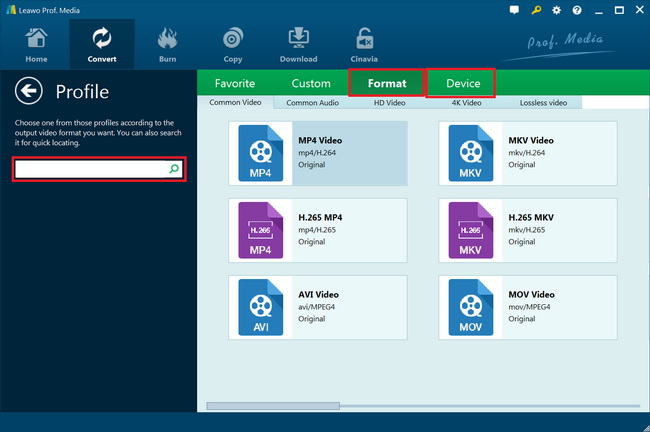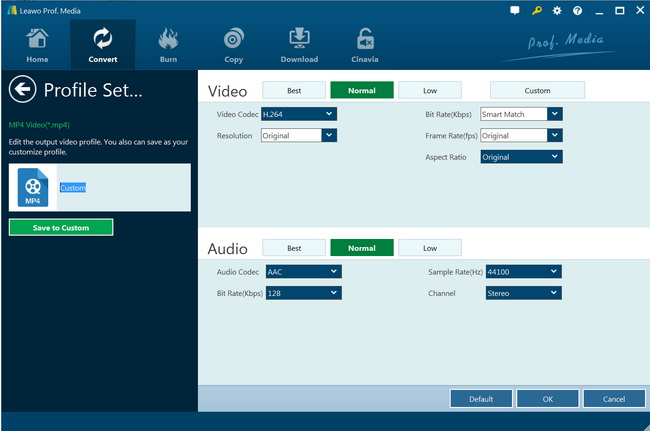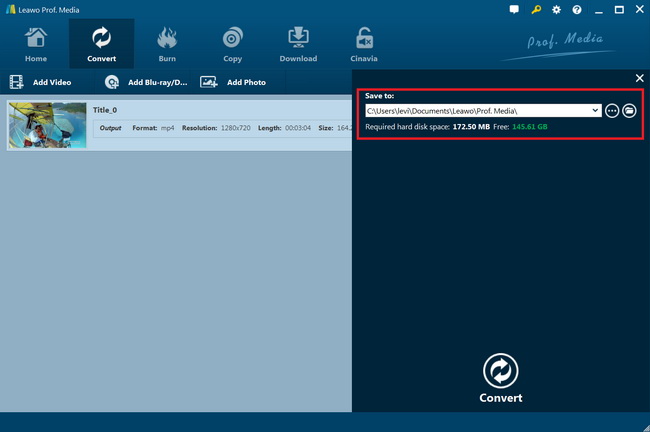“Hi, can you import DVD files into After Effects for editing DVD movies? I have quite a few DVD movie files. Some are in discs purchased online, and the others are in DVD folders. When I tried to import these DVD movies to After Effects for editing, I was unable to do this. Why? How can I import and edit DVD movies in After Effects? Please help me with this.”
Adobe After Effects has been widely used to add effects to a video for post-production. You could use this video editing tool to create your own masterpiece. Although After Effects claims that a large amount of file formats can be added into After Effects for editing, DVD videos does not natively work within After Effects. If you want to import DVD to Adobe After Effects for further editing, you will need to firstly rip and convert DVD movies to Adobe compatible video files like MP4.
Well, in this guide, we would like to introduce you several DVD to Adobe After Effects video converter tools to rip and convert DVD movies for importing to After Effects for editing.
Part 1: Import DVD to After Effects with VidCoder
To convert DVD movies for importing and editing in After Effects, VidCoder is a wonderful choice. Adopting HandBrake as its encoding engine, Vidcoder is an open-source DVD/Blu-ray ripping and video transcoding application for Windows users to rip and convert Blu-ray/DVD, and transcode videos to Adobe compatible videos on Windows computers. The program interface is quite similar to that of HandBrake.
The below guide would show you detailed steps on how to rip and convert DVD movies to Adobe After Effects compatible videos on your Windows computer:
Step 1. Download and install Vidcoder on your computer.
Step 2. Download and install Microsoft .NET 4.7.1 on your computer (Windows 10 users don’t need to install this since the system has it pre-installed).
Step 3. Click the “Open Source” button to browse and add source DVD movies. You could add DVD disc, or folder.
Step 4. After loading source DVD movies, you could then choose video titles and chapters, select audio tracks and subtitles under the “Source” part.
Step 5. In the “Destination” box, set an output directory to save the output video files for Adobe After Effects.
Step 6. In the “Preset” box, you could choose preset profile as output format. Or, open “Settings” box to set output profile parameters like container, video codec, audio codec, frame rate, aspect ratio, resolution, etc. You need to set these according to Adobe After Effects requirements.
Step 7. Then click the green “Encode” button to start to convert DVD movies to Adobe After Effects videos.
VidCoder will complete the DVD to video conversion quickly. It should be noted that similar to HandBrake, VidCoder also handles homemade DVD movie files only. If you want to rip and convert commercial DVD movie files with VidCoder, you need to install libdvdcss or other plugin for VidCoder.
Part 2: Import DVD to After Effects with Free Any DVD Ripper
The Free Any DVD Ripper is an excellent alternative to the multitudes of DVD Ripper products that exist on the market. This is a program that is used primarily to back up your various DVDs in a format that is easy for a novice user to use. The Free Any DVD Ripper can be used to convert DVDs to a variety of formats and it can be used on a wide-range of devices. Finally this software is possessed with multi-core CPU processing and advanced technology meaning that the DVD ripping speed is up to 30 times faster than other software that can be found on the web.
You need to follow the below steps to learn how to rip and convert DVD movies to videos for Adobe After Effects with the Free Any DVD Ripper in detail.
- Download and install Free Any DVD Ripper on your computer.
- Get source DVD movies ready for converting.
- Launch Free Any DVD Ripper on your computer.
- Click the “Load Disc” button to browse and load DVD movie files from DVD disc, folder.
- You could then click the “Clip”, “3D” and “Edit” buttons to edit loaded DVD movie files if you like.
- On the top-right corner, click the “Profile” drop-down box to set output format. Choose a video file format compatible with Adobe After Effects, say MP4.
- You could check the “Apply to All” button.
- At the bottom, set output directory in the “Destination” box. You could choose to merge files into one.
- Finally, click the bottom right “Convert” button to start converting DVD movies to MP4 files for Adobe After Effects.
When the conversion completes, you will be able to import the converted DVD movies to Adobe After Effects for editing as you like. However, you need to know that Free Any DVD Ripper only supports to handle and convert homemade DVD movies. If you are going to rip and convert encrypted DVD movies, you need to refer to Leawo DVD Ripper, as mentioned below.
Part 3. Best DVD to After Effects - Leawo DVD Ripper
You could use VidCoder and Free Any DVD Ripper to handle and convert homemade DVD movie files. However, what about commercial DVD movies? Leawo DVD Ripper is your choice. As a piece of powerful DVD decrypting and converting software, Leawo DVD Ripper could help you decrypt, rip and convert DVD to videos/audios in 200+ file formats like DVD to MP4, DVD to WMV, DVD to MKV, DVD to MP3, DVD to FLAC, etc. for playback on various media players and devices like iOS devices, Android smartphones and tablets, etc.
With advanced disc decrypting technologies, it could decrypt disc protection and remove the DVD disc region restrictions smoothly, without the need of installing extra DVD decrypter plugins. You could rip and convert not only DVD discs with Leawo DVD Ripper, but also DVD folders and ISO image files, like ISO image file to MP4, DVD folder to MKV, etc. What’s more, Leawo DVD Ripper enables you to adjust the output video and audio parameters according to Adobe After Effects. You could get exactly what Adobe wants for editing from your DVD movie files.
The below guide would show you how to use this DVD ripper to rip DVD to video for importing to Adobe After Effects for editing on your computer freely.
Step 1. Download Leawo DVD Ripper and install it
Leawo DVD Ripper has been built into Leawo Prof. Media as a module. Launch Leawo Prof. Media after the installation. Meanwhile, get your source DVD movie ready for converting. Leawo DVD Ripper could convert DVD disc, folder and ISO image file to video.
Step 2. Import source DVD movies
Go to the “Convert” module and click “Add Blu-ray/DVD” button at the top left of program interface or just drag the file directly to the main interface. You could then choose to add DVD disc, folder and/or ISO image file according to your own needs.
Note: Leawo DVD Ripper offers 3 different content loading modes. The Full Movie mode loads all source DVD content, Main Movie mode by default loads the longest title (generally the main movie) but allows you to switch another title for loading, while Custom Mode enables you to select desired DVD title(s) for loading.
Step 3. Choose output format
There is a drop-down box named “MP4 Video” by default next to “Add Photo” button. Click the “Change” option to enter the Profile panel, where you need to select Adobe compatible video formats as output format like MP4.
If you need, you could adjust the parameters of selected profile to meet Adobe more. To do this, click the “Edit” button to enter the Profile Settings panel, where you could adjust video codec, bit rate, aspect ratio, frame rate, audio codec, etc.
Step 5. Set output directory
Click the green icon “Convert” on the submenu. And then on the sidebar, set an output directory in the “Save to” box.
Finally, click the bottom “Convert” button to start converting DVD movies to videos for Adobe After Effects. It won’t take you long to get the video files you want for editing in Adobe After Effects.
Part 4. Comparison and Conclusion
If you want to choose one from the above 3 DVD to video converter tools that could help you convert and import DVD movies to Adobe After Effects for editing, the below comparison table would show you the differences.
|
Features |
Leawo DVD Ripper |
VidCoder |
Free Any DVD Ripper |
|
Decrypt DVD disc protection and region codes |
Yes |
No |
No |
|
Convert DVD to video |
Yes |
Yes |
Yes |
|
Convert DVD to audio |
Yes |
No |
Yes |
|
1080P HD video output |
Yes |
No |
No |
|
4K video output |
Yes |
No |
No |
|
Multi-track MKV/MP4 video output |
Yes |
No |
No |
|
Take screenshots |
Yes |
No |
Yes |
|
Content loading modes |
3 modes: Full Movie, Main Movie and Custom Mode |
Custom Mode |
Custom Mode |
|
Play back DVD movies |
Yes |
No |
Yes |
|
Edit DVD movies |
Trim length, add image/text watermark, crop size, adjust effect, rotate video, merge files into one |
No |
Trim, crop, effect, 3D, merge, etc. |
|
2D to 3D conversion |
Yes |
No |
Yes |
|
Select subtitles and audio tracks |
Yes |
No |
No |
|
Adjust output video and audio parameters |
Yes |
No |
Yes |
|
GPU acceleration |
Intel Quick Sync, AMD APP, NVIDIA CUDA |
No |
Yes |
|
Cost |
Paid |
Free |
Free |
There are quite a few advantages of Leawo DVD Ripper over VidCoder and Free Any DVD Ripper, like the disc decryption feature, 1080P/4K video output, multi-track MKV/MP4 video output, DVD movie editing feature, etc. It would be a better choice if you want more and better DVD ripping experience.
Hot Topic
Newest Update
 [12/29/23] MAX Downloader V15.0.0 NEW
[12/29/23] MAX Downloader V15.0.0 NEW [12/27/23] Disney+ Downloader V15.0.0 NEW
[12/27/23] Disney+ Downloader V15.0.0 NEW [12/01/23] All-in-one Downloader V15.0.0 NEW
[12/01/23] All-in-one Downloader V15.0.0 NEW [11/28/23] Hulu Downloader V15.0.0 NEW
[11/28/23] Hulu Downloader V15.0.0 NEW [11/18/23] Amazon Downloader V15.0.0 NEW
[11/18/23] Amazon Downloader V15.0.0 NEW
Follow Us
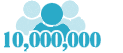 10,000,000 people are using Leawo!
10,000,000 people are using Leawo!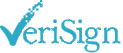 All Transactions are protected!
All Transactions are protected!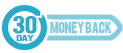 30-Day Money Back Guarantee!
30-Day Money Back Guarantee!