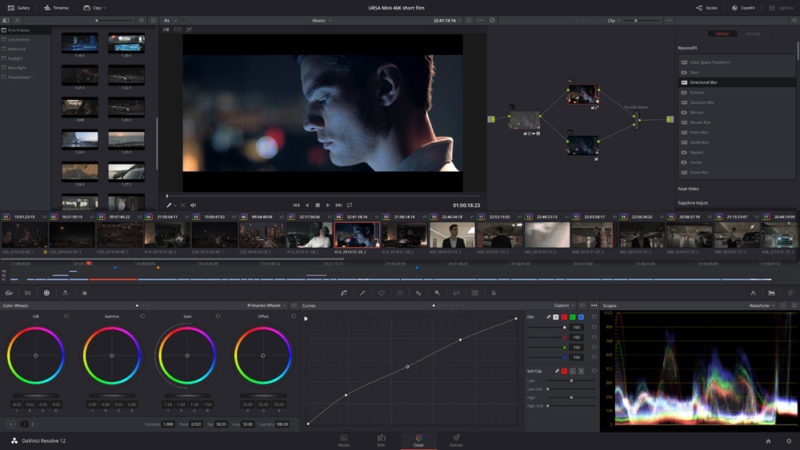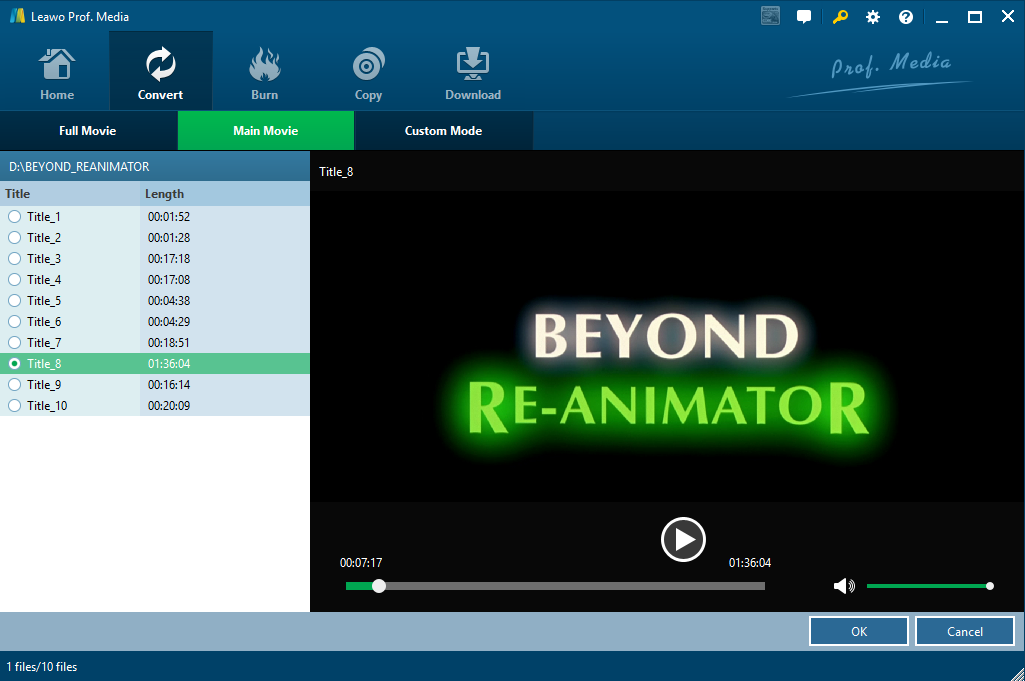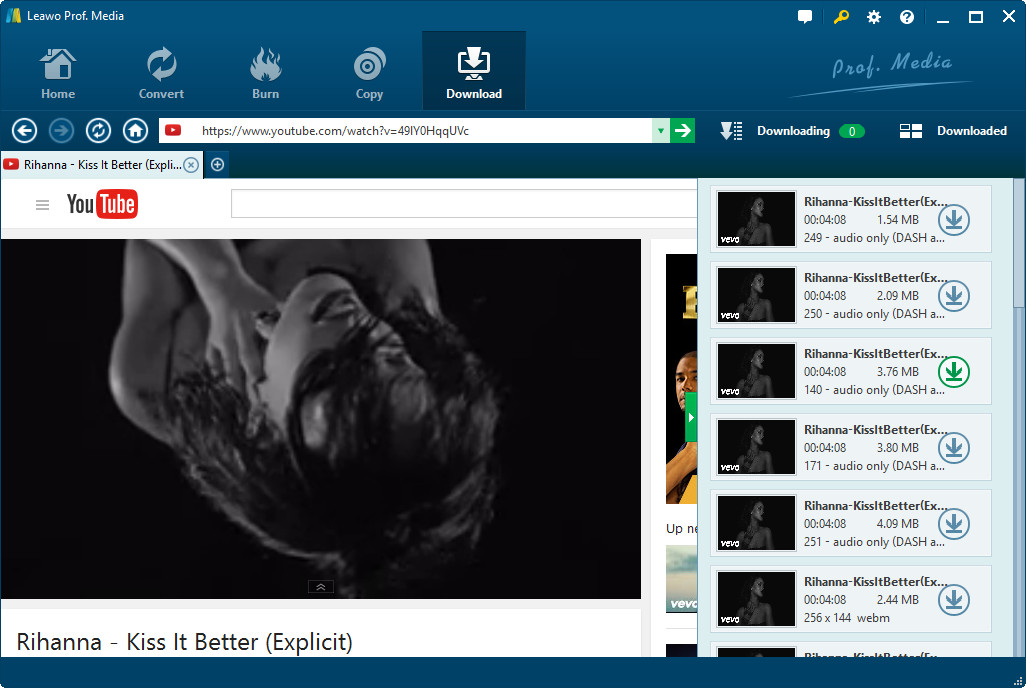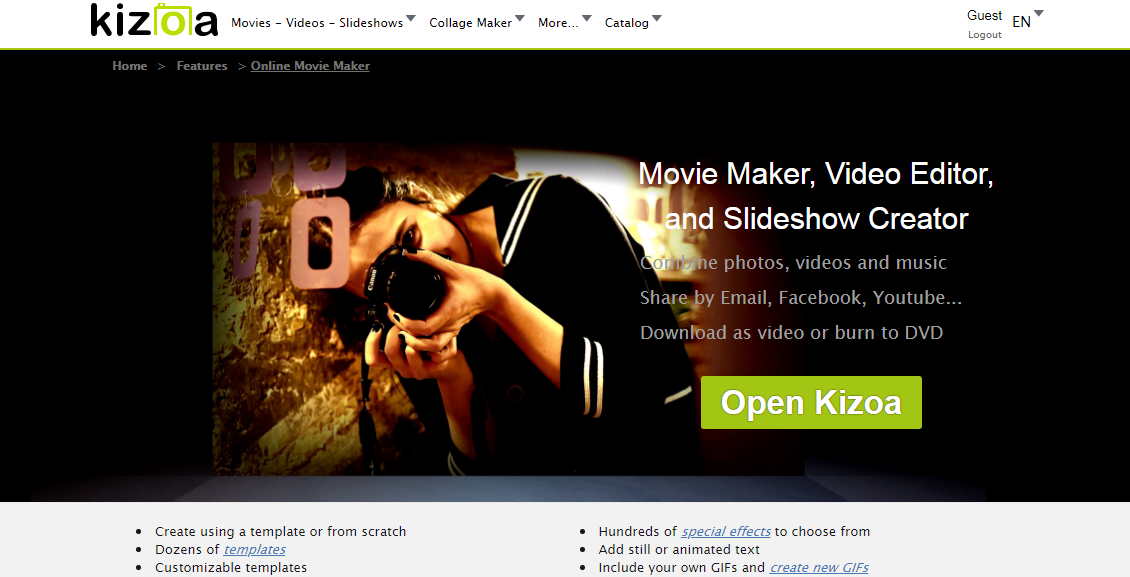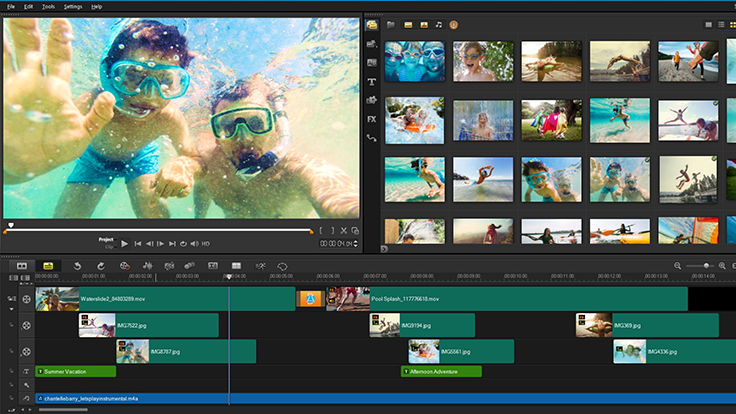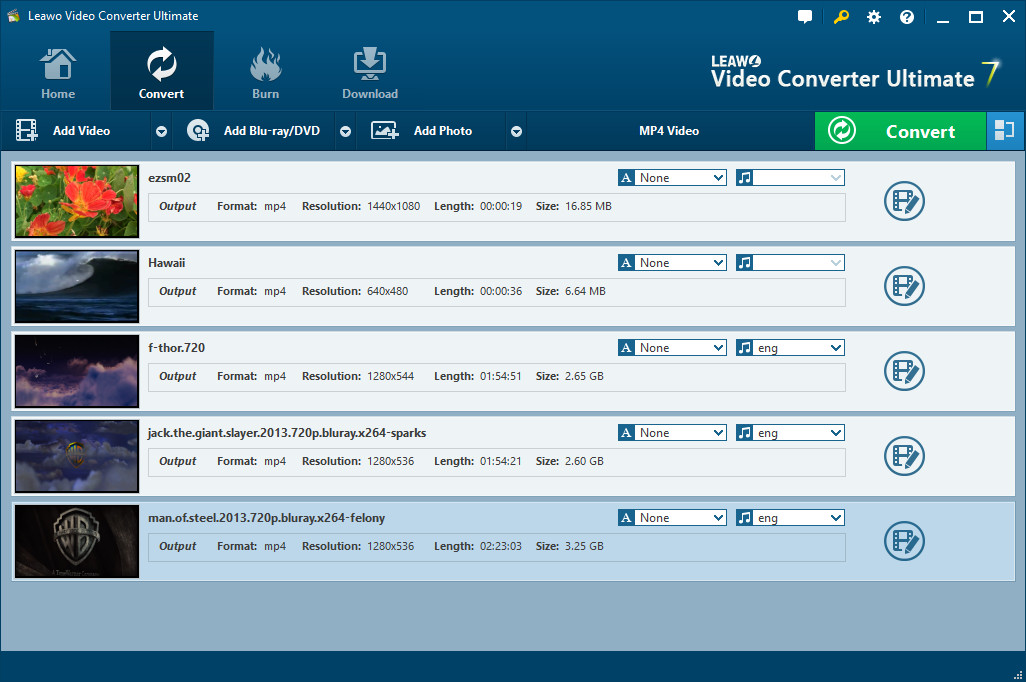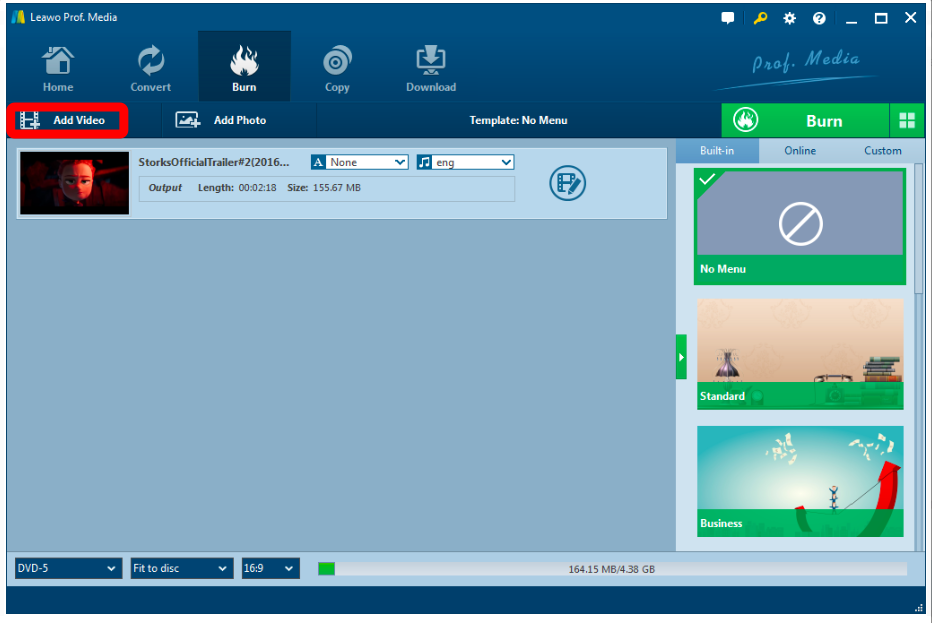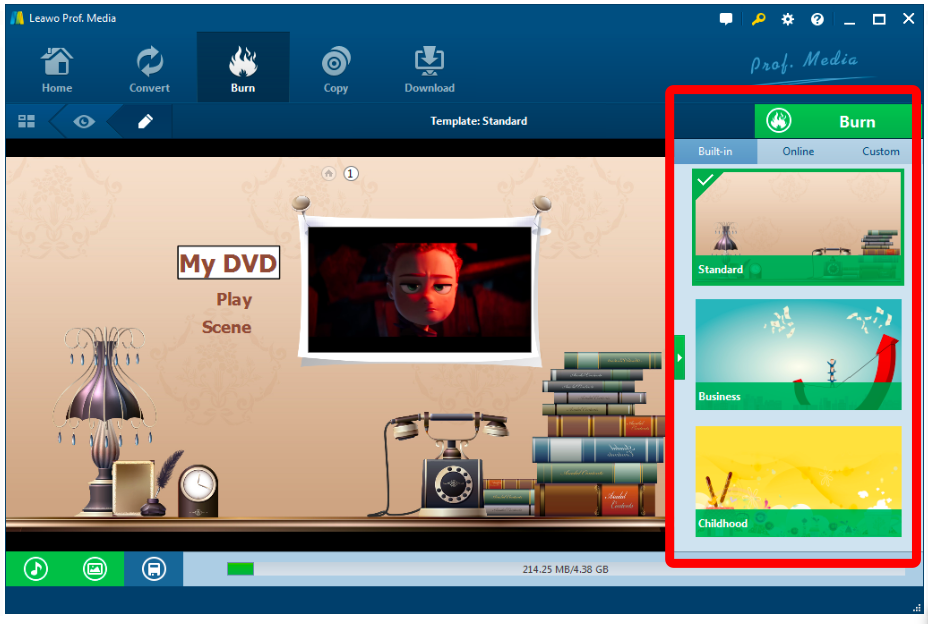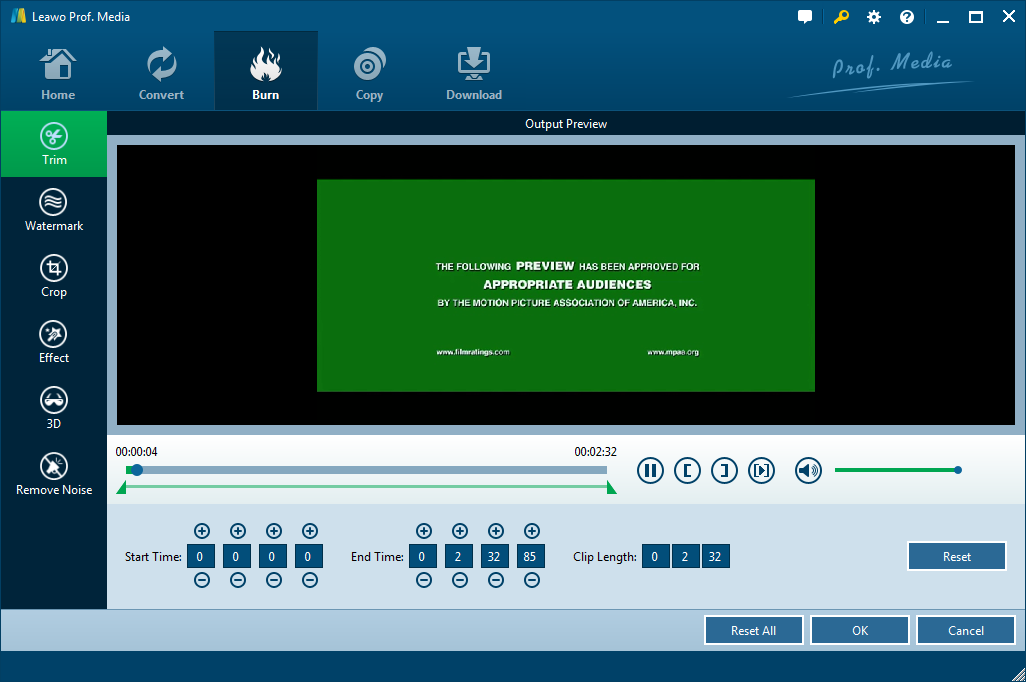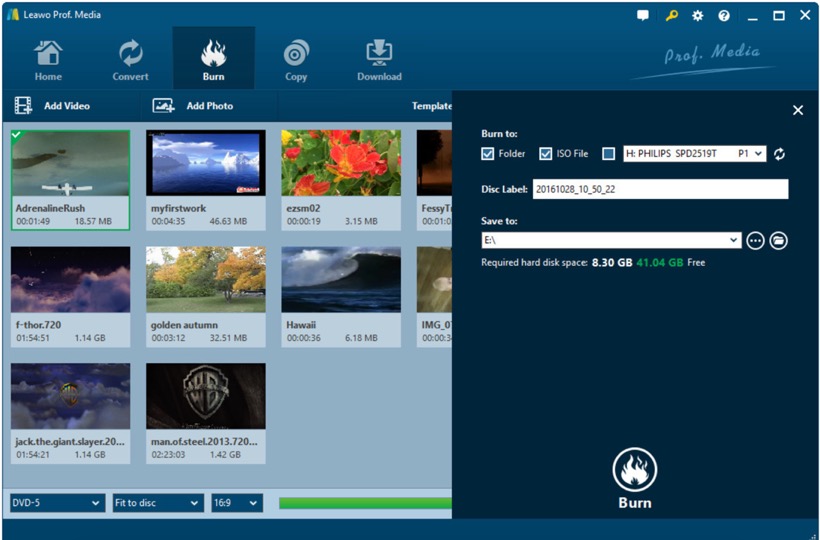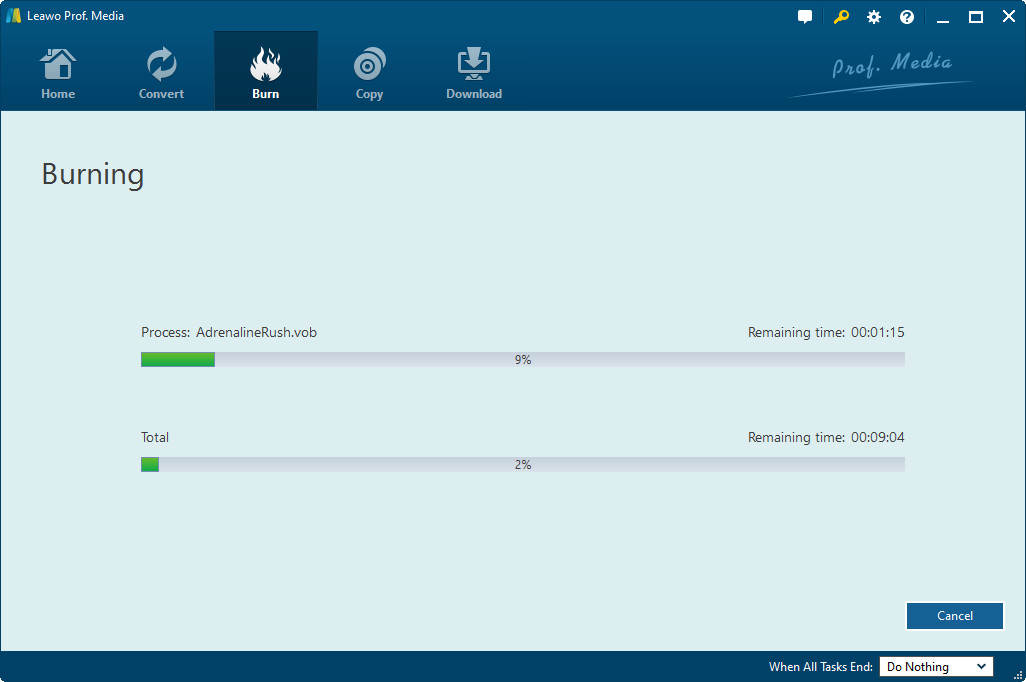Being able to make a movie is a dream for many creative people, and maybe you are one of them. Making a movie of yourself is so exciting. You can express your own mind with simply putting some movie clips together and adding the background music you love. You can share the movie you make with other people, and they surely will be impressed by you. So how to make a movie out of video clips? Actually, it is not hard to make a video using movie clips. All you need to do is to prepare all the video clips that you want to put together and get some software to put them together. Finally, you have to burn the final work to a DVD to share it with your friends and families. Today we're going to talk about the whole process of making your own video out of moving clips. From organizing source video clips, to burning it to a Blu-ray disc.
Step 1: Organize source video clips
Before you start wondering about how to put video clips together to make a movie, the first thing you need to worry about is how to get source movie clips that you need. There are a lot of approaches for you to get the movie clips you need, and here are some most used approaches to get a clip from a movie.
1. Cut from video file
If you have the original digital version of your movie, then things are going to be super easy for you, because all you need to do is to prepare some video editing software, and cut video clip you need from the movie file. There are a lot of programs that you can use to edit or cut your movies. Programs like Corel VideoStudio, Window Movie Maker, or Final Cut Pro if you are using a Mac computer, can all help you cut a specific clip from a movie. Make sure you cut every piece of clips that you need in this step, and put them in a folder that is easy to find. Because it is always good to keep your source files well organized.
2. Rip a DVD
It is not easy to always have a digital version of the movie you love. Cutting video clips from a digital video file is easy, but what if you don't have a digital version of the movie? What if you only have a DVD or Blu Ray disc of the movie that you want to cut? Then how to make movie clips from DVD? Well, if that's the case, you're going to have to rip the DVD or Blu Ray so you can edit or cut the movie clips you need.
To rip DVD or Blu Ray, you are going to need a Blu-ray ripping program. Leawo Blu-ray Ripper is one of the best Blu-ray rapping programs in the market. It can rip and convert a Blu Ray or DVD disc or ISO file to a regular digital video file like MP4, MKV, AVI and so many more. Some commercial Blu Ray or DVD are encrypted from rapping, but Leawo Blu-ray Ripper can actually rip most of the DVDs you can buy from the market, which is pretty rare because not many DVD ripper programs can do this.
After you have ripped your Blu Ray or DVD, which is going to take a very long time, you can add or cut your video as a regular video file.
3. Download online
If you don't have the original digital movie file, and ripping a clip from the Blu-Ray or DVD is too much trouble for you, there is a third option, which is downloading your video clips online. You can go to websites that exclusively provide movie clips download in high resolution, but it is going to take you awhile to find the movie clip that you actually need, and you may not be able to find what you need at all because there are only limited numbers of clips you can find from these websites. So I'm here to provide you another option, by which you can download almost all the movie clips from the Internet, and that option is to use a professional video downloader.
The video downloader that I am recommending you today is called Leawo Video Downloader. you can download videos from most of the video streaming sides like YouTube using Leawo Video Downloader. All you need to do is to find the online streaming page of your video clip, paste the URL into the program and hit the download button. with simple steps you can almost download any movie clips that you have access online.
Step 2: Put video clips together
After you have organized all your source video clips you can start putting them together as One movie of your old there are a lot of choices that you can have 2 video clip make a movie I'm here to introduce some of that easiest and most popular options that you can choose from.
1. Online editor - Kizoa
This is probably the easiest way to make a video out of movie clips. There is no software required, all you need to do is to visit the website, choose the movie clips that you want to put together, and upload them to the server. All the edits and be done on the web page. After you have putting all your movie clips together, you just have to download the result from the Internet to your local drive.
The disadvantage of this approach is obvious. You have to have Internet connection in the whole process of making your movie. From uploading your source video clips to downloading the final result. Once you lose your Internet connection, chances are you will lose all the work that you have done. So this approach is convenient when you have Internet connection all the time, or you're working with a small project.
2. Professional video editing software - Corel VideoStudio
The opposite of using an online editor to edit your video clips, is to use a professional video editing program. This kind of software always come with powerful functions and is highly stable, so you don't need to worry about losing your progress when you are using this kind of software. However, this kind of software is always expensive. If you have the needs of editing videos all the time, then you can buy a professional video editing software. But if you only want to make a movie for casual purpose once in a while, then buying a professional video editing program might not be the best option for you.
3. Simple video converter software - Leawo Video Converter
If the professional software is too much for you to afford, and you only need to do some simple edit to your video clips, you can choose a simple video converter program to do the job. Leawo Video Converter can help you merge multiple video clips into one, and can also convert the video format for you if you need to. Most importantly, it can save you so much money comparing to a professional video editing product.
Step 3: Burn your movie to a Blu-ray disc
After you have finished putting video clips together, online or offline, the next thing you need to do is to burn the final work to a Blu-ray or DVD. Leawo Blu-ray Creator can allow you do some further edits to the video and burn your video to a Blu-ray/DVD disc. It is pretty easy to do all the work with this program, and here are detailed steps.
Step 1.Download and install Leawo Blu-ray Creator

Blu-ray Creator
☉ Burn videos to Blu-ray/DVD disc, folder, ISO image file.
☉ Create photo slideshows and burn to DVD/Blu-ray disc.
☉ One clickto burn ISO image to Blu-ray/DVD disc.
☉Add watermark, trim video size, adjust effect, etc.
☉ Create 3D Blu-ray/DVD movies with 6 different 3D effects.
☉ Design and add disc menu to Blu-ray/DVD disc.
Step 2. Launch Leawo Blu-ray Creator. In the main interface you will see some buttons, enter the "Blu-ray Creator" Section by clicking the corresponding buton.
Step 3. Add videos to Leawo Blu-ray Creator. You can either import videos by clicking the "Add Video" button or by dragging and dropping files to the program. After loading source video files, you could select subtitles and audio tracks from source videos, play back videos, etc. Set the output Blu-ray disc type, quality and aspect ratio at the bottom.
Step 4. On the right there is a section for you to choose Blu-ray menu templates. You can design Blu-ray menu and chapters using the templates form built-in ones, or online ones. Click the eye icon to preview the template you desire, then you can edit the template like changing the text of each chapter.
Step 5. Edit Blu-ray movie. By selecting a video clip and clicking "Edit" icon in the loaded video title, you can access to the "Video Edit" window, where you can edit your videos by trimming, cropping, applying special effects, adding watermarks, and adding 3D movie effects.
Step 6. Blu-ray burning settings. After setting disc menu, click the big green "Burn" button to call out the burning settings panel, on which you need to figure out Burn to, Disc Label, and Save to options.
Step 7. Burn video to Blu-ray. After the burning settings, click the "Burn" button on the popup burning settings panel to start burning videos to Blu-ray. This Blu-ray Creator would immediately start its work and finish it in a few minutes.