One of the best ways to show our love to children is to record the happy moments in his/her life, from when he/she is still a baby. Taking baby photos has become one of the most popular ways for young parents to show their excitement and love of becoming a fresh daddy or mammy. Making a baby photo slideshow could help recall baby’s happy moments continuously. This guide tells you how to make baby photo slideshow with music with the help of photo slideshow maker software. Previously, we introduced how to make holiday photo slideshows.
Part 1: Using Leawo Video Converter to Make Baby Photo Slideshow
The baby photo slideshow maker we are going to use in this guide is Leawo Video Converter, which is built in with a practical but easy-to-use photo slideshow maker to help create slideshows with photos and music. With this photo slideshow maker software, you could freely create funny baby photo slideshow videos on your computer for convenient future review or sharing. You could even add songs to make it more popular. Follow the below guide to know how to create baby photo slideshow videos with baby photos.
Free download and install this photo slideshow maker software via the following link. Mac users should turn to the Mac version – Leawo Video Converter for Mac.
Guide on how to create baby photo slideshows with Leawo Video Converter Ultimate
Step 1. Import baby photos/baby pictures
Switch to “Convert” module on the submenu after you enter the main interface of the photo slideshow maker. Click the “Add Photo” button to browse and add baby photos you want to turn into photo slideshows into this photo slideshow app. Selected photos would be automatically generated into a photo slideshow upon loading. You could click the thumbnail icon to play back generated photo slideshow.
Step 2. Edit photo slideshows
Click the “Edit” icon on the preview panel to enter the “Slideshow Editor” interface, where you need to open “Video” panel to adjust Video Settings (photo duration, transition duration, transition effect). You could adjust photo position via drag-and-drop, and insert other photos into the created photo slideshow on the photo timeline.
Open the “Audio” panel on the editing panel. You could click the “Add Music” button or directly drag desired music from your computer into generated photo slideshow to create a photo slideshow with music. You could drag one or several baby songs as background music, change music position and adjust output audio effect.
Step 3. Set output format
Next to the “Add Photo” button, click the drop-down box (named “MP4 Video” by default) and select “Change” option to enter the Profile panel, on which you could select profile as output format.
Note: If needed, you could reopen the drop-down box and then select “Edit” option to enter the Profile Settings panel to adjust video and audio parameters of output profile, including: Video Codec, Bit Rate, Aspect Ratio, Resolution, Frame Rate, Audio Codec, Audio Bit Rate, Channel, etc.
Step 4. Output baby photo slideshow
On the main interface, click the big green “Convert” button, set the output directory in the “Save to” box and then click the bottom “Convert” button to start converting generated photo slideshows to desired format. When completed, you can find baby photo slideshows on the output directory.
Part 2: Using Adobe Spark to Make Baby Photo Slideshow
Adobe Spark is an online and mobile design app. Easily create stunning social graphics, short videos, and web pages that make you stand out on social and beyond. This app is able to transform your ideas into stunning visual stories in minutes, making it easy to create social graphics, web pages and short videos. Spark lets you turn your text and photos into a professional-looking, attention-getting graphic. Simply pick a design template, add your photo and text, and quickly resize your creation to fit your favorite social media site or blog. Of course, you can use Adobe Spark to make baby photo slideshow as well. Spark makes it easy to combine video clips, photos, icons, and voiceovers — plus cinematic motion and professional-quality soundtracks — to create compelling video stories. It’s big-impact communication that takes just minutes to create. Check out guide below to make baby photo slideshow with Adobe Spark.
Step 1. Choose Baby Photos for Uploading
Click the big plus button on web or in the app to open a slide-based editor, and then add baby photos to your slides.
Step 2. Select Layouts
Present your media in a variety of layouts by selecting one of the preloaded placements in the top left corner labeled “layouts.” Simply tap the “Themes” category and choose from the unique themes. You can also add music by uploading your own track or selecting one of the free songs in Spark Video.
Step 3. Publish and Share
Once you’ve finished the video, share it directly as a YouTube video, social media, or another platform of choice, email the link, or save the video to your camera roll as an mp4.
Part 3: Using PicoVico to Make Baby Photo Slideshow
You can use PicoVico to convert photos into wonderful slideshows online. You can add photos from your computer or from online sites such as Facebook and Instagram. As an instant birthday video maker, PicoVico transforms your birthday wishes with photos and music to a well-executed, polished video that you can present to the birthday person as a surprise. At the same time, PicoVico can be used to make baby photo slideshow as well. It offers effortless, smooth and simple solution for creating amazing baby photo slideshow. Check out the guide below to make baby photo slideshow with PicoVico.
Step 1. Choose a Style
On the website of PicoVico, click “Get Started” to enter the photo slideshow maker, and then you need to select a style for making baby photo slideshow.
Step 2. Add Baby Photos
Choose baby photos that you would like to turn into slideshow from your computer. Before you turn them into slideshow, you can add music as a soundtrack.
Step 3. Finalize Photo Slideshow
After you finish all customization, you can save the baby photo slideshow on your computer.
Part 4: Using Kizoa to Make Baby Photo Slideshow
Kizoa is an online Video Editor, Movie Maker and Slideshow Creator making it easier to create your videos for you Work, your Life or your Schools projects! Unlike most video editing tools, Kizoa projects can be worked on anywhere you have an internet connection once you initially upload your content. Despite having a rather clunky aesthetic, Kizoa provides users with simple tools more sophisticated online video makers do not offer, like ratios and instant playback. Kizoa actually helps you create your basic movie or video using a step-by-step guide. Kizoa has hidden features and gems many other online video makers don’t even think to include. The font selection may be small, but surprisingly they aren’t an ancient curated list of fonts, they’re fairly updated. The color swatches could use some work. Kizoa also offers instant playback, but the website is a little slow and has a tendency to skip/lag if the video is over a minute long. (This is also perhaps a general disadvantage of browser video makers.) Kizoa provides users with a wide variety of formats. For a Landscape format, they offer these ratios (16:9, 3:2 and 4:3). For Square formats, they offer the standard 1:1. For Portrait, they have three ratios: (3:4, 2:3, and 9:16). We can use Kizoa to make baby photo slideshow as well.
Step 1. Add Baby Photos
Tap the interface of Kizoa to choose and upload baby photos and together with your preferred music. Kizoa supports unlimited photos and music files for uploading.
Step 2. Customize Your Photo Slideshow
You can customize your slideshow by using different effects, adding texts, transition effects, etc. to meet your own demand.
Step 3. Save Created Slideshow
After you finish customization, you can save created baby photo slideshow on your computer.
Extension: Top 10 Baby Songs with Which You Can Make Baby Slideshow
If you find a baby photo slideshow created from photos alone a little dull, you can insert some background music as baby slideshow songs. There are countless music files suitable for baby slideshow songs. Here top 10 baby songs that you can make baby slideshow with are introduced. Please take a closer look.
|
No. |
Name of Baby Song |
Artist |
|
1 |
My Wish |
Rascal Flatts |
|
2 |
The Greatest Gift |
Steve & Annie Chapman |
|
3 |
Find Your Wings |
Mark Harris |
|
4 |
Love of My Life |
Carly Simon |
|
5 |
With Arms Wide Open |
Creed |
|
6 |
Child of Mine |
Carole King |
|
7 |
Safe In Your Daddy’s Arms |
Peter Penrose |
|
8 |
In My Daughter’s Eyes |
Martina McBride |
|
9 |
You Bring Me Joy |
Carolyn Arends |
|
10 |
Isn’t She Lovely |
Stevie Wonder |


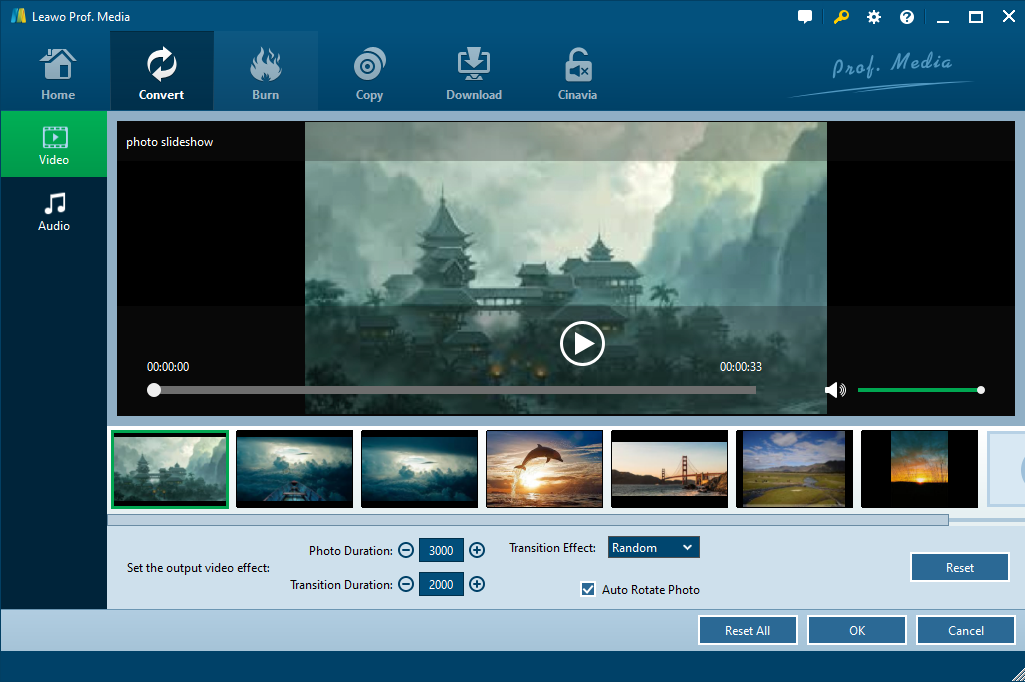

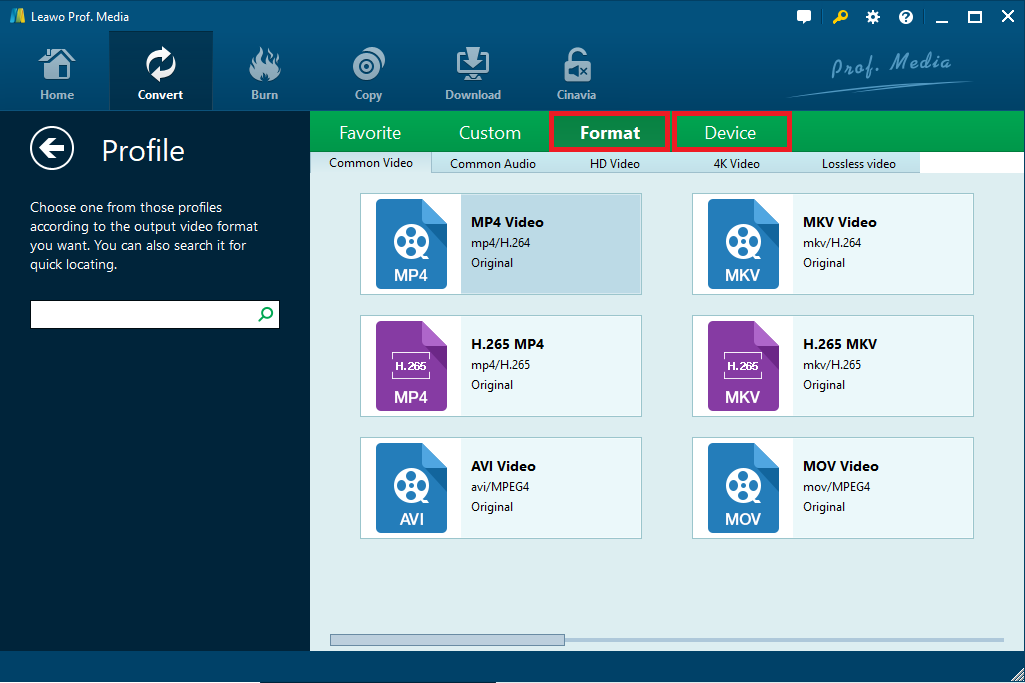
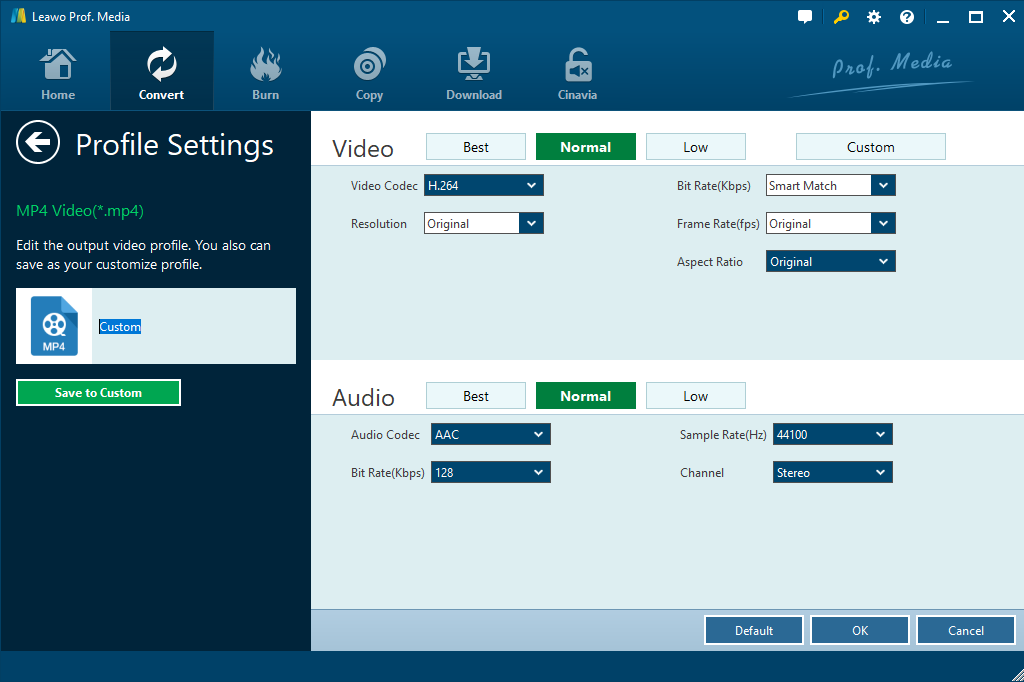

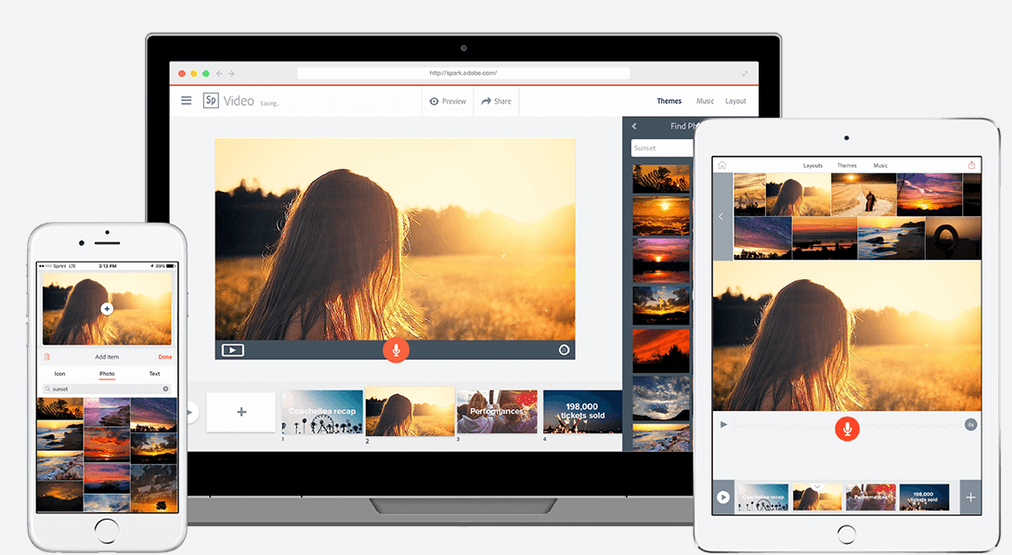
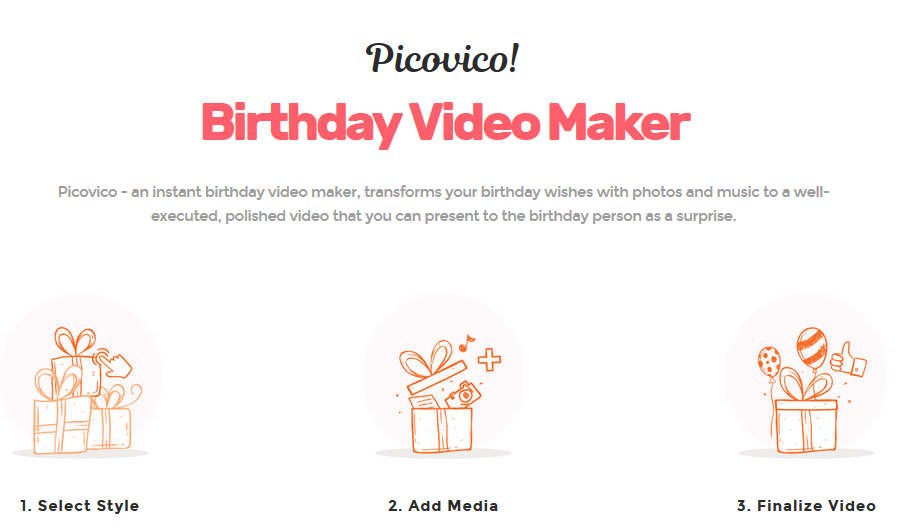
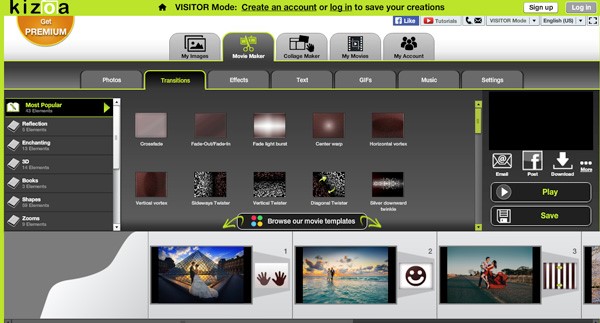
 Jul. 15, 2014 by
Jul. 15, 2014 by 








