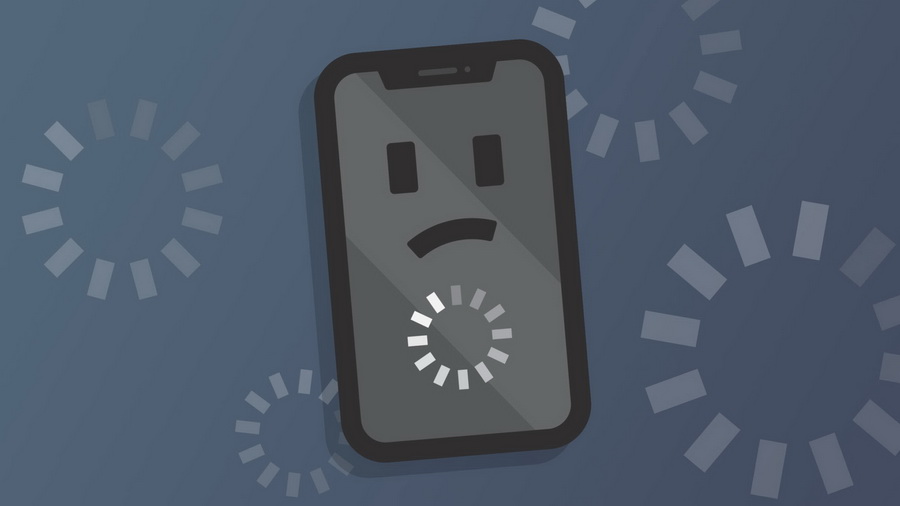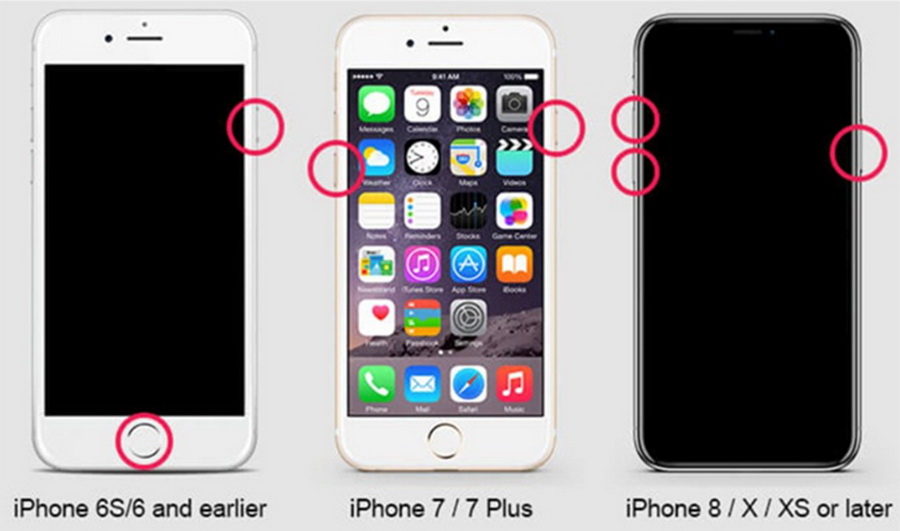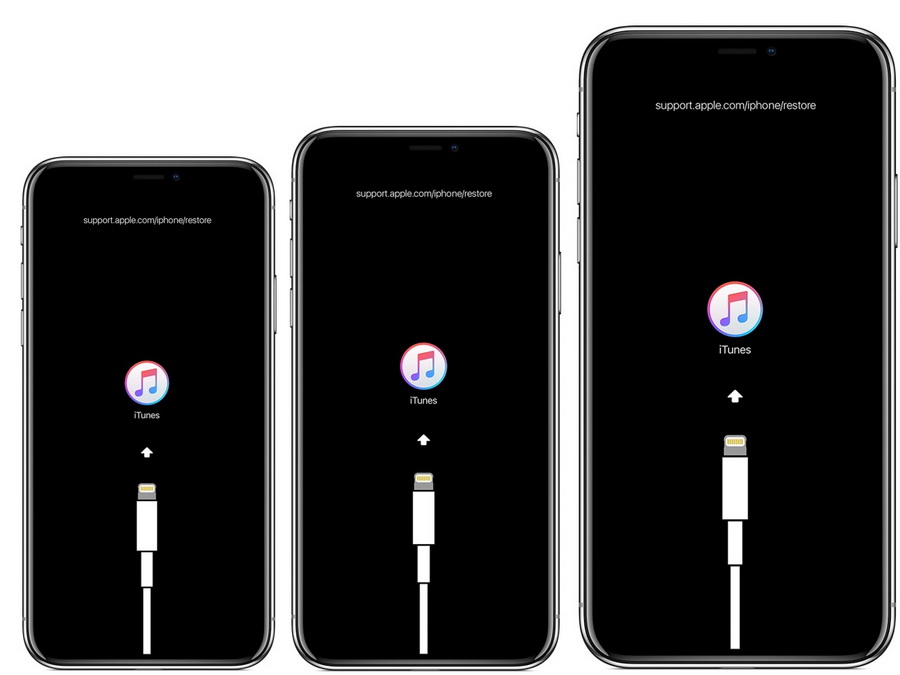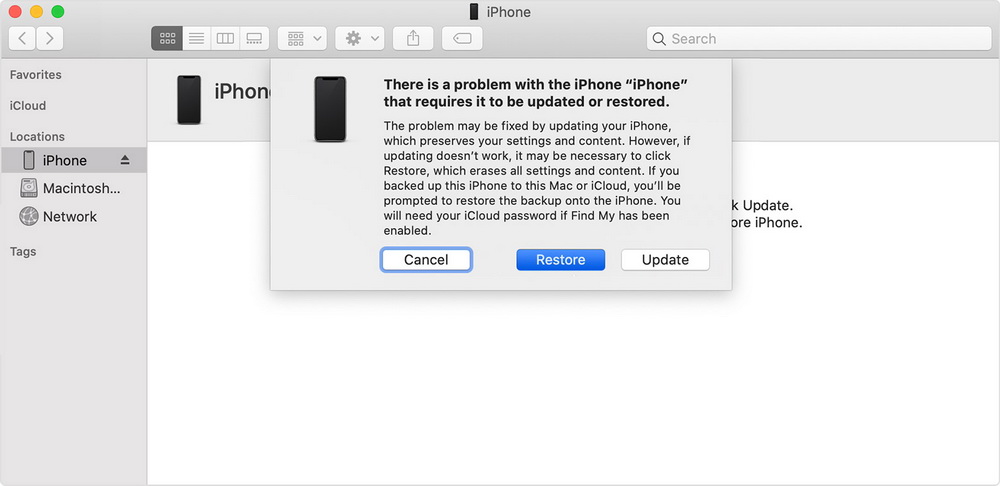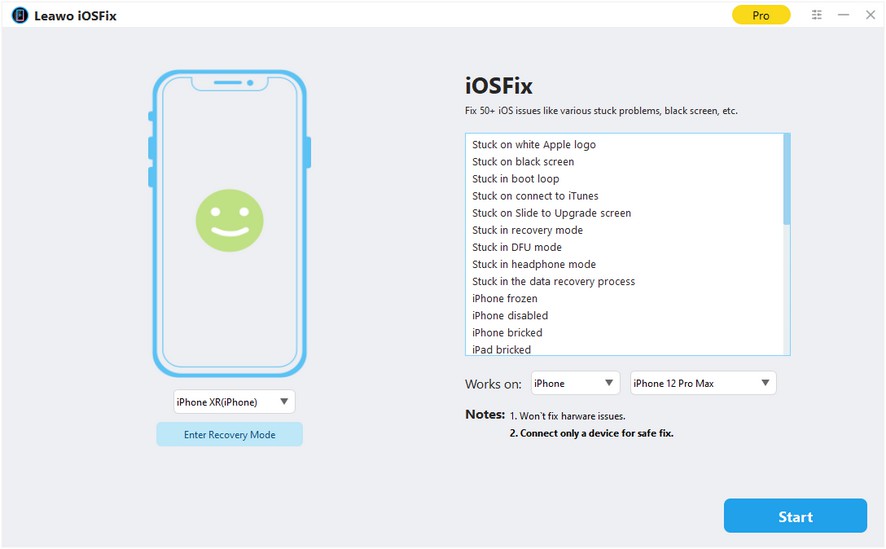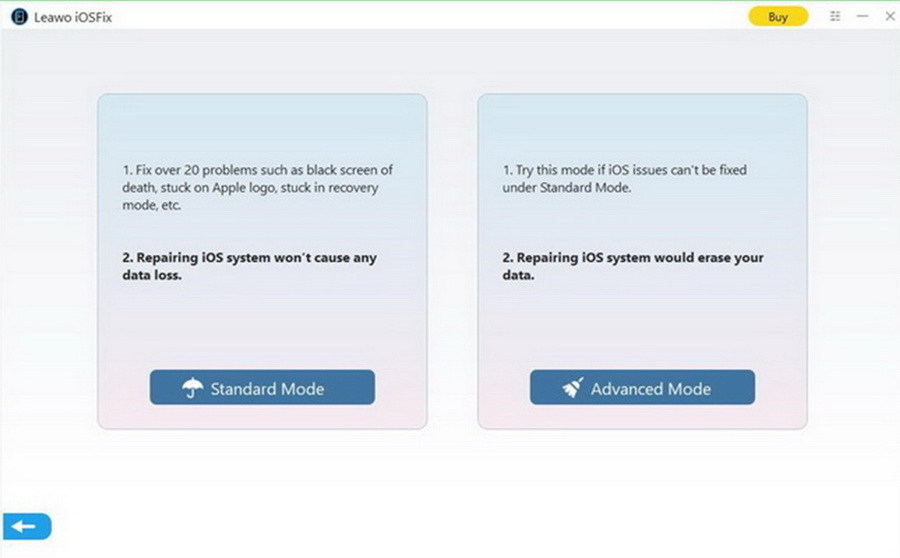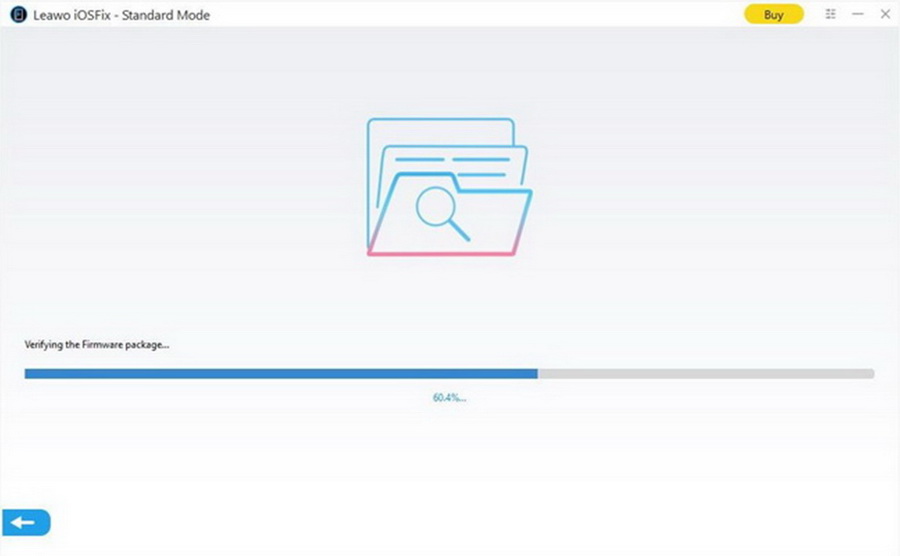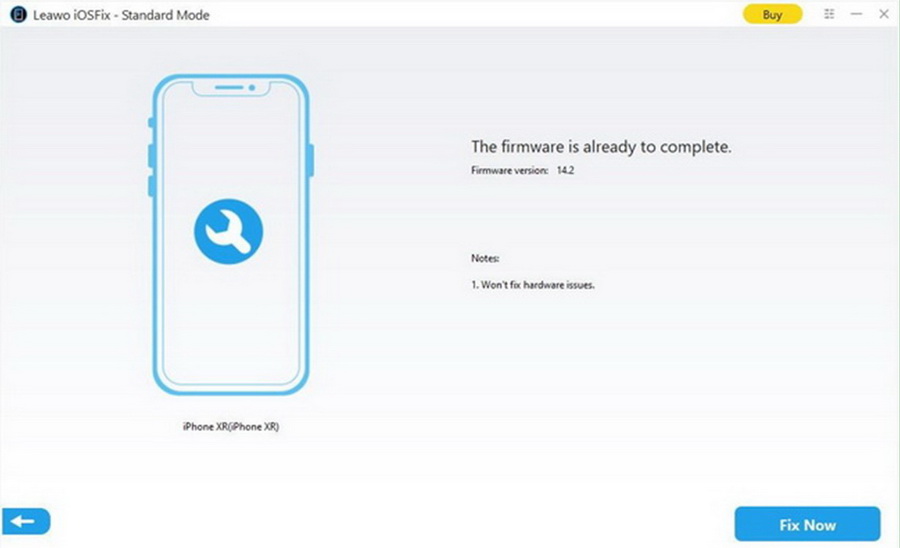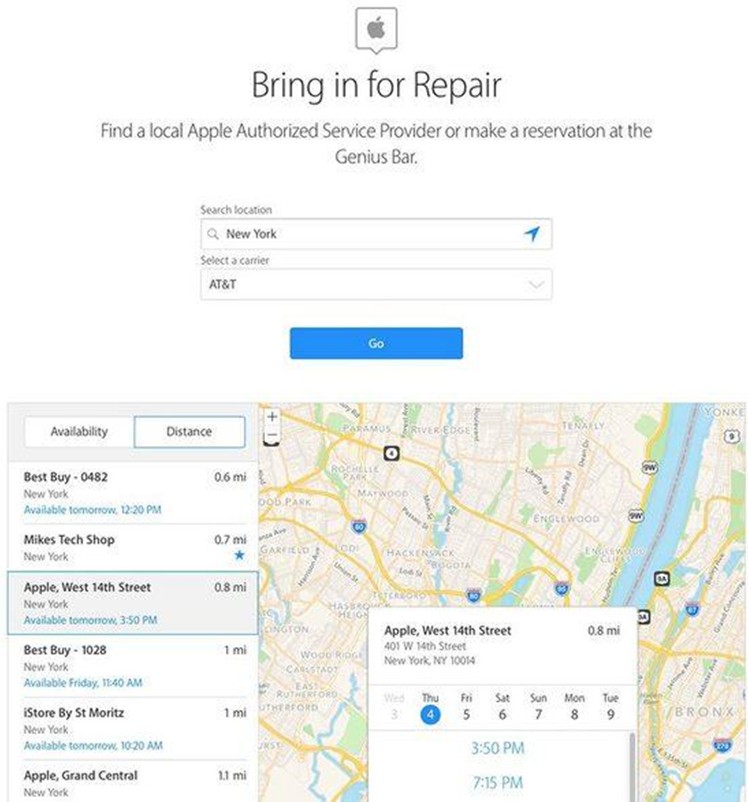I have a new iPhone 12 that suddenly stopped working and the iPhone stuck on spinning wheel. What do I do to fix this problem?
As mentioned above, iPhone stuck on spinning wheel issue is common, even for the latest iPhone. It is probably a nightmare for all iPhone users, especially when you are dealing with some important business with your iPhone. You may be worried and confused when this error happens. This tutorial will explain the causes of this issue and some methods to let yourself off the hook. Let's go to check more details together.
Menu
Part 1: What Causes iPhone Stuck on Spinning Wheel?
iPhone stuck on spinning wheel is quite annoying. What causes this? It is necessary for you to know the reasons for this issue. There are some common reasons for you to check out.
Possible Reasons:
- If you have updated your iOS system or software improperly, you can also encounter this error. For instance, your iPhone is out of power when the updating process is undergoing.
- Your iOS version is too old or your iPhone has been updated to a beta iOS version.
- When one app on your iPhone becomes unresponsive or corrupt, this error may also happen. You can relaunch and reinstall the app to fix it.
- If your iPhone space is too small, it will not be able to load the firmware, which may cause your iPhone stuck on spinning wheel as well.
- If your iPhone jailbreaking procedure went wrong, this trouble will also appear in some cases. It is a bit complicated to get your iPhone jailbroken. You’d better think twice before you conduct this procedure.
- This issue may be caused by malware infestation. Malware like viruses’ attacks can affect your iPhone performance. This may happen at times, although your iPhone has the security software.
- The error may also come about due to your iPhone hardware problem.
- When your iPhone chip or wire has been tampered with, your iPhone can also suffer from this issue. This hardware issue can only be fixed by professionals.
These causes are just the common ones and there are also some strange reasons for this error to happen and you may not have an idea on why it happens. Do not be too nervous. Try the methods in the following parts and you will be able to tackle this issue properly in many cases.
Part 2: Force Restart Your iPhone to Fix iPhone Stuck on Spinning Wheel
A fairly simple yet effective measure is to force restart your iPhone by applying the correct key combinations to deal with the iPhone stuck on spinning wheel issue. The steps may vary due to iPhone device types. Here are the steps to make it easily.
Steps:
- In order to force restart your iPhone 6, iPhone 6S or earlier devices, you can just press on the Sleep and Wake button along with home button at the same time for at least 10 seconds. When your see your iPhone is vibrating, it will start again.
- To force restart an iPhone 7 or 7 Plus, you need to press on the Sleep and Wake button, and the Volume down button simultaneously to restart your device successfully.
- If your device is iPhone 8, X, 11, 12 and later, press and quickly release the Volume Up button, and then do the same with the Volume Down button. Finalize the process by pressing the Side button until your iPhone restarts.
Be sure to use the right steps, for the modes of iPhone are various, and you need to be patient when you make use of this means to cope with iPhone stuck on spinning wheel issue.
Part 3: Restore in iTunes to Fix iPhone Stuck on Spinning Wheel
If you can not get rid of the iPhone stuck on spinning wheel issue with force restarting your device, you can continue to restore in iTunes to cope with the error. You need to first boot your iPhone into the Recovery Mode and then restore the device with iTunes. Follow the steps below and you will be able to fix the issue properly.
Step 1. Boot your iPhone into Recovery Mode
To enter Recovery mode is easy, but it would be distinct for various iPhone models. Read on to learn how to enter Recovery Mode.
- For iPhone 8, iPhone X, 11, 12 and later, you need first to turn off your device. Then press and release the Volume Up button and do the same with your Volume Down button. In the end, you need to press and hold the Power button till you see the recovery screen.
- For iPhone 7 and 7 Plus, first you need to turn off your iPhone device and then press and hold the Power button and the Volume Down button in the mean time. Keep holding the two buttons till you see the recovery screen.
- For iPhone 6 or previous, turn off it first and then press and hold the Power button and Home button simultaneously till the recovery mode screen shows up.
Step 2. Connect iPhone with Computer
Use a proper charging cable to connect your iPhone with computer, and ensure that your computer has installed the latest version of iTunes.
Step 3. Restore Your iPhone with iTunes by Recovery Mode
After your iPhone is in the Recovery Mode, you will see your iTunes interface showing up with two options: “Update” and “Restore”. You need to select to click on the “Restore” button to restore your iPhone to fix iPhone stuck on spinning wheel. You need to know that the restoring process will erase all your iPhone data. After finishing the restoring procedure, you can set up your iPhone again to use your device normally.
This process is not hard to handle at all. However, if you don’t want to lose your pervious data on your iPhone, you’d better back up your iPhone first before you try this method.
Part 4: Use iOSFix to Fix iPhone Stuck on Spinning Wheel Without Data Loss
It is a pity that using iTunes to restore your iPhone will erase all your iPhone previous data. If you do mind this disadvantage of iTunes restore method, you can resort to Leawo iOSFix to help you get out of this trouble quickly while keeping your previous data. This software is considered to be the best iOS system recovery program. It's also able to repair software-related problems in iOS/tvOS securely. What’s more, this trustworthy tool guarantees you to fix more than 50 kinds of system issues at your disposal, including iPhone black screen, stuck on headphone mode, iPhone no service and etc. Besides, it can assist you to exit recovery mode with just one simple click freely. You can now make use of this software to your iPhone to settle down stuck on spinning wheel with the following steps:
Step 1. Download Leawo iOSFix
Go to the official page to download Leawo iOSFix and install it on your computer.
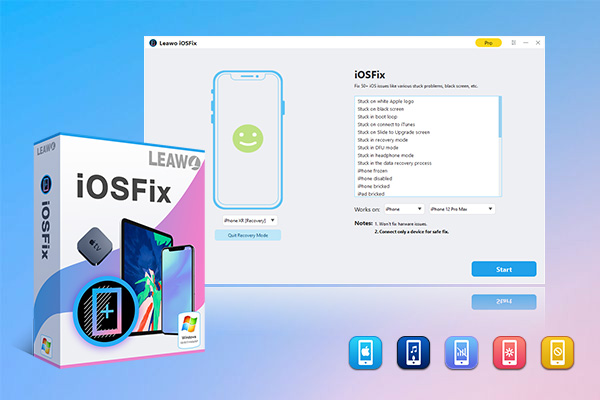
-
Leawo iOSFix
- Fix 50+ iOS/tvOS issues on iPhone, iPad, iPod or Apple TV
- 2 repair modes for data lossless fixing
- Fix all iOS and tvOS versions in clicks
- Multiple iOS/tvOS system fixing pathse
- One-click to upgrade to the latest iOS/tvOS version
- One-click to enter/exit Recovery Mode
- Troubleshoot iOS/tvOS not recognized issues in detail
Step 2. Launch the Program
Run the tool, connect your iPhone with a matched USB cable and click on the "Start" button to continue.
Step 3. Choose a Standard Repair Mode
Then you need to choose "Standard Mode" to initiate the process to repair your iPhone stuck on spinning wheel without losing any data.
Step 4. Download Firmware
After the software recognize your iPhone information, you need to confirm the information. If there is no problem, press on the “Download Now” button to download and verify the firmware package.
Step 5. Start Fixing iPhone Stuck on Spinning Wheel
Finalize by clicking on the “Fix Now” button to unzip the downloaded firmware and solve the iPhone stuck on spinning wheel error.
Another great feature of Leawo iOSFix is that you can use the tool to exit Recovery Mode without any data loss when you find your iPhone stuck in recovery mode. This service is totally free and you can make use of it and go back to Part 3 to restore in iTunes.
Part 5: Contact Apple
If all the methods illustrated above fail to help you get rid of the spinning wheel state, you have no choice but to contact Apple or visit an Apple service center for help. You are recommended to visit the Apple store near you to get assistance or navigate to its official website to find one. If your iPhone has passed the insurance duration, you need to pay a certain amount of money to fix your iPhone. Therefore, you’d better check out and try other methods to fix iPhone stuck on spinning wheel before you contact Apple.
It is really a depressing glitch to be unable to use your iPhone normally. Hope all these solutions can do you some help and sort out the error effectively.