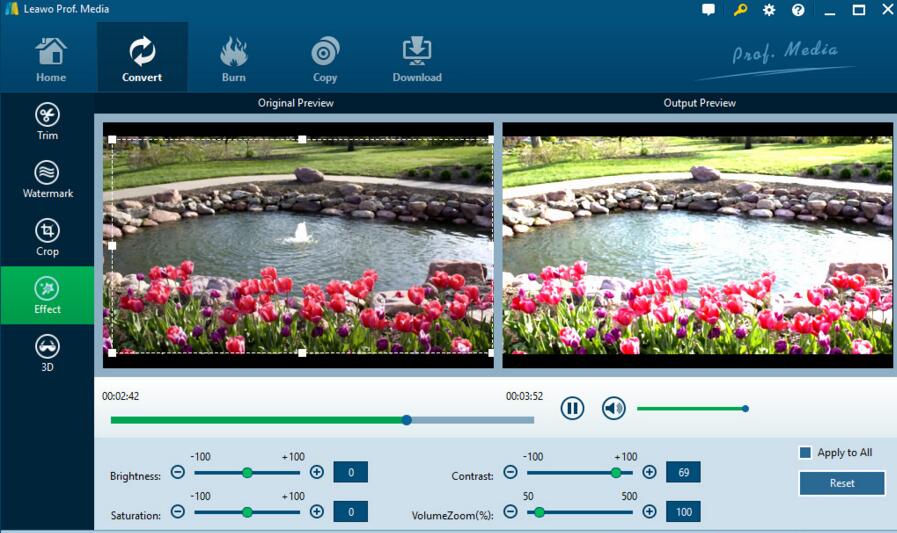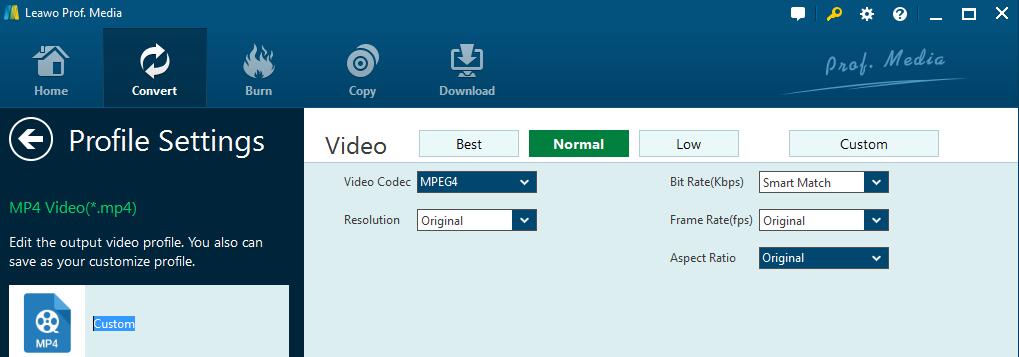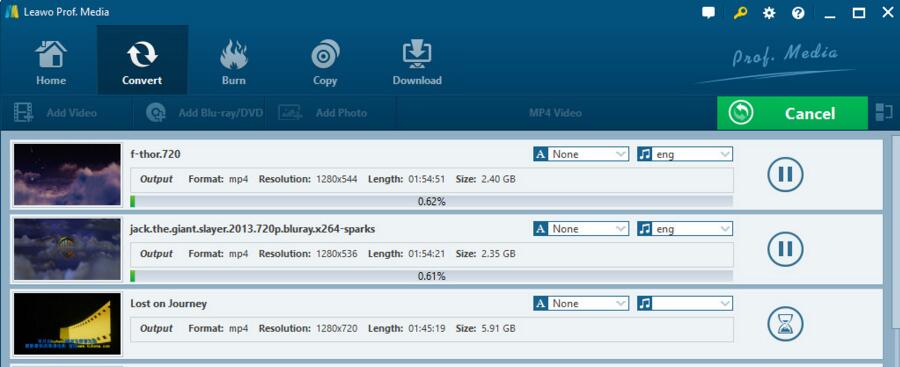You might be frustrated when you get some interesting movies from iMovie and you find that it is not your day when you'd love to share these movies on the internet or with your friends using Windows devices like Windows Media Player, Xbox media centre machine, or Windows Movie Maker etc. Or you might be depressed when you received an iMovie video from your friend and you eventually can't export it successfully in some formats since your player cannot support the iMovie format. In such occasion, to export and convert iMovie Video to AVI will be imperative.
Part 1. Know about iMovie and its output format
IMovie is a video editing software application designed by Apple Inc. And has become one of the most popular video editing applications among numerous Mac and IOS users. Someone may have known the answer of "does iMovie support AVI", since it only supports to save the video in MP4, M4V and MOV. However, most Windows devices like Windows Media Player or Windows Movie Maker is commonly compatible with AVI rather than these formats. Although iMovie export as AVI is commonly available, it is usually low in quality and large in size or even cannot be recognized by PCs. Thus, it is necessarily required to convert iMovie to AVI with a professional iMovie to AVI Converter.
Part 2. How to export and convert iMovie videos to AVI with iMovie to AVI converter
As for iMovie to AVI Converter, Leawo Video Converter would be strongly recommended since it is the best video converter software as well as the most widely used video converter application which supports video conversion for iPhone, iPad and all portable devices. Since this professional video converter application software can support both video and audio files between 180+ formats, such as a variety of input video files including MP4, AVI, MOV, MKV, MTS, FLV, etc. and output videos format such as MP4, H.265 MP4, MKV, H.265 MKV, MOV, etc., to export iMovie to AVI is concluded as well. Furthermore, it could even provide you with homemade 3D movie experience by converting 2D video to 3D.
Except for those, this converter can keep 100% original quality in output with high speed. Moreover, it is user-friendly so that you can operate the application quite easily.And to export and convert iMovie video to AVI, you should download and install the Leawo Video Converter at first and then follow the user guide below:
STEP 1: Load Video Files
Load iMovie videos by clicking on the "Add Video" icon or dragging and dropping videos to the program.
Note: This program can merge all loaded video files into one big file by clicking the blue "Merge all files into one" button. What's more, you could play back and add external subtitles for loaded video file, edit the loaded video files with the built-in video editor, etc.
STEP 2: Output Format Selection
Click the drop-down box in the middle of the top-bar and then click the "Change" button to enter the "Profile" panel to select AVI as the output format from "Format", or to search AVI in the profile search bar.
STEP 3: Edit the loaded video
Click on the "Edit" icon on the right of the loaded video panel to enter video editing panel where you can cut the selected video, or change the values in "Start Time" and "End Time" on "Trim" option, add Image or Text Watermark to the video on "Watermark" option, crop video size, and adjust video effect as well as convert 2D to 3D.
STEP 4: Video Parameters Settings
Back to the main interface, click the "Edit" option on the drop-down Click the drop-down box in the middle of the top-bar and then click "Edit" to enter the "Profile Settings" interface where you can set vide parameters for the output profile.
STEP 5: Start converting iMovie to AVI
Return to the main interface and click on the "Convert" button to set a directory to keep the output video files in the "Save to" box in the popup sidebar. Then click "Convert" button at the bottom to start converting the iMove video files. The process will finish in a few minutes.
To be concluded, since iMovie is not working well for exporting iMovie to AVI, the useful iMovie Video to AVI application software would be indispensable to export iMovie to AVI when needed. And with the clear step by step guide above, you can easily make use of this powerful iMovie to AVI Converter to export and convert iMovie video to AVI very quickly. No matter when you would like to convert iMovie to AVI so as to enjoy yourself or share iMovie videos on the internet or with your friends who prefer videos in AVI format, you could get help from this iMovie Video to AVI converter. You would be an expert that is skillful for iMovie export as AVI or other common video formats as well.