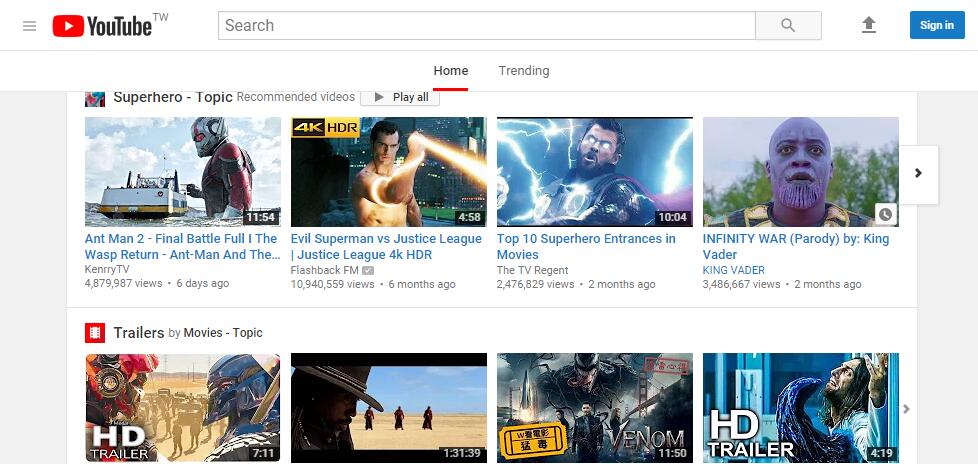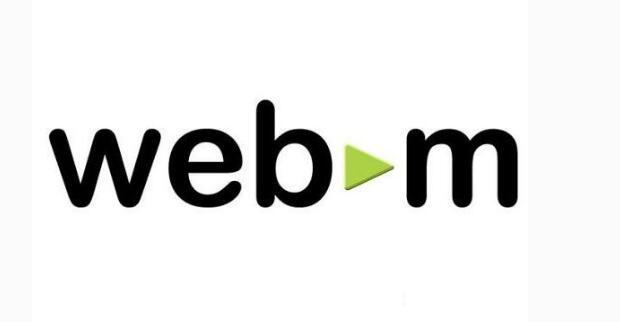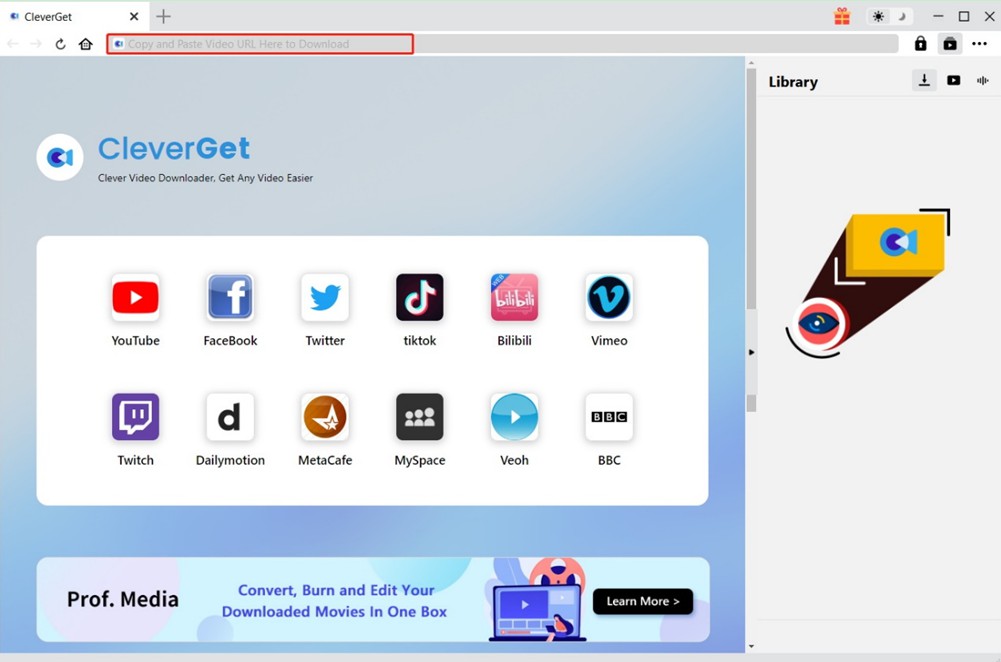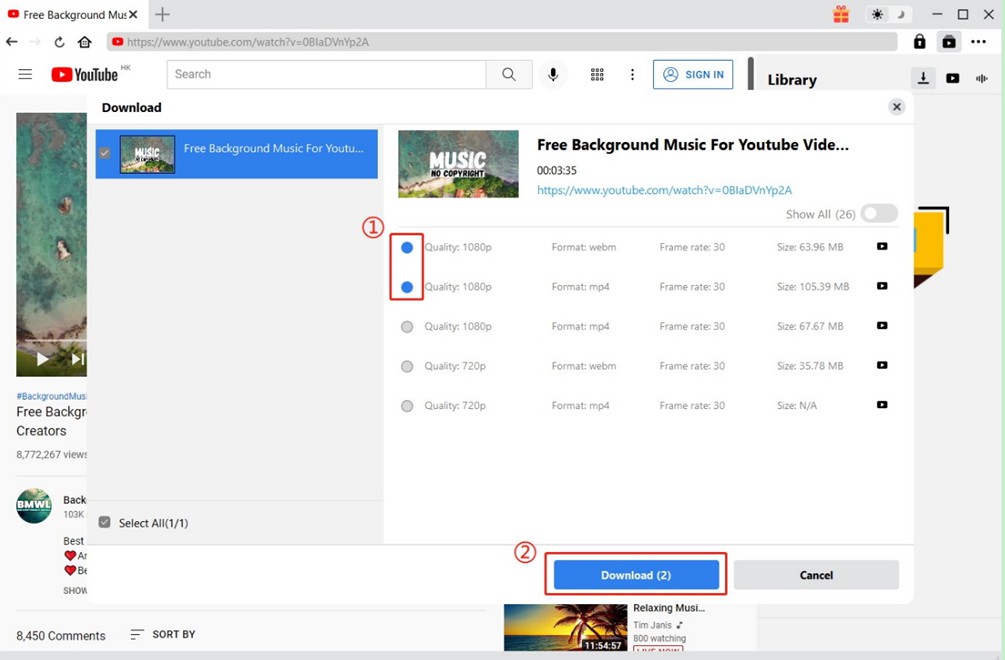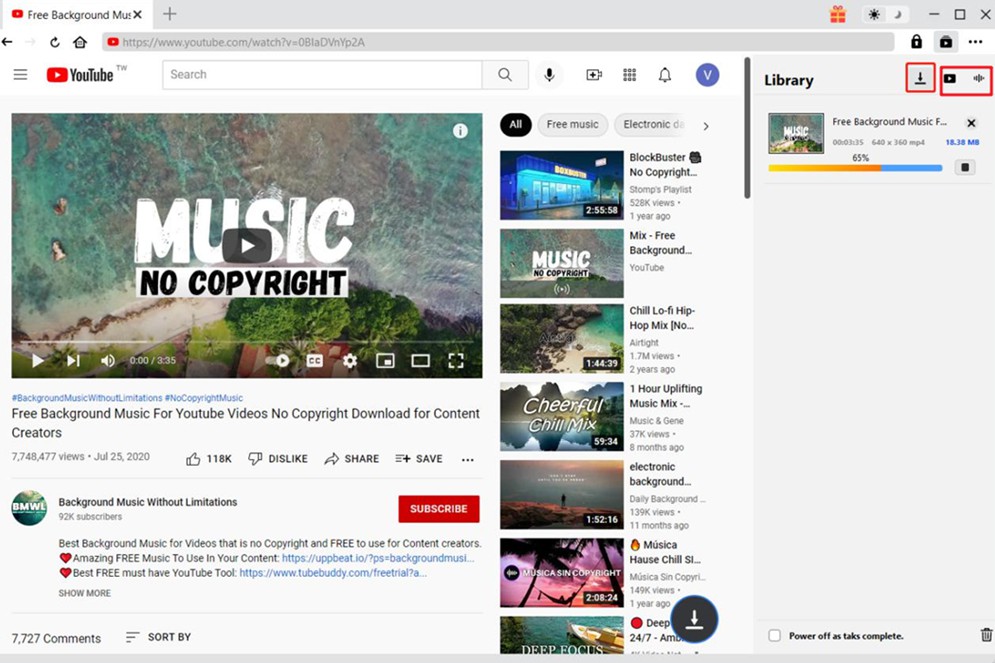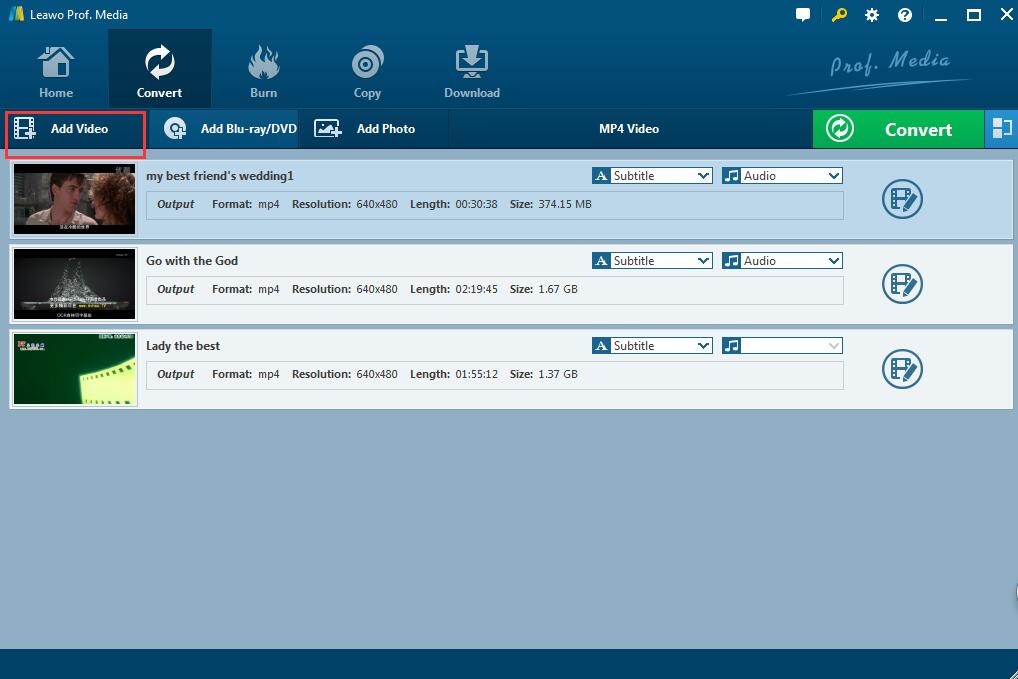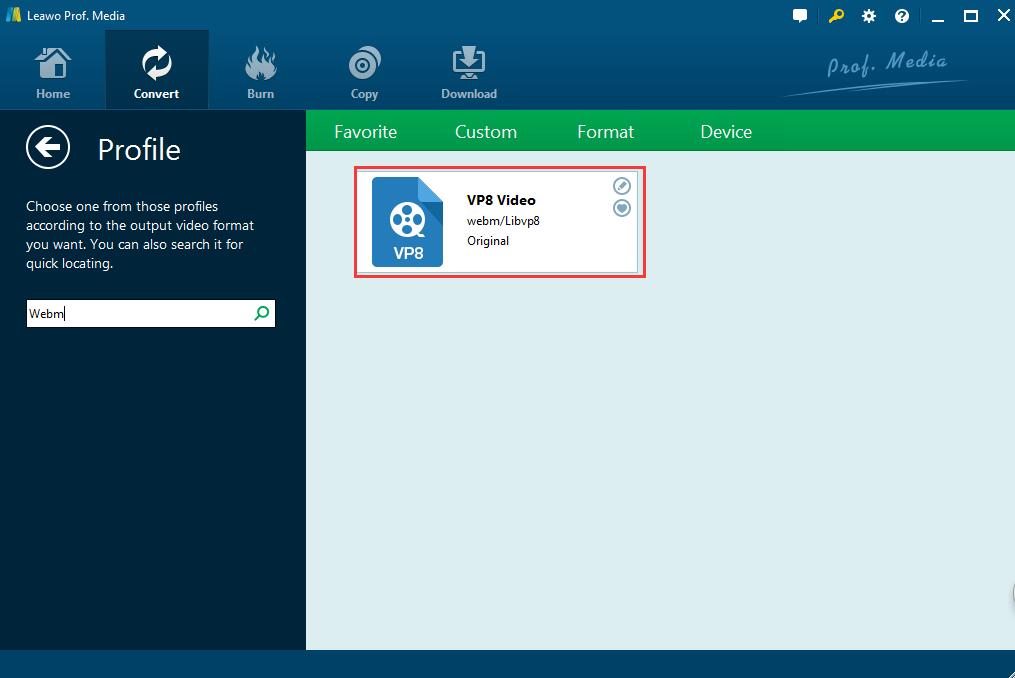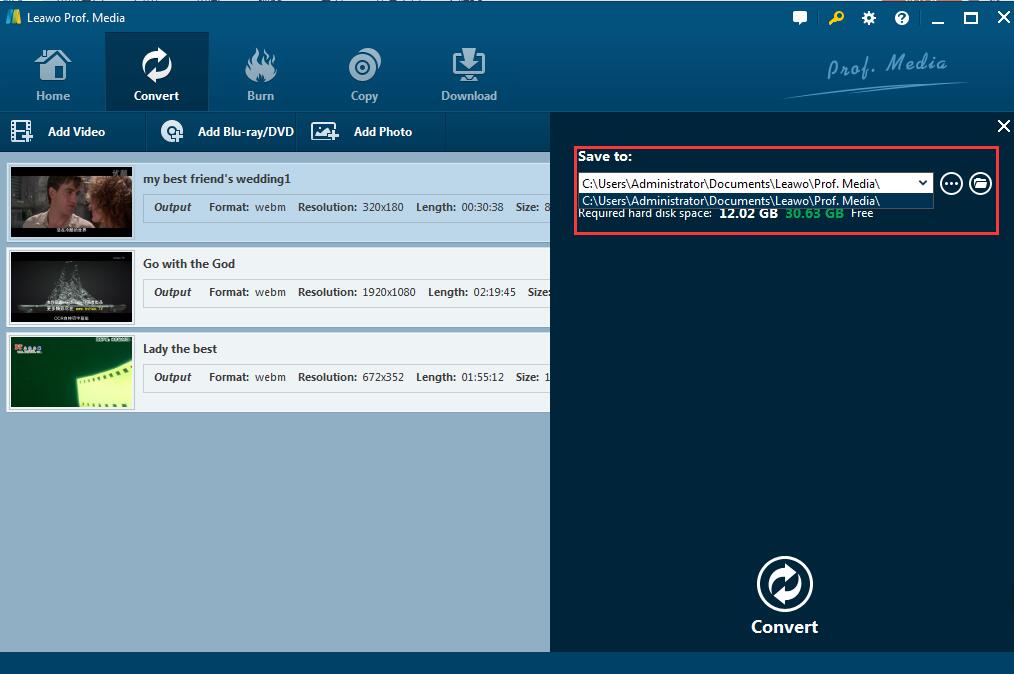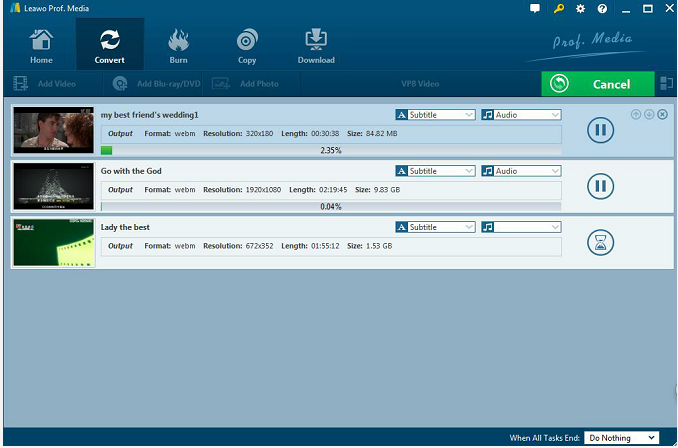Last updated on 2022-12-29, by
How to Download YouTube Videos in WebM Format?
Hi, guys. I found YouTube only allowed users to watch and view videos on the website. But I want to download and save my favorite YouTube videos in WebM format to my computer, so that I can watch them without being connected to the Internet or on other devices. Then, what should I do to get them?
Today, many websites and software allowing you to save YouTube videos to your computer. But if you want to get YouTube videos in WebM format, you need to make a conversion after video download. Fortunately, in this tutorial, you will find a YouTube WebM video downloader to directly download YouTube videos in WebM format. Also, the traditional way to first download YouTube videos and then convert to WebM format will be covered.
Related Readings:
How to Download Private YouTube Videos Without Access?
How to Download OnlyFans Videos with OnlyFans Video Downloader?
Part 1: Introduction of YouTube and WebM format
YouTube is a popular video-sharing website affiliated to Google, allowing its users to upload, view, rate, share, add to favorites, report, comment on videos. What's more, you can subscribe to other users when coming across some of their videos they are interested in. Additionally, a variety of user-generated and corporate media video sources are available on YouTube, including video clips, TV show clips, music videos, short films and documentaries, audio recordings, movie trailers, live broadcasts, and other content, from individuals and companies. Videos in MOV, WebM, MP4, MPEG4, 3GP, AVI, WMV, FLV and MPEGPS can be uploaded to YouTube.
Then, what is WebM format? The WebM format is an open-source video format backed by Google, Inc. Stemming from the Matroska (MKV) container format, WebM has been specially developed for the Web, supporting VP8/VP9 video and Vorbis/Opus audio.. And WebM video is supported by all browsers that support HTML5, with no plugins needed except for Microsoft Internet Explorer, which requires WebM MF components.
Part 2: How to Download YouTube Videos in WebM Format Directly?
Although there are many YouTube downloaders out there, most of them only support downloading YouTube videos in MP4 format. It seems difficult to download YouTube videos in WebM format directly. Fortunately, as a springing-up video downloader, CleverGet offers different downloading options, helping you to download and convert YouTube videos to MP4, MKV, WebM and other more. Apart from YouTube, it also supports more than 1000 websites, like Twitch, Twitter, TikTok, HBO Max, Amazon Prime, and more. Therefore, it is a piece of cake for this software to download YouTube videos in WebM format directly. Just follow the detailed guidance below.
Step 1: Download CleverGet YouTube WebM downloader
Click the Download button below according to your computer system to download and install this YouTube WebM downloader on your computer.

-
CleverGet
- Download videos up to 8K resolution
- Support 1000+ sites
- Support live video M3U8 link downloading
- Multi-task and playlist download
- Built-in browser and player
- Advanced hardware acceleration
- Easy-to-use interface
Step 2: Launch the Software and Open YouTube Website
Launch the software after installation. If necessary, before YouTube video downloading, you can first set the output directory by clicking the three-dot icon in the top-right corner and choose "Settings" option in the drop-down menu. Then, go back to the main interface. You can click the YouTube icon to enter its official website, or directly copy and paste the URL of target YouTube video into the address bar to go to the source video page with the built-in browser.
Step 3: Download YouTube Videos in WebM format
The program will start parsing automatically, and then a list of downloadable videos with different quality and formats will pop up. To download YouTube videos in WebM format, choose the corresponding one and click the "Download" button.
Step 4: Manage Downloads
You can check the YouTube video downloading progress by clicking the download icon under the "Library" sidebar. Once all tasks complete, you can click the video icon to check all downloaded videos and play them via the built-in media player.
Obviously, it is much simpler for users to get YouTube WebM videos with the Video Downloader when there is a WebM video available on YouTube site. Even if there is no WebM format available, you can also easily convert it to WebM format with the help of WebM YouTube converter. With the guide above, you can never worry about WebM YouTube video downloading.
Part 3: How to Convert Downloaded YouTube Videos to WebM with Leawo Video Converter?
If your video downloader doesn't support to download YouTube videos to WebM, then you may need a video converter. Here Leawo Video Converter will be recommended. As the best video converter software, it can convert video and audio files contained in more than 180 formats from one to another, like MP4, AVI, MOV, MKV, MTS, FLV, MP3, AAC, FLAC, AC3, etc., which means you can convert YouTube videos to audios. Actually, Leawo Video Converter and Leawo Video Downloaded are integrated together in Prof. Media 11, a powerful multimedia solution suite for video converting, downloading, Blu-ray/DVD ripping, and so on. To convert downloaded YouTube videos to WebM format, you can follow the steps-by-steps guidance below.
Step 1: Download Leawo Video Converter
If you've downloaded Prof. Media 11 on your computer, you can click the Convert tab to enter this module. If you've already downloaded YouTube videos via other YouTube video downloaders, you can click the Download button below to install this software on your computer for YouTube to WebM conversion.
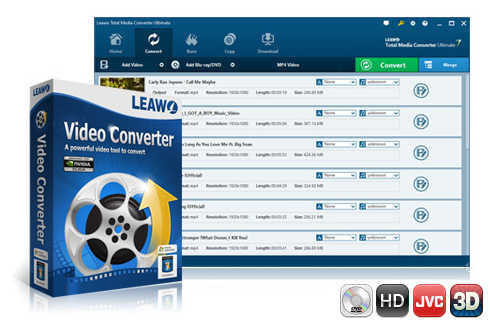
-
Leawo Video Converter
- Support video and audio conversion between 180+ formats
- Support iPhone, iPad, and all portable devices video and audio conversion
- Convert videos & audios in 6X higher speed without quality loss
- Create photo slideshow on Mac for keeping precious memory
- Personalizing video output with internal video editor and set video and audio parameters freely
- 2D to 3D conversion
Step 2: Import the Downloaded YouTube Video
Click Video Converter to enter the converting panel. Click on "Add Video" button to browse the YouTube video from the saved directory and select one or more videos you want to convert to WebM for importing. Or you are allowed to directly drag or drop the video to the program.
Step 3: Choose WebM as output format
Click the button named "MP4 Video" by default to pop up a drop-down box where you can choose "Change" button to enter the "Profile panel". Input "WebM" in the search box on the left panel to find out the format and select it as output format.
Step 4: Set Output Directory of the Video
Return to the main interface, click the green "Convert" button and a sidebar will pop up. You can set the output directory on "Save to" label.
Step 5: Convert YouTube Videos to WebM
Now click the "Convert" icon at the bottom, the program will start converting the video to WebM. And then you will get the WebM YouTube video in seconds.




 Try for Free
Try for Free Try for Free
Try for Free