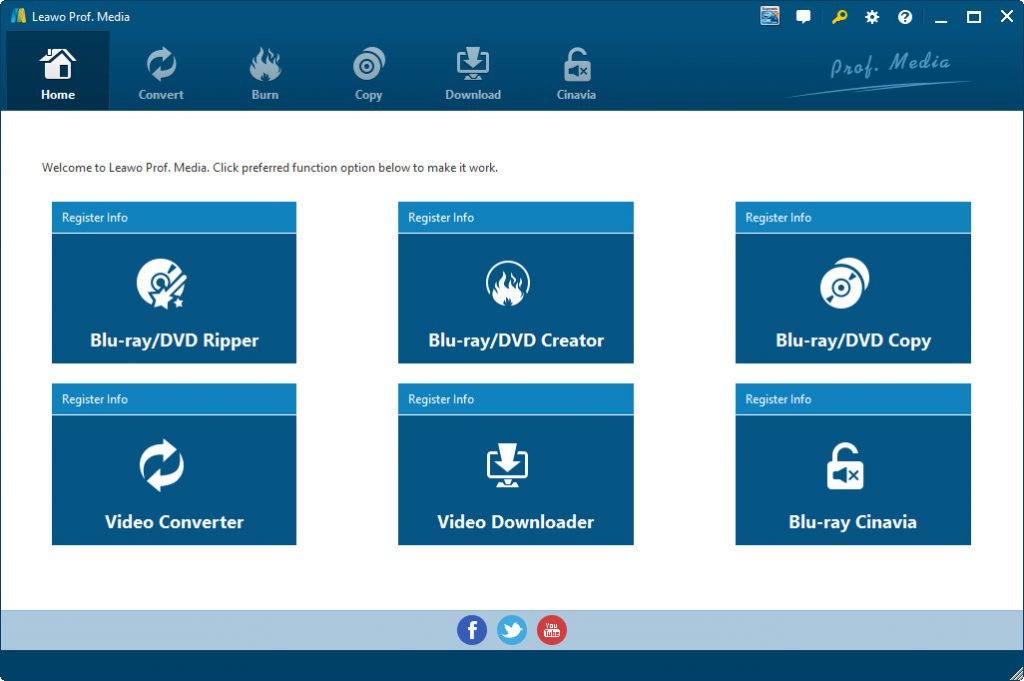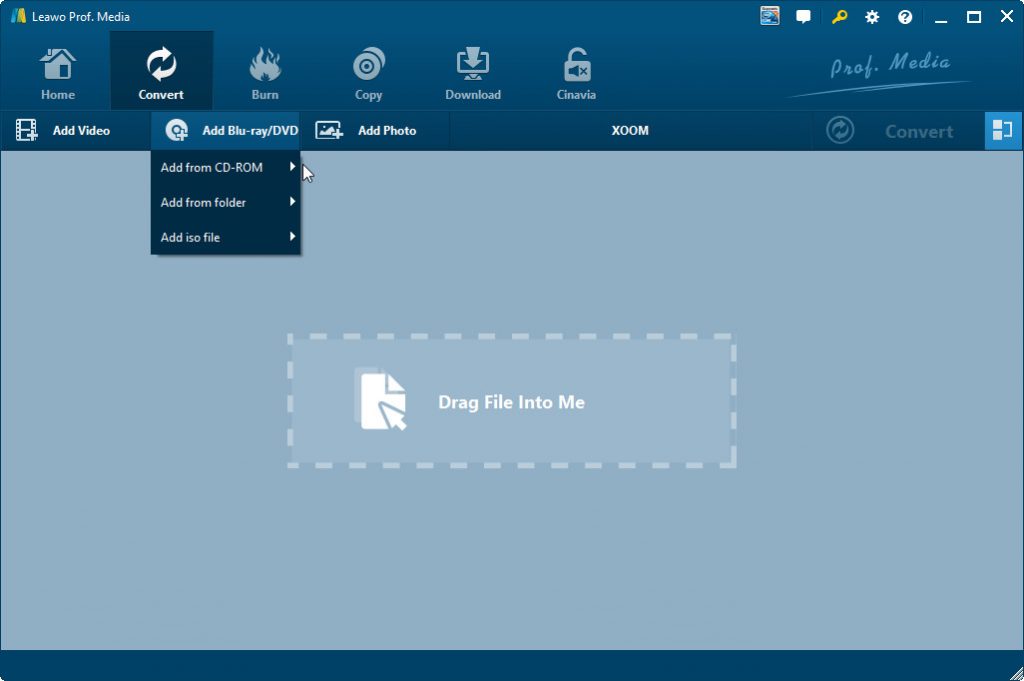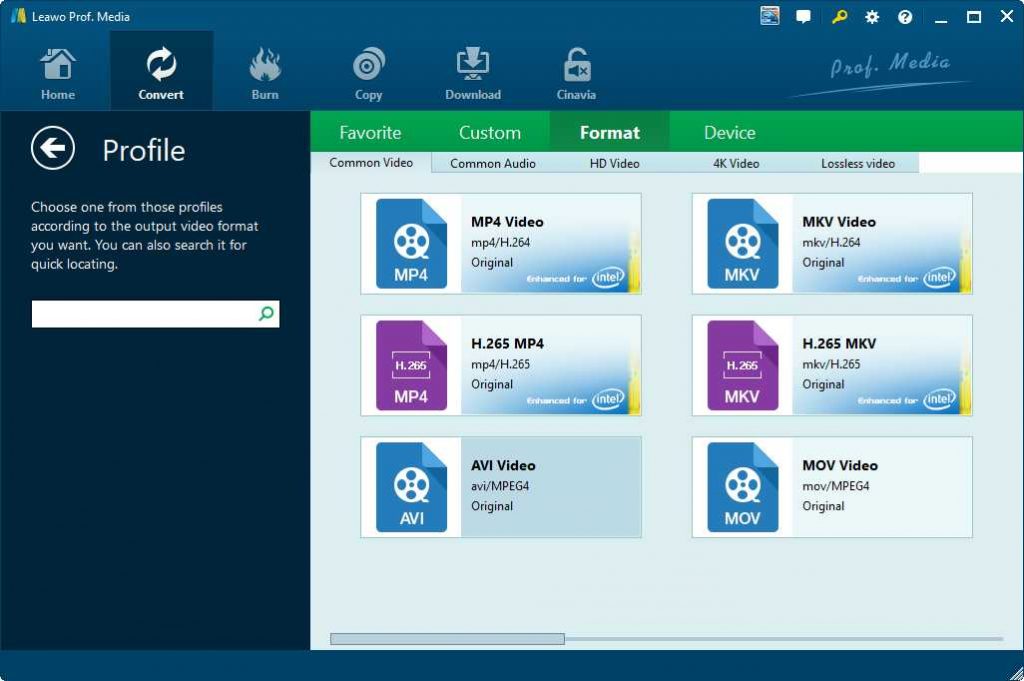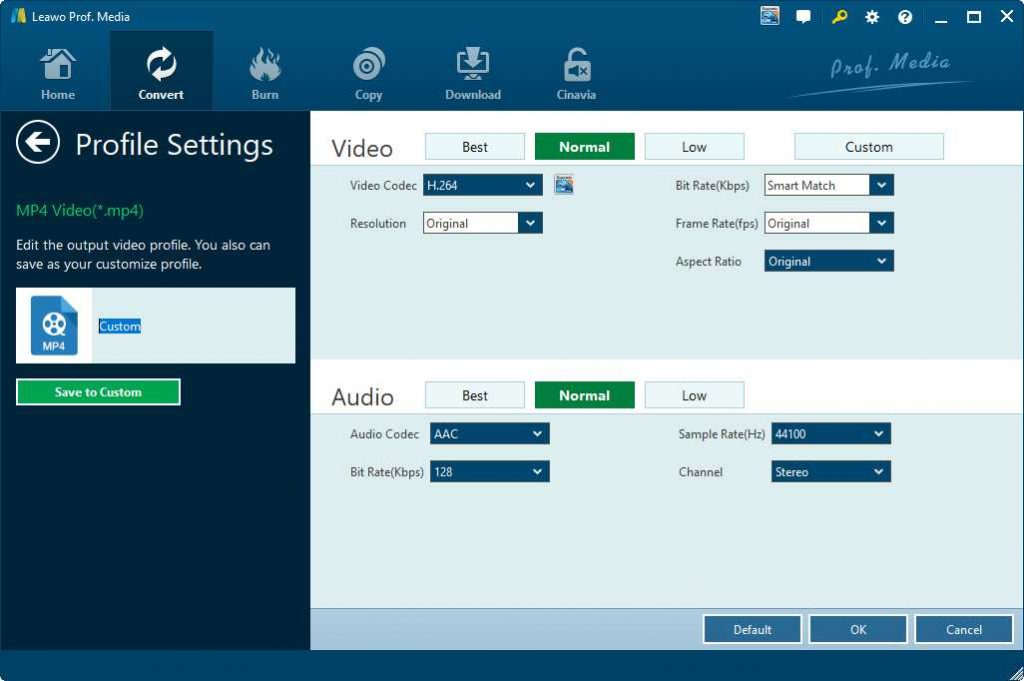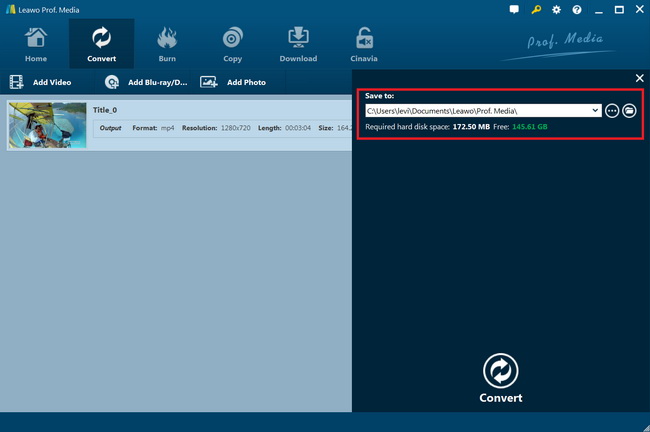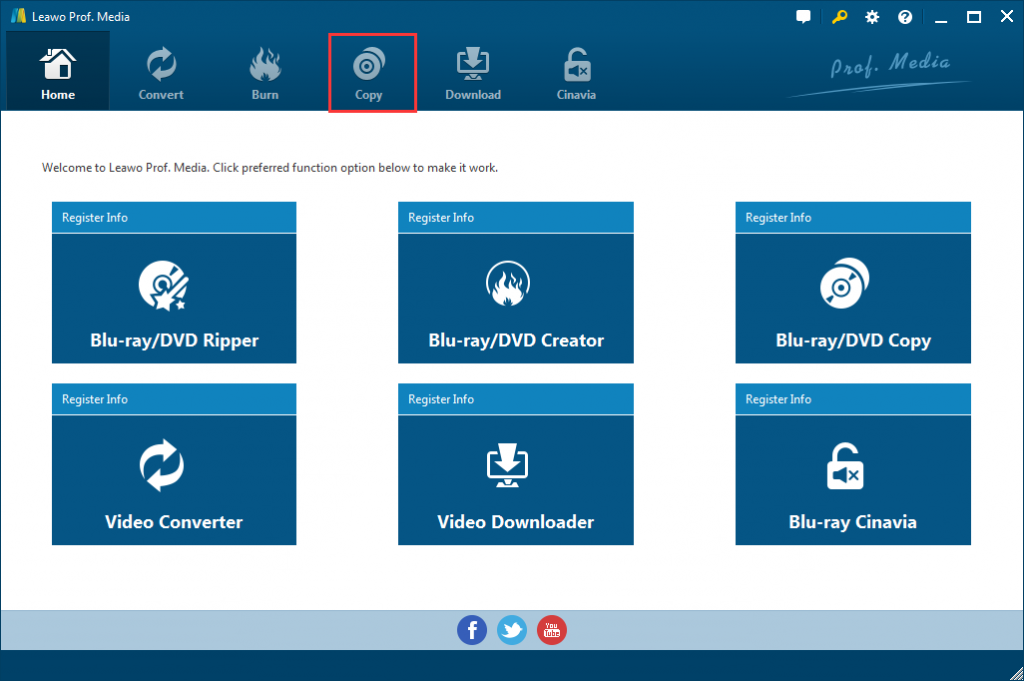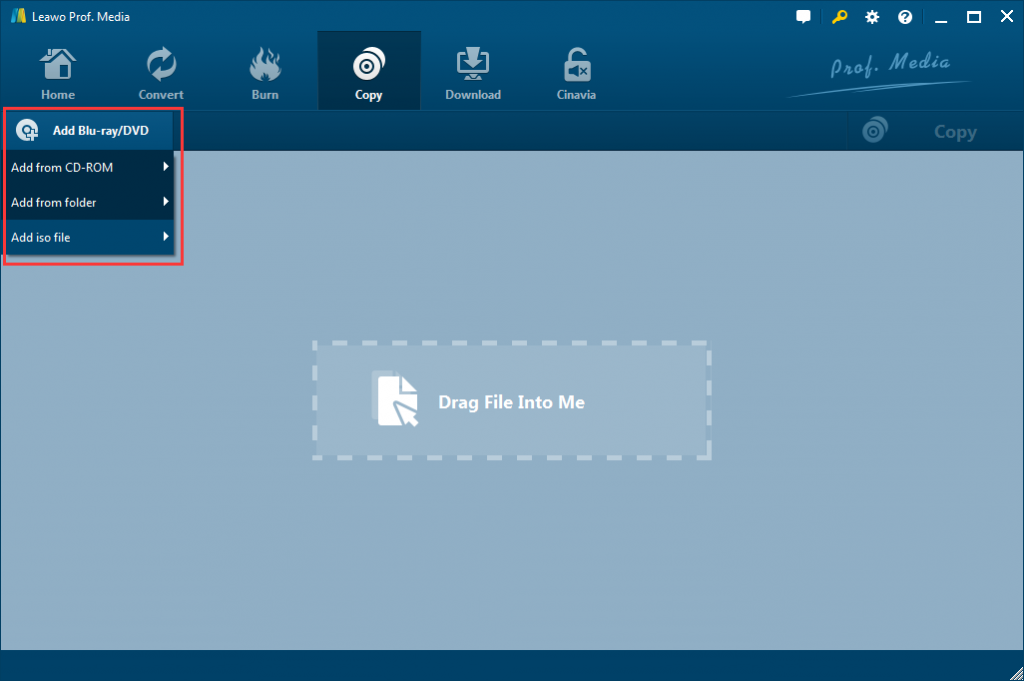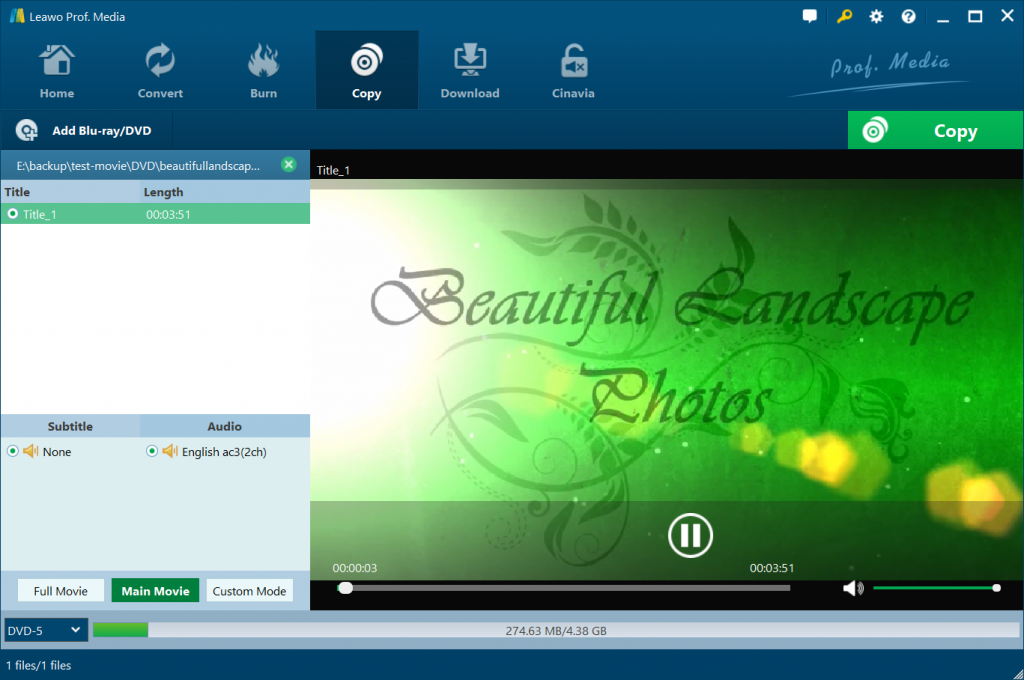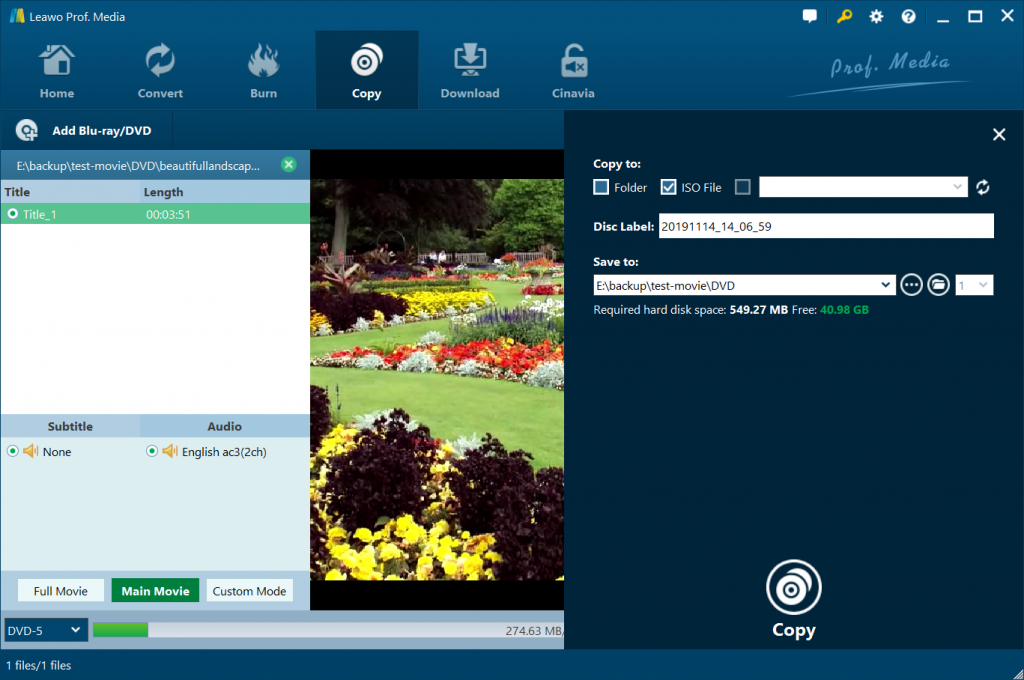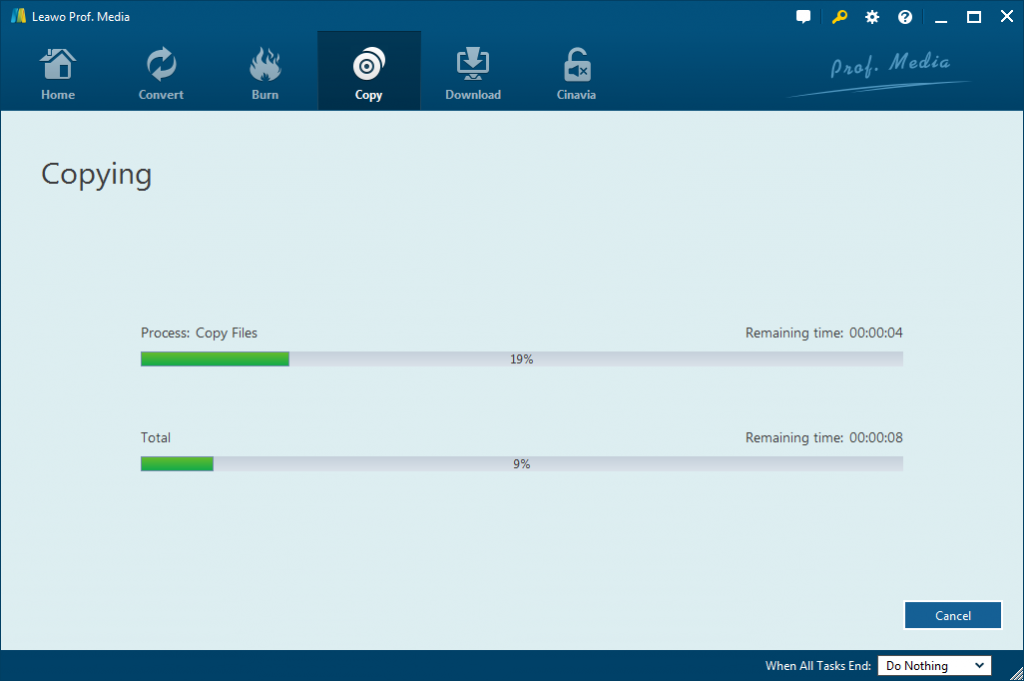Ever since Sony invented Blu-ray, it soon took over the place of DVD and became main steam. The improvements of Blu-ray over DVD include video and audio quality, as well as durability. The fragility of DVDs bothers a lot of movie lovers. And as is designed to supersede DVD, Blu-ray discs are naturally more durable than DVDs thanks to a TDK hard coat that's applied on the surface of the disc. Generally speaking, Blu-ray discs are more resistant to scratches and other forms of damage. But no matter how durable Blu-ray discs are, if you don't use them carefully, they can still be easily damaged. So a digital copy of your Blu-ray disc sounds reasonable and necessary. If you've collected a certain number of Blu-ray discs, it's time to get them backed up. If you haven't done this before, check out the content below and see how to make a Blu-ray disc digital copy. This tutorial will introduce to you 2 different programs for you to get your Blu-ray disc digital copy.
Part 1: Why do we need to make a digital copy of Blu-ray
In the era of digital media, you must know various videos in different forms. For many movie enthusiasts, you must be in favor of all kinds of DVD and Blu-ray discs and must have a large amount of collection of these media sources.
What is the meaning of digitizing Blu-ray movies? And how to digitize Blu-ray movies? Well, digitizing Blu-ray movies is to convert the Blu-ray disc to some other video formats which are compatible with various streaming digital portal devices, such as smartphones and so on, or back up Blu-ray disc to blank disc or computer hard drive. Usually, you can digitize Blu-ray movies to MP4, MKV, FLV etc video formats. Then you can watch the digital HD and Blu-ray movies on any mobile app instead of on a specific player. Generally, you have to use third-party software to digitize Blu-ray movies to a Blu-ray digital copy. Why do you need to make a digital copy of your Blu-ray disc collections? There are quite a few reasons:
- Even though Blu-ray movies could provide you the best watching experience, the Blu-ray and DVD discs are fragile object and easy to be damaged.
- Even more worse, Blu-ray disc may fail to be readable due to some physical damage or data loss caused by carelessness and overlong storage.
- Furthermore, as the disc form, Blu-ray movie can not be shared with others easily because you have to prepare a player to watch the Blu-ray movie.
Therefore, in order to popularize the Blu-ray high-quality movie, people have tried to digitize Blu-ray movies for better storing and sharing.
Part 2: How to get a Blu-ray disc digital copy using Leawo Blu-ray Ripper
Leawo Blu-ray Ripper is one of the few Blu-ray ripper software tools that can rip Blu-ray discs with copy protection. It can circumvent copy protection and region code and rip basically all kinds of Blu-ray discs you can possibly have. And it provides you with a lot of popular video formats as output format for you to choose from. You can use it to rip Blu-ray disc to MP4 or other format for playing on Windows or mobile handsets. What's more, you could adjust the video and audio parameters of output files before converting Blu-ray discs, so as to get exactly what you want for your media players.
Here are a few things you should check before you start making the digital copy of Blu-ray disc with Leawo Blu-ray Ripper.
- An optical drive that reads and plays Blu-ray discs.
- Have Leawo Blu-ray Ripper downloaded and installed on your computer. Note that Leawo Blu-ray Ripper is now integrated into a software suite called Prof. Media.
- Sufficient storage space on your hard drive.

Leawo Blu-Ray Ripper
☉ Convert Blu-ray/DVD to MP4, MKV, AVI, MOV, FLV, and other 180+ HD/SD formats
☉ Convert Blu-ray/DVD main movie to videos for space saving
☉ Convert 2D Blu-ray/DVD movies to 3D movies with 6 different 3D effects
☉ Fast conversion with NVIDIA CUDA, AMD APP and Intel Quick Sync acceleration technologies
Here's how to use Leawo Blu-ray Ripper to create a Blu-ray disc digital copy.
Step 1. Enter Leawo Blu-ray Ripper module
Launch Leawo Prof. Media and then click "Convert" button on the sub-menu or "Blu-ray/DVD Ripper" button in the middle to enter the "Blu-ray Ripper" module.
Step 2: Add source Blu-ray content
Put the Blu-ray disc in the optical drive and click the Add Blu-ray/DVD button on top of the blank area to click "Add from CD-ROM" option to import Blu-ray file from disc.
Attention:
The program will detect all the content in your disc and show you all the titles in the disc. You will also see 3 buttons on top of title list and video preview window and they are: Full Movie, Main Movie and Custom Mode. They are for deciding what content to import to the program for digitizing. Full movie imports all content in the disc. Main Movie imports only the movie, which is usually the longest title in the disc. Custom Mode allows users to choose the titles freely. Select one mode and click OK and the stuff you've chosen will be loaded to the program soon.
Step 3: Set output format
When you are using the program for the first time, the default output format is MP4, which is displayed on the button that sits on the left side of the green Convert button that can be found on top of the video list. Let's call it the Format button. Click on this Format button and a menu will appear with 3 buttons on it: Edit, Change and Apply to all. The Change button in the middle is what we need. Click on it to open the format panel. You can choose the ideal output format you need from the format list. After finding the needed format, click on it and the format will be set as the default output format.
Some people might want to change the parameters of the video, and Leawo Blu-ray Ripper can do that. If you recall clicking the Format button, there's also an Edit button on that menu. Click on that Edit button to go to the Profile Setting page. All the adjustable video and audio parameters will be provided on this page for adjustments. When all the adjustments been made, click OK to return to the file list.
Step 4: Set output directory and start converting
There's only one last thing to do before we can start to rip the Blu-ray disc. Click on the aforementioned Convert button and when you see a sidebar coming out from the right side of the file list, you should see the default output path and a Convert button on it. Set a new output path by clicking the "..." button on it if you need. And when you are done setting it up, click the Convert button at the bottom to start converting the video to the format you previously chose.
Wait for the process to finish and you will have a nice digital copy of your Blu-ray disc ready for playback. Actually, with Leawo Blu-ray Ripper, you could do far more than simple Blu-ray to digital video conversion to get a digital video copy of your Blu-ray disc. You are also able to edit Blu-ray/DVD movies, apply 3D effect, merge Blu-ray movie files, etc.
Part 3: Make a Blu-ray disc digital copy with Leawo Blu-ray Copy
Also, you could get a copy of Blu-ray disc to save on your computer or blank disc without changing the Blu-ray movie structure. You could use Leawo Blu-ray Copy to freely copy Blu-ray disc into blank disc, folder and/or ISO image file for saving on your computer, without turning your Blu-ray movie into digital video files. As a professional Blu-ray copy and backup software tool, Leawo Blu-ray Copy could help you decrypt, rip and copy Blu-ray/DVD disc, folder and/or ISO image files to blank disc or computer hard drive in 1:1 lossless mode, movie-only mode or custom mode as you like. It even offers high quality Blu-ray to DVD compression.
The below steps would show you how to make a Blu-ray disc digital copy with Leawo Blu-ray Copy in detail.
Note: Leawo Blu-ray Copy is also built into Leawo Prof. Media as a module.
Step 1: Add source Blu-ray disc
Kick off Leawo Prof. Media and then click the "Copy" module on the menu bar. You then will be guided to the Blu-ray Copy module.
On the "Copy" interface, click the "Add Blu-ray/DVD" button and then select "Add from CD-ROM" option to browse and add source Blu-ray disc from the Blu-ray drive.
Step 2: Choose copy mode
Once the source Blu-ray disc is loaded, you will be provided with 3 different copy modes: Full Movie, Main Movie and Custom Mode. To copy Blu-ray disc to BDMV in 1:1, choose Full Movie mode, which will copy entire source Blu-ray disc to BDMV folder. You could choose "Main Movie" mode if you only need to copy the main movie (by default the longest title) from source Blu-ray disc, or "Custom Mode" to freely choose which movie title(s) to copy. At the bottom left corner, choose BD-50 or BD25 as output disc type according to your needs.
Step 3: More Blu-ray disc to BDMV folder copy settings
Then, click the big green "Copy" button. On the pop-up sidebar, tick "Folder" and/or "ISO File" option under the "Copy to" option to copy Blu-ray disc to computer hard drive, give output BDMV folder a name in "Disc Label", and then set output directory to save output Blu-ray copy in the "Save to" box.
Note: If you want to copy Blu-ray disc to blank disc, you need to insert a blank writable Blu-ray disc into another Blu-ray drive and then choose it as output under the "Copy to" box, or you could firstly copy Blu-ray disc to folder/ISO image file and then copy ISO file to Blu-ray disc.
Step 4: Start copying Blu-ray disc
Finally, click the bottom "Copy" button to start copying Blu-ray disc to computer or blank disc within Leawo Blu-ray Copy. You then could view the entire copy process until it ends.
Part 4: How to Make a Blu-ray disc digital copy using MakeMKV?
MakeMKV is also a great choice for getting a Blu-ray disc digital copy. After installing MakeMKV, you will usually have a one-month period that allows you to rip and digitize Blu-ray discs for free. And if you use it to rip DVD, it will remain free forever. Here's how you can create a digital copy of your Blu-ray disc using MakeMKV.
- Enter your Blu-ray disc into your optical drive and fire up MakeMKV.
- MakeMKV will detect the disc show you the content in the disc when it's done scanning it. Check the titles and other content like audio track and subtitles you need and then click the MakeMKV button on the right side to start making a digital copy of your Blu-ray disc. The output video will be in MKV format. 12
- The whole Blu-ray ripping process might take one to two hours depending on the size of your Blu-ray content. From my experience, it would take almost as long as the movie itself to rip the disc using MakeMKV. And you are likely to get a video file of 30-40GB big. It will take a long time and a large amount of storage space but the quality is extremely great, basically as good as the original Blu-ray disc.