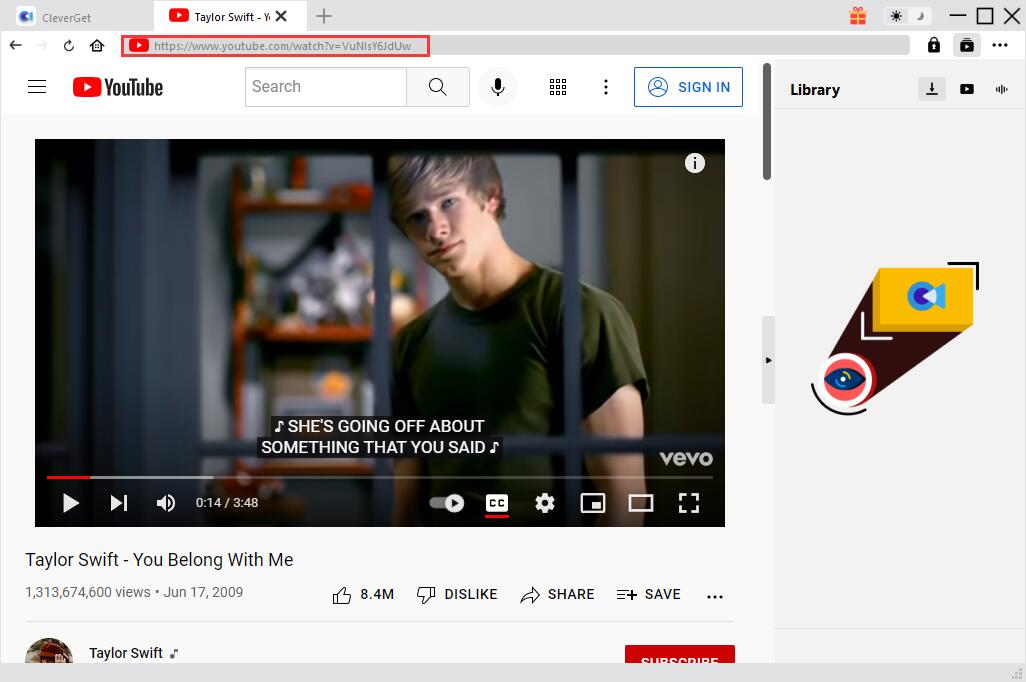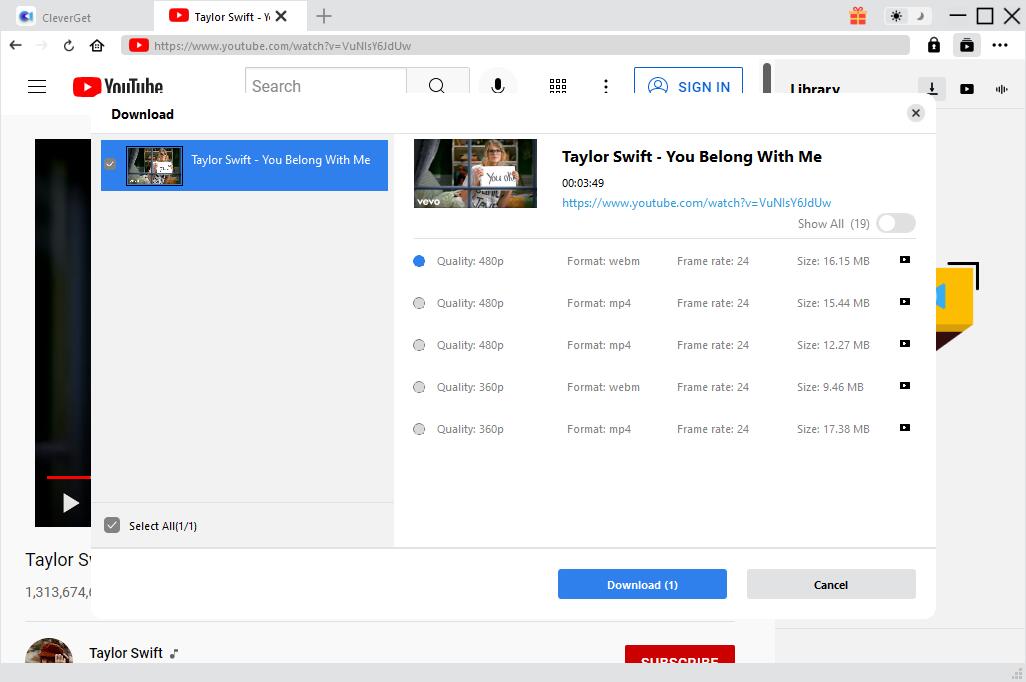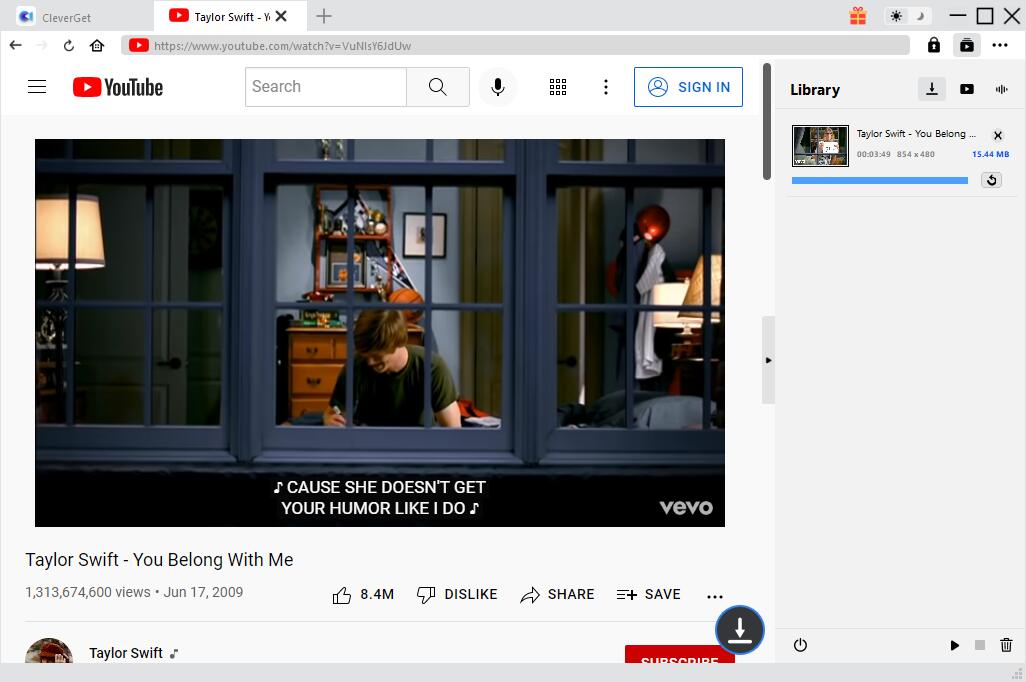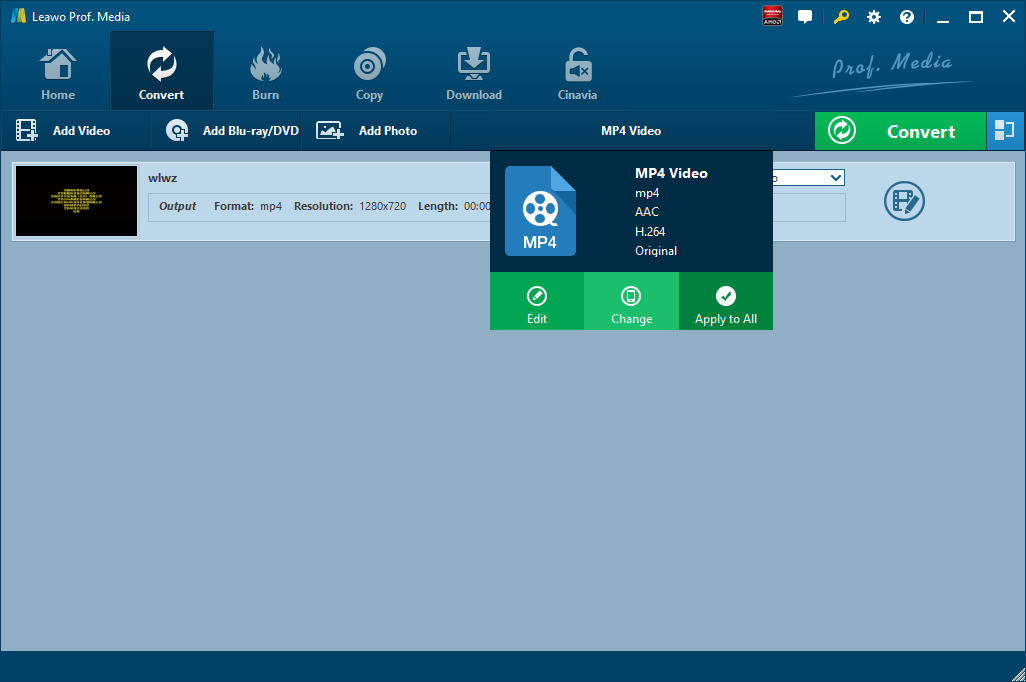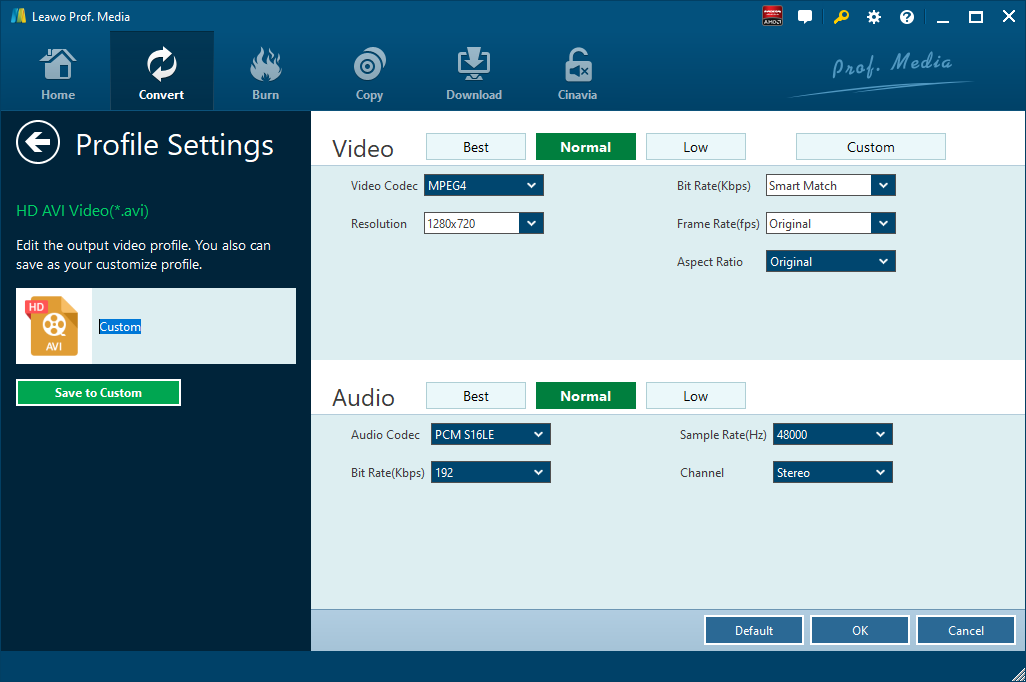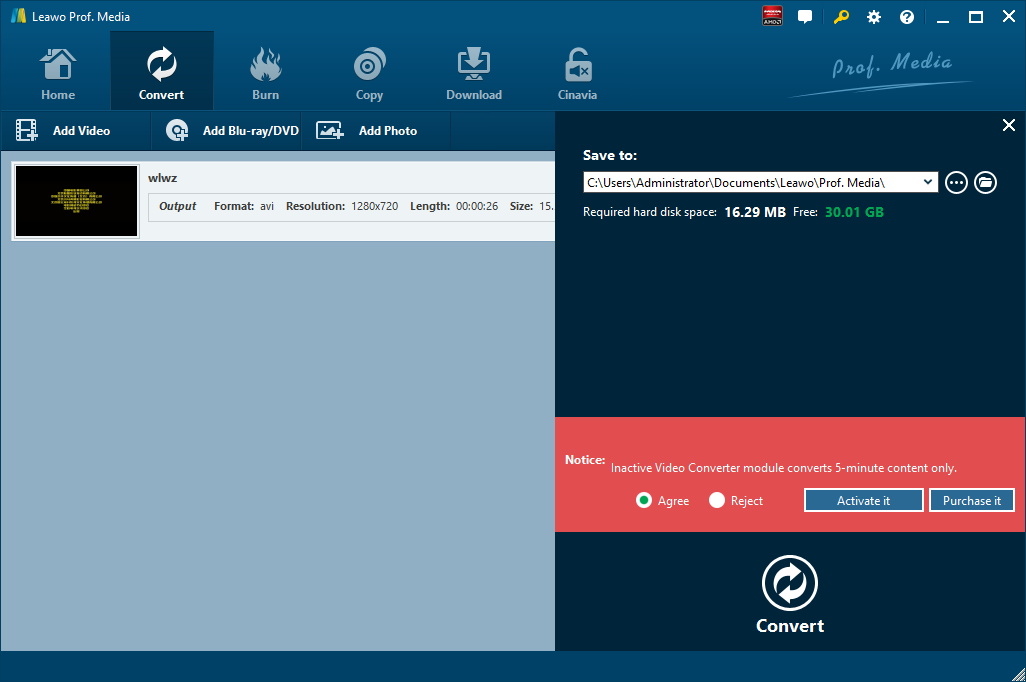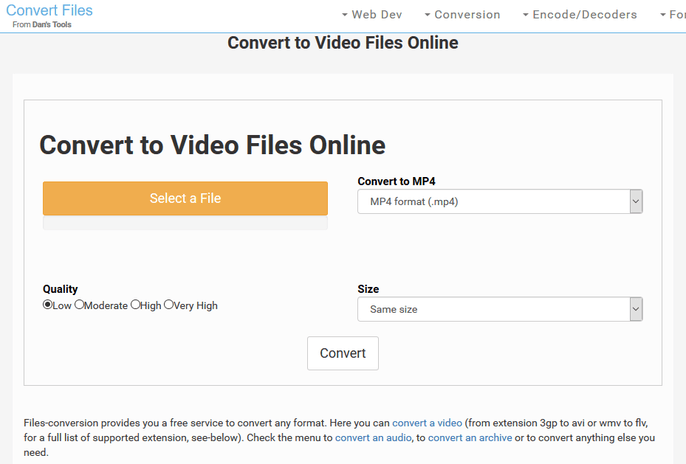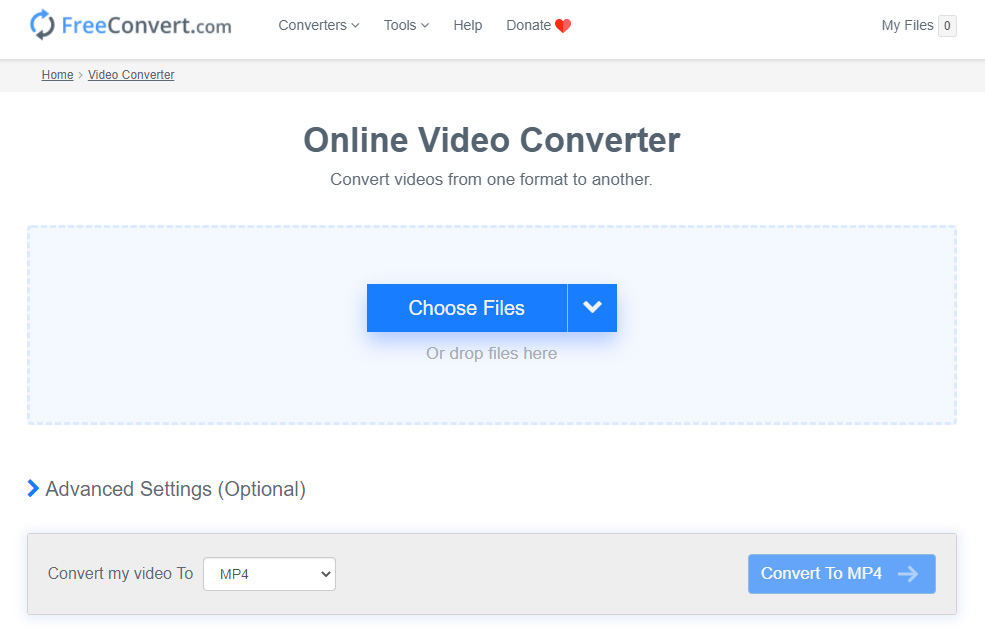For some reasons, after you download YouTube video, you might want to convert YouTube MOV video to other video formats. To do that, you will need a professional YouTube MOV converter. Here in this tutorial, 3 professional YouTube to MOV video converting programs will be covered, including two YouTube to MOV video online converters. Also, the relative guide to download YouTube videos will be offered.
Related Readings:
How to Convert YouTube to MPEG with YouTube to MPEG Converter?
How to Convert YouTube to M4A?
How to Convert YouTube Video to AVI?
Part 1: Download YouTube Videos with CleverGet Video Downloader
To download YouTube MOV videos, we need to use third-party video downloader software. Here CleverGet Video downloader will be recommended, which is able to download videos from 1000+ sites with 6X higher speed, including YouTube, Facebook, Twitter, TikTok, and more. As the best YouTube downloader, it is able to download the most original quality YouTube video, ranging from 480P, 720P, 1080P, 4K and even 8K resolution with 320 Kbps audio quality. Additionally, with other modules bundled, CleverGet can download videos from subscription-based platforms, such as Netflix, HBO Max, Disney+, Amazon Prime Video, and more. That is to say, with this video downloader, you can download videos from any websites easily. To download YouTube videos for MOV conversion, follow the detailed guidance below.
Step 1. Download and Install CleverGet Video Downloader
Click the "Download" button below according to your computer system to download the installation package of CleverGet to your computer. Then, follow the onscreen instruction to install and launch this software.

-
CleverGet Video Downloader
- Download videos up to 8K resolution
- Support 1000+ sites
- Support live video M3U8 link downloading
- Multi-task and playlist download
- Built-in browser and player
- Advanced hardware acceleration
- Easy-to-use interface
Step 2. Locate the YouTube Video You Want to Download
Featured with a built-in browser, you can easily find and watch YouTube videos at will. Once landing on the target page of YouTube video, the program will automatically analyze all downloadable videos and audios in that page.
Step 3. Start to Download YouTube Videos
In a few seconds, you can see all available videos and audios listed in different formats, sizes and resolutions. You can select the desired option and click the "Download" button to download videos from YouTube.
Step 4. Check Downloading Tasks and Downloaded Files
Click the arrow download icon to check and manage the video you are currently downloading. When the process is finished, click the video icon to view all downloaded files. Double-click a downloaded file to play it or click "Open Folder" to open the file at its exact location.
Part 2: Convert YouTube MOV with Leawo Video Converter
As an all-around video converter software program, Leawo Video Converter enables you to convert video between different formats with great facility, like AVI to MPEG, FLV to MKV, WMV to MOV, MKV to MPEG, etc. It also supports audio conversion, which means you can convert video to audio to get audio off video file for music listening. As a professional video converter, Leawo Video Converter possesses an easy-to-use interface that allows even software green hand to convert files at ease. Plus, with advanced hardware acceleration technology, this converter is able to convert files 6 times faster, while keeping the original quality. What's more, this YouTube to MOV video converter is also equipped with various video editing features and parameter adjuster to let you personalize output files, such as video trimming, video watermarking, video cropping, video effecting, turning 2D video into 3D video, and removing video noise.
◎ Step 1. Download Leawo Video Converter
Download and install Leawo Video Converter by clicking the button below. And then follow the step-by-step guide below to convert YouTube MOV video.

-
Leawo Video Converter
- Convert video and audio files between 180+ formats without quality loss
- Support 720P, 1080P and even real 4K video output
- Create photo slideshows from photos stored on camera, computer, camcorder, etc
- Built-in video editor to trim, crop, add watermark, apply special effect, etc
- 2D to 3D converter with 6 different 3D movie effects available
◎ Step 2. Import Source YouTube MOV Video Files
Launch Leawo Video Converter, and go to the “Convert” tab. Then, click “Add Video” button on the sub-menu to load your source YouTube MOV video files. Alternatively, you can directly drag and drop YouTube MOV video files into the program interface. After YouTube MOV video files are imported, you could play back YouTube video files, select subtitles and audio tracks from source YouTube video files, add external subtitles to loaded YouTube video files, edit loaded YouTube video files, etc.
◎ Step 3. Set Output Format
Click the drop-down box named “MP4 Video” by default next to the “Add Photo” button. On the drop-down list, select “Change” option. Then on the popup Profile window, select a proper video format under “Format” column as output format. Please note that once you change the output format, the name of the drop-down box will change as well.
If you need, you could click the “Edit” button on the drop-down profile setting box to adjust video and audio parameters like video codec, aspect ratio, frame rate, resolution, audio codec, bit rate, channel, sample rate, etc.
◎ Step 4. Convert YouTube to MOV Video
Click the big green “Convert” button on the sub-menu bar next to the format setting drop-down box. Then, on the popup sidebar, set output directory. After setting output directory, click the “Convert” button right below. Leawo Video Converter would start to convert YouTube MOV video immediately.
Part 3: Convert YouTube MOV with Convert Files
Convert.Files is a free online format conversion tool. Convert.Files is very powerful and supports many formats, including documents, images, and videos. It is very simple to use. Users can choose to upload files or external files, and then set the converted file format. After the setup is complete, you can choose to wait for the conversion online. After the conversion, you will be prompted to download the file. Of course, you can also leave your email address for receiving files. Here we use Convert.Files to convert YouTube MOV video. Check out the guide below.
Step 1. Add Source YouTube MOV Video File
On the main interface of Convert.Files, click “Browse” to choose YouTube MOV video file from your local drive.
Step 2. Choose Output Video Format
After source YouTube MOV video file is added, you need to choose your preferred video format as the output video format under the “Output format” drop-down box for converting YouTube MOV video.
Step 3. Start to Convert YouTube to MOV
You’ll need to click "Convert" at the bottom to start the conversion process, and you can download or export your converted files after a few minutes.
Part 4: Convert YouTube MOV with FreeConvert
FreeConvert is another free online file conversion tool to convert your files (image, video, document, and music) from one format to another. Select the target format you want to convert your files to. This site is free, fast, and secure. Plus, there’s no software to install. Choose a target format, and then it will take you to the file upload page. Your files are instantly converted once you upload them to our servers. This online video converter can convert video files into other formats. It can also convert audio from video. Simple upload your video files and the converter will extract audio track from it. Here we show you how to convert YouTube MOV with FreeConvert.
Step 1. Choose Output Format
On the main interface of FreeConvert, go to Video Converter and then choose a proper video format as the output format under Convert to section.
Step 2. Import Source YouTube MOV File
On the main interface of file uploading page, you need to import your source YouTube MOV file. On one hand, you can upload it online if you have the URL of source YouTube MOV file. On the other hand, if the file is located on your computer, you can click “Choose Files” or directly drag and drop file on the loading page.
Step 3. Start to Convert YouTube MOV
After source YouTube MOV file is imported, click on the blue "Convert to" button to start conversion.
Step 4. Download Converted File
Once the files are converted (green bar) you can download the converted files individually or click “Download All” button to download all files in a ZIP archive format.