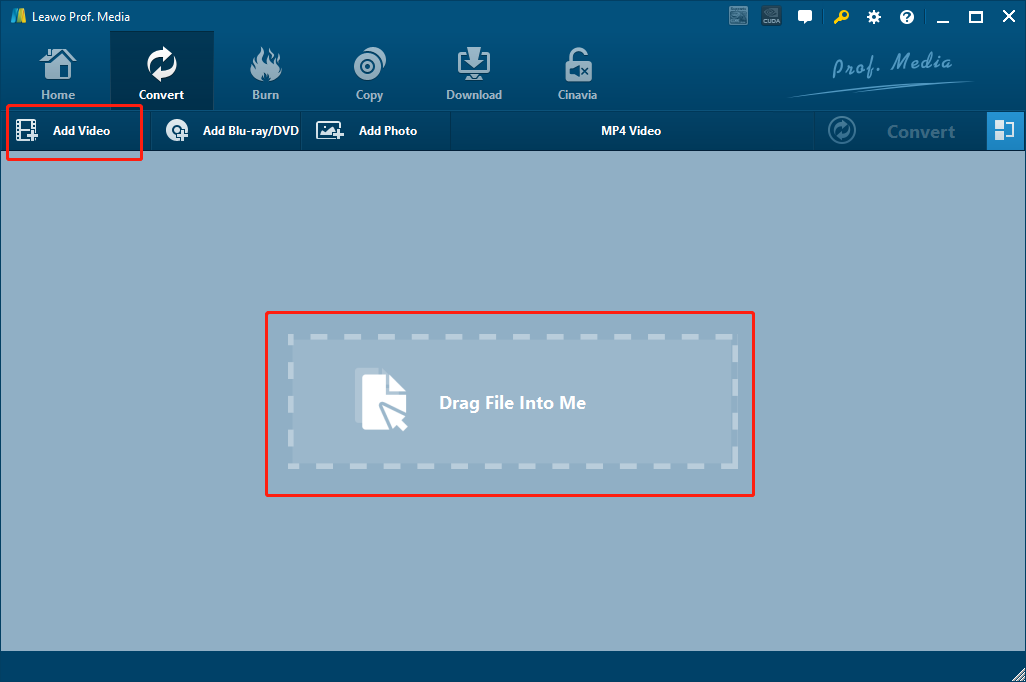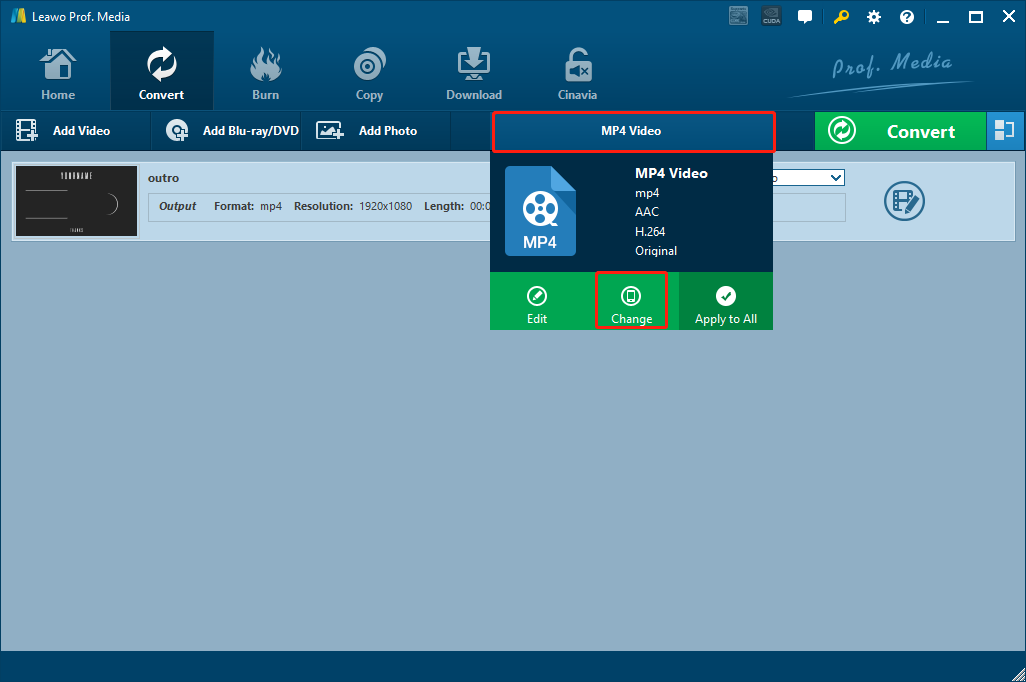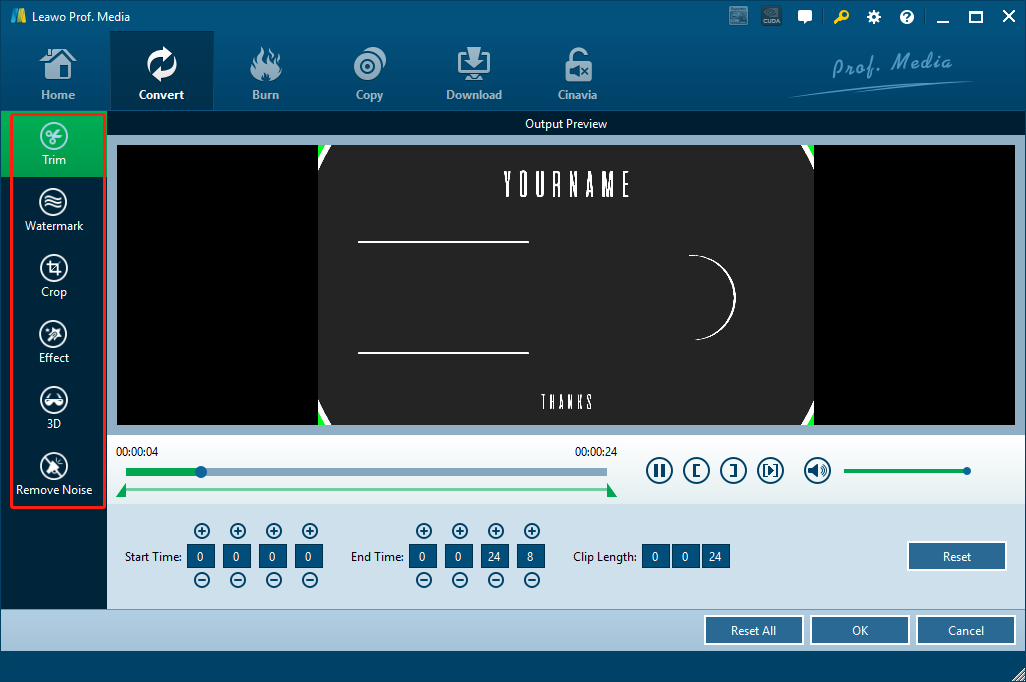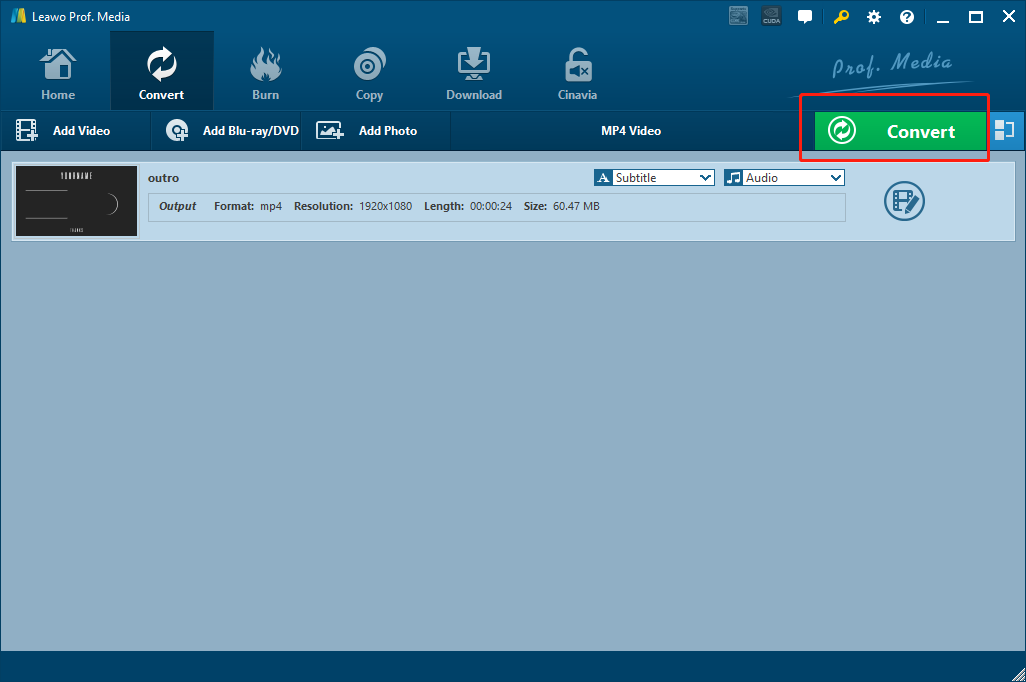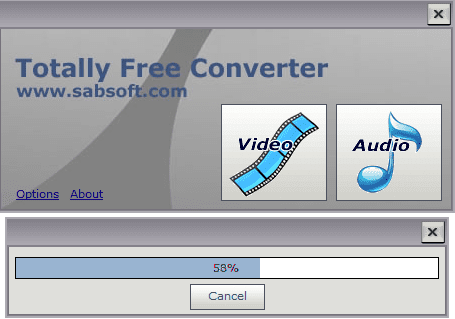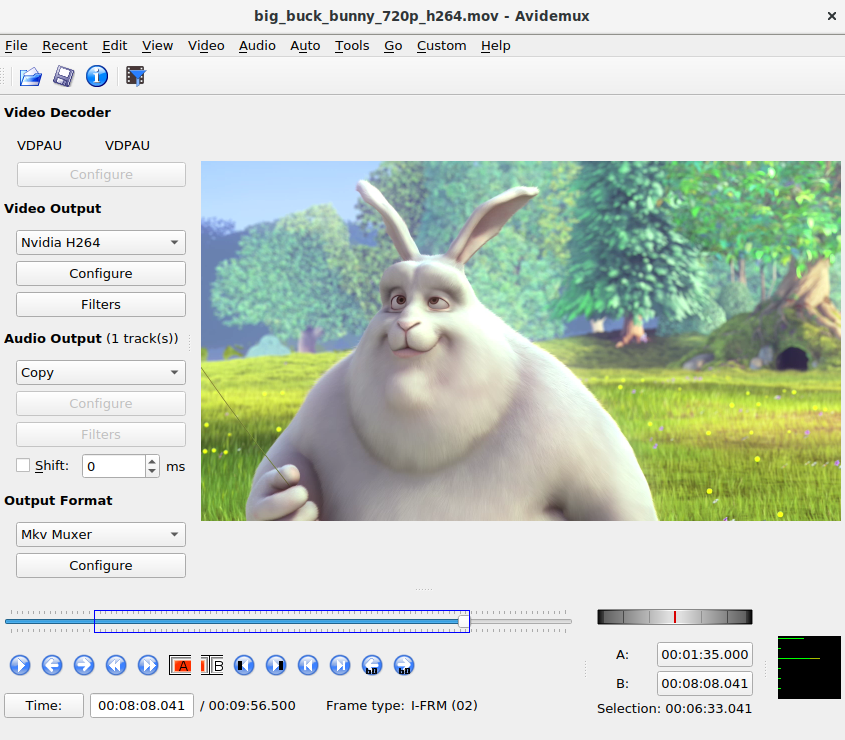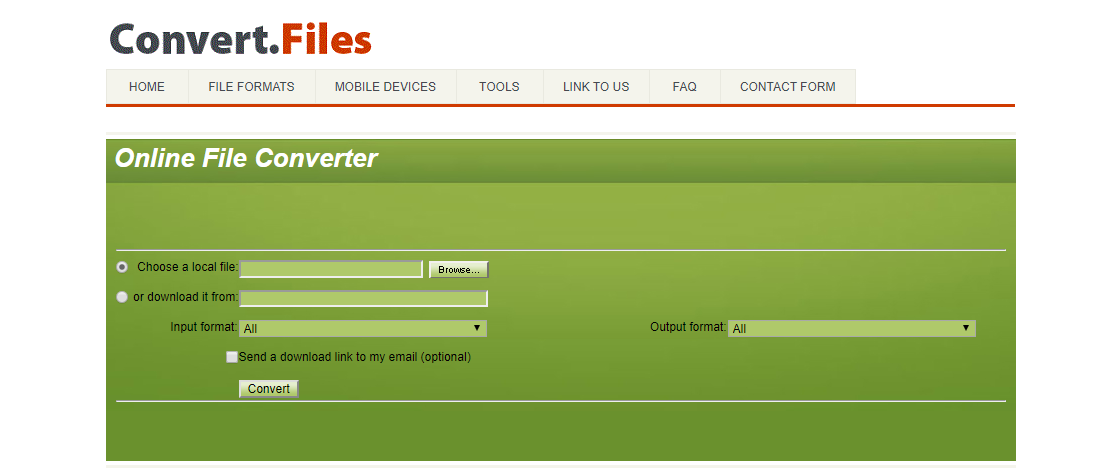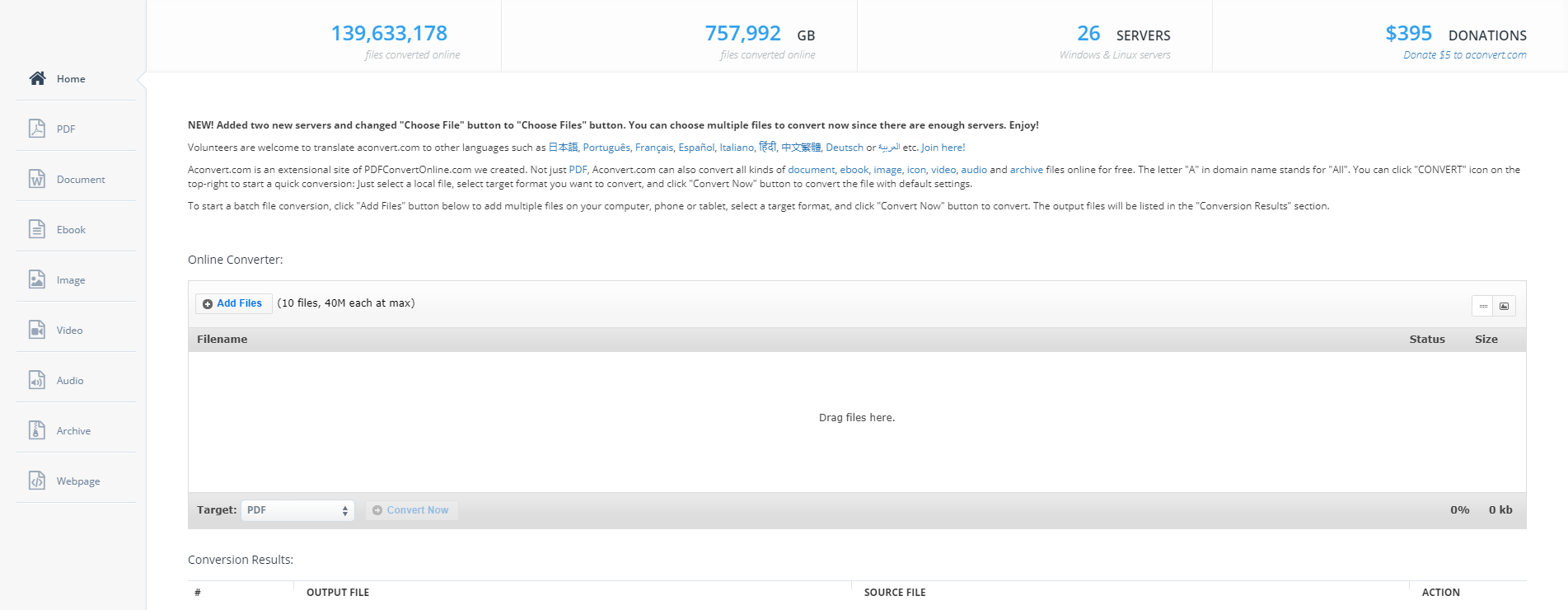If you always deal with web-based online video elements, you must be familiar with the WebM video format. As an audiovisual media file format, WebM is primarily intended to offer a royalty-free alternative to use in the HTML5 video and the HTML5 audio elements. The format is very compatible with HTML5 web pages and can have a great video playback performance. However, when you download the WebM file from the HTML5 webpage to your own computer, especially Mac computers that run the QuickTime framework, the video might not be played due to the player program compatibility. In this case, the best solution for you to successfully play the WebM video with QuickTime is to convert the WebM video file to QuickTime with a good WebM to QuickTime converter program. If you need to do the conversion but don’t know how, then keep reading because in today’s article, we are going to introduce some of the best WebM to QuickTime converter programs for you to do the WebM to QuickTime converting task effortlessly.
Part 1. Convert WebM to QuickTime with Leawo Video Converter
The first WebM to QuickTime converter program that we are going to introduce today, also my favorite video converter program, is a professional video converter program called Leawo Video Converter. As one of the best video converter programs on the market, Leawo Video Converter has an advanced video converting engine, giving the program the ability to convert more than 180 kinds of video or audio files from one format to another. In the converting process, not only can Leawo Video Converter deliver a 6 times higher speed. it can also have basically all of the details retained even for HD videos with a resolution of 1080P or 4K. With the 100% original quality conversion, you can have an output converted video with the exact original quality in both video and audio performance.
Another thing that I really like about Leawo Video Converter is that, not only can this program deliver a high efficiency in video converting tasks, it can also provide tons of customization options by its built-in video editor module. With the video converter module, you can do all of the video customization operations like trimming, cropping, adding watermark to video, converting 2D video to 3D, adjusting video parameter and removing background noise. The video editor module really makes Leawo Video Converter one of the most practical and most efficient video converter programs that I have ever used. If you want to try using Leawo Video Converter to convert your WebM video to QuickTime, here is how you can do it:
Step 1: Import source video
Launch Leawo Video Converter. In Leawo Video Converter, you have two different ways to import the source video file. One is by clicking on the “Add Video” button at the upper left corner of the interface, and the other is by directly dragging and dropping the file onto the main interface.
Step 2: Set output format
As you can see from the area next to the green “Convert” button, Leawo Video Converter has the “MP4 Video” set as the default output video format. To change the output format, simply click on the “MP4 Video” area, choose “Change”, and find a QuickTime format like “MOV Video” form the pop-out format selection window.
Step 3: Further editing
You can call out the video editing panel by clicking the “Edit” icon next to your imported video. On the panel, you can do various kind of editing to the video. When you are done editing, just click “OK” to confirm the changes and go back to the main interface to proceed.
Step 4: Start converting
As the final step, click the green “Convert” button to call out the convert settings panel. On the panel, designate an output directory, and then click the “Convert” icon to start the conversion task.
Part 2. Convert WebM to QuickTime with Totally Free Converter
Another program that you can use for the WebM to QuickTime converting task is Totally Free Converter. As a simple, light weighted media converter program, Totally Free Converter can be used to convert videos between a wide range of formats. The program has a clean and intuitive user interface, making it easy for even a total beginner to understand how to convert a media file with the converter program. The great design makes the program easy to use, but also limits its functionalities. If you only want to convert a file fast without any customizations, then Totally Free Converter might be just the right tool for you. Here is how to convert a WebM video to QuickTime using Totally Free Converter.
Step 1: Download Totally Free Converter and install it.
Step 2: Launch the program. At the main interface, click “Video” to enter the video converter module.
Step 3: Once you have entered the video converter module, you will be asked to import a source file. Just find your local WebM video file in its folder and import it into the program.
Step 4: When the source video is imported, set an out put format and an output directory in the corresponding parameter, and then click “Start” to start converting your WebM video file to QuickTime.
Part 3. Convert WebM to QuickTime with Avidemux
Avidemux, another powerful video processing program, is also recommendable for the WebM to QuickTime converting task. Avidemux is designed mainly for video editing and format converting. You can use Avidemux to edit videos, as well as convert most of the main stream video files like AVI, MP4, ASF, WebM and more. Because the program is written with C++, the interface of Avidemux may not be very beautiful and user-friendly. But comparing to other professional video processing programs, the biggest advantage of Avidemux is being totally free and completely open-source, and Avidemux can provide an easy interacting method for the video converting tasks. The following is a simple guide on how to convert WebM videos to QuickTime with Avidemux.
Step 1: Download, install and launch Avidemux.
Step 2: Open your source WebM file by clicking the folder icon in the toolbar. Once your source video is successfully imported, you should be able to have a preview of your video in the preview window.
Step 3: The “Video Output” section next to the preview window is where you can set the output format for your conversion task. You can choose a QuickTime format like MOV by clicking the dropdown button, and set detailed parameters by clicking the “Configure” and “Filters” button.
Step 4: Finally, click the disc icon in the toolbar to save your configured video in the format you have chosen.
Part 4: Convert WebM to QuickTime with Convert. Files
Convert. Files is one of the top 5 best free online video converters, and it is a user-friendly, efficient online video converter tool. Not only can this online converter too accept an uploaded video and convert your local video files, it can also fetch an online video and directly convert the online video to another format for downloading. In terms of converting ability, Convert. Files provide a wide range of output format options for you to choose, and also delivers a relatively fast converting speed comparing to most of other similar online converter tools. Converting your WebM video to QuickTime with Convert. Files is easy. If you don’t know how, here is a simple guide for your reference.
Step 1: Go to the website of Convert. Files.
Step 2: Click “Browse” to browse your local folders and upload the source WebM video from your computer.
Step 3: Choose a correct input and output format according to your actual converting task with the corresponding dropdown menu.
Step 4: When all of these parameters are set, click the “Convert” button to start the conversion task right away. You can download the converted video back to your computer once the conversion is completed.
Part 5: Convert WebM to QuickTime with Aconvert
Like Convert. Files, Aconvert is also an online converter tool. With a great file converting ability, Aconvert can convert not only video files, but also many other kinds of files with up to 26 online converting servers. However, like most of other online video converter tools, Aconvert also has some limits and restrictions, With Aconvert, you can only convert a video file that is smaller than 40M. So, if your video is quite small in size and you want to convert it from WebM to QuickTime with the highest efficiency, then Aconvert might be a good way to do it. Here is how you can convert WebM to QuickTime online with the online video converter tool Aconvert.
Step 1: Go to the official website of Aconvert.
Step 2: Click the “Add Files” button to upload your source video file. Be aware that your file must be smaller than 40M in size to be successfully uploaded.
Step 3: In the “Target” dropdown box, choose a target format for the conversion task, and then click the “Convert now” button next to it to start the online conversion task.