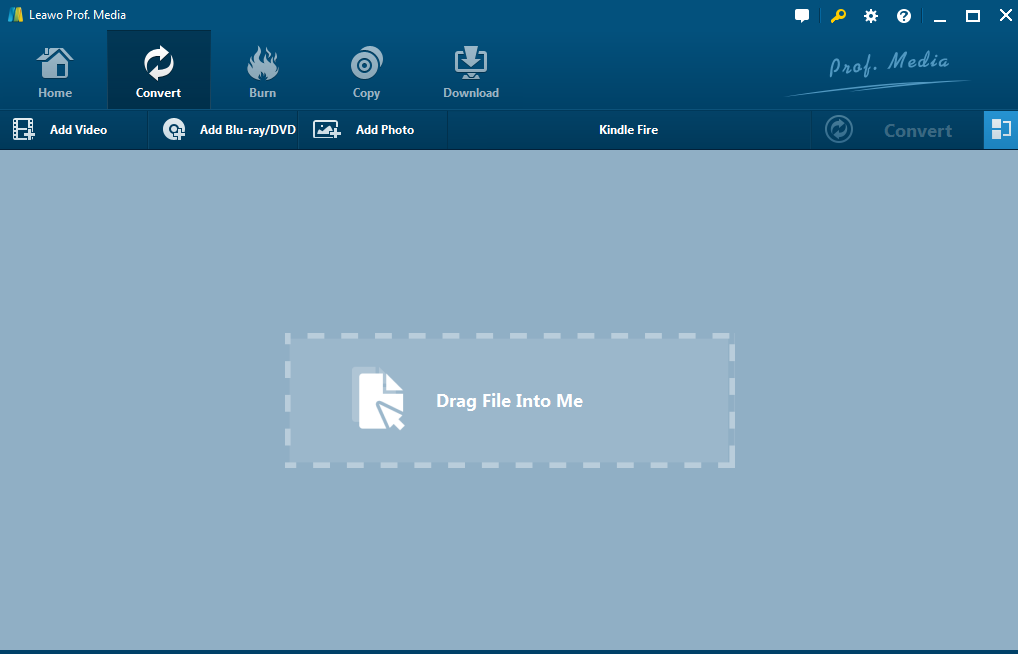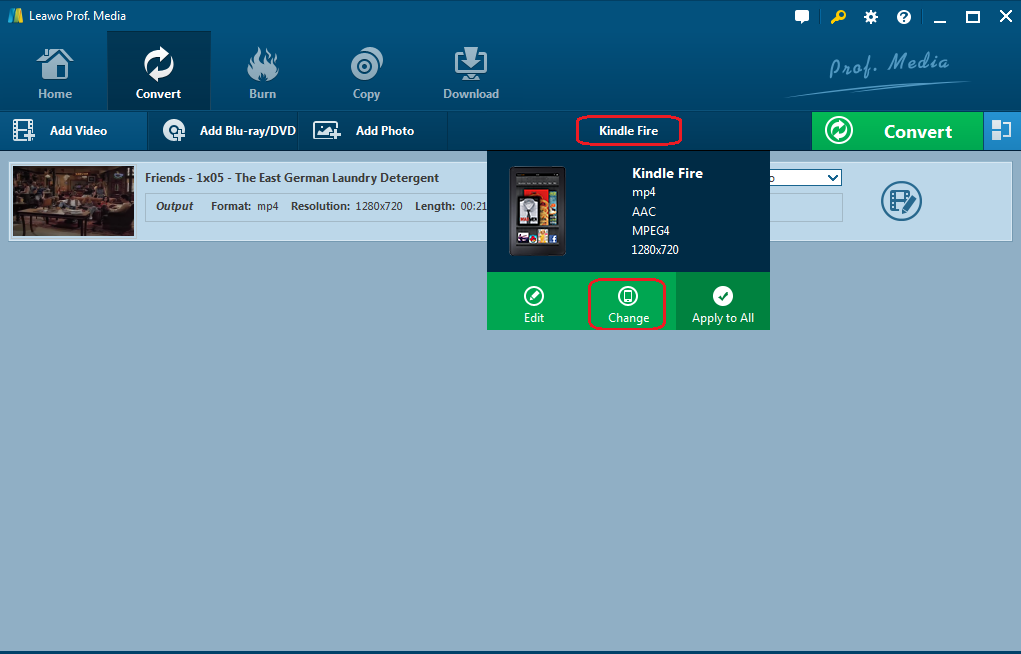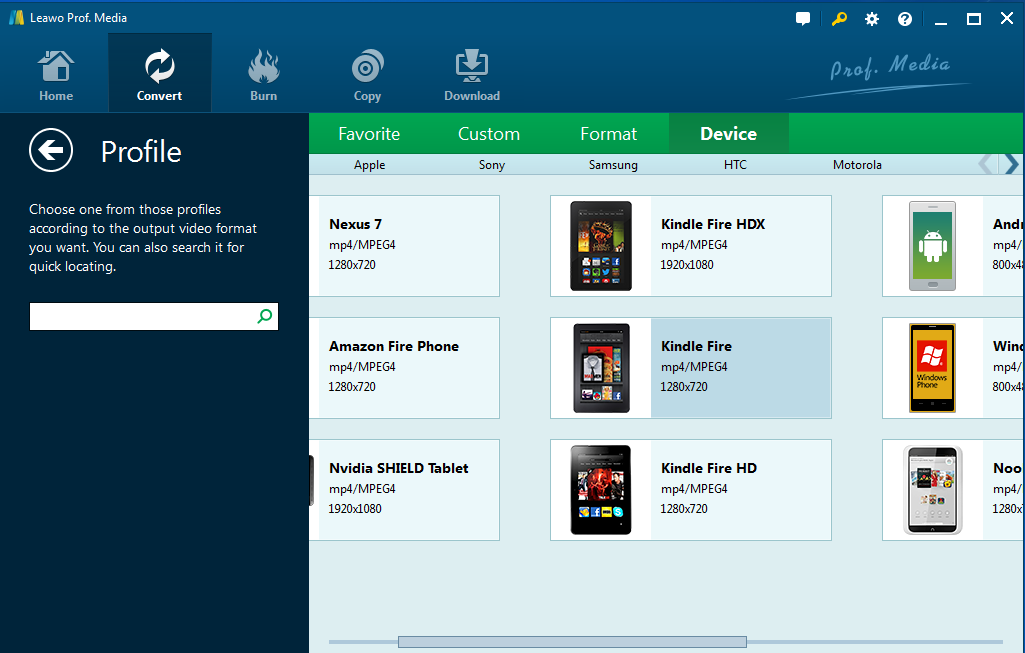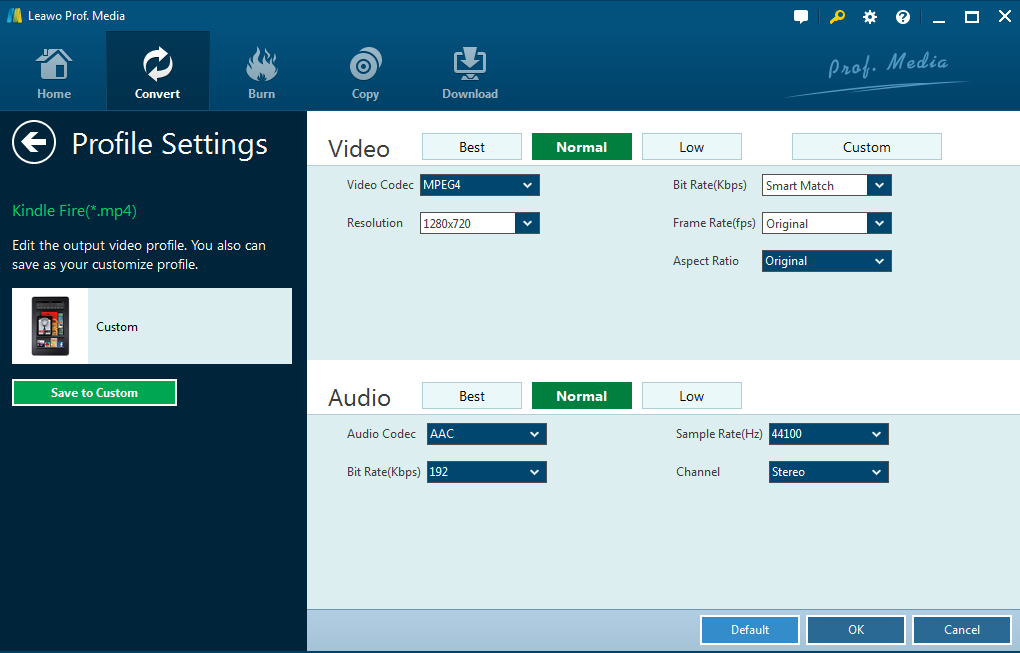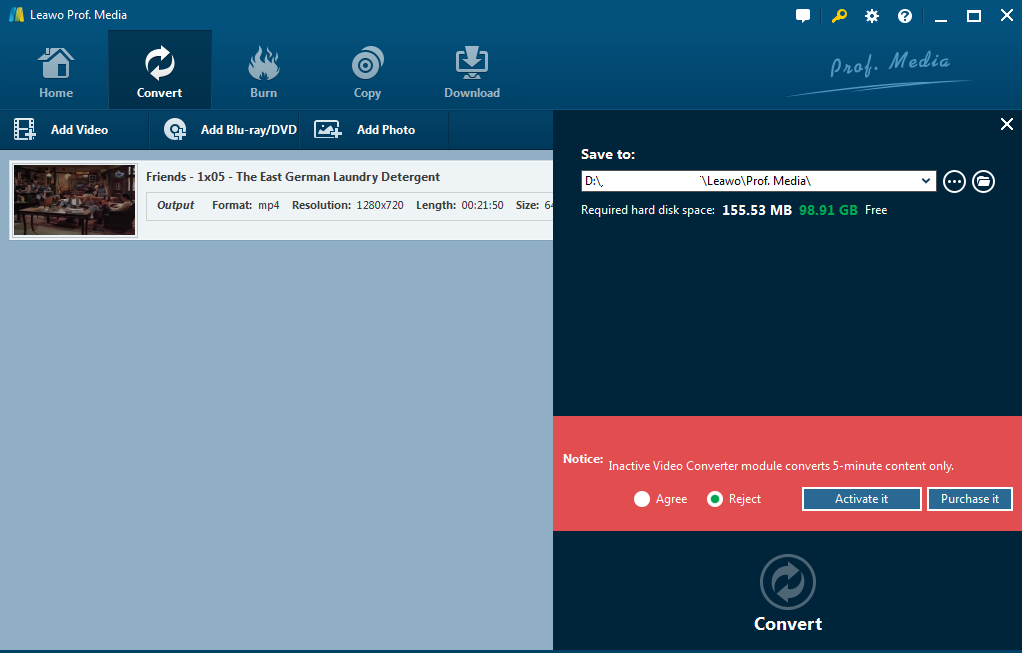"On our company annual party, fortunately I got a Kindle Fire as the lucky-draw gift. I used to read on the kindle and now I am able to watch movies on kindle fire. Honestly, the user experience for Kindle fire is impressive but there is a slight disadvantage about limited video formats that are supported by Kindle fire. Hence, I am wondering if anyone can share some efficient and reliable methods to convert videos to Kindle fire."
Users' feedback for Kindle fire as mentioned above is commonly seen from the internet. Now this post is going to introduce several methods to guide users to convert videos to play on Kindle fire.
Part 1: Know about Kindle Fire and its supported formats
Kindle Fire is a mini-type tablet computer designed and marketed by Amazon.com. Built with Quanta Computer, the Kindle Fire was first released in November 2011, featuring a color 7-inch multi-touch display with IPS technology and running a custom version of Google's Android operating system called Fire OS. Claiming to be the world's most advanced 7" tablet, Kindle Fire HD features a new 1280x800 high definition LCD display that brings greater experience on movie watching. To make it specific, video formats of MPEG-4 (3GP, 3G2, MP4, M4V), WebM, Matroska (MKV) are supported by Kindle fire. In other words, if you want to stream videos in other formats, you definitely need to convert the videos to kindle fire supported format for playback.
Part 2: How to convert video to Kindle Fire with best kindle fire video converter - Leawo Video Converter
Supporting more than 180 formats including MP4, AVI, MOV, MKV, MTS, FLV, MP3, AAC, FLAC, AC3, etc., Leawo Video Converter is my suggestion for you. It works 6X faster than other converters and is capable of retaining 1:1 output file quality as the original video/audio. By the way, a lot of features are offered to customize the file based on users' requirements like trimming, cropping, removing noise, adding subtitles and tracks, and adding water marks or 3D effects. This all-in-one video converter is surely an efficient and powerful app for helping users to convert videos or audios. Following will be a step-to-step guide to show you how to convert videos to Kindle fire.
Step 1: Download and install the software.
Step 2: Import the video to the software
Drag the video directly to the Convert tab or click Add Video or Add Video Folder to import the video to the converter.
Step 3: Change the output format.
Under the format menu, click Change to navigate to the Profile panel. Here you could view formats organized in categories under several tabs, namely Favorite, Custom, Format, and Device.
Step 4: Select Kindle Fire as the target output format.
Click the Device tab and select Kindle Fire. Or you could enter Kindle Fire on the left search box to locate the Kindle Fire directly.
Step 5: Edit the output video parameters.
Under the format menu, click Edit to enter the Profile Settings panel. Here you could set video codec, bit rate, frame, etc to modify the output video quality.
Step 6: Convert video to Kindle fire.
Click the big green button Convert, set the output directory, and then click the red round button Convert to start converting video to Kindle fire immediately. After conversion completes, you can stream the video to your Kindle fire freely.
Part 3: How to Convert Video to Kindle Fire with Video to Kindle Fire Converter Online Free.
You may also wonder if you don't want to install the software, is there any video to kindle fire converter free online? Of course. There are various online free video converters and I will take Zamzar as an example to explain how to convert video to Kindle fire online.
As an easy and fast video converter online, Zamzar is receiving a lot of attention in video conversion.
Step 1: Go to Zamzar. Upload the video to the website or enter the video URL to the box.
Step 2:Choose Kindle Fire as the target output format.
Step 3:Input the email address for receiving the converted video.
Step 4:Convert video to Kindle fire and download it to your computer.
After the whole process completes, you are free to stream the video on your Kindle fire.
From the above introduction, it is clear to figure out that online video converter is time consuming though it is free. Meanwhile, uploading and downloading the converted video to the computer may bring privacy leakage risks to users. If the video is large, the whole process will be quite lengthy and boring. If network access fails, oops, all will be gone forever and users have to upload the video again. Luckily, we still have Leawo video converter, which will not see these problems happen. It requires no uploading or downloading from the internet, network access can be absent, and best of all, the output video quality is retained 1:1 as the original video. Believe me, you will love it the moment you launch it.