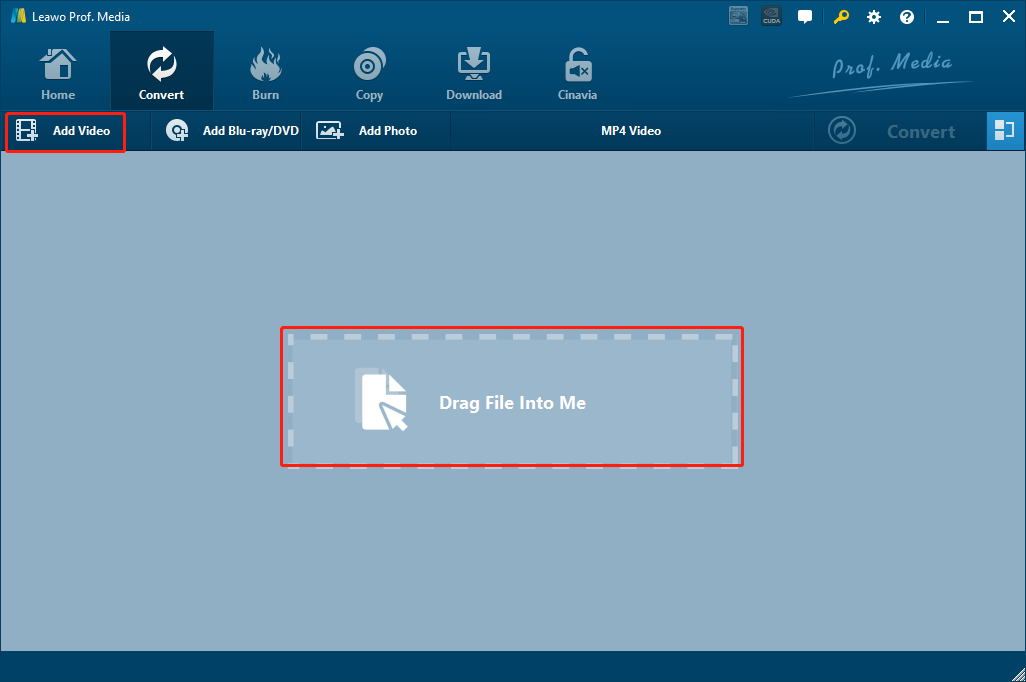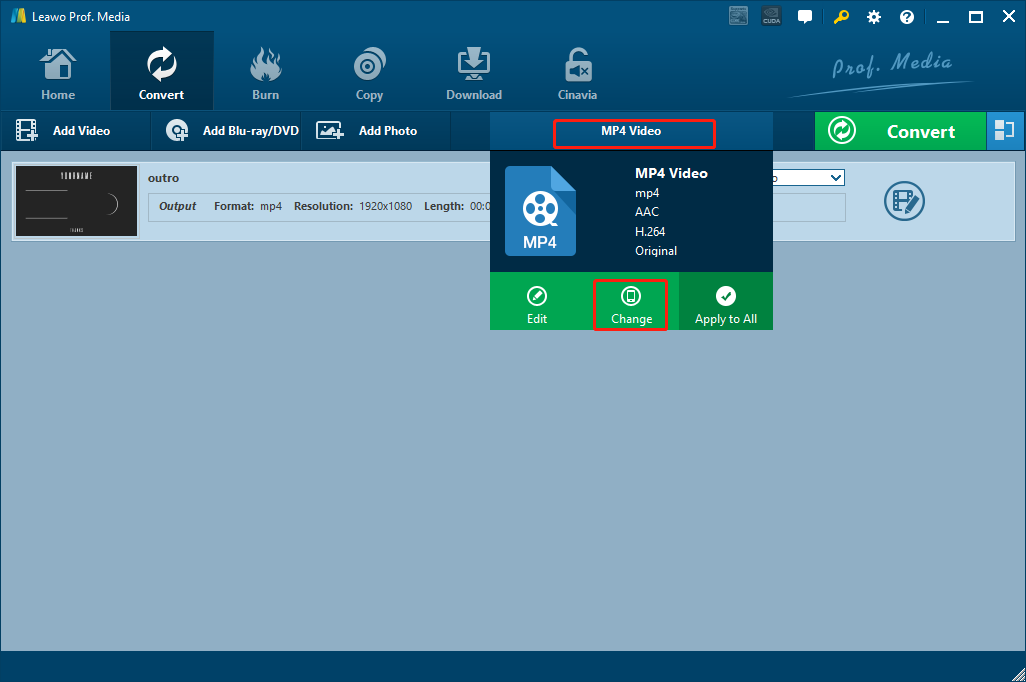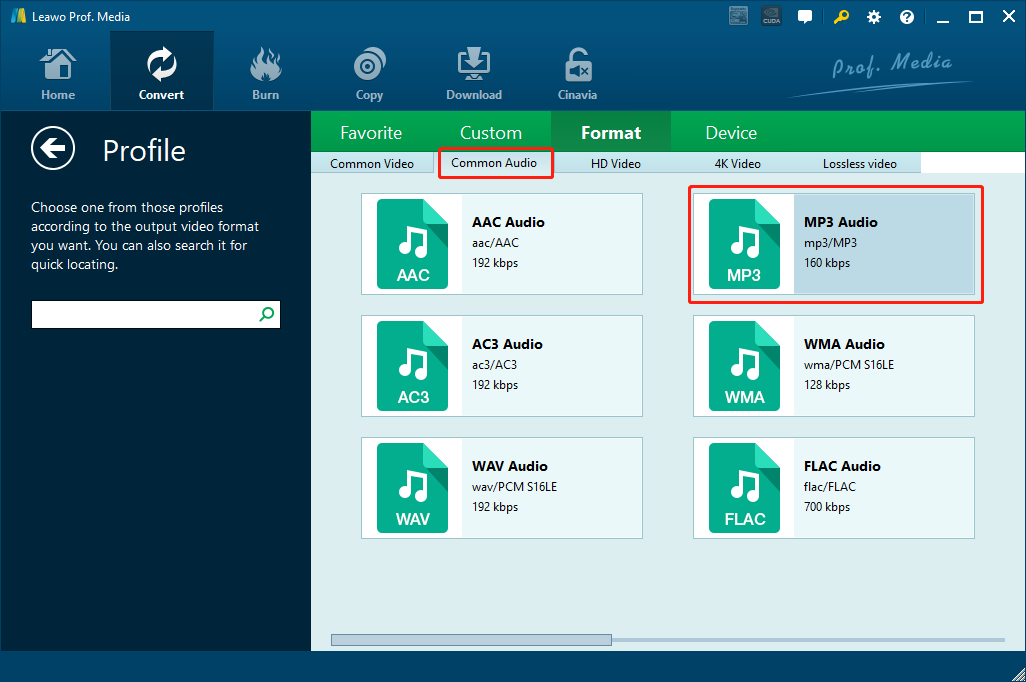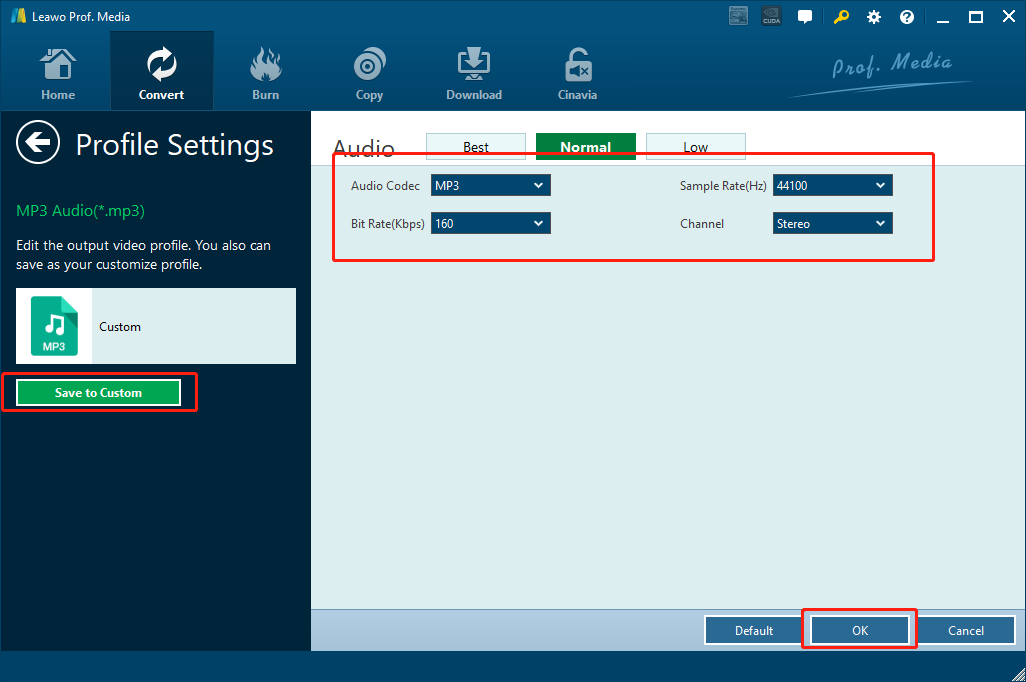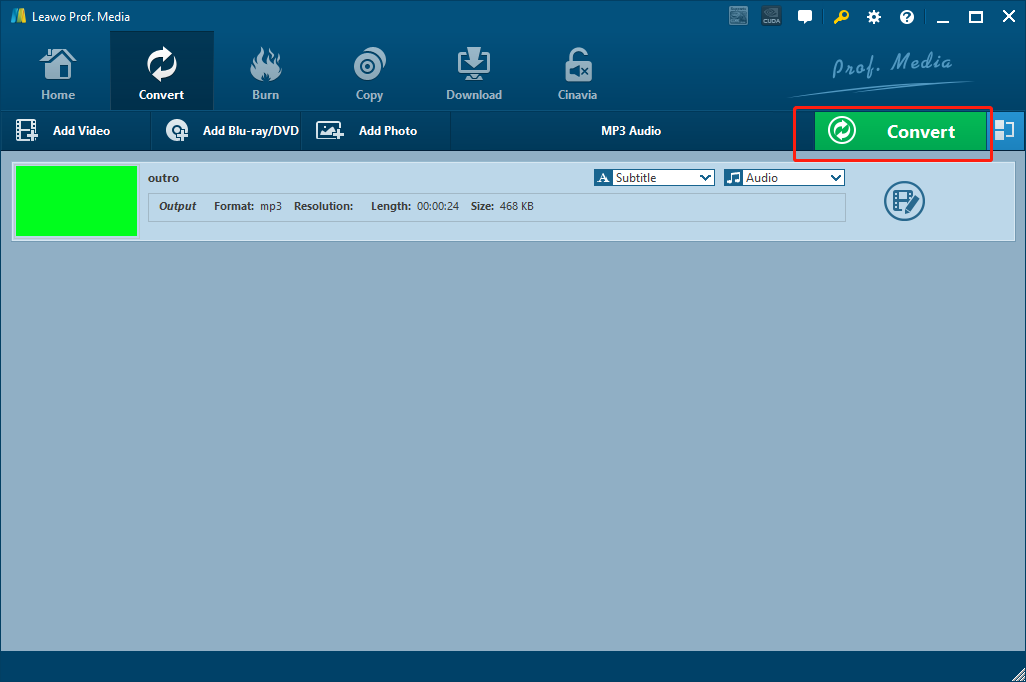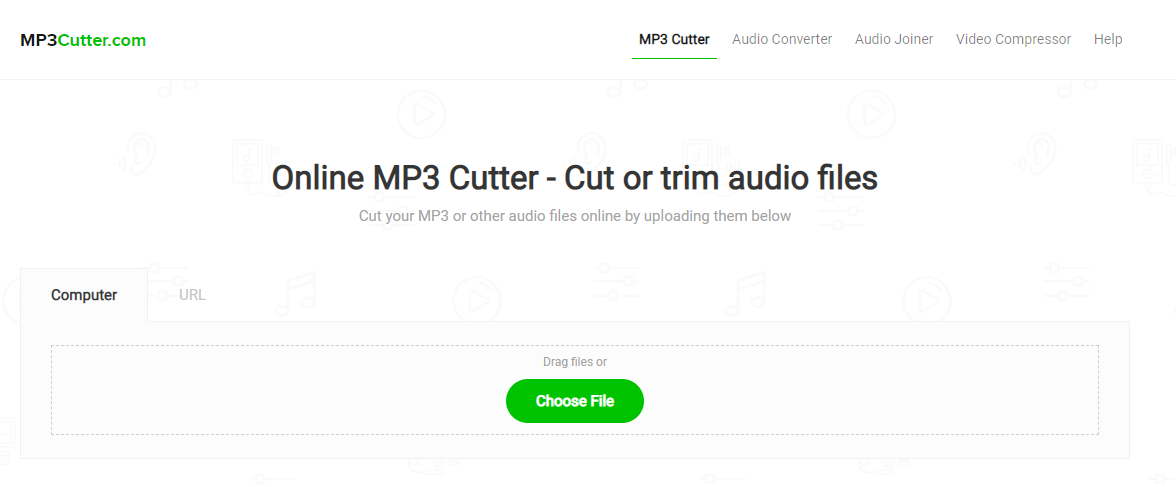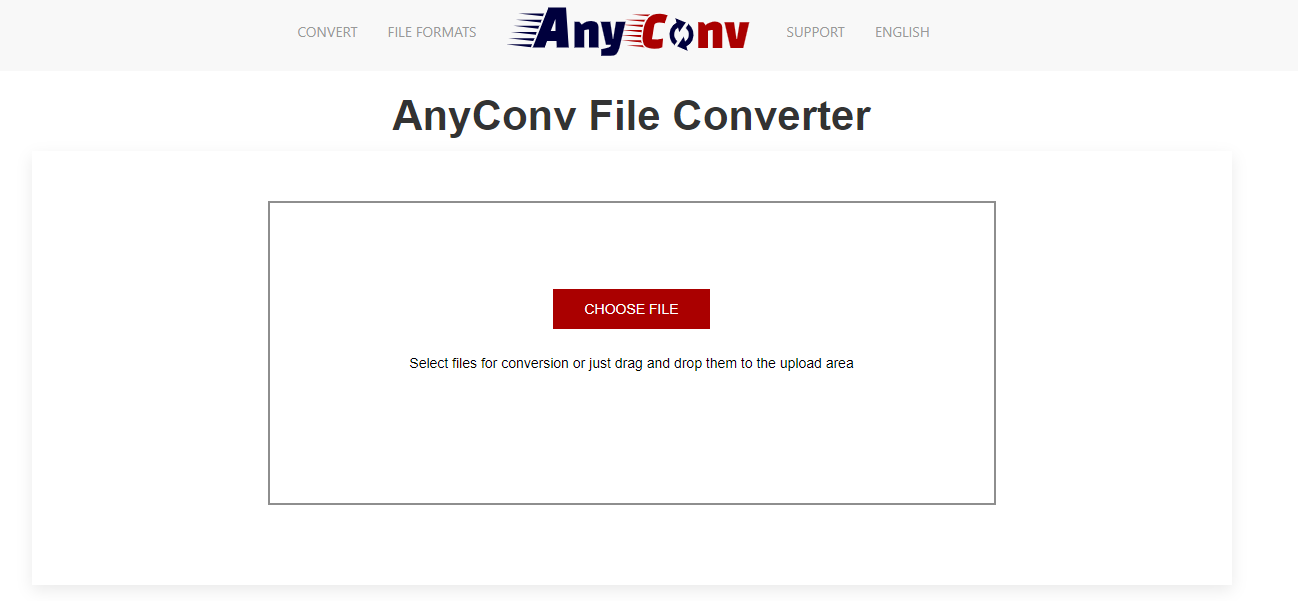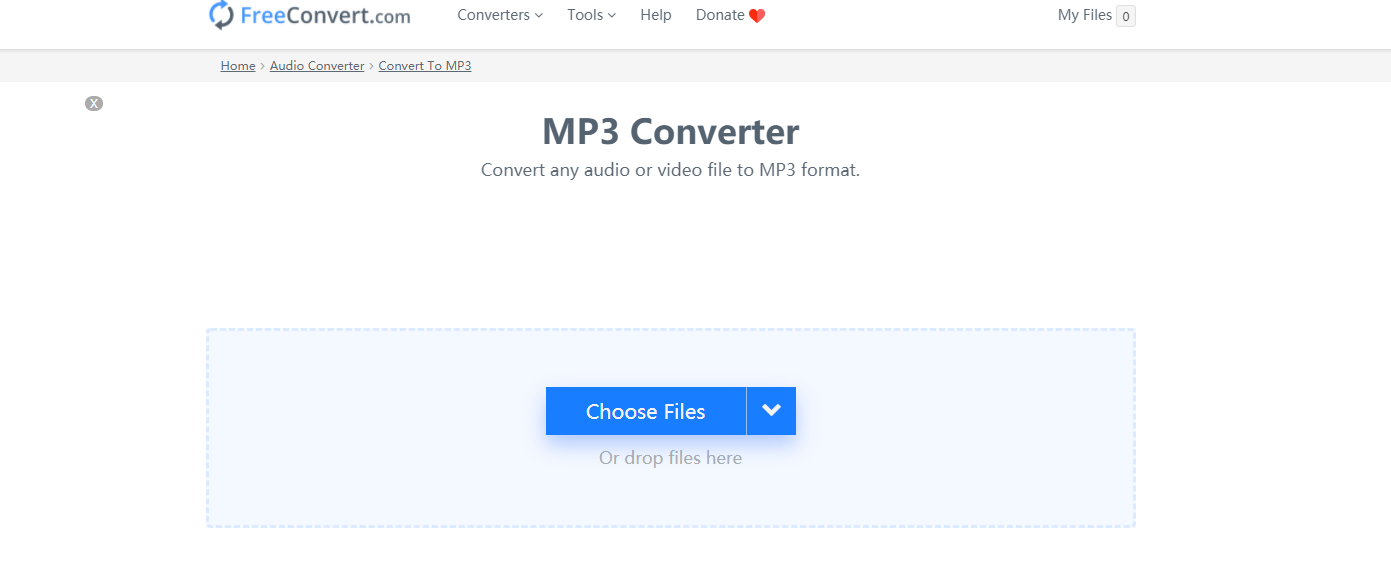As it’s known to all, MP3 is currently the most popular and the most compatible audio format for all platforms, operating systems, devices and programs. However, there are also some other audio formats out there, created by some media companies to provide a more customized and optimized audio performance for some of their own programs or applications, and the RA audio format is one of those formats that’s been created like that. RA is a file extension for a streaming audio file format used by RealNetworks' RealPlayer. An RA file generally contains audio data encoded in the proprietary RealAudio codec. So if you have a RealPlayer environment on your computer, then chances are you may have some RA audio files. And if you need to use those RA audio files in some other scenarios; you need to convert RA to MP3 with some RA to MP3 converter tools. In case you don’t know what are the best RA to MP3 converter programs and tools, today in this article, we will introduce some of the most recommendable RA to MP3 converters, and also give you some detailed step-to-step guide for the whole RA to MP3 converting process. Now let’s get started.
Part 1: Convert RA to MP3 with Leawo Video Converter
To begin with, let’s see a multifunctional media converter program, Leawo Video Converter. As one of the most popular media converting solutions in the world nowadays, Leawo Video Converter provides an intuitive way for the RA to MP3 converting task, and can definitely save a lot of your time and energy by providing an efficient audio converting work flow.
As one of the most popular media converter programs available on both Windows and Mac, Leawo Video Converter has a powerful media processing ability and an excellent software design. With the advanced media converting technology, Leawo Video Converter can convert more than 180 media formats from one to another in a 6 times higher speed than the industrial average level. And at the same time, the output quality could be kept exactly as the original file. So if you use Leawo Video Converter to convert your RA file to MP3, you should be able to get q quite decent output result.
Besides the powerful video converting ability, Leawo Video Converter also has some impressive designs in details. There is a practical video converter module built in, allowing you to do various video editing operations to your videos. For audio converting tasks, you can also change bit rate, sample rate, channel and audio codec to make sure the output audio file can have the best playback performance. What’s more, there are also an intuitive user interface provided so that you can do all of the works effortlessly. If you want to convert RA to MP3 with Leawo Video Converter, here is a quick guide for you to get started.
Step 1: Import the source RA file
Download Leawo Video Converter, install it and then launch the program. At the homepage of the program, click “Video Converter” to enter the video converter function module. There are two ways in which you can import your source RA file. One is to click the “Add Video” button then browse and locate your RA file, the other is to drag and drop the file directly from its original folder to the center of the program. If you have added more than one files, you can click the blue “Merge” button at the upper right corner to merge multiple videos or audios into one.
Step 2: Set output format
The default output format in Leawo Video Converter is “MP4 Video”. In order to change that to “MP3 Audio”, you have to click the “MP4 Video” area, then click “Change” to go to the format selection panel.
On the format selection window, you can see all of the available video and audio format listed in different categories. To set “MP3” as the output format, click the “Common Audio” tab, then find “MP3 Audio”, and then click to select.
Step 3: Customize codec (Optional)
you can also customize the format preset by clicking the Edit button on above mentioned drop-down menu after you have selected the format. On the format edit panel, you can change the audio codec, sample rate, bit rate and audio channel of the format. Once you are happy with the modification, you can not only click “OK” to apply the adjustment, but also save the settings as a new format profile for later use by clicking the “Save to Custom” button on the left.
Step 4: Start converting
For the last step, click the big green “Convert” button to call out the output settings panel. On the panel, set output directory in the “Save to” box. Then click the “Convert” icon below to start the conversion task immediately.
Part 2: Convert RA to MP3 with MP3Cutter
MP3Cutter is an online audio processing tool that can help you convert RA to MP3. Don’t be fooled by the name “MP3Cutter” and think it only works with MP3 files and it only “cuts” your file. In fact, as a multifunctional audio processing tool, MP3Cutter works with most popular audio files formats, and it can do a lot more than just cutting your files. Indeed, it’s famous for its audio trimming or cutting functions, but the online audio converting function of MP3Cutter is also worth your attention. Also, as an online audio converter tool, you are not required to download anything to get it to work. To convert RA to MP3 with MP3Cutter, all you need to do is to go to the website, upload the source file and download the converted file back to your computer once it gets converted. Simple and fast. Now if you are thinking about converting your RA file to MP3 online with MP3Cutter, here is how to do that.
Step 1: Visit the official website of MP3Cutter.
Step 2: Upload your RA audio file by clicking the “Choose File” button. You can also drag the file and drop it onto the webpage to upload the source RA audio file.
Step 3: If necessary, you can adjust the start and end handlebars to select your trim. You can also select to add a fade in/out effect to the audio file
Step 4: Finally, choose “MP3” as the output format, then click “Cut Audio File” to start convert the audio file. You can immediately download the converted file once the conversion is done.
Part 3: Convert RA to MP3 with AnyConv
Speaking online audio or video converter tools, another tool that I really like is AnyConv. If you want to convert your RA file to MP3 without downloading any additional program, then AnyConv is definitely one of the best choices that you can turn to. With a great word of mouth, AnyConv is easily one of my favorite online media converter service. The website has a clean and intuitive design, making the RA to MP3 converting task looks easy and enjoyable. AnyConv provides multiple file converting services, from video, audio, image conversion, to document, eBook, CAD, archive and font conversion, AnyConv can easily do it for you. All you need to do is clicking the corresponding entrance and upload your source file. If you want to know more about how you can convert RA to MP3 online with AnyConv, just take a look at the following guide.
Step 1: Visit the official website of AnyConv.
Step 3: Click the “CHOOSE FILE” button and upload your source file for converting. Then choose “MP3” as the target format.
Step 4: Then you can immediately start the converting task. Once the conversion is finished, you can download the converted file back to your computer.
Part 4: Convert RA to MP3 with FreeConvert
It’s really obvious that online audio converter tools have their own special advantage when it comes to converting an RA file to MP3. So here is another great online audio converter tool. FreeConvert is an online file converter that allows you to convert RA to MP3 easily online without having to download or install any third-party programs or addons. Besides formats like MP3, FreeConvert also allows you to do converting tasks on multiple other kinds of media files like video, image, document, ebooks and more. The online file converter service also features a high efficiency for file converting tasks. By simply uploading your source RA audio file, the website can convert it to MP3 without only a couple of minutes. If you are interested in converting your RA file to MP3 with FreeConvert, here is a simple guide showing you how to do that.
Step 1: Visit the official website of FreeConvert, and then click “MP3” under the video section to enter the Online MP3 Converter
Step 2: Click the “Choose Files” button to choose a RA file from your local disk and upload the video file to the website.
Step 3: After the file is uploaded, the online converter tool will start the converting task. Once the conversion is finished, you can then download the converted MP3 file back to your computer.