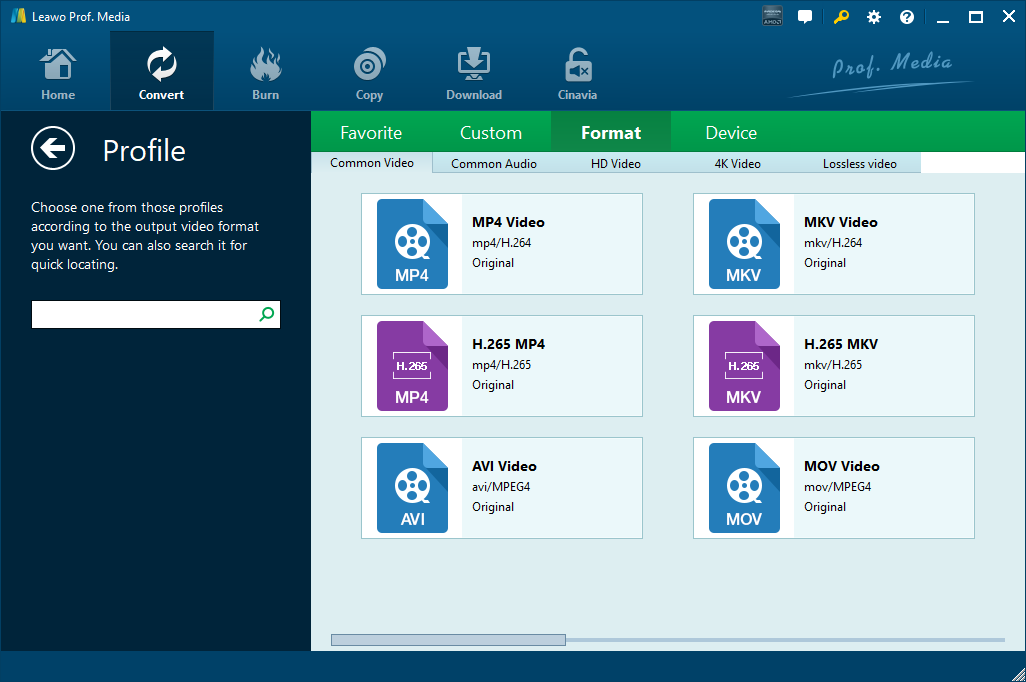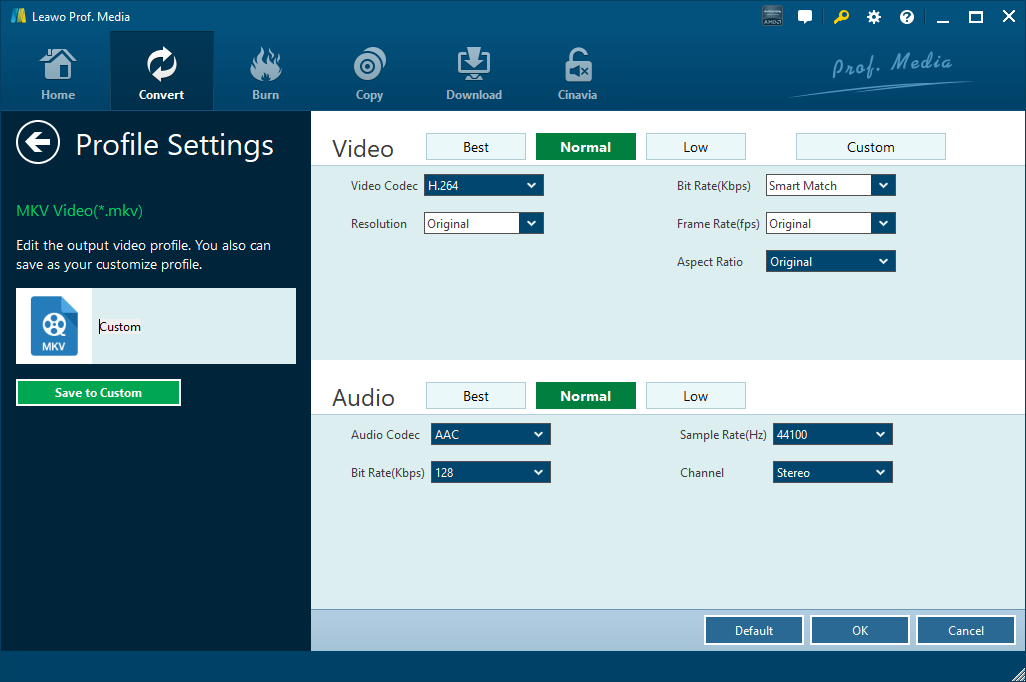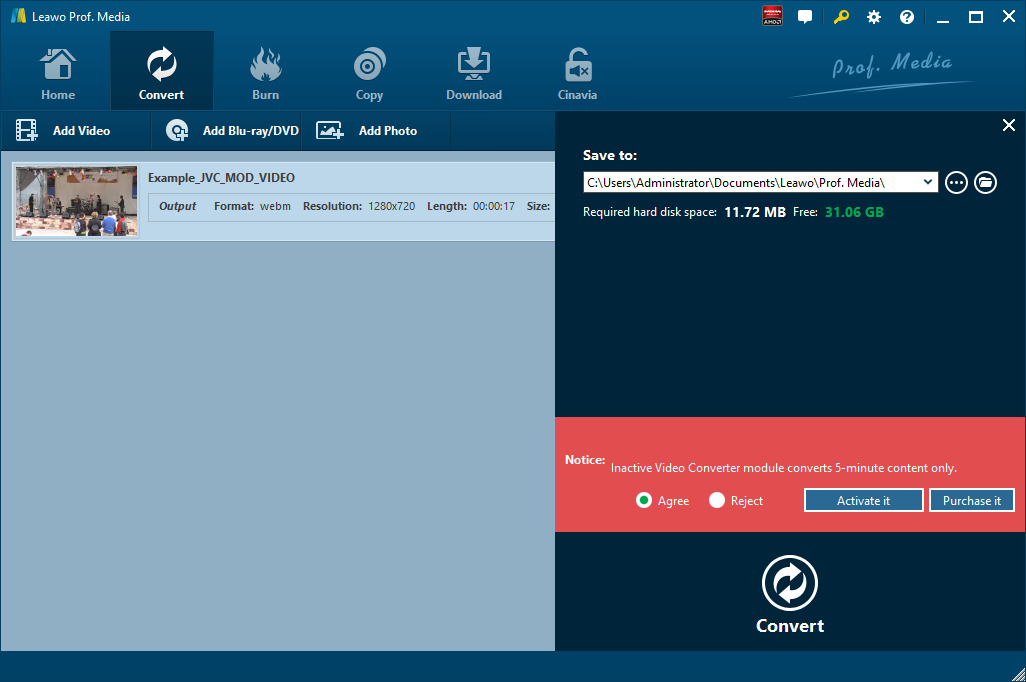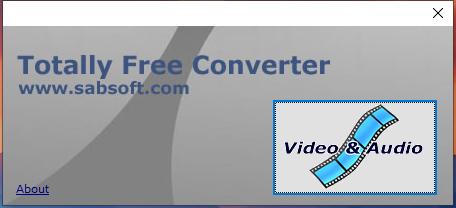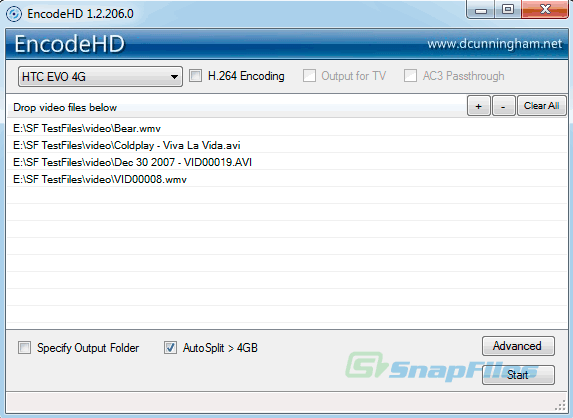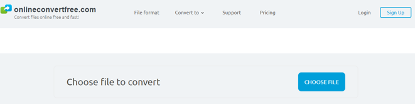NUT is a low overhead generic container format. It stores audio, video, subtitle and user-defined streams in a simple, yet efficient, way. It was created by a group of FFmpeg and MPlayer developers in 2003 and was finalized in 2008. If you find it difficult to play NUT video file, you can convert it to MP4. Here I show you 5 effective ways to convert NUT to MP4. If you insist in playing NUT video itself, you can make use of a NUT video player such as Leawo Blu-ray Player to do the magic.
Part 1: Convert NUT to MP4 with Leawo Video Converter
There are many NUT to MP4 converters available for us to convert NUT to MP4. The first top priority I would consider when choosing a proper video converter is easy-to-use. Leawo Video Converter is such a user-friendly video converter allowing you to convert NUT to MP4 fast and easily without any expertise technique. It offers free-trial version that allows you to convert the first five minutes of a video file. Actually, no limited to video file, audio file can be imported to the program for converting from one format to another. This professional converter can play the role of a video converter, an audio converter and an audio extractor. It supports more than 180 formats as input and output, such as MP4, H.265 MP4, MKV, H.265 MKV, MOV, AAC, AC3, WAV, MP3, WMA, FLAC, HD MP4, HD AVI, HD TS, HD VOB, 4K MP4, 4K MKV and etc. This professional converter is able to convert video and audio files with 100% quality reserved and in 6X faster speed. You are even allowed to add external subtitles and choose an audio track for keeping in the output video file. This video converter supports all together 11 kinds of languages: English, German, Japanese, Simplified Chinese, Russian, Hungarian, Armenian, Spanish, French, Portuguese and Dutch.
Leawo Video Converter is equipped with an internal video editor and player for you to edit video files, including video trimming, adding watermark, video cropping, adding video effect, turning 2D video to 3D, and removing video noise. At the same time, the internal video player allows you to play video files after video importing.
If you are using Mac computer, you can make use of the Mac version of Leawo Video Converter. Download and install the right version of Leawo Video Converter based on your computer system, and then follow the guide below to convert NUT to MP4.
Step 1. Import Source NUT Files
Launch Leawo Video Converter, go to the “Convert” tab, and click “Add Video” button on the sub-menu to load your source NUT files. Alternatively, you can directly drag and drop source NUT files into the program interface. After NUT files are imported, you could play back source video files, select subtitles and audio tracks from source NUT video files, add external subtitles to loaded video files, edit loaded video files, etc.
Step 2. Set MP4 as Output Format
Click the drop-down box named “MP4 Video” by default next to the “Add Photo” button. On the drop-down list, select “Change” option. Then on the popup Profile window, select “MP4” from “Format” column as output format for converting NUT to MP4. Actually, you can skip this process as the default output format is MP4.
Note: If you need, you could click the “Edit” button on the drop-down profile setting box to adjust video and audio parameters like video codec, aspect ratio, frame rate, resolution, audio codec, bit rate, channel, sample rate, etc.
Step 3. Convert NUT to MP4
Click the big green “Convert” button on the sub-menu bar next to the format setting drop-down box. Then, on the popup sidebar, set output directory. After setting output directory, click the “Convert” button right below. Leawo Video Converter would start to convert NUT to MP4 immediately.
Part 2: Convert NUT to MP4 with Totally Free Converter
The second method to convert NUT to MP4 is to use Totally Free Converter, which supports a wide range of video and audio formats. Totally Free Converter is a video and audio conversion application that grants you the possibility to convert from and to a good list of formats including AVI, MPG, WMV, MP4, 3GP, FLV, MKV, MOV and more. The interface of the program is as simple as intuitive. This free converter features two big buttons to convert video and audio file. It can convert NUT to MP4. Check out the detailed steps.
Step 1. Add Source NUT Video
On the interface of Totally Free Converter, click “Video & Audio” to choose and add source NUT video.
Step 2. Choose Output Video Format
Once source NUT video is imported, you will be prompted with a small window panel, where you can choose output video format, rename output video name, and choose output folder. To convert to MP4, you are required to choose MP4 as the output video format.
Step 3. Start to Convert NUT to MP4
After you set the output video format, name and folder, click “Save” to start to convert NUT to MP4. After a while, the converted result will be saved in the folder you just set.
Part 3: Convert NUT to MP4 with EncodeHD
As a simple video converter and powered by an easy-to-use interface, EncodeHD allows you to convert videos on the go without any troubles. EncodeHD works with most popular video formats and is especially indicated to convert files for portable devices (Blackberry, iPhone, iPod Touch, PSP) as well as Apple TV, Xbox and PS3. On the downside, the program doesn't include any options to tweak the conversion process, meaning you can't really control audio or video quality. Check out the guide below to convert NUT to MP4 with EncodeHD.
Step 1. Add Source NUT Video
On the main interface of EncodeHD, click “+” button to add source NUT video. Multiple video files are supported for batch conversion.
Step 2. Choose MP4 as Output Video Format
On the output format list, choose and set MP4 as the output video format in order to convert NUT to MP4. If you want, you can click “Advanced” button to edit output video parameters.
Step 3. Start to Convert NUT to MP4
Click “Start” button at the bottom to start conversion process from NUT to MP4.
Part 4: Convert NUT to MP4 with FConvert
If your source NUT video file can be found online, you can use FConvert to convert your NUT video file to MP4. FConvert.to supports music lovers the fastest and easiest way to convert your favourite YouTube videos to MP4, MP3, and WAV. Fconvert.to proudly provides you the fastest speed in converting online video to other formats. The speed of this tool is immensely x2 as compared to the other tool prevailing on the internet. FConvert.to is the best free online YouTube downloader, YouTube to MP3, MP4 video converter for you. You can watch videos or audio anytime and anywhere you want without using the internet. Check out below to convert NUT to MP4 with FConvert. Please note that you cannot upload NUT files from your computer for conversion.
Step 1. Copy and Paste URL of Source NUT Video
First of all, you need to locate the source NUT video online, and then copy and paste the URL of the video file into the blank box of FConvert.
Step 2. Start to Convert NUT to MP4
Click the green “Start” button, and then you need to choose output format as MP4 before the conversion process takes place. After a while, you need to download converted file in MP4 format after the conversion process completes.
Part 5: Convert NUT to MP4 with OnlineConvertFree
The fifth solution we will use is an online converter called OnlineConvertFree, which is able to convert files online free and fast. This online file converter will help you to convert any files documents, images, audio and video formats for free. This free online file converter lets you convert media easy and fast from one format to another. It supports a lot of different source formats. No installation is required to use this online converter. Here we use OnlineConvertFree to convert NUT to MP4 for you. Check out the step-by-step guide below.
Step 1. Add Source NUT File
On the main interface of OnlineConvertFree, click “CHOOSE FILE” button to choose and add source NUT file.
Step 2. Set MP4 as Output
After source NUT file is added, you need to choose “MP4” as the output format in order to convert NUT to MP4.
Step 3. Start to Convert NUT to MP4
Click “Convert” to start the conversion from NUT to MP4, and after a while, you can get video content in MP4 format.