"I have some MPEG files and want to play them on my iPhone. How could I make these MPEG files compatible with my iPhone? Should I convert these MPEG files to MP4 format beforehand, and how to convert MPEG to MP4 format on my PC?"
Since the MPEG format is incompatible with mobile phones and many portable devices, you cannot play MPEG video files on your iPhone directly. In order to cope with the incompatibility problem, it is necessary for you to convert MPEG to iPhone supported format. And MP4 is the most popular video format that could be recognized by iPhone, you'd better convert MPEG to MP4 by using an MPEG to MP4 converter. In this post, several MPEG to MP4 converter programs are introduced to help you convert MPEG to MP4 easily and efficiently.
Part 1. Convert MPEG to MP4 with Leawo Video Converter
Leawo Video Converter would be the most cutting-edge MPEG to MP4 converter recommended due to its multiple functions, high performance and ease of use. As a professional video and audio converter program, it can handle almost all kinds of video and audio conversions between more than 180 formats, including MPEG to MP4, WMV to MP4, MKV to AVI, WMV to MOV, etc. it also allows to convert video to various portable devices including Apple devices, Android devices and Windows phones, etc.. As an MPEG to MP4 converter, it offers a quite effective solution to finish the conversion in only a few clicks with original quality reserved at very high speed. Moreover, it comes with a built-in editor that allows you to personalize your video files so that you could customize the video as you like, including trim the video length, add watermark, crop the video, convert 2D to 3D video with different effects, remove the background noise and add video effects.
With outstanding features and compatibility, Leawo Video Converter can convert MPEG to MP4 on both Windows and MacOS PC. You can download and install it on your computer, and then run it to convert MPEG to MP4 in simple steps. Here comes the simple guide on how to make it.
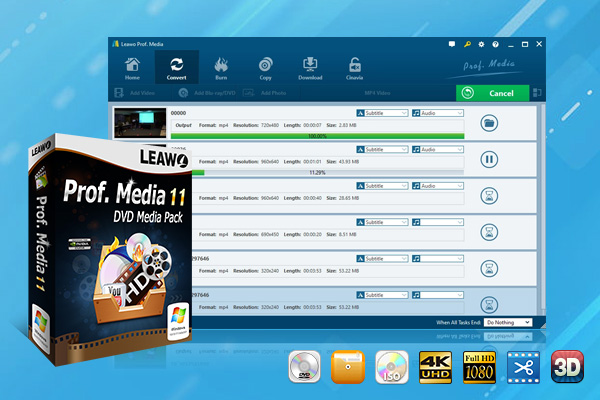
-
Leawo Video Converter Ultimate
Convert Any Videos and Audios
converting video from 2D to 3D
Output for Any Apple and Android Devices
Download Videos and Audios from 1000+ Sites
Professional Photo Slideshow Maker and Burner
Greatly Enhance Blu-ray/DVD/Video Output Effects
Step 1. Enter Leawo Video Converter
After installing Leawo Video Converter, please launch it to enter the main interface and click "Video Converter" or the "Convert" button on the top menu bar to enter the converting function module.
Step 2. Import source MPEG video files
Click the "Add Video" button to browse and choose MPEG video files you want to convert to MP4 for importing. Or you can also import the source video files with drag-and-drops.
Note: After importing the files to the program, you are allowed to add external subtitles and select audio tracks for the imported MPEG files. If needed, you can also merge all the MPEG video files into one big file by clicking the "Merge all files into one" button next to the big green "Convert" button, or edit video files via the internal video editor, etc.
Step 3. Choose MP4 as the output format
Click the format button to call out the drop-down box where you can select "Change" option to enter the Profile window where you could choose "MP4 Video" as output format. Besides, you could also select "Edit" option next to the "Change" option to edit the audio and video parameters of the imported video files.
Step 4. Convert MPEG to MP4
After all settings are done, click the big green "Convert" button on the sub-menu bar to open a popup sidebar where you can set the output destination for containing the converted MP4 video files. After that, click the "Convert" button right below. And Leawo Video Converter would start converting MPEG to MP4 immediately.
Here is a video guide on how to use Leawo Video Converter:
Part 2. Convert MPEG to MP4 with Any Video Converter
Any Video Converter Free is a free tool designed for Windows, which can convert video to various kinds of formats like MPG, MP4, 3GP, AVI, FLV, etc. as well as mobile devices, like iPod, iPhone, android phones. In addition, it can edit video files with video clipping, video cropping, special effects applying functions.
It is quite easy to convert MPEG to MP4 with this video converter. After downloading and installing it on your computer, you can follow the simple guide here to easily convert MPEG to MP4.
Step 1. Click "Add Video" button to add source MPEG video files, or drag and drop the source MPEG video one by one for importing. You can play the video on the right sidebar and edit it by adding some effects or clip this item.
Step 2. Select MP4 Movie as the output video format from common video formats in the drop-down list.
Step 3. Click "Convert Now!" Button to start converting MPEG to MP4. And it will finish conversion in a while.
Any Video Converter is free and feasible MPEG to MP4 converter that supports many common video input file formats and output formats or portable devices. But it has bundled software and your computer will warn you that it may be harmful when downloading it. Please be careful if it matters to you. What's more, if you are a Mac user, it won't work for you because it only works for Windows.
Part 3. Convert MPEG to MP4 with MediaCoder
MediaCoder is a general-purpose media transcoding application which can converting between most popular audio and video formats. It supports a variety of video formats like MPEG, MP4, WebM, etc. and converts MPEG to MP4 with a set of adjustable parameters and various filters. Now download the proper version and install it on your computer, and then kick it off to convert MPEG to MP4.
Step 1. Click "Add" button to import source MPEG video files to the program, or drag and drop the source video files you are going to convert to MP4 to the program.
Step 2. Click "Video" tab select the output format from the format drop-down list and then hit the "Container" tab to choose the video container.
Step 3. Click "Open" to choose an output directory for saving the converted video files.
Step 4. Click "Start" button to start converting MPEG to MP4. And the current and total tasks will show you the conversion process.
It will take some time to finish the conversion task. MediaCoder is a free and useful MPEG to MP4 video converter that has some cutting-edge features, but it is not easy for common users to make full use of it due to its complicated settings and interface. Besides, it is not friendly for Mac user since it is only working for all Windows OS and Windows server.
Part 4. Convert MPEG to MP4 with Handbrake
Handbrake is an open source, GPL-licensed, multiplatform, multithreaded video transcoder that converts video from nearly any formats to MKV or MP4. It converts most common multimedia files and any DVD or Blu-ray video files without any kind of copy protection, including MPEG video files. Besides, it could be compatible with Windows, Mac and Linux so that almost everyone can take advantage of it to convert MPEG to MP4. After downloading and installing Handbrake on your PC, you can follow the steps to convert MPEG to MP4 in minutes.
Step 1. Click the "Open Source" button to add a source MPEG video file by or add a file folder to the program. To drag and drop the source MPEG video to the program is also available.
Step 2. Choose "MP4" from the format drop-down list as output format. You can also add audio track or subtitles, set video parameters and so on.
Step 3. Click "Browse" to select a destination path to save the converted MP4 files.
Step 4. Click "Start Encode" button to start converting MPEG to MP4.
This video converter is free and fast in video transcoding with a lot of features. You can feel free to use it for video conversion on different computers running different operating system. Though it has some comparatively complicated features that make it a little bit difficult to use for beginners, it is still popular for simple conversions.
Part 5. Convert MPEG to MP4 with Online-Convert
Online-Convert offers comprehensive online conversion service. And it includes an amazing MP4 video converter that supports over 50 source formats including AVI, MP4, MOV, MKV, etc. and converts any of video format to MP4 efficiently. You can upload your MPEG video file or provide the link of MPEG file to convert it online to MP4. It is optimized for high quality and is free to use. Besides, it also supports some optional settings, such as a preset option, video parameters settings, video cutting or rotating and so on.
Step 1.Upload MPEG video files to the online converter by clicking "Choose Files" button or pasting a URL. Or you can drag and drop the video directly here. It also allows users to upload files from Dropbox and Google Drive.
Step 2. Click the green "Start Conversion" button to start converting MPEG to MP4 immediately. And the conversion process will be quickly completed.
Step 3. After finishing the process, the converted video files will be listed in a new page. You can download the converted MP4 video files by clicking the green "Download" button or you can also download them all as a ZIP file.
There is no doubt that the online video converter is easy to use and quite convenient for converting MPEG to MP4. However, you should also concern that the online converter relies on the internet and offers some limited functions only. There are some restrictions to the file size and limited file formats supported. Make sure that your video file is in proper size and supported video format before using it to convert MPEG to MP4.
Conclusion
Anyway, there are various video converters that can convert MPEG to MP4 fast without any quality loss. Each converter may have its own pros and cons and some distinctive features. You can choose your favorite one based on their function and performance, and then it won't be a trouble any more when you want to get a video file in any video format.

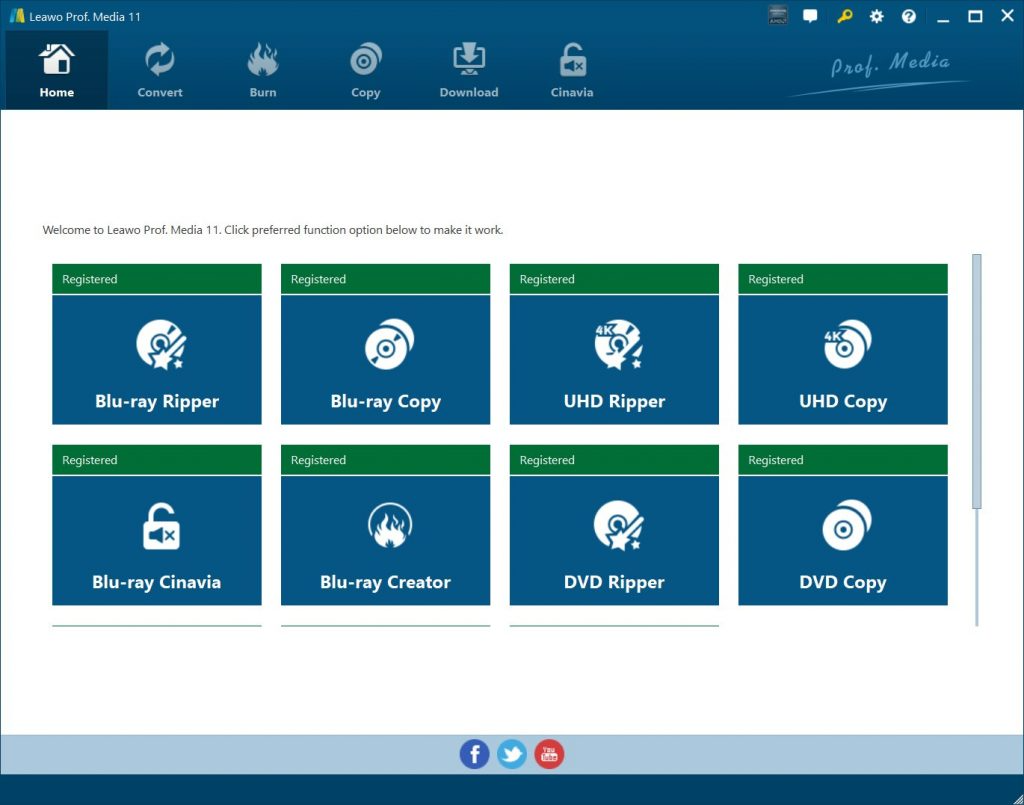
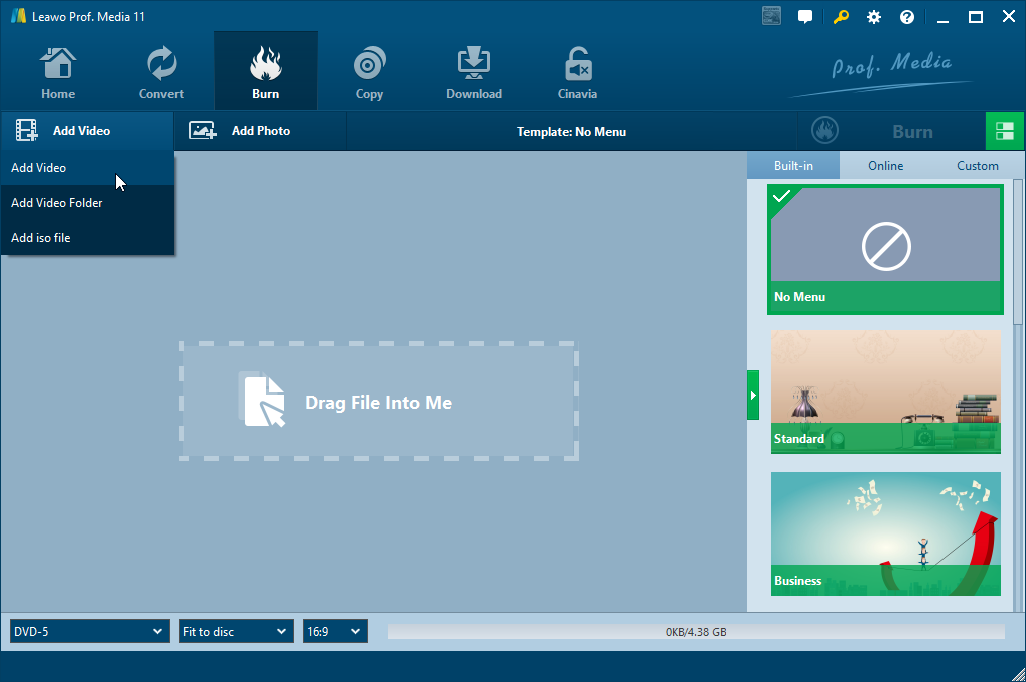
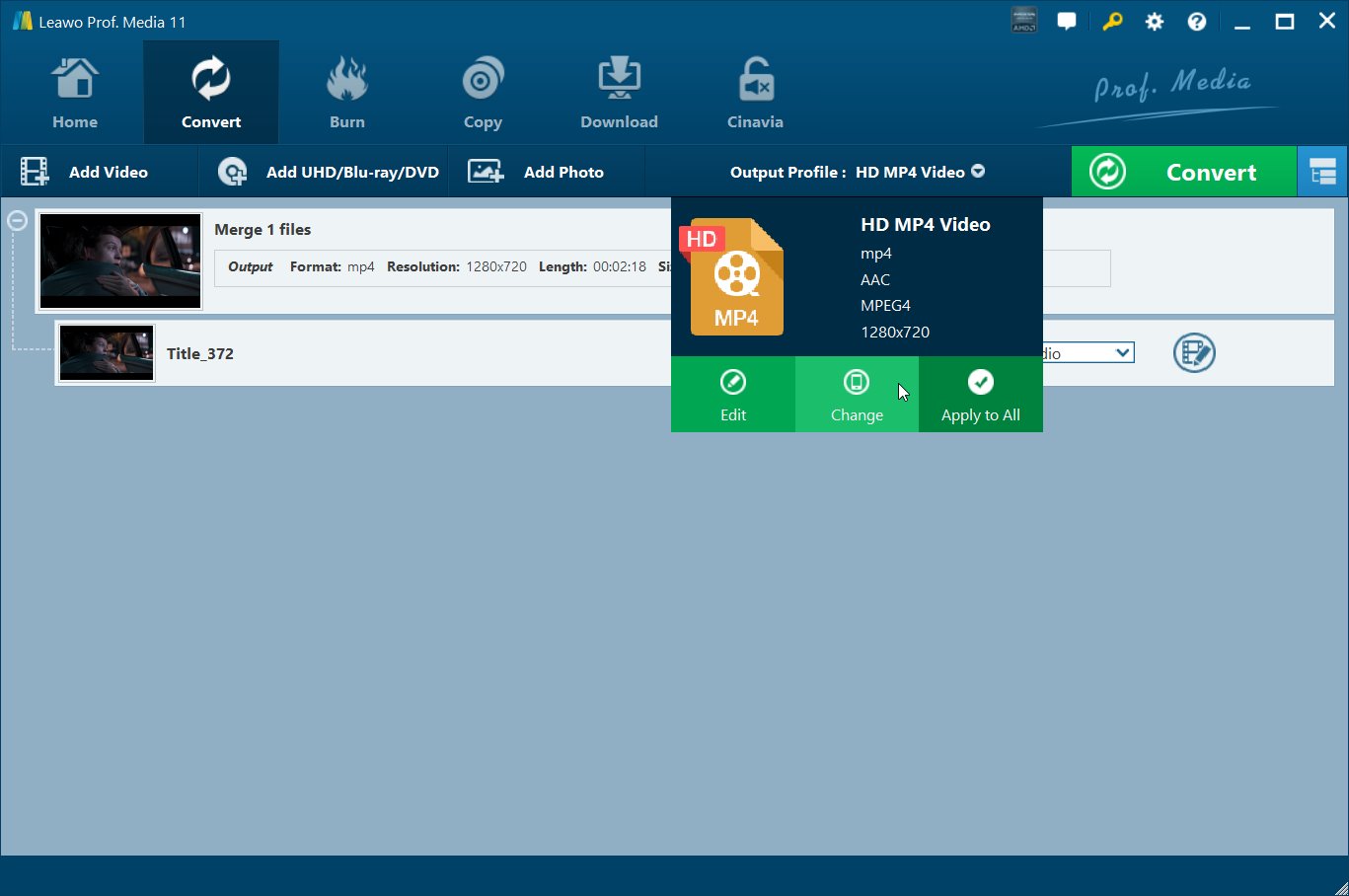
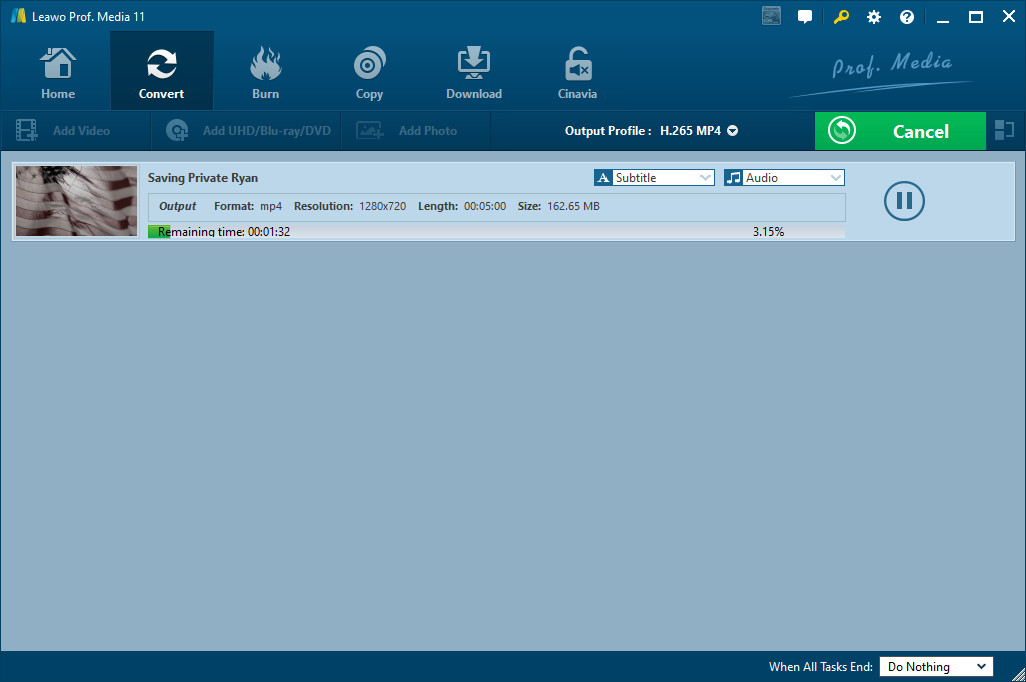
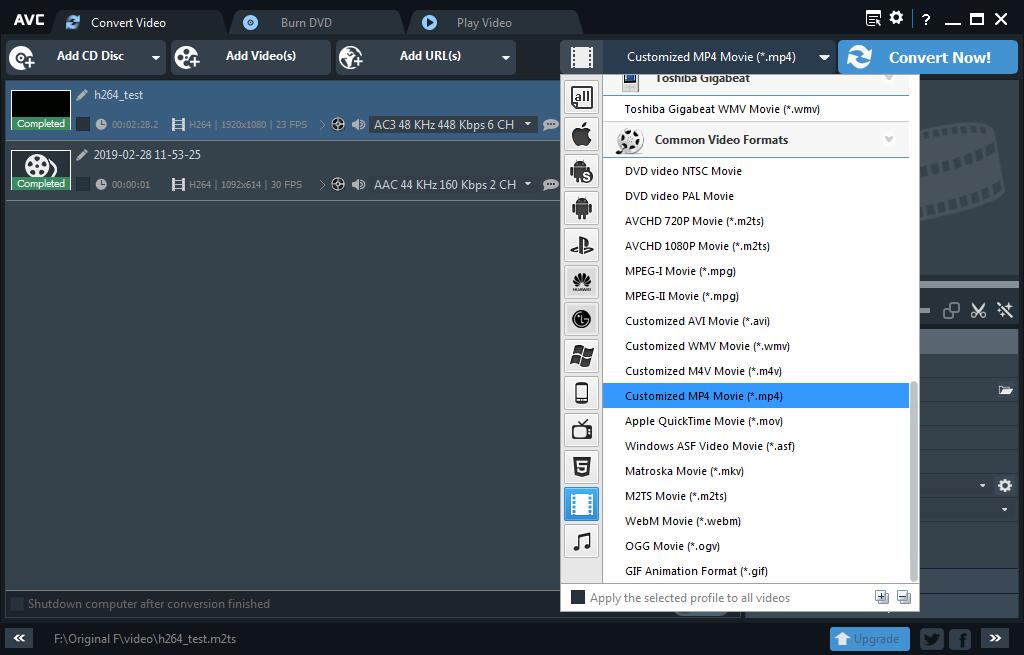

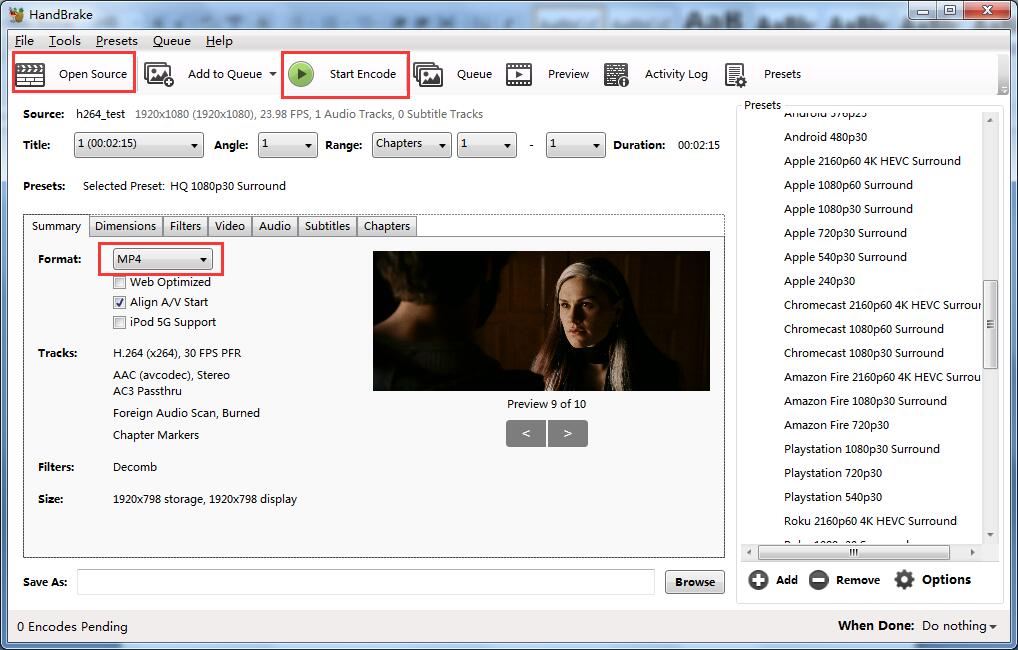
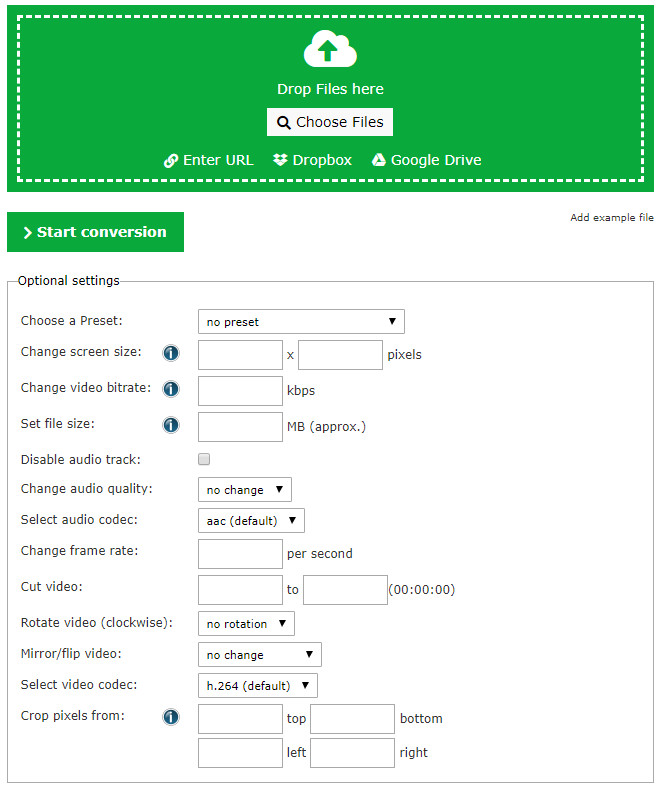
 Jan. 21, 2015 by
Jan. 21, 2015 by 






















