For people who always like to watch videos on PC, MOV is a very common video format. Especially on Mac computers, the extraordinary compatibility and video performance make MOV one of the best video format on the platform. Not only can the MOV format deliver a great video quality, but it can also provide an excellent audio track in the video file. So sometimes when you are watching a MOV video, you would like to convert the MOV file to an MP3 audio file, or just simply extract the MP3 audio track of the MOV video. In fact, Converting MOV to MP3 is nothing hard as long as you have the right tool to do the job. So in today's article, we are going to introduce some of the best MOV to MP3 converters, and give guides on these MOV to MP3 converting solutions so that you can get your MOV converted to MP3 easily and fast.
Part 1: Convert MOV to MP3 with Leawo Video Converter
As mentioned above, to convert MOV to MP3, the most important thing is to have a good video to audio converter tool. So the first MOV to MP3 converter tool that I would like to recommend to you, which is also my personal favorite video processing program, is Leawo Video Converter. The reason why I put this option in the first place is not only because it's my personal favorite, but also because it's so powerful and convenient that could outmatch almost all of the media converters on the market.
As a professional media converter program, Leawo Video Converter can convert more than 180 kinds of video or audio from one format to another. With the professional media converting technology, Leawo Video Converter can retain the best quality and the most detail in the final output result, no matter it's a video or audio that you are converting. Besides the powerful media converting function, Leawo Video Converter also has a practical video or audio editor built in. If you are converting a video, you will be having the options to trim or crop the video, add watermark to video, convert 2D video to 3D, remove the noise in the video background or adjust the video performance parameters. And when you are converting audio, you can also edit the bit rate, sample rate, audio codec and audio channel as well. So it's safe to say that Leawo Video Converter is one of the best MOV to MP3 converting solution that you can find on the market.
Not only does Leawo Video Converter provide tons of powerful media converting functions, it also provides an intuitive and easy-to-use user interface. With the brilliant software design, anyone can get an MOV video file to an MP3 audio file with Leawo Video Converter within minutes. Here is a detailed guide on how you can convert MOV to MP3 audio with Leawo Video Converter.
Step 1: Launch Leawo Video Converter. On the main interface of video converter, click the "Add Video" button to import your source MOV file. Another way to import the file is by directly dragging and dropping the file in the center of the interface.
Step 2: The default output format in Leawo Video Converter is "MP4 Video". In order to change that to "MP3 Audio", you have to click the "MP4 Video" area, then click "Change" to go to the format selection panel.
On the format selection window, you can see all of the available video and audio format listed in different categories. To set "MP3" as the output format, click the "Common Audio" tab, then find "MP3 Audio", and then click to select.
Note: You can click the "Edit" button instead of "Change" on the drop-down profile setting box to adjust detailed audio parameters including audio codec, bit rate, channel and sample rate.
Step 3: Finally, click the green "Convert" button, set an output directory in the popped-out panel, and then click the "Convert" icon to start the MOV to MP3 conversion
Part 2: Convert MOV to MP3 with DVDVideoSoft Free Video to MP3
The next MOV to MP3 converter tool that I want to introduce you today is DVDVideoSoft Free Video to MP3 Converter. DVDVideoSoft Free Video to MP3 Converter is a dedicated video to MP3 converter tool developed by FREESTUDIO. The program is liked by many users to convert videos in various formats to MP3 audio. DVDVideoSoft Free Video to MP3 Converter can not only convert a video to an audio file, but also automatically fill the title tag and the artwork and take a snapshot from the middle of video. DVDVideoSoft Free Video to MP3 Converter is totally free. But if you want to try more converting functions and better converting performances, you need to upgrade to the premium version. If you want to try using DVDVideoSoft Free Video to MP3 Converter to convert your MOV to MP3, just take a look at the following guide.
Step 1: Download and install DVDVideoSoft Free Video to MP3 Converter.
Step 2: Launch the program, and then click the "Add Files" button to import your source MOV video file into the program. You can set the output name or set audio tags by clicking the corresponding button after importing the file.
Step 3: Before you start converting, set an output path in the "Save to" box, and then set an output audio quality in the "Quality" parameter.
Step 4: Finally, click the "Convert" button to start converting your MOV to MP3.
Part 3: Convert MOV to MP3 with Freemake Video Converter
As another popular video converting program, Freemake Video Converter is also a good option for you to convert your MOD files to MP3. Freemake Video Converter is a freemium video editing and converting program developed by Ellora Assets Corporation. The free version of Freemake Video Converter has some basic functions, while the premium version provides more advanced and complete media processing support including video converting, DVD ripping, photo slideshow creating, music visualization and more. For Freemake Video Converter, converting MOD to MP3 is a pretty easy job. In order to convert an MOD video to an MP3 audio file, just read the guides and follow the instructions below.
Step1: Download, install and launch Freemake Video Converter. In the main interface of the program, click the "+Video" button at the upper left corner to import your source video file.
Step2: Next, the "To MP3" button in the bottom row. Then a pop-up window will show up, where you need to set an output directory and the video spec preset. When it's done, click the "Convert" button to start the conversion.
Step 3: When the converting task is done, another pop-up window will show, notifying you that the conversion is completed. Just click the "OK" button to confirm.
Part 4: Convert MOV to MP3 with FLVTO
The programs introduced above can get your local MOV videos converted to MP3 audio easily. However, FLVTO can provide another route, and solve different problems. If the MOV video that you need to convert is embedded online, then none of the programs above can convert them to MP3 successfully. But with FLVTO, it's not a problem. As long as you have the URL of your online MOV video, you can extract the MP3 track from it with FLVTO easily and effortlessly. However, FLVTO has a disadvantage, which is you can only convert the entire audio track instead of picking a certain part of it. If you are fine with this, then FLVTO would be a great Video to MP3 converter tool for you. Here is how to use the program.
Step 1: Download the FLVTO program and install it.
Step 2: Copy the URL of your online MOV video, and then paste it in the URL box.
Step 3: There is a dropdown button next to the "Convert" button. Click the dropdown button and choose "MP3" as your output format.
Step 4: Click the "Convert" button to start the converting process.
Part 5: Convert MOV to MP3 with Y2Mate
The final MOV to MP3 converter tool is called Y2Mate. The converter is an online service, which means you don't need to download or install any extra programs to get your MOV converted to MP3 using Y2Mate. The online converter tool is especially effective when your MOV video is uploaded on YouTube because it has a great YouTube MP3 downloading function. To convert an MOV video uploaded to YouTube to MP3, all you need to do is to acquire the URL of the video and go to the Y2Mate website. With only several mouse clicks, your video would be downloaded to your computer as an MP3 audio file immediately. Here is what exactly you need to do:
Step 1: Visit the website of Y2Mate.
Step 2: Paste the URL of your MOV video into the box, and then the YouTube video would be shown below automatically.
Step 3: Click the "Download MP3" button next to the video and the MP3 audio track would be downloaded to your computer right away.

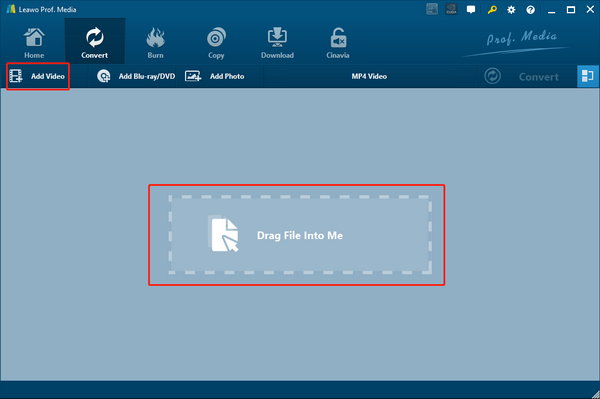
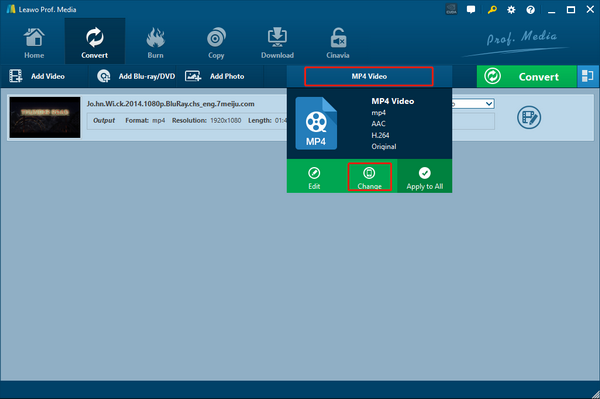
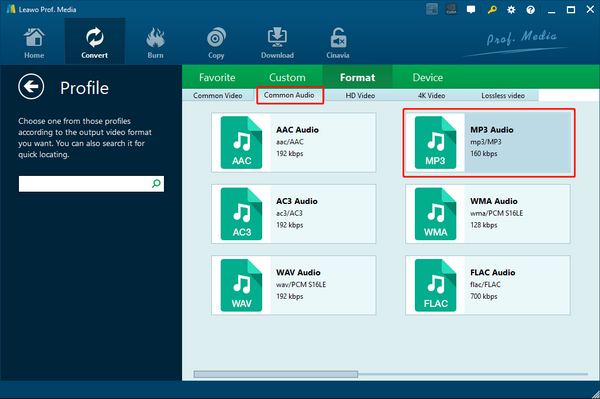
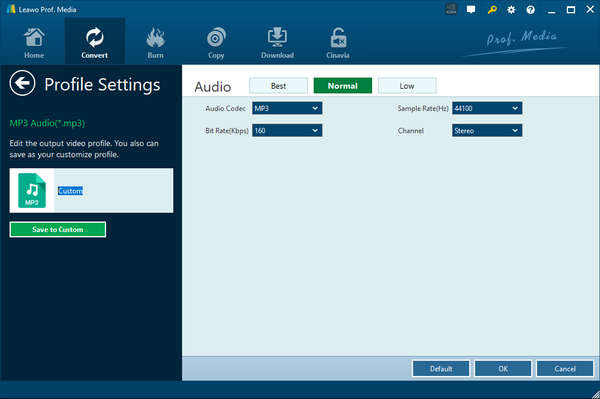
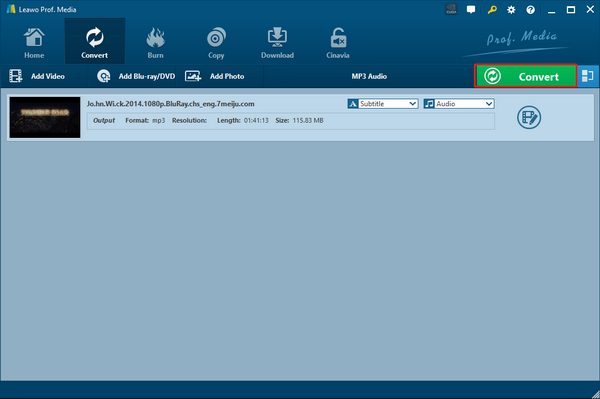
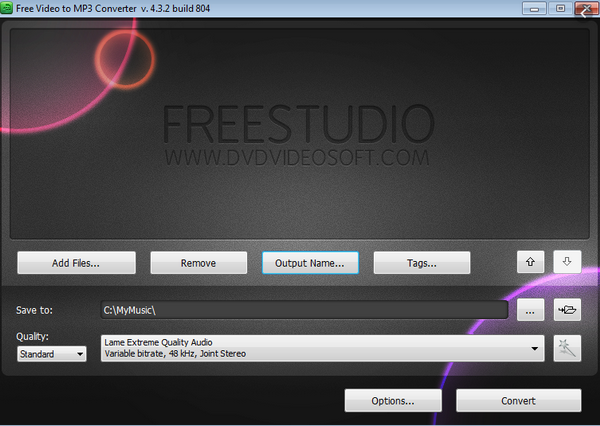
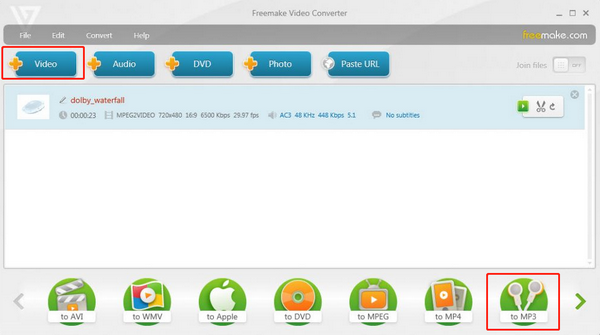
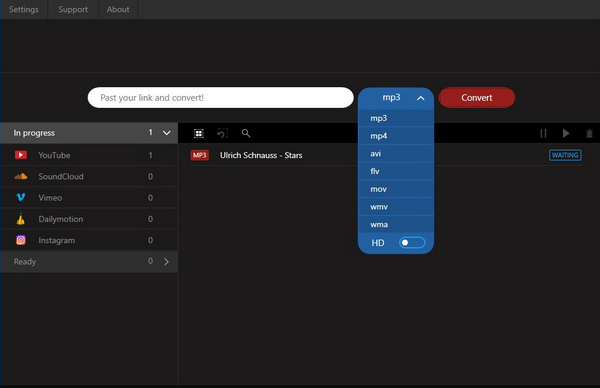
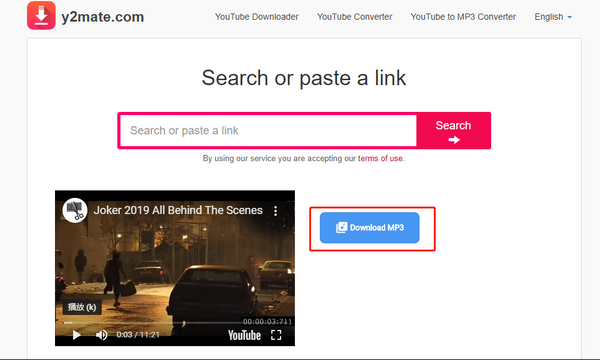
 Oct. 17, 2013 by
Oct. 17, 2013 by 






















