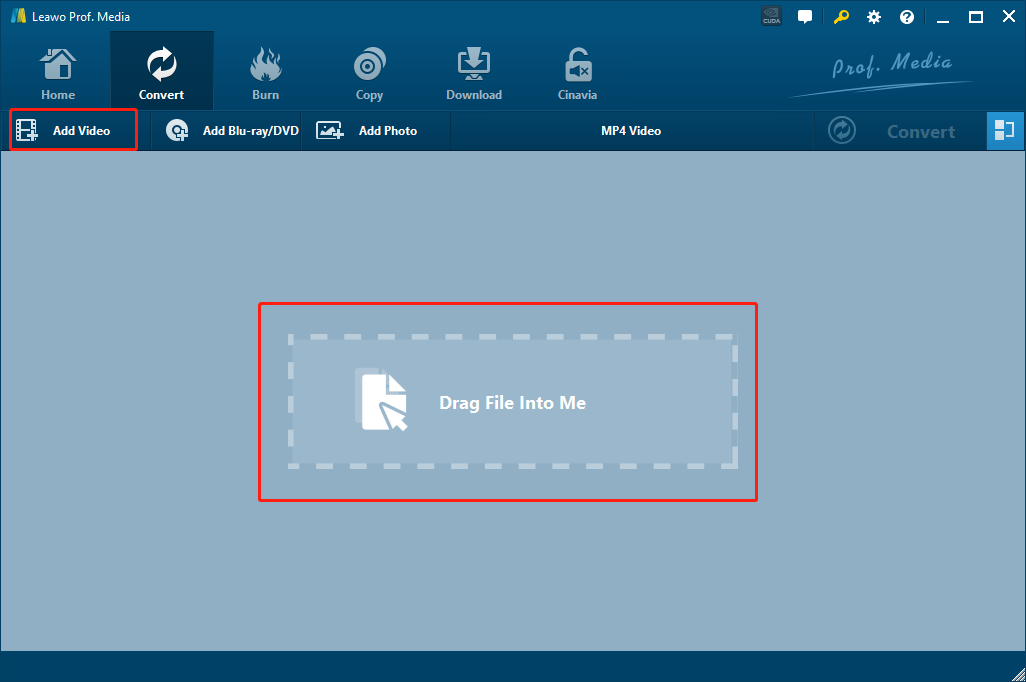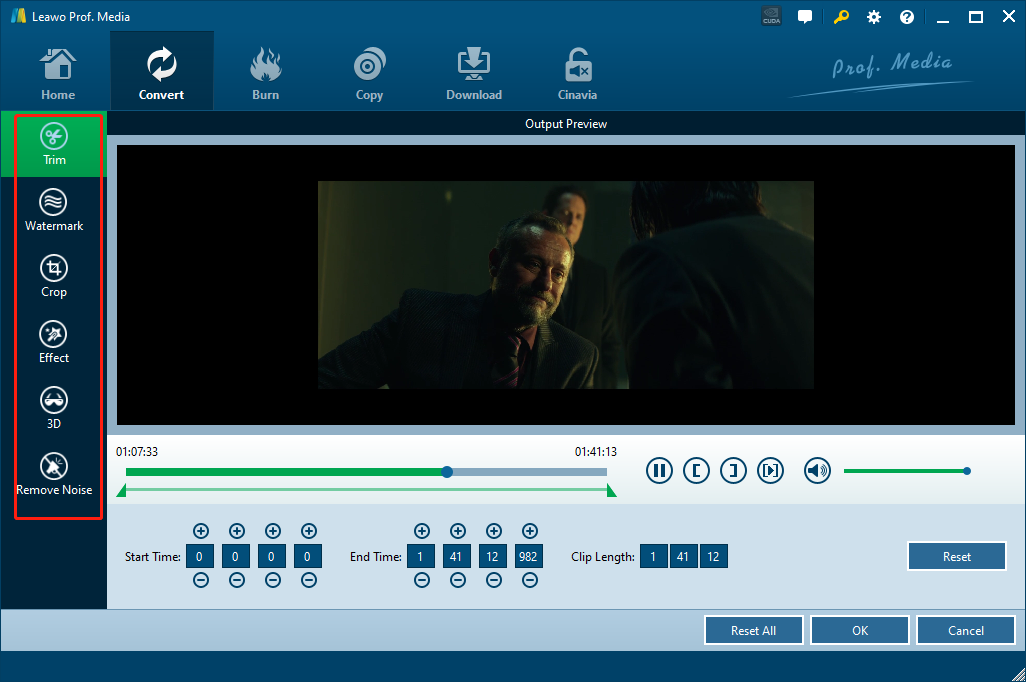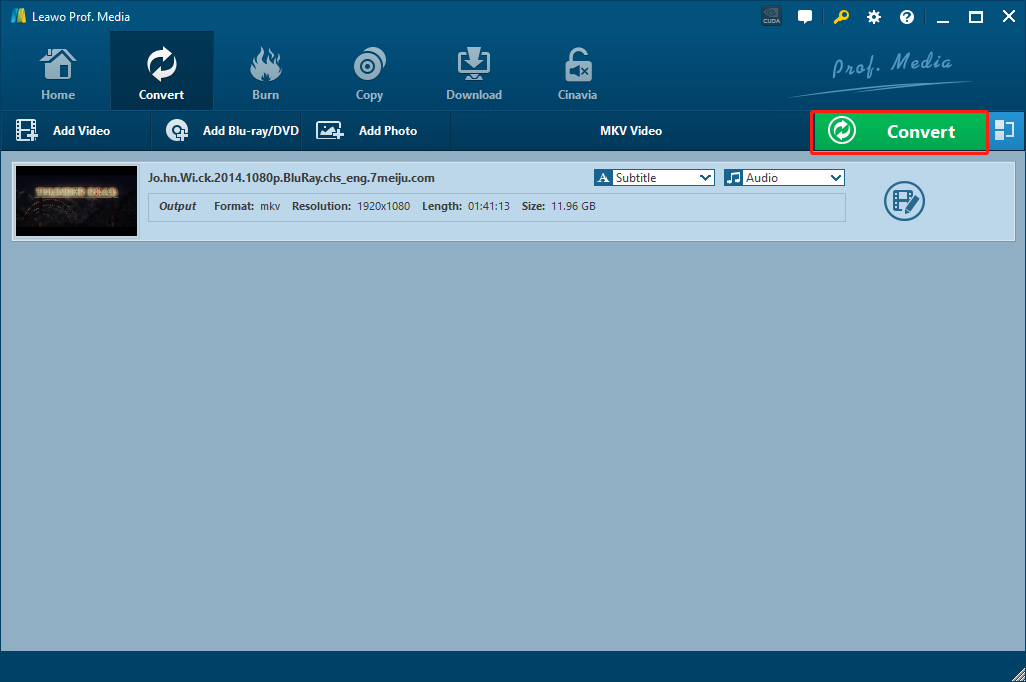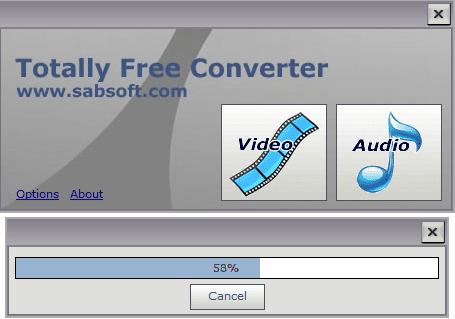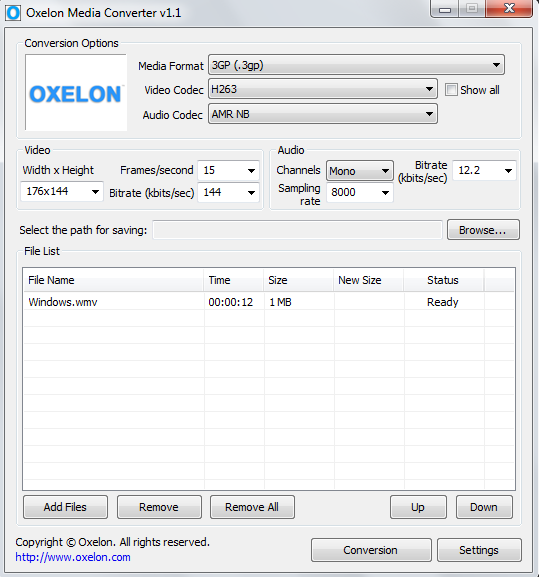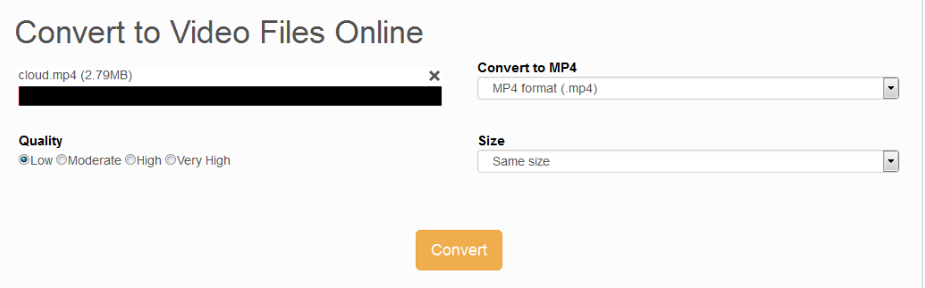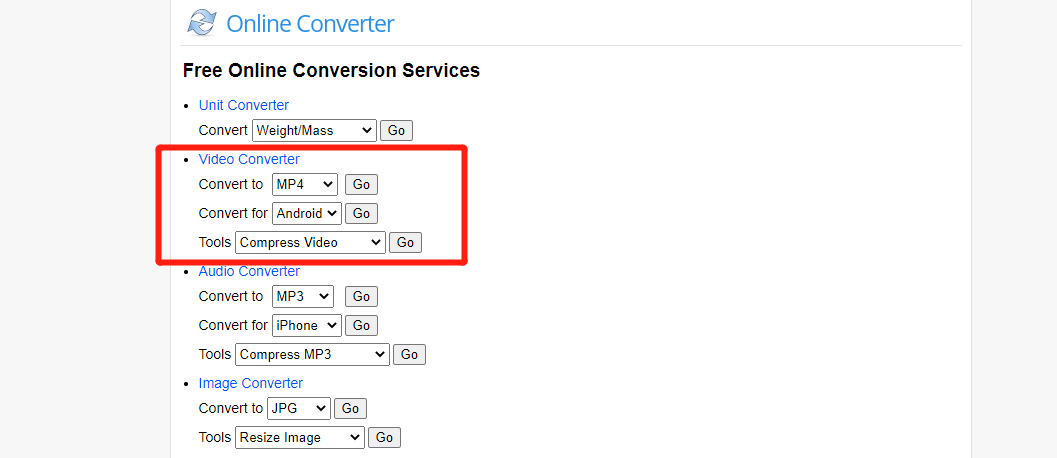For people who have a digital camcorder that is manufactured by Panasonic, JVC or Canon, the MOD video format might not be strange for you. If you have tried to extract the camcorder file from the device to your computer, you would have found that the file you get are all saved in the MOD format. As a video file format developed exclusively for these camcorders, MOD file is not supported by most of the mainstream video player or editor programs, including DVDs. If you want to transfer your camcorder materials to another media form like DVD, then you need to convert the MOD file to TS. TS is video stream file format that is usually used to store video content on DVDs. Only by convert MOD to TS can you make a DVD material out of your camcorder footages. If you don’t know how to convert MOD to TS, keep reading because in this article, we will show you some of the most practical ways to convert MOD to TS in just minutes.
Part 1: How to Convert MOD to TS with Leawo Video Converter
There are many video converter tools that can be used to convert your MOD video to TS. But not all of them can provide a high converting speed and keep the original quality at the same time. Because of that, I want to recommend Leawo Video Converter to you, as this is the video converter that can truly give you a great video converting experience by providing a high converting speed as well as a solid output video quality.
As an all-inclusive media converter program, Leawo Video Converter perfectly solves the problem of the MOD to TS conversion. Not only does Leawo Video Converter support the MOD to TS conversion, it also supports 180 more video and audio formats for you to freely convert any media file you have. What’s more, with the advanced video converting engine, Leawo Video Converter can guarantee an extremely high output quality and a 6 times higher converting speed. All of those features, plus a practical and powerful built-in video editor module, make Leawo Video Converter the best choice for your MOD to TS converting task.
Another thing that makes Leawo Video Converter really stand out from all of the video converter programs is its ease of use. With all of the practical functions built in, Leawo Video Converter can still provide a user-friendly interface and an intuitive interacting style. It usually only takes minutes for anyone to convert a MOD video to TS. In the following I’ll give you a simple guide and show you how to convert your MOD video to TS with Leawo Video Converter.
Step 1: Download and launch Leawo Video Converter. Click the “Video Converter” entrance to enter the video converter function module. To import your source MOD video file, just click the “Add Video” button to find it from is original file folder. You can also drag and drop the file onto the program to import it.
Step 2: After importing the source video file, you need to set an output format by clicking the “MP4 Video” area next to the green “Convert” button, and then click “Change” to go to the format selection panel.
Step 3: If you want to do some further editing to the video before the conversion starts, you can click the “Edit” button of your video and go to the video editing panel. On the video editing panel, you can do video editing operations like trimming, cropping, adding watermark to video, turning 2D video to 3D, adjusting parameters and removing noise. When you are done editing, click the “OK” button to confirm and go back to the main window.
Step 4: When you are ready to start the conversion, click the green “Convert” button. On the called-out panel, set an output directory and then click the “Convert” icon down below to start converting the MOD video to TS.
Part 2: How to Convert MOD to TS with Totally Free Converter
As a simple, light weighted media converter program, Totally Free Converter is also a popular choice for all kinds of video converting tasks. This small video converter tool can be used to convert videos, as well as audios between a wide range of formats. The program has a clean and intuitive user interface, making it easy for even a total beginner to understand how to convert a media file with the converter program. The great design makes the program easy to use, but also limits its functionalities. If you only want to convert a file fast without any customizations, then Totally Free Converter might be just the right tool for you. Now let’s see how to use Totally Free Converter to convert your MOD video to TS.
Step 1: Download Totally Free Converter and install it.
Step 2: Launch the program. At the main interface, click “Video” to enter the video converter module.
Step 3: Once you have entered the video converter module, you will be asked to import a source file. Just find your local MOD video file in its folder and import it into the program.
Step 4: When the source video is imported, set an out put format and an output directory in the corresponding parameter, and then click “Start” to start converting MOD video to TS.
Part 3: How to Convert MOD to TS with Oxelon Media Converter
The next MOD to TS video converter tool in today’s recommendation is Oxelon Media Converter. This video converter tool features a user-friendly interface design and can provide an incredibly high conversion speed. With the high Windows Explorer compatibility of Oxelon Media Converter, you can directly right click on your MOD video file and choose a format to convert without even launching the program in advance, which is very convenient. For Windows users. The disadvantage of this program is also obvious. As a free program, this tool promotes its website too hard. Every time you use it to convert a video, it will open the developer’s website, which would be kind of annoying. Besides that, this is fairly a good video converter for casual users. Here is how to use Oxelon Media Converter to convert your MOD video to TS.
Step 1: Install and launch Oxelon Media Converter. To import your MOD video file, simply drag the video file from its original folder to the program interface. You can also click the “Add Files” button to add the video.
Step 2: Set “TS” as the output format in the “Media Format” drop down box. You can also specify the video and audio codec with the corresponding dropdown buttons.
Step 3: Finally, set a target output folder by clicking the “Browse” next to the “Select the path for saving” box. And then click the “Conversion” button to start the converting task.
Part 4: How to Convert MOD to TS with Files-conversion
Unlike the MOD to TS converter tools introduced above, Files-Conversion is an online video converter tool which enables you to convert your MOD video to TS without installing any extra programs. The website is clean and simple, making sure that everyone can convert their videos with this online tool easily. On Files-Conversion, you can choose the conversion quality and the final size of your video, so that you can have a better control over the performance of the video file before the conversion starts. Now let’s have a look at how you can use this online MOD to TS converter tool to convert your videos.
Step 1: Visit the website files-conversion.com with your web browser.
Step 2: Click “Select a File” to select your MOD video file for uploading.
Step 3: Choose the output format in the “Convert to” dropdown list, and then click the “Convert” button below to start converting. You can also choose a video quality and size for your output video as well.
Part 5: How to Convert MOD to TS with OnlineConverter
As its name suggests, OnlineConverter is also an online media converter tool that can help you convert your MOD video to TS online. Like Files-Conversion, OnlineConverter also has a straightforward user interface and only requires you several clicks to get the conversion started. However, because OnlineConverter is designed to be extremely simplified, there is absolutely zero customization options for you. But if you want to do a quick conversion without any customization requirement, OnlineConverter will surely satisfy you. The following is a simple guide showing you how to convert MOD to TS online with OnlineConverter.
Step 1: Visit the website of OnlineConverter.
Step 2: Under “Video Converter”, choose your target format in the “Convert to” dropdown box.
Step 3: Then click the “Go” button next to the dropdown box you have just clicked to start the converting process. When it finishes, you can download the converted video back to your computer.