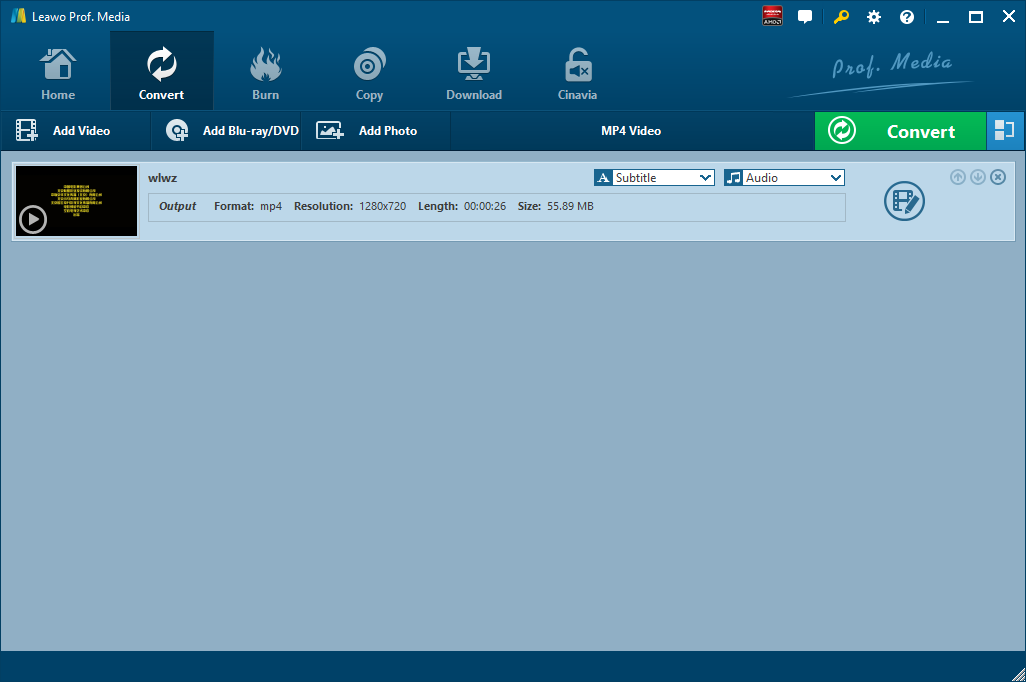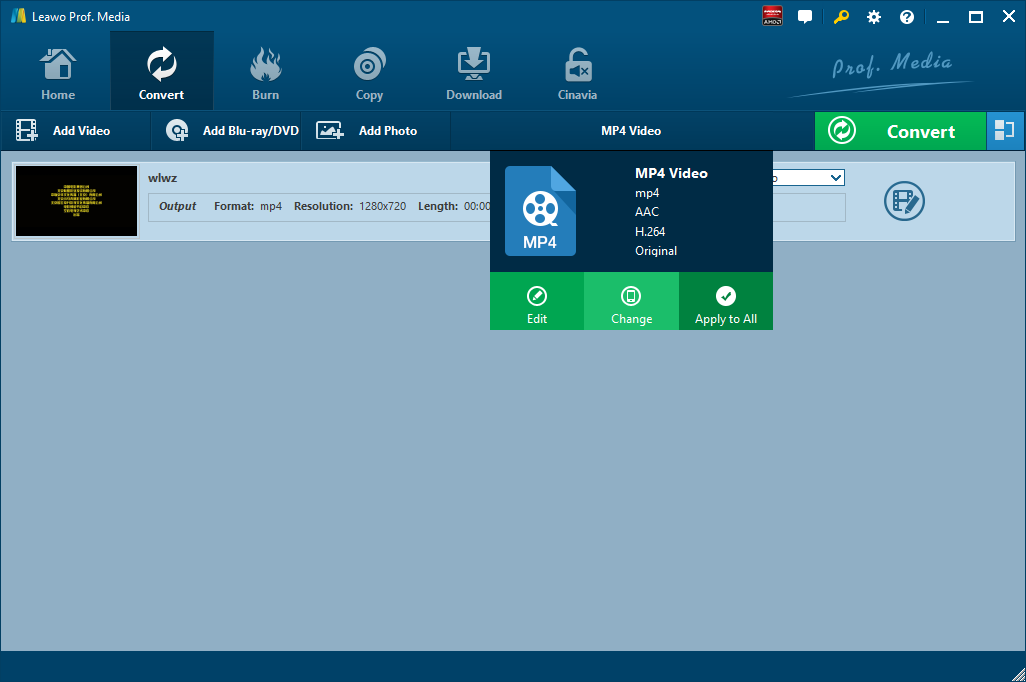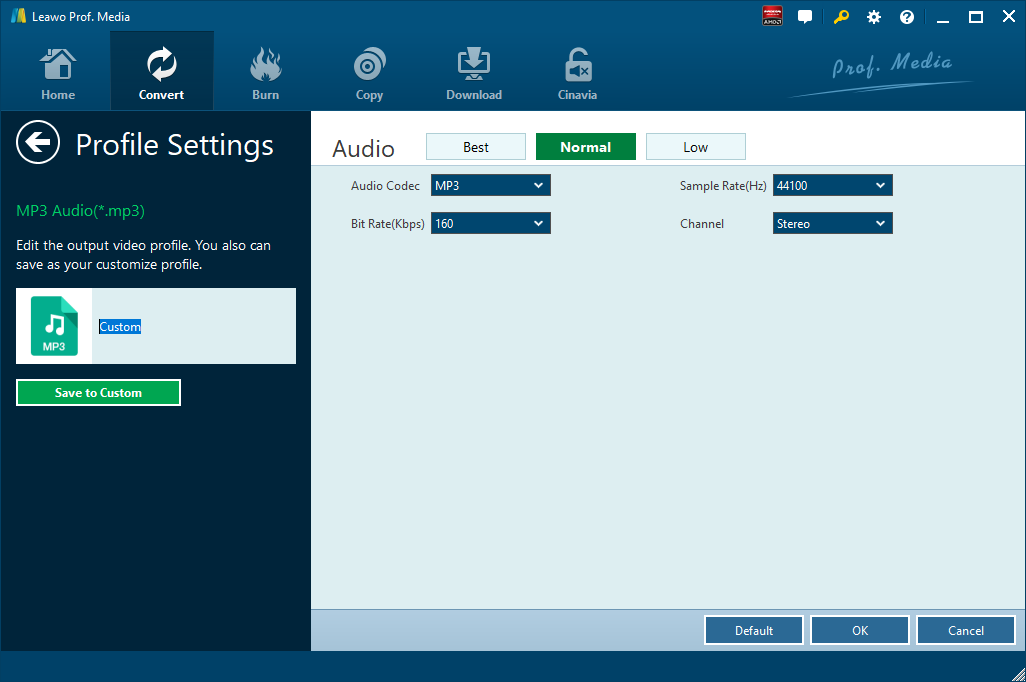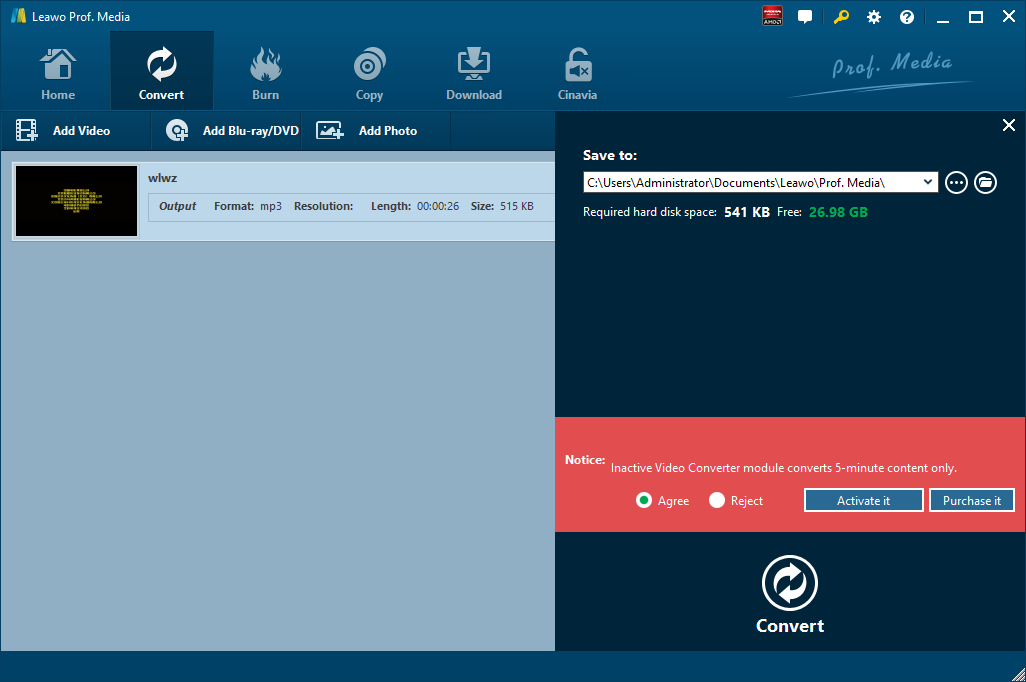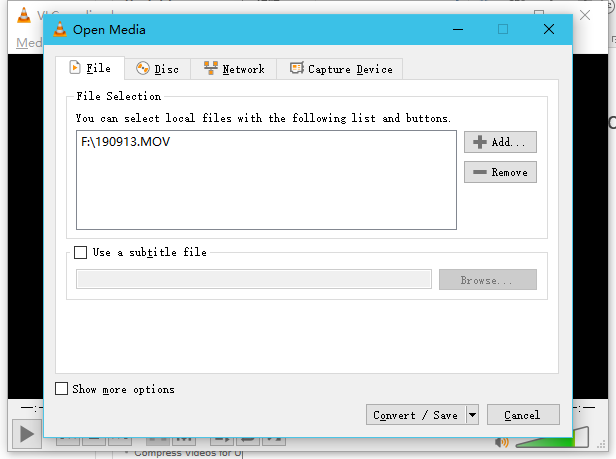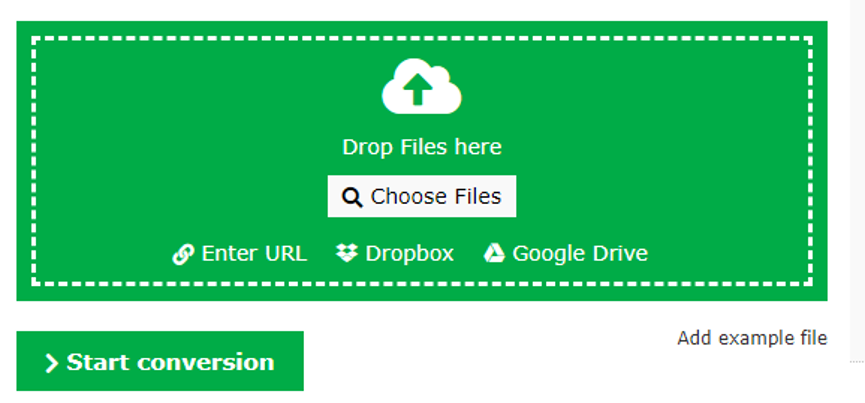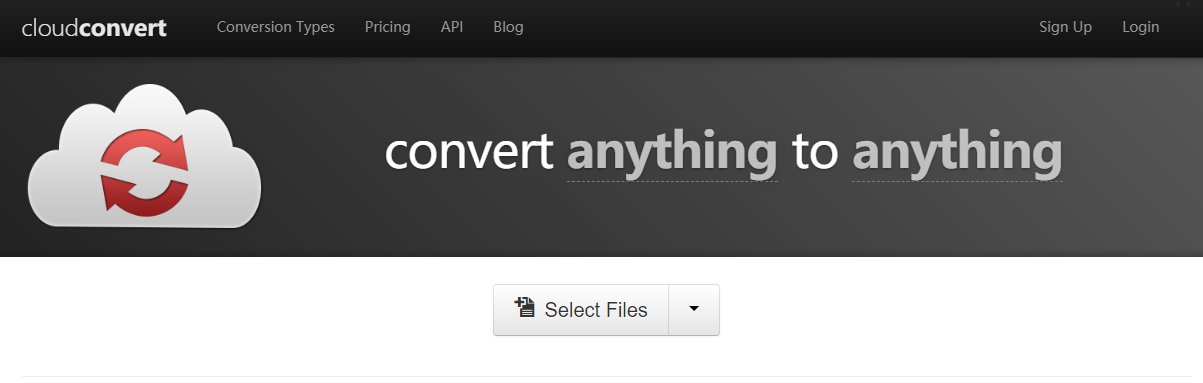People can easily find and save M3U8 on your computer as M3U8 creates the entry to a stream on the internet radio. However, you will get some problems in playing M3U8 file. For example, you cannot play M3U8 on iOS or Android device; You cannot open M3U8 radio when network changes; M3U8 sound lost due to 404 bad request or 503 status code; you cannot load M3U8 because of 502 bad gateway or service unavailable. What will you do in order to prevent this matter from happening? You can convert M3U8 files to MP3
Part 1: How to Convert M3U8 Files to MP3 with Leawo Video Converter
Leawo Video Converter is not only a video converter, but also an audio converter or audio extractor. On one hand, Leawo Video Converter is able to convert video from one format to another format including MP4, AVI, MOV, MKV, MTS, FLV, etc., and at the same time the program is able to convert various audio files like MP3, AAC, FLAC, AC3, etc. On the other hand, this professional program allows users to extract audio track from video files. The input and output video and audio formats supported by Leawo Video Converter include Common Video (MP4, H.265 MP4, MKV, H.265 MKV, MOV, etc.), Common Audio (AAC, AC3, WAV, MP3, WMA, FLAC, etc.), HD Video (HD MP4, HD AVI, HD TS, HD VOB, etc.), and 4K Video (4K MP4 and 4K MKV). This professional converter is able to convert video and audio files with 100% quality reserved and in 6X faster speed.
Leawo Video Converter is equipped with an internal video editor and player for you to edit video files, including video trimming, adding watermark, video cropping, adding video effect, turning 2D video to 3D, and removing video noise. At the same time, the internal video player allows you to play video files after video importing.
As is mentioned before, Leawo Video Converter can be regarded as an audio extractor for you to extract only audio track from source video files. Therefore, it can play the role of M3U8 to MP3 converter to convert M3U8 to MP3. If you are using Mac computer, you can make use of the Mac version of Leawo Video Converter. Download and install the right version of Leawo Video Converter based on your computer system, and then follow the guide below to extract MP3 from M3U8 file.
Step 1. Import Source M3U8 Files
Launch Leawo Video Converter, go to the “Convert” tab, and click “Add Video” button on the sub-menu to load your source M3U8 files. Alternatively, you can directly drag and drop M3U8 files into the program interface.
Step 2. Set MP3 as Output Format
Click the drop-down box named “MP4 Video” by default next to the “Add Photo” button. On the drop-down list, select “Change” option. Then on the popup Profile window, select “MP3” from “Format” column as output format. Please note that once you change the output format, the name of the drop-down box will change as well.
Note: If you need, you could click the “Edit” button on the drop-down profile setting box to adjust audio parameters like audio codec, bit rate, channel, sample rate, etc.
Step 3. Convert M3U8 to MP3
Click the big green “Convert” button on the sub-menu bar next to the format setting drop-down box. Then, on the popup sidebar, set output directory. After setting output directory, click the “Convert” button right below. Leawo Video Converter would start to convert M3U8 to MP3 immediately.
Part 2: How to Convert M3U8 Files to MP3 with VLC
Secondly, I will use VLC Media Player to show you how to convert M3U8 to MP3. VLC is a media player that supports playing almost any type of media file (MP4, AVI, MKV…). Well, actually you can also use it to easily convert video files to other formats like from M3U8 to MP3. VLC Media Player is cross-platform popular as it is available on Windows, Mac OS X, Ubuntu, Android, and iOS. Moreover, VLC allows users to customize by adding skins, creating skins with VLC skin editor, and installing extensions.
Step 1. Select Video to Convert
On the interface of VLC, click on the Media menu in VLC, and then click on Convert/Save. In the pop-up window, you need to click the “Add” button, select one or more M3U8 video files to be converted, and click “Convert/Save”.
Step 2. Select and Set MP3 as Output Format
Under Profile, choose the target format from the list of formats. Here, you need to choose MP3 as the output in order to convert M3U8 to MP3. In the Target file box, select the destination folder and the name for the new audio file. In addition, you can further adjust the audio parameters of the selected output profile
Step 3. Convert M3U8 Format to MP3 Format
Once you’ve chosen all the settings, click Start to begin the conversion from M3U8 to MP3. VLC media player will save the source video file in the desired MP3 format in the file folder you’ve selected. The time to complete the conversion depends on the video length, the settings you have chosen, and the speed of your PC.
Part 3: How to Convert M3U8 Files to MP3 with Online-Convert
Online-Convert is a free online file converter that lets you convert media easy and fast from one format to another. This online video converter supports a lot of different source formats. Check out the guide below to convert M3U8 to MP3 with Online-Convert.
Step 1. Choose “Select Files”
On the official website of CloudConvert, choose “Select Files” to choose and import target M3U8 file into the converter interface.
Step 2. Choose MP3 as Output Format
Choose Audio, and then choose MP3 as the output audio format.
Step 3. Start Conversion
You need to click “Start Conversion” at the bottom right to start the conversion process, at the same time you can tick “Notify me when it is finished” and choose to “Save file to my Dropbox/Google Drive, etc.” After that, you can download and get converted result on your computer.
Part 4: How to Convert M3U8 Files to MP3 with CloudConvert
The fourth converter I will use is CloudConvert, which supports nearly any audio, video, document, eBook, archive, image, spreadsheet or presentation format. No need to download and install any software. CloudConvert claims that it can convert anything to anything on its official website. Of course, we can use it to convert M3U8 to MP3. Most importantly, this service is totally free of charge.
Step 1. Choose "Select Files"
On the official website of CloudConvert, choose “Select Files” to choose and import target M3U8 file into the converter interface.
Step 2. Choose MP3 as Output Format
Choose Audio, and then choose MP3 as the output audio format.
Step 3. Start Conversion
You need to click “Start Conversion” at the bottom right to start the conversion process, at the same time you can tick “Notify me when it is finished” and choose to “Save file to my Dropbox/Google Drive, etc.” After that, you can download and get converted result on your computer.
Part 5: Extended Knowledge of M3U and M3U8 File
M3U8 file is a multimedia file format that uses UTF-8 encoded characters. M3U8 file is based on HTTP Live Streaming format. The M3U8 file can use all absolute path, relative path as well as URLs. These files can be used to play a variety of media applications and radio stations. The file includes all the list of songs and song location. The songs are not located in the file, but that just grant access to the media files so that the users can listen to it. M3U8 are stored in the form of plain text format. The file is flexible enough to play with VLC media player, iTunes, Win amp and many other players. The M3U8 uses the UTF-8 code. This was initially developed for Apple, to stream the media, but now is universally used by all the devices.
An M3U file is an Audio Playlist file that stands for MP3 URL, and as such, isn't an actual audio file in and of itself. An M3U file just points to audio (and sometimes video) files so that a media player can queue them for playback. These text-based files can contain URLs and/or absolute or relative pathnames to the media files and/or folders. M3U files are similar file formats. M3U file also uses UTF-8 encoded characters, and it uses other encoded characters. Creating the M3U is very easy. You don’t have to create it from scratch. Just save the media file in the M3U format. You can open M3U8 and M3U file with Notepad.