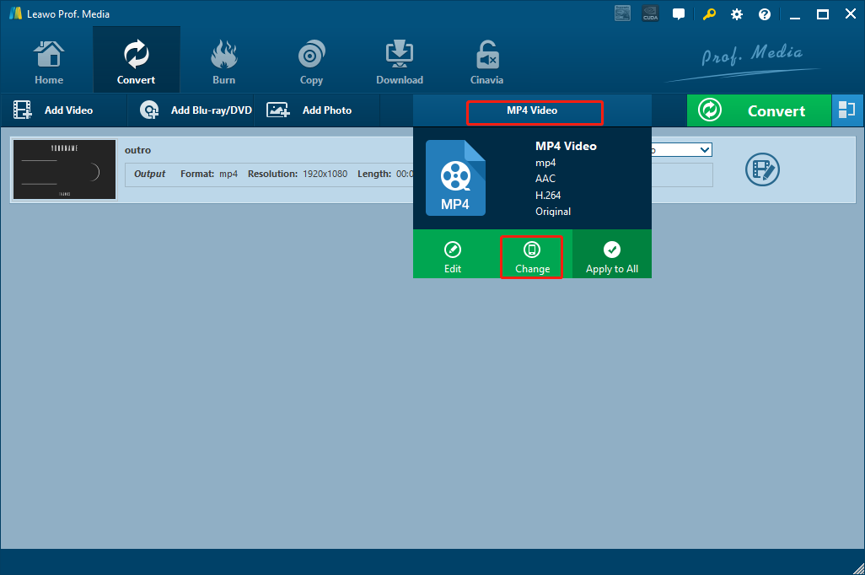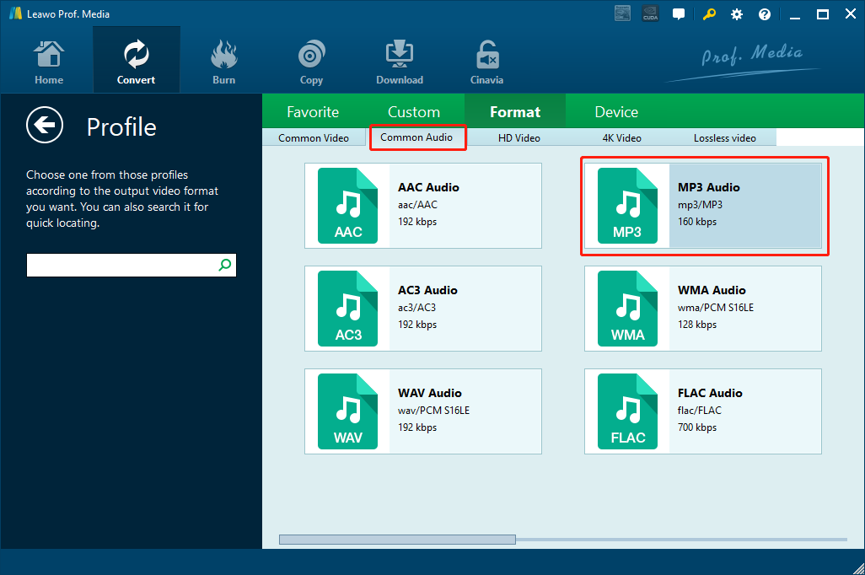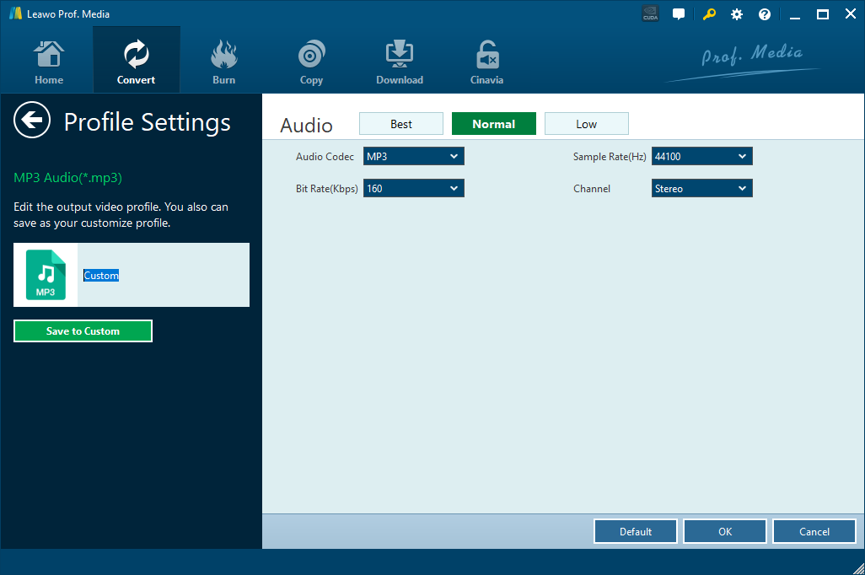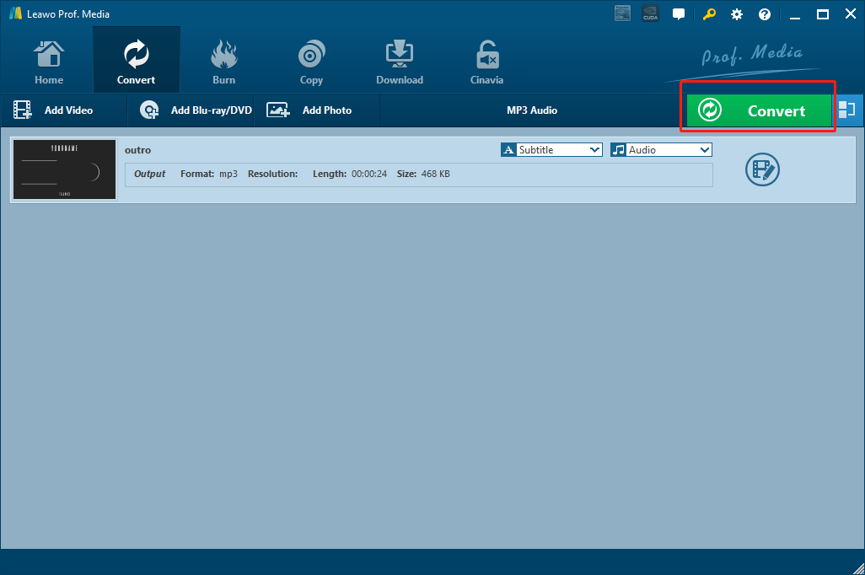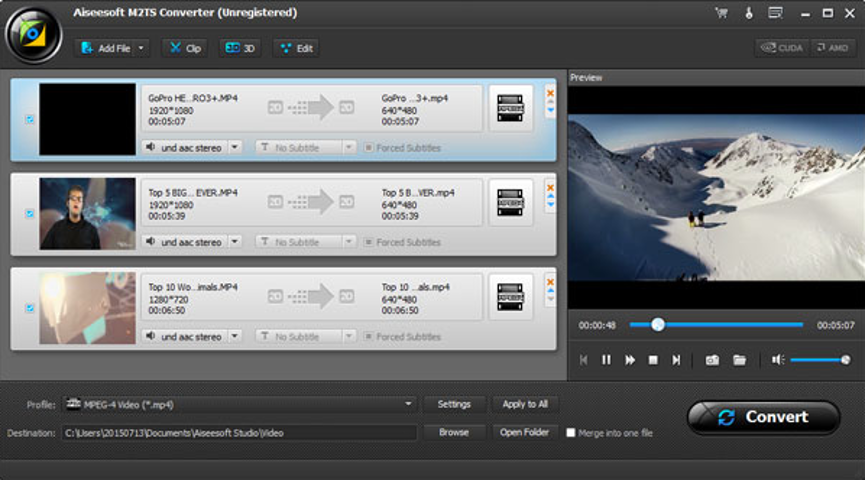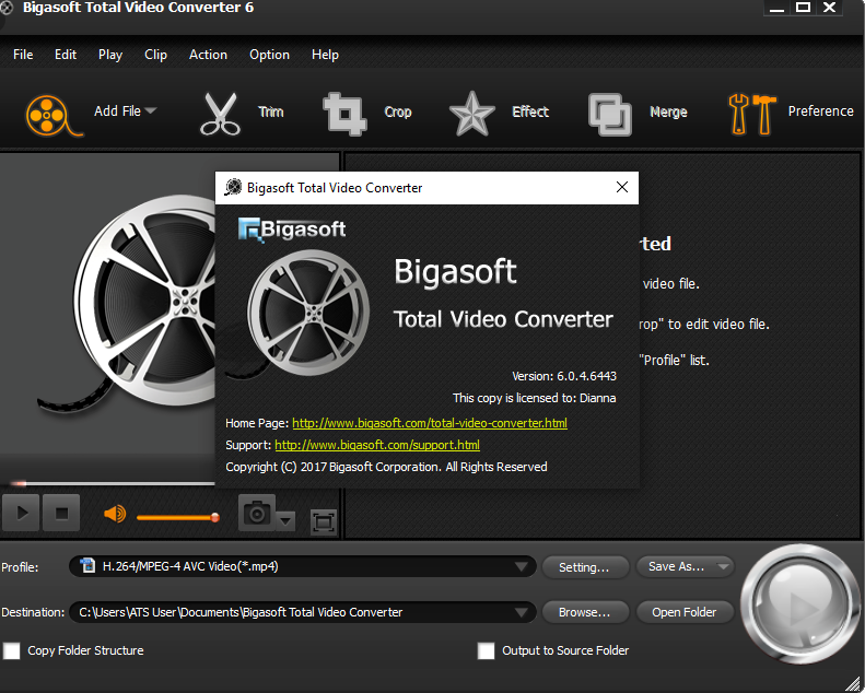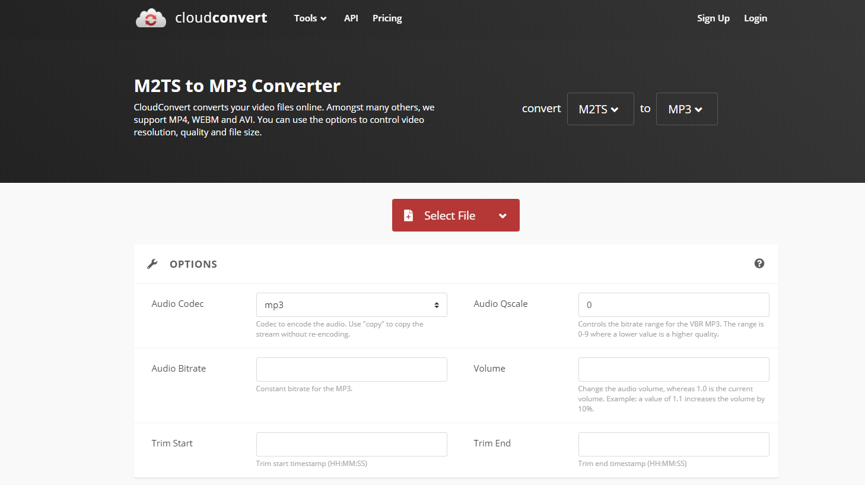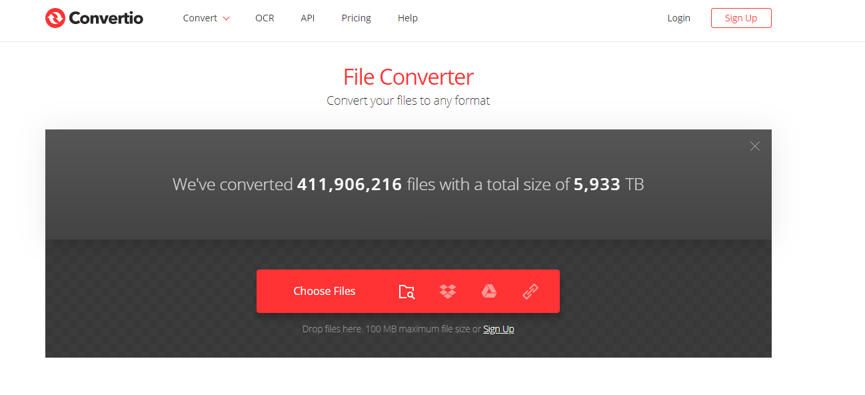As a commonly seen Blu-ray Disc Audio-Video container file format, M2TS, also known as MPEG-2 Transport Stream, is very popular for or high-quality Blu-ray movies. The format is based on the MPEG-2 transport stream container and is used for multiplexing audio, video and other streams. Therefore, there are a lot of people would like to extract the high-quality audio from the video and save as an individual MP3 file. However, extracting the audio track from M2TS files or converting M2TS to MP3 is not easy as it seems. If you are wondering how to do the M2TS to MP3 conversion, then you’d better take a look at today’s article. Because in the following, 5 different M2TS to MP3 converter programs will be introduced, and the detailed guide on how to use them to do the M2TS to MP3 conversion will be given as well.
Part 1. Convert M2TS to MP3 with Leawo Video Converter
For the M2TS to MP3 converting task, the converter program is vital important. A good converter program can not only make the conversion task fast and efficient, but also guarantee a high-quality output result. So if you want a pleasant M2TS to MP3 converting experience, choosing a processional M2TS to MP3 converter like Leawo Video Converter should be a great idea.
As a media converter program with the most advanced video converting engine, Leawo Video Converter has the ability to deal with more than 180 kinds of video and audio formats, and convert them from one to another with a 6 times higher speed. What’s more, in the hyper-sonic converting process, Leawo Video Converter can also retain the original quality in the final converted result. For video converting tasks, Leawo Video Converter can deal with HD videos up to 1080P and 4K, and provide you a built-in video editor which gives you the biggest control over your video performance, allowing you to do various video editing operations. For audio files like MP3, Leawo Video Converter can also give you the freedom to change audio codec, bit rate, sample rate, channel and more parameters. So there is no doubt that, it doesn’t matter if you are converting a video file or an audio file, Leawo Video Converter can deliver a promising result.
On the other hand, Leawo Video Converter also has a great ease of use. With an intuitive user interface design, you can convert your M2TS video to MP3 with Leawo Video Converter easily and effectively. Now let’s take a look at a simple guide on how to convert M2TS to MP3 with Leawo Video Converter.
Step-by-Step Guide to Convert MPG file to MP3 by using Leawo Video Converter
Step 1: Launch Leawo Video Converter and go to the “Video Converter” function module by clicking the “Video Converter” button. On the main interface of video converter, click the “Add Video” button to import your source M2TS file. Another way to import the file is by directly dragging and dropping the file in the center of the interface.
Step 2: The default output format in Leawo Video Converter is “MP4 Video”. In order to change that to “MP3 Audio”, you have to click the “MP4 Video” area, then click “Change” to go to the format selection panel.
On the format selection window, you can see all of the available video and audio format listed in different categories. To set “MP3” as the output format, click the “Common Audio” tab, then find “MP3 Audio”, and then click to select.
Note: You can click the “Edit” button instead of “Change” on the drop-down profile setting box to adjust detailed audio parameters including audio codec, bit rate, channel and sample rate.
Step 3: Finally, click the green “Convert” button, set an output directory in the popped-out panel, and then click the “Convert” icon to start converting your M2TS file to MP3.
Part 2. Convert M2TS to MP3 with Aiseesoft M2TS Converter
Aiseesoft M2TS Converter is another easy-to-use M2TS converter program. As a traditional media converter tool, Aiseesoft M2TS Converter can convert files from M2TS to mainstream digital formats like AVI, MP3, MP4, MOV, MKV, WMV, FLV, etc. Besides the basic video converting functions, this M2TS converter program also has options for you do optimize the output file according to a portable device. So it’s safe to say that Aiseesoft M2TS Converter has everything you could expect from a good M2TS to MP3 converter program. If you want to know more about how to convert M2TS videos to MP3 with Aiseesoft M2TS Converter, just take a look at the following guide,
Step 1: Download Aiseesoft M2TS Converter from its official website and install it on your computer.
Step 2: Launch the program. To import the source M2TS file, click the “Add File” button in the toolbar and select the M2TS you need to convert.
Step 3: Once the M2TS video is imported, it will appear in the list below. Now you need to choose an output format by clicking the “Profile” dropdown button at to bottom and then set an output directory in the “Destination” box below.
Step 4: Finally, click the “Convert” button at the lower right corner to start the M2TS to MP3 conversion.
Part 3. Convert M2TS to MP3 with Bigasoft M2TS Converter
The nest M2TS to MP3 converter program that I am going to introduce today is Bigasoft Video Converter. Bigasoft Video Converter can convert videos between a wide range of formats and make them playable on devices like tablets, phones, gaming consoles and platforms like Windows and Mac. In fact, Bigasoft Total Video Converter can not only convert your M2TS video to other formats, but also edit it as you wish. Also, the program has a user-friendly interface design so that you can easily learn how to do the M2TS to MP3 conversion. The following is a simple guide showing you how to convert M2TS to MP3, take a look and you should be able to do the conversion effortlessly.
Step 1: Download and install the program on your computer.
Step 2: Click the “Add File” button in the top ribbon to add your source M2TS video, or drag the file and drop it onto the program interface.
Step 3: Once the file is added, you can directly set an output format for the video by clicking the “Profile” dropdown button at the bottom.
Step 4: Finally, set an output destination in the “Destination” box, and click the “Start” button at the lower right corner to start converting your video.
Part 4: Convert M2TS to MP3 with CloudConvert
CloudConvert is an online video to MP3 converter tool with a straightforward interacting style. With CloudConvert, you can convert media files between 218 file formats freely without downloading and installing any additional programs. Also, CloudConvert gives you a lot of customization options for your output MP3 audio file. You can freely choose the audio codec for your output file, as well as other parameters like Audio Qscale, Audio Bitrate, Volume, start point and end point. The customization options make CloudConvert one of the most recommendable online media converter tools you can ever find. Now the following is a simple guide showing you how to convert M2TS to MP3 online with CloudConvert.
Step 1: Go to the official website of CloudConvert.
Step 2: Set your input and output in the corresponding area and change the title to “Convert M2TS to MP3”.
Step 3: Click the “Select Files” button to upload a local video file for converting. You can also click the tiny arrow next to the button to reveal more uploading options.
Step 4: When the source file is selected and ready to get converted, click the red “Start Conversion!” button to start the conversion task.
Part 5: Convert M2TS to MP3 with Convertio
Like CloudConvert, Convertio is also an online media converter tool. Online media converter tools have the advantages in their compatibility and availability. As long as you have a device with a decent internet connection, you can get your file converted in the easiest way simply by using only your web browser. Although online converters like Convertio usually have restrictions in various aspects like the file size, converting speed, customization options and the number of simultaneous tasks, you can still always count on them when you only want to convert a small video in the shortest amount of time. Here is how you can convert your M2TS video to MP3 online easily with Convertio.
Step 1: Go to the website of the online video converter Convertio.
Step 2: Click the “Choose Files” to upload a video file from local hard drive. You can also upload your video from Dropbox, Google Drive or a link by clicking the corresponding icon.
Step 3: Browse and find your video file to upload. Once the file is successfully uploaded, you can see your video being listed in the converting queue. Click the format dropdown button to choose an output format. “MP3” is the first option in the “Audio” tab.
Step 4: Once the output format is being set, you can either add more videos into the converting queue by clicking the “Add more files” button, or directly start the converting task by clicking the red “Convert” button.