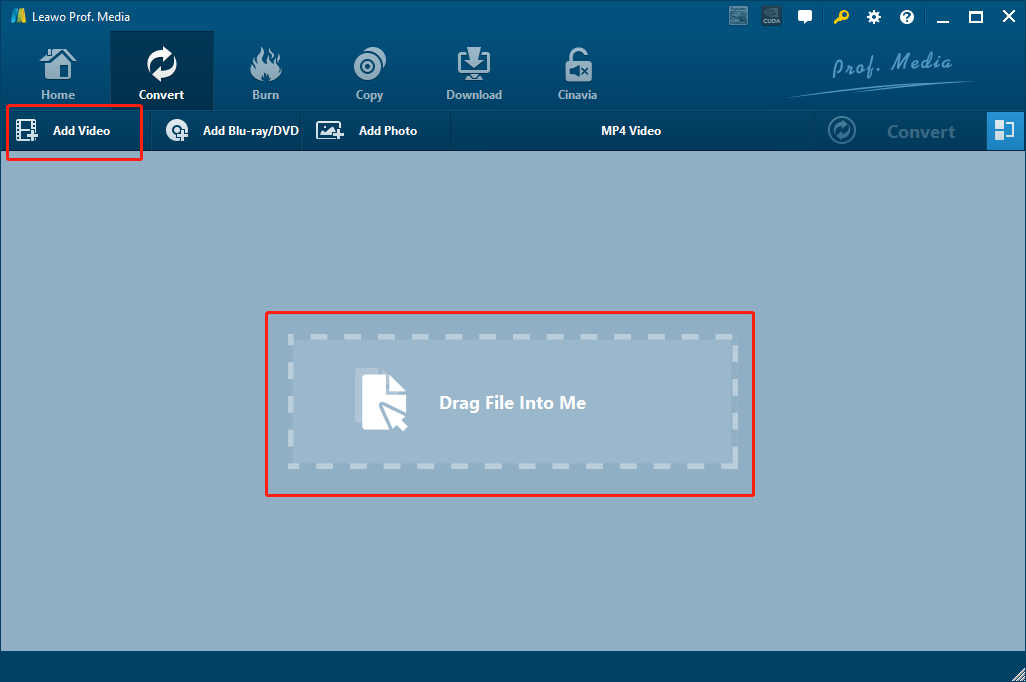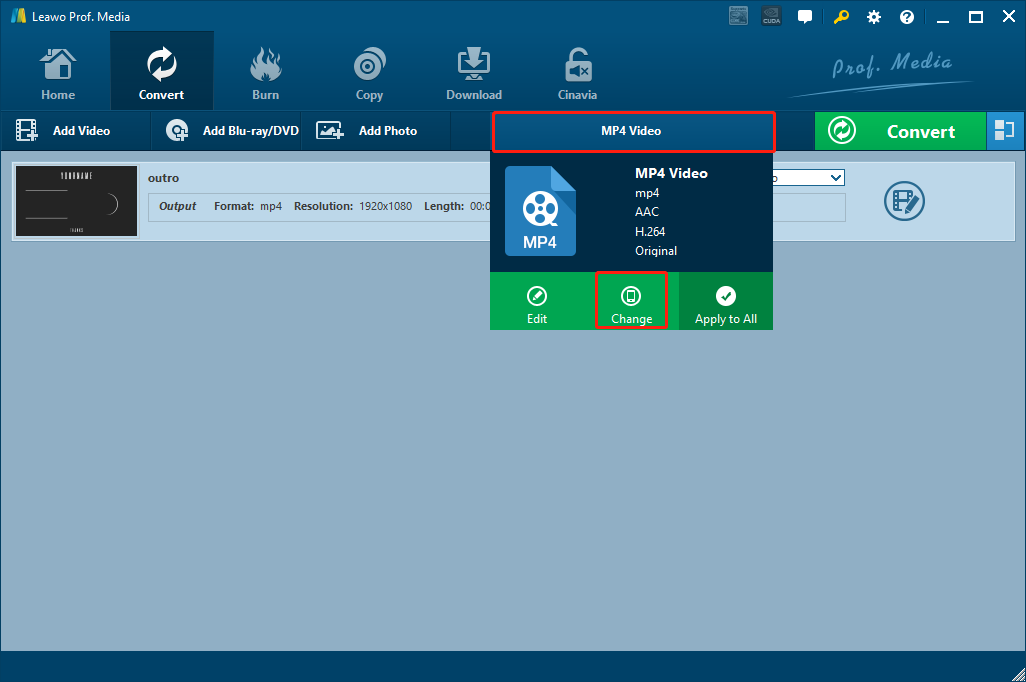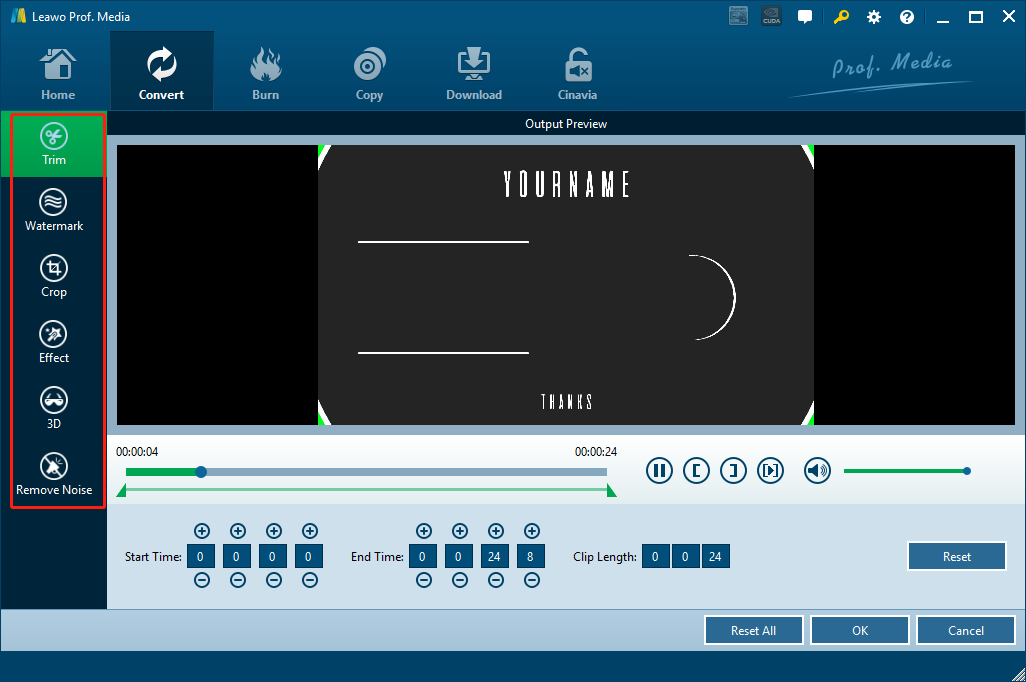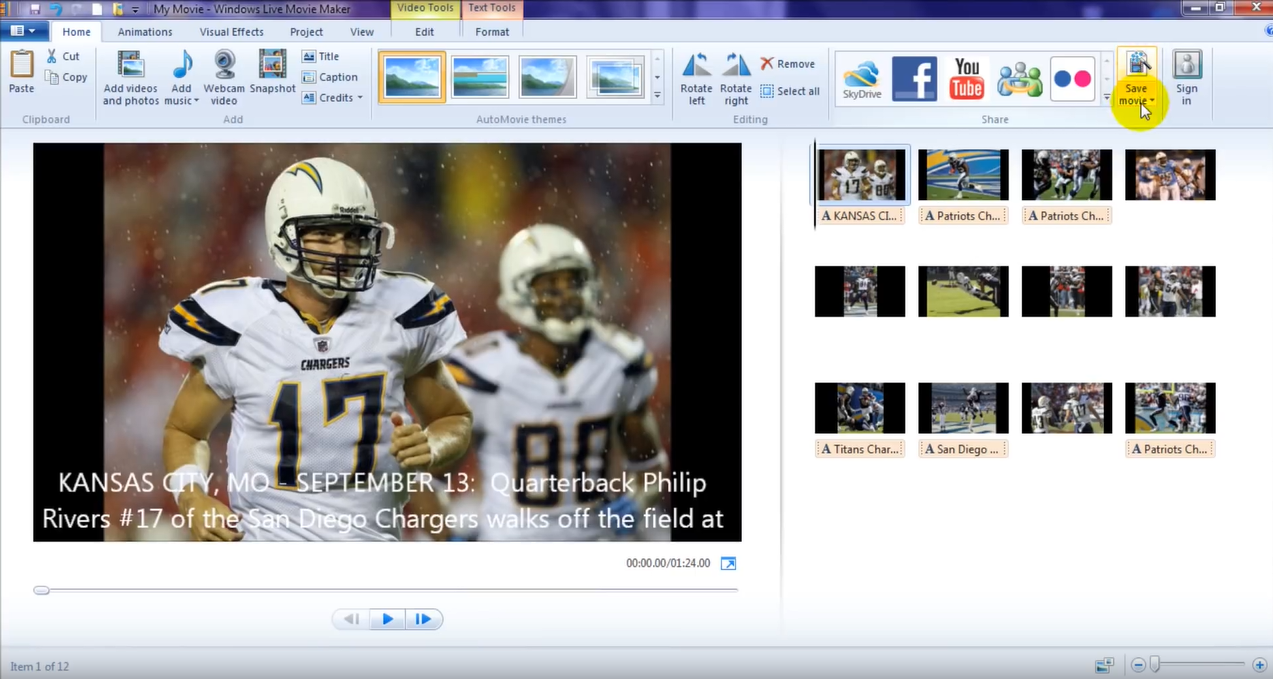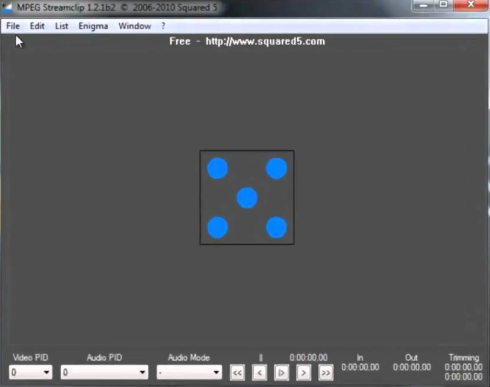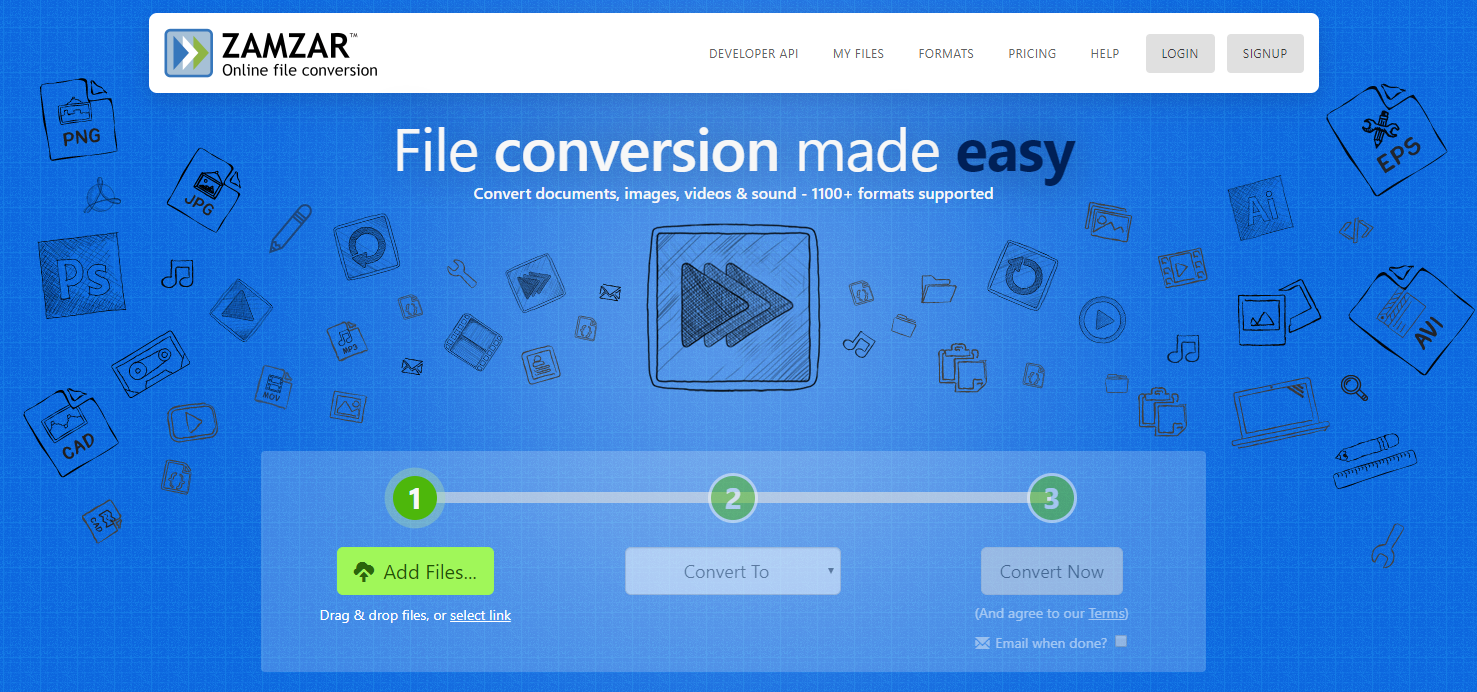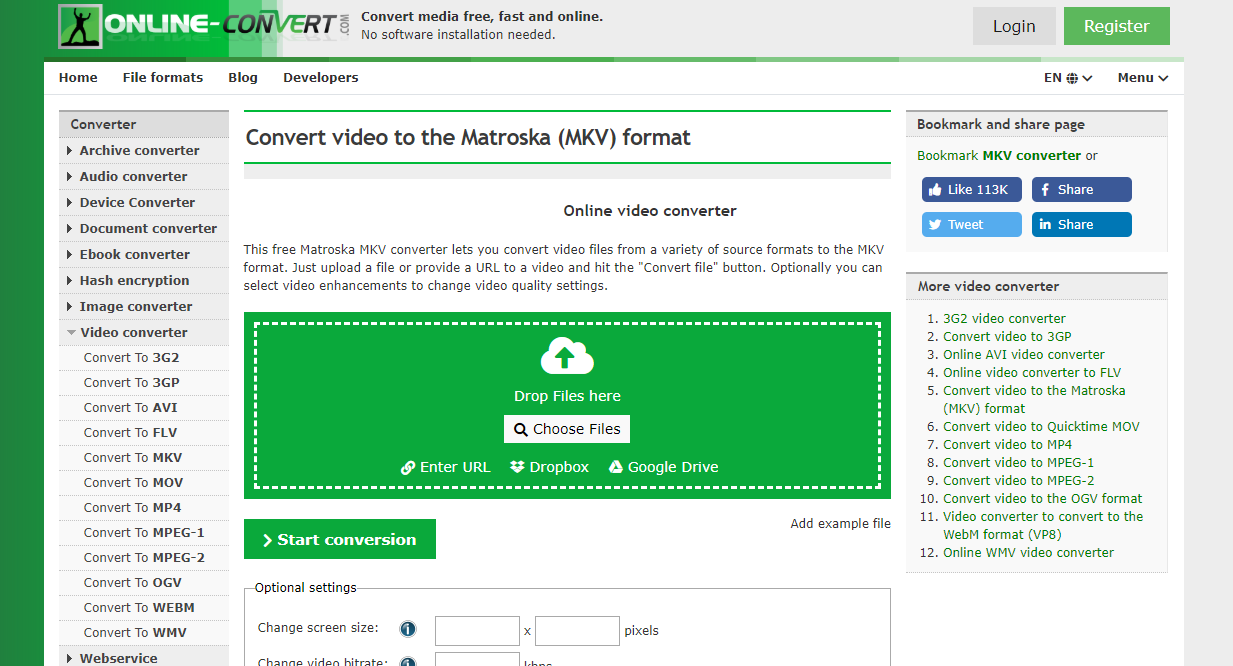M2T is a High-definition video recording format used by many HD camcorders. If you extract the footage recorded by your HD camcorder from the device to your computer, you will most likely get an M2T video file. Because M2T is not a popular video format for online media content distribution, most media players or video editors do not have native support for the M2T format. In order to use your M2T for playback or editing purpose, the best and the most reliable method is to convert the M2T file to an MKV video file, which is supported by almost all of the media player programs, and have good compatibility with most of the video editor programs as well. Converting M2T to MKV is not an easy job. But with a proper M2T to MKV video converter tool, you can still do it without taking too much effort. So in this article, we will introduce some of the greatest M2T to MKV converter programs, and show you how to convert your M2T files to MKV in the easiest way.
Part 1: Convert M2T to MKV with Leawo Video Converter
As mentioned above, in order to convert M2T files to MKV, the most important thing is to get a good M2T to MKV video converter tool. A nicely developed video converter program could greatly simplify your workflow and make the process brief and easy, while a badly designed program could reduce the quality of the final video and could even potentially make the video unplayable. If you need a solid recommendation for the M2T to MKV video converter program, then I would gladly recommend Leawo Video Converter to be your first choice.
As one of the best video converter programs on the market, Leawo Video Converter has an advanced video converting engine, giving the program the ability to convert more than 180 kinds of video or audio files from one format to another. In the converting process, not only can Leawo Video Converter deliver a 6 times higher speed than the average, it can also have basically all of the details retained even for HD videos with a resolution of 1080P or 4K. With the 100% original quality conversion, you can have an output converted video with the exact original quality in both video and audio performance.
Another thing that I really like about Leawo Video Converter is that, not only can this program deliver a high efficiency in video converting tasks, it can also provide tons of customization options by its built-in video editor module. With the video converter module, you can do all of the video customization operations like trimming, cropping, adding watermark to video, converting 2D video to 3D, adjusting video parameter and removing background noise. The video editor module really makes Leawo Video Converter one of the most practical and most efficient video converter programs that I have ever used. If you want to try using Leawo Video Converter to convert your M2T videos to MKV, here is how you can do it:
Step 1: Import source video
Launch Leawo Video Converter. In Leawo Video Converter, you have two different ways to import the source video file. One is by clicking on the “Add Video” button at the upper left corner of the interface, and the other is by directly dragging and dropping the file onto the main interface.
Step 2: Set output format
As you can see from the area next to the green “Convert” button, Leawo Video Converter has the “MP4 Video” set as the default output video format. To change the output format to MKV, simply click on the “MP4 Video” area, choose “Change”, and find “MKV Video” form the pop-out format selection window. Click the “MKV Video” button to select.
Step 3: Further editing
You can call out the video editing panel by clicking the “Edit” icon next to your imported video. On the panel, you can do various kinds of editing to the video. When you are done editing, just click “OK” to confirm the changes and go back to the main interface to proceed.
Step 4: Start converting
As the final step, click the green “Convert” button to call out the convert settings panel. On the panel, designate an output directory, and then click the “Convert” icon to start the M2T to MKV conversion task at once.
Part 2: Convert M2T to MKV with Windows Live Movie Maker
Windows Live Movie Maker is another program that can be used to convert your M2T video file to MKV. As a simple movie creating and photo slideshow making tool developed by Microsoft, Windows Live Movie Maker makes the movie and slideshow creating process easy by providing an intuitive interaction style and a clean user interface. Windows Live Movie Maker is an upgraded version of the preinstalled Windows Movie Maker program. Although there are some slight differences between the two programs, the general operating methods are pretty much the same. If you want to use Windows Live Movie Maker to convert your M2T videos to MKV, here is what you need to do:
Step 1: Launch Windows Live Movie Maker. To import your source video, just drag it and then drop it onto the program interface. You can also import the source video by clicking the “Add videos and photos” button in the toolbar.
Step 2: After importing the video, you can do various editing operations or customizations to it. If you think there is no further editing that needs to be done, just click the “Save movie” button in the toolbar.
Step 3: Clicking the “Save movie” button will bring out a dropdown menu, where you can select output format for the video. Once selected, you can get the M2T to MKV conversion task started immediately.
Part 3: Convert M2T to MKV with MPEG Streamclip
Developed by SQUARED 5, MPEG Streamclip is a powerful free video converter, player, as well as editor program available on both Windows and Mac OS. With MPEG Streamclip, you can open and play most of the main stream or transport streams, do basic editing operations to your videos, download online videos from the internet, and of course, convert videos between most of the popular video formats. Because MPEG Streamclip was developed couple of years ago, the user interface of the program may not look very attractive. However, if you are looking for a simple yet powerful free video processing tool, MPEG Streamclip is definitely worth trying. The following is the instruction guiding you how to convert M2T to MKV in MPEG Streamclip.
Step 1: Launch MPEG Streamclip, and click “File”, then choose “Open Files” to import your source video file for converting.
Step 2: Once the video is imported, you can preview the video and do some basic editing operations to it. When you are ready to start the conversion, click “Files” again, and then choose “Export”.
Step 3: After clicking the “Export”, there will be a window popped out, where you can set parameters like output format. Once those parameters are set, click “OK” to start converting.
Part 4: Convert M2T to MKV with Zamzar
Besides using professional video converting or editing programs introduced above, using an online video converter tool to convert your M2T files to MKV is also a good idea. Comparing to dedicated video converting programs, online video converter tools may not be able to provide as many functionalities, but the ease of use that online video converter tools provide is what really makes them attractive. Because with an online video converter, you don’t have to install any extra program on your computer to get a decent converting result, and that’s really convenient sometimes. Among all of the online converters, Zamzar is very recommendable being one of the top 5 video converter tools. Here is how to use Zamzar to convert your video online.
Step 1: Go to the official website of Zamzar. To import a source video file, just click the green “Add Files” button. You can also drag your files and drop them on the webpage to import them.
Step 2: Click the “Convert to” dropdown button and choose “MKV” as your output format.
Step 3: Click the “Convert Now” button to start the converting process.
Part 5: Convert M2T to MKV with Online-Convert
Besides Zamzar, there is another online video converter tool that I have to recommend as well. The converter tool is called Online-Convert. Like Zamzar, Online-Convert is also a professional online video converter tool that has been out there for many years and liked by millions of users. With Online-Convert, you can not only convert popular video files from one format to another, but also convert various kinds of other files like image, eBook, archive file, document file and more. What’s more, the online converter tool also offers you some basic video editing options so that you can have more customization space for your output video. Here is how to convert your M2T video to MKV online using Online-Convert
Step 1: Visit the website of Online-Convert.
Step 2: From the “Converter” list on the left, choose “Convert to MKV” from the “Video converter” category.
Step 3: Click the “Choose Files” button to choose a local file for uploading. You can also drag and drop the file into the green box to upload it.
Step 4: Click the “Start Conversion” button to start the conversion. Before the conversion, you can also do some basic editing in the “Optional settings” section below.