"I just downloaded several funny video to my computer and I wanted to watch them on my iPad. But then I realized FLV is not supported by iPad, how can I fix that?"
Actually, there are several methods that could help you watch FLV on iPad. And firstly, in order to watch FLV on iPad, you could try converting FLV to iPad compatible format. Also you can look for an iPad FLV player to play FLV on iPad without the need of converting FLV to iPad compatible format. In this guide you can find instructions for how to play FLV on iPad with iPad FLV player and video converters to convert FLV to iPad compatible format.
Part 1: IPad Compatible Formats
As we all know, the built-in media player of Mac OS and all other Apple devices don't support playing FLV. iPad is the most popular portable devices marketed by Apple. And most of time, iPad users would prefer iPad to watch movies or videos on the Subway or anywhere else since it is more convenient than a laptop PC and more viewable than the mobile phone. Surely, iPad officially supports the video format of H.264 and MPEG-4, the stereo format with the file extension of .mov, .m4v and .mp4. In order to play FLV videos on iPad smoothly, you'd better convert FLV to iPad compatible format, like MOV or MP4, with a FLV to iPad Converter.
Part 2: Convert FLV to iPad Compatible Format to Play FLV on iPad
Talking about FLV to iPad converter, Leawo Video Converter will be strongly recommended. It is a powerful video converter capable of converting video and audio files between all popular formats, such as MOV, MP4, FLV, AVI, MP3,WMA and so on. This powerful video converter is also be used for converting videos from video sharing sites online to common formats like Youtube to AIFF. Moreover, the FLV video can be converted to iPad compatible format without any quality loss at high speed. The simple operation and user-friendly interface make it easy to use for any one even a total newbie.
You can download the program and install it on your PC and then get to know how to convert FLV to iPad compatible format by checking out the instructions below:

Video Converter
☉ Capable of converting videos and audios between all popular formats.
☉ Built-in video editing features like Trim, Crop, Watermark and Effect.
☉ Support 2D to 3D video conversion.
☉ Able to add external subtitle and select audio channel.
$29.95
Get Mac Version
To know how to convert FLV to iPad compatible format, please check out the instructions below:
Step 1: Launch the program and Import FLV video to the program
Open Leawo Video Converter, you can see other modules included in the software. Open Video Converter section. Click Add file button on the toolbar to import source FLV file to the converter or directly drag n' drop FLV files to the converting list.
Step 2: Choose MOV as the output format
Click the second button from the right side on the sidebar, which is next to the green Convert button. there would be a drop-down menu followed, click Change button in the middle to get into the Profile panel where you can set the default output format. To make sure that it's 100% compatible with iPad, you can choose MOV as the output format.
Step 3: Edit the Parameters for output file
On the aforesaid drop-down menu, click Edit to enter Profile Settings panel. You can adjust detailed video and audio parameters of the output format here.
Step 4: Start Converting FLV to MOV
Go back to the interface when you are done adjusting the parameters. Click the green Convert button to call out a sidebar from the right side of the file list. Set the default output directory for the output file and click on the Convert button at the bottom of the sidebar to start to convert FLV to iPad compatible format.
Except for Leawo Video Converter mentioned here, there are also many other similar video converters that are capable of converting FLV to iPad compatible format. In order to make a reference, you may get to know some of them, such as Wondershare Video Converter, Any Video Converter, Aimersoft Video Converter, AnyMP4 Video Converter and so on. After you convert FLV to iPad compatible format, you can transfer the converted video to iPad simply with iTunes or other tools like iTransfer.
1. How to play FLV format on iPad with iTunes
Since you have converted FLV to MOV files which can be directly played on iPad, you could play the file with iTunes. iTunes is one of the most common way to shop for the music, movies, and TV shows you like and organize and enjoy such files you already have. Moreover, it allows you to sync the videos on your PC to your iPad as well. And here is the way on how to transfer movies to iPad with iTunes.
Step1. Attach your iPad to your computer. Connect iPad to your computer with the USB cable, and then iTunes should launch automatically. Choose the iPad icon at the top of the left panel to open it.
Step2. Select Movies from the list of options on the left pane of iTunes. Put a check in the box next to Sync Movies and copy the converted videos from iTunes to your iPad. Here you can select the videos manually, or else it is available for you to use the Automatically include option to select all at once.
Step3. Click the Apply button in iTunes. And the selected video will be synced to your iPad.
2. How to transfer FLV format to iPad with iTransfer
If iTunes is too confusing or time-consuming, you would attempt to sync your iPad with high-efficiency third-party software to transfer FLV to iPad. Leawo iTransfer would be greatly helpful. It is a powerful program capable of the backup and transfer.
Step1. Launch iTransfer and Connect iPad to Computer. When you have connected your iPad to your computer, the detailed information of the iPad will be listed. The library and playlist of the iPad will be shown in the left panel.


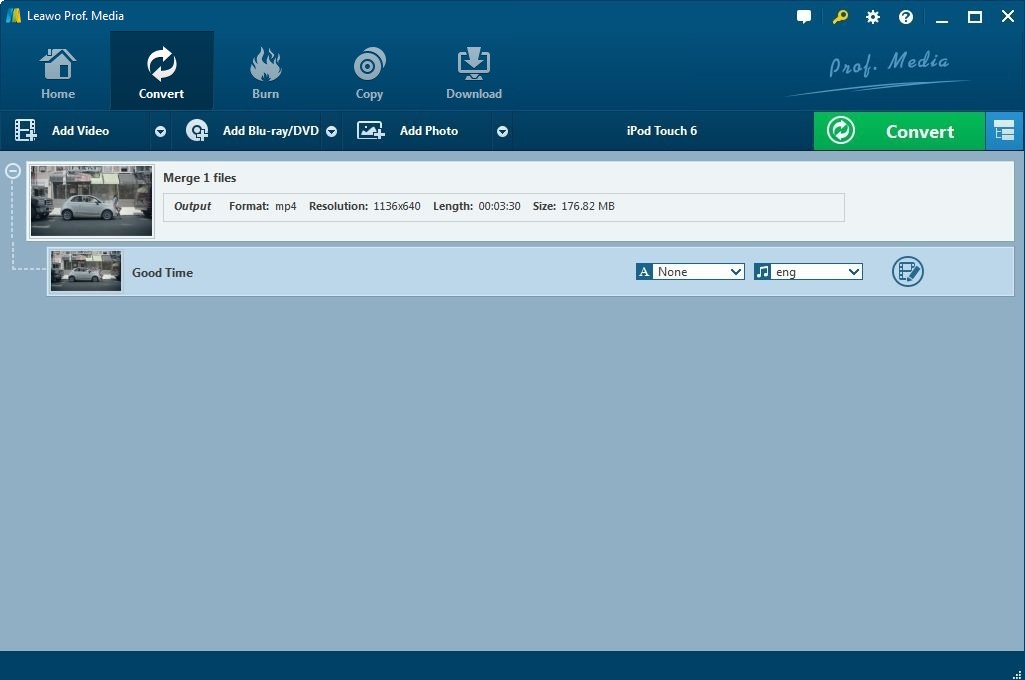

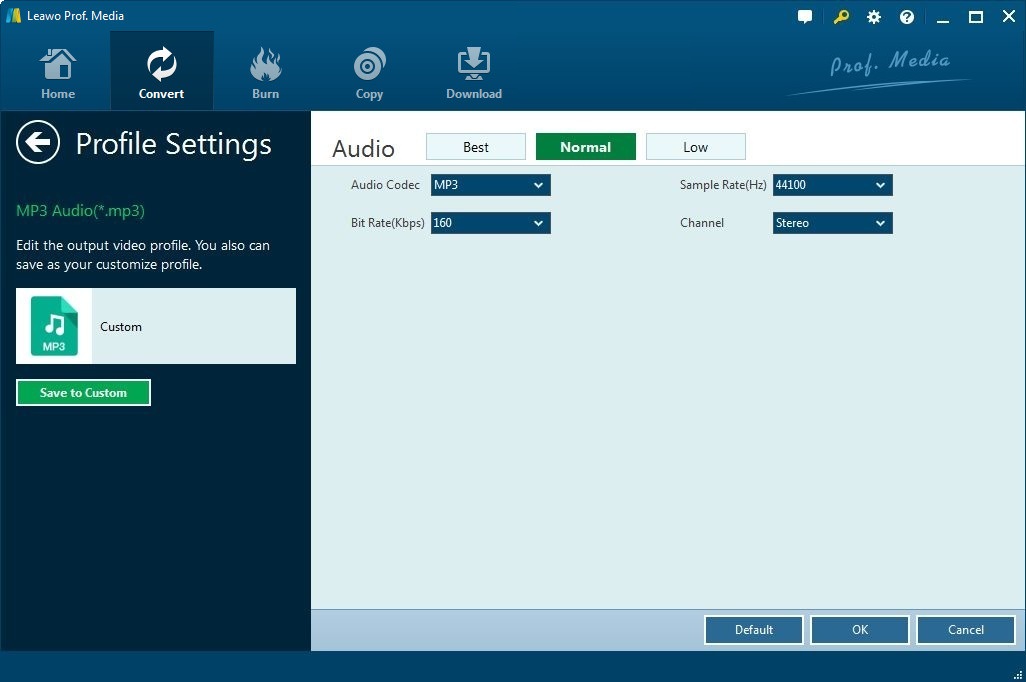
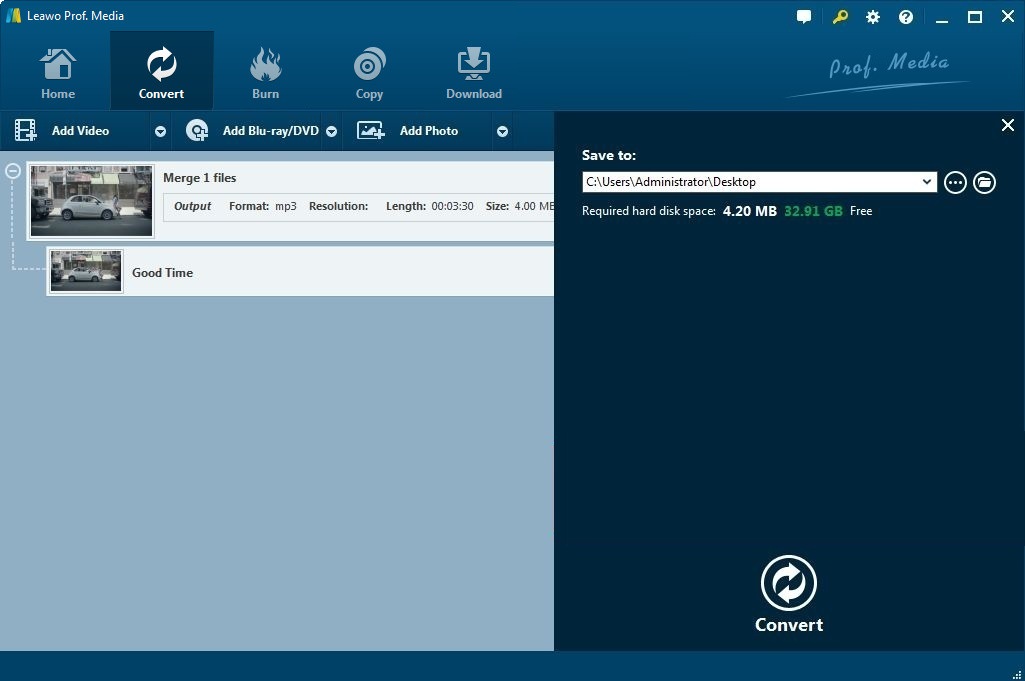
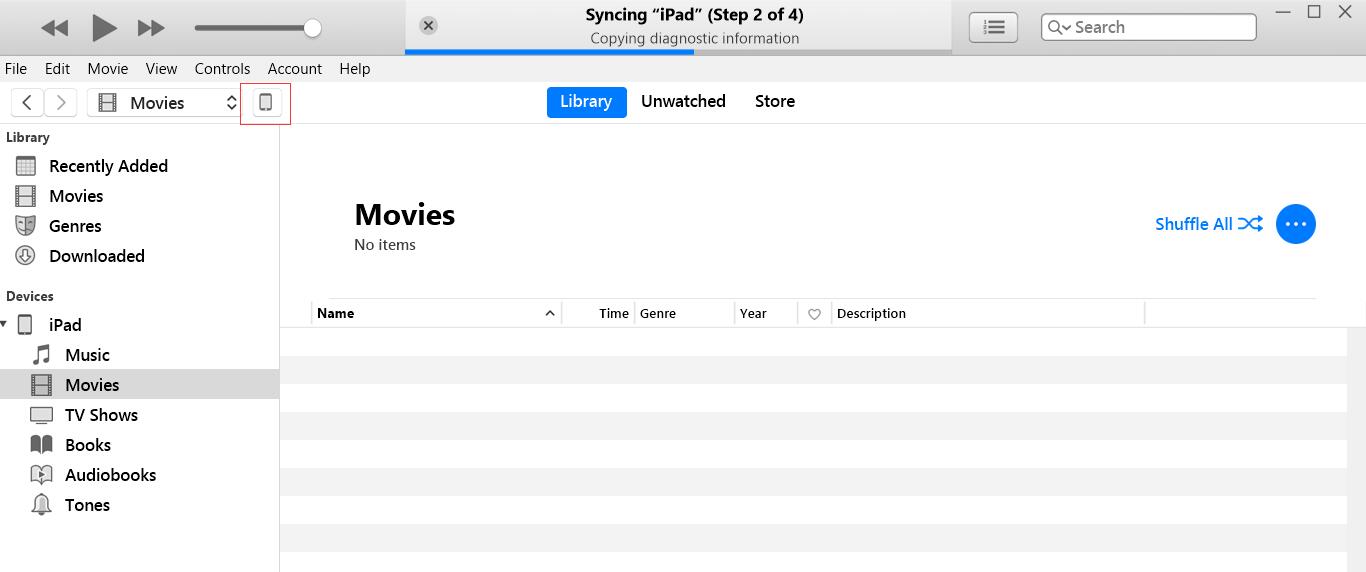
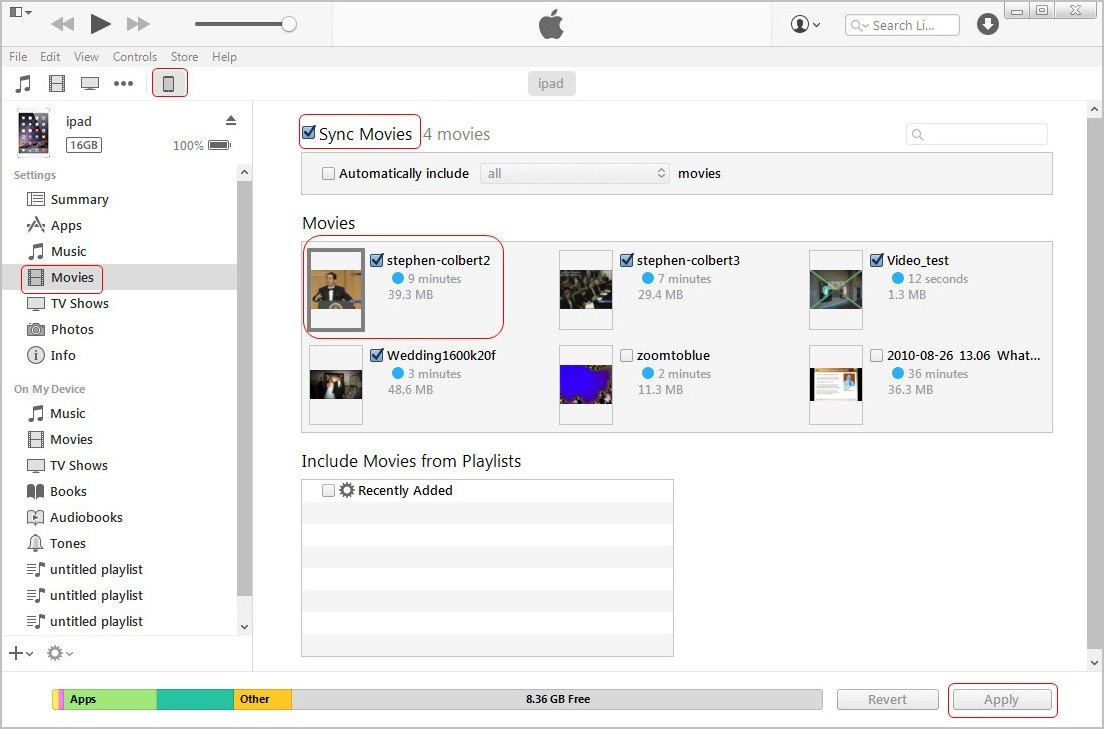


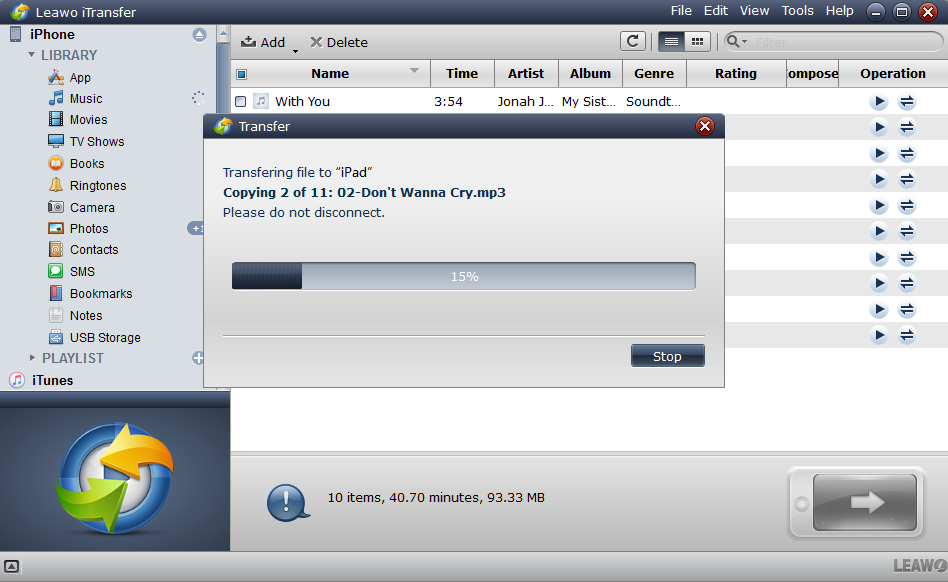
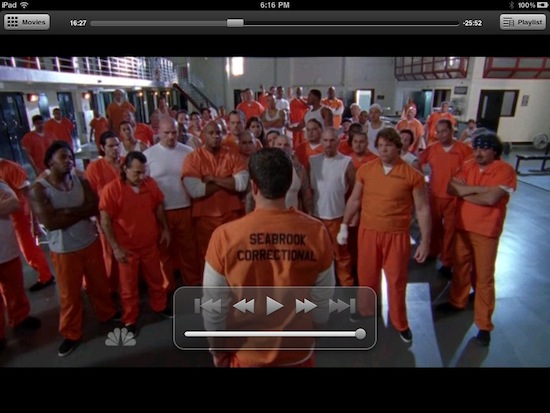
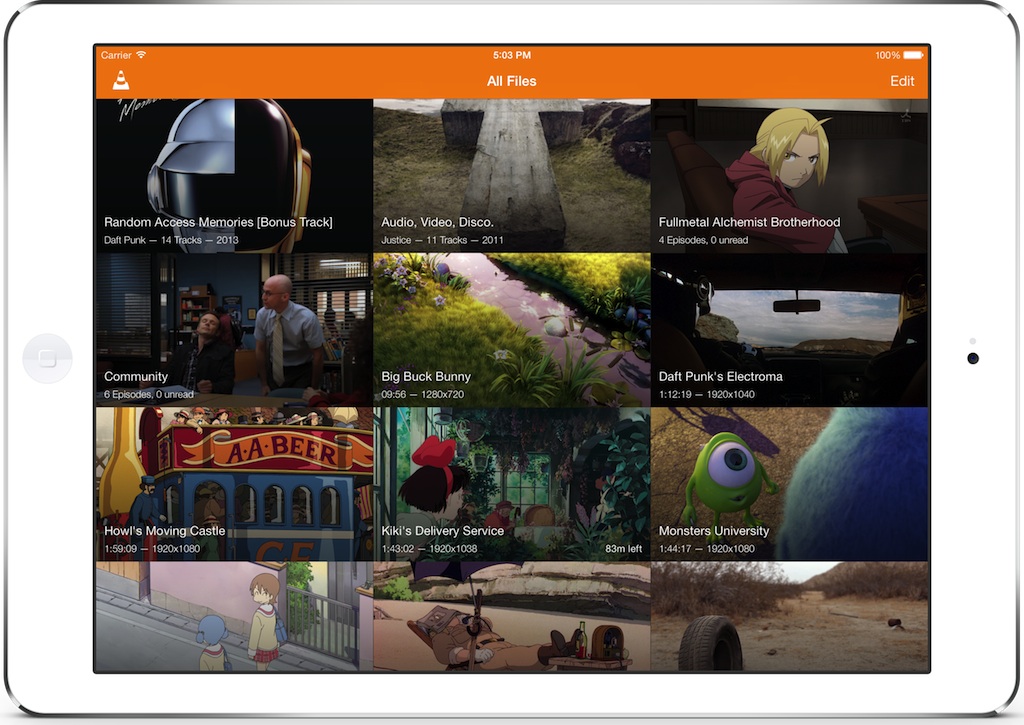
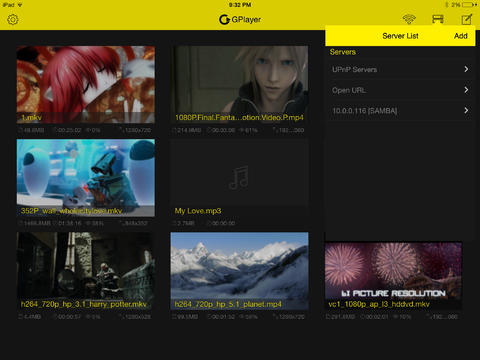
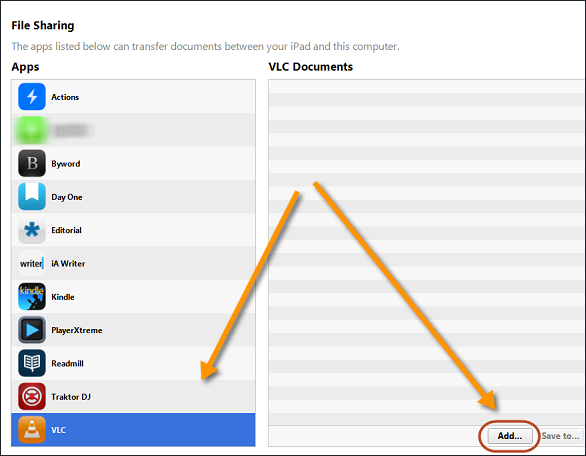
 Jun. 17, 2014 by
Jun. 17, 2014 by 






















