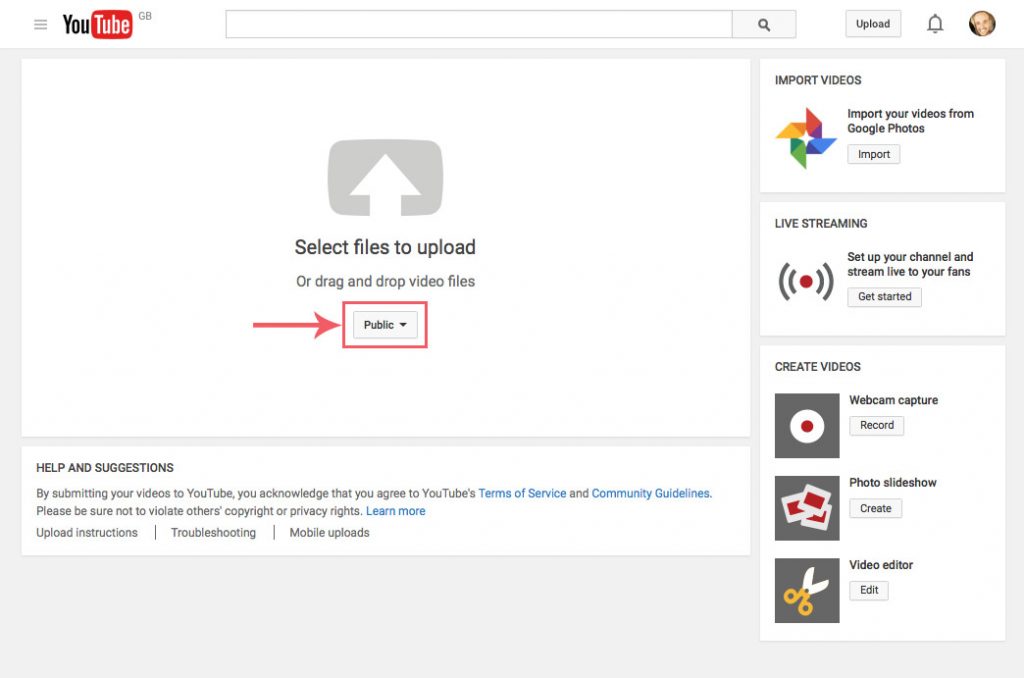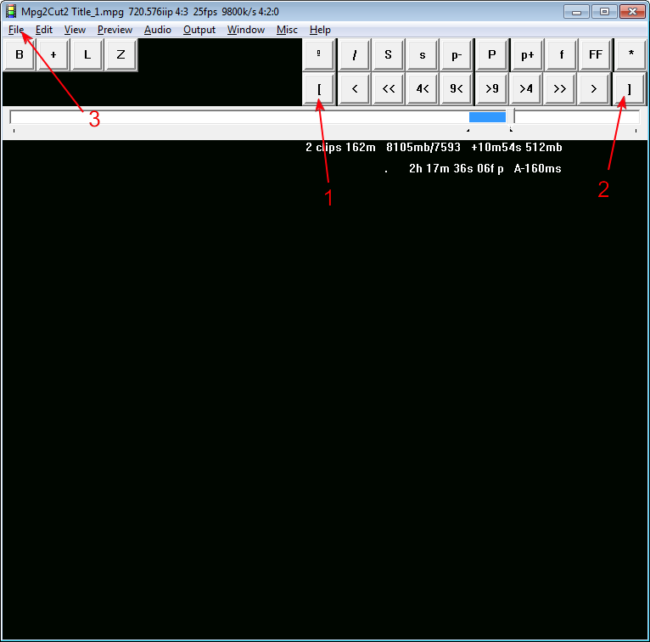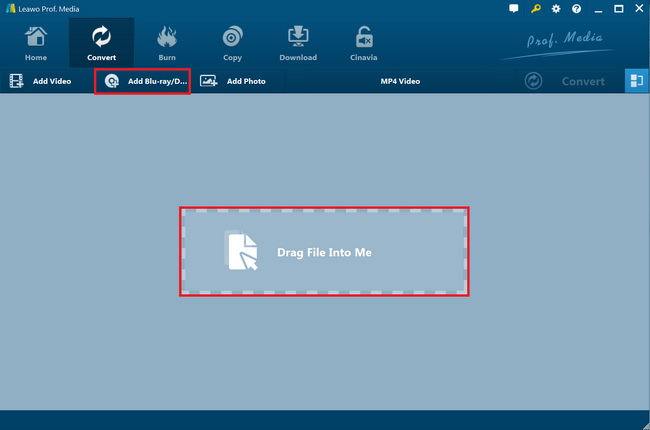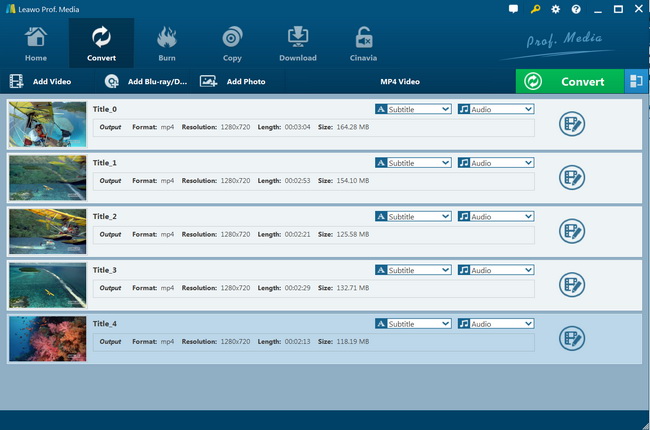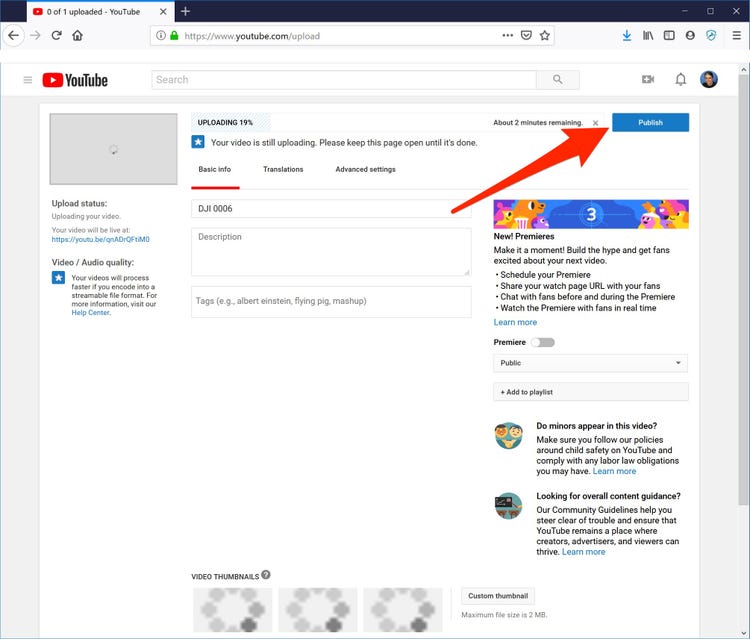Last updated on 2024-05-15, by
How to Convert DVD to YouTube and Upload DVD to YouTube?
As is well known to us all that YouTube has become the world's No. 1 online videos watching site. Apart from watching online videos on YouTube, YouTube users are also allowed to upload videos to YouTube for sharing with family and friends. Many YouTube users have the habit of collecting DVD disks and would like to upload DVD to YouTube for sharing with far-away friends. However, when users are trying to upload DVD to YouTube, they may get into trouble since YouTube doesn't support DVD uploading. Then how to upload DVD to YouTube? Obviously, users have to convert DVD to YouTube friendly video formats before uploading DVD to YouTube.
Part 1: YouTube Video Uploading Instructions
In order to upload video to YouTube, it is necessary for us to make clear what YouTube video uploading instructions are. According to YouTube official website, there are some limitations when uploading video to YouTube, such as video size, video length, and video format. Let's take a look at these limitations before uploading video to YouTube.
Limitation of the Uploading Video Size
The videos that users try to upload to YouTube may be rejected for many reasons, and first comes the YouTube video size. YouTube allows standard accounts to upload videos up to 2 gigabytes, equivalent to HD video with lengths of less than 10 minutes. YouTube upload size limit is waived for partnership accounts.
Tip: If your video is too large to be uploaded to YouTube, you can just take advantage of a DVD to YouTube Converter to compress your video into video formats with smaller size like MP4, FLV, AVI, 3GP, etc.
Limitation of the Uploading Video Length
Following the YouTube video size limit comes the limit of YouTube video length. Since 2010, YouTube has increased its allowed video length to 15 minutes. This move is to match up with 2 gigabyte YouTube size limit as well as to respond the most-asked request from users. However, no length restrictions are set for partnership accounts who can freely upload videos of any size and length to YouTube.
Tip: A good DVD to YouTube Converter can also help you cut and trim your video into the ideal length for YouTube while keep all the highlights as you want.
Limitation of the Uploading Video Formats
Even if both your size and length of the YouTube videos are within the limits, you may sometimes still be rejected when you upload video to YouTube. Only a few video formats can be uploaded to YouTube. Before uploading video to YouTube, you shall make sure if the video is well compatible with YouTube. Below are the formats supported by YouTube:
- MP4 (a multimedia container format standard specified as a part of MPEG-4)
- FLV (Flash Video, a kind of video format)
- AVI (Audio Video Interleaved, a kind of video format)
- MOV (the QuickTime multimedia file format)
- 3GP (a multimedia container format defined by the Third Generation Partnership Project for 3G UMTS multimedia services.)
- MKV (a free container format that holds an unlimited number of video, audio, picture, or subtitle tracks in one file)
- MPEG (the Moving Picture Experts Group, a kind of video format)
- WMV (Windows Media Video)
- SWF (Shockwave Flash)
Note: MP4 is suggested by YouTube as the best video format which can produce the best video quality and can easily meet the YouTube upload size limit.
So, in order to upload DVD to YouTube, you will need a 3rd party software to convert DVD to MP4, FLV, AVI, WMV (and so on), that are supported by YouTube.
Part 2: Rip DVD to YouTube Free with VOB2MPG
We know that YouTube doesn’t accept DVD movie files directly. You have to convert DVD movies to YouTube compatible videos in the formats mentioned above with some professional DVD to YouTube video converter tools. You may wonder if there is any free DVD to YouTube converter tool to help you do this. Try VOB2MPG. VOB2MPG is a DVD to MPG file converter. It goes through a whole DVD VIDEO_TS folder and joins up the various VOB sets to produce MPGs for the different titles.
The below steps would show you how to convert DVD VOB files to MPG files for YouTube with VOB2MPG in detail:
- Download and install VOB2MPG on your computer. It requires .NET framework. So, download and install this as well.
- Open up VOB2MPG.
- On the right panel, select the folder the DVD files are stored into. The program will ask for the main .IFO file. You could play back loaded IFO file.
- Set the Output Folder to store the output MPG files.
- Afterwards, select the Title you want to rip and the Audio stream you want to use.
- When you're done selecting click the extract icon on the top-right corner and wait for the program to finish.
Unfortunately, the free version of VOB2MPG does not also let you select which chapters to extract so we will have to rip the whole Title even though we just need a few minutes. If you want to get desired video clips or titles out of the MPG results, you could use Mpg2Cut by following the below steps:
- Make sure you have downloaded and installed Mpg2Cut on your computer. Launch it.
- Open the File menu and then try to load the created MPG file to Mpg2Cut.
- Then using the bar and the little << and >> arrows, find the area you want to rip.
- When you do, mark the start of your selecting with button [ and the ending with ]. Make sure you don't exceed 15 minutes of video time as this is the maximum YouTube allows.
- Finally select File -> Save this Clip to output video for YouTube.
Then, you will be able to upload the final results to YouTube. In this way, you could convert DVD movies to MPG files for totally free for uploading to YouTube, though it’s a little bit complicated. And one more important thing for VOB2MPG, it can’t handle copy protected DVD movies. You need to turn to some DVD converters that could handle commercial DVD movies like Leawo DVD Ripper listed below.
Part 3: Best DVD to YouTube Converter - Leawo DVD Ripper
VOB2MPG offers totally free DVD to YouTube video conversion solution, but it’s too complicated and it can’t handle commercial DVD files. Is there any DVD ripper that could convert encrypted DVD movies for YouTube in easier way? Leawo DVD Ripper, a professional DVD ripping and converting program that could help you decrypt, rip and convert DVD to video, and extract audio off DVD, to save in 200+ file formats like MP4, AVI, FLV, WMV, MOV, MKV, MP3, AAC, etc. for various uses.

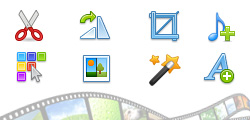
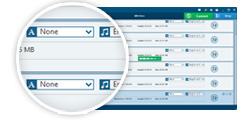

Download the best DVD to YouTube converter to start the first step of uploading DVD to YouTube – converting DVD movies to YouTube compatible videos. You can download Leawo DVD Ripper for Windows and Leawo DVD Ripper for Mac according to your own needs.
Note: Leawo DVD Ripper has been built into Leawo Prof. Media as a module.
Step 1: Add source DVD movie
Launch Leawo Prof. Media and then open the “Convert” module to enter the “Convert” module. Then, click “Add Blu-ray/DVD” button to click “Add from CD-ROM”, “Add from folder” or “Add iso file” option for adding source DVD movie.
Note:
- Leawo DVD Ripper offers 3 different DVD content loading modes. Full Movie mode enables you to load all content in source DVD for converting, while Main Movie mode enables you to select one title for loading and converting. In Custom Mode, you will be able to select multiple titles for loading and converting. Choose one according to your needs.
- Different from VOB2MPG, Leawo DVD Ripper enables you to freely select which title(s) for loading and converting. Also, you could even edit selected DVD title to get desired video clips converted only, add watermark, apply 3D effect, etc.
Step 2: Choose output format
Click the drop-down box (named “MP4 Video” by default) right before the big green “Convert” button on the sub-menu bar, and choose “Change” to choose output format. You need to choose YouTube compatible video format as output format like MP4 Video from “Format > Common Video” group.
Step 3: Adjust output video parameters
After setting output format, open the drop-down button right before the big green “Convert” again and then choose “Edit” option to enter the “Profile Settings” panel, where you could adjust video and audio parameters of output format, including: video codec, quality, bit rate, frame rate, aspect ratio, channel, audio codec, resolution, etc. Change these parameters according to YouTube requirements.
Step 4: Set output directory
After setting output format and adjusting the parameters, click the big green “Convert” button on the sub-menu bar and then set output directory in the “Save to” box.
Step 5: Start converting DVD for YouTube
After that, click the bottom “Convert” button on the pop-up sidebar. Leawo DVD Ripper would then start converting DVD movies to YouTube compatible video immediately.
When the conversion completes, you could then freely upload the converted video files to YouTube as you usually do.
Part 4: Comparison between VOB2MPG and Leawo DVD Ripper
What are the differences between VOB2MPG and Leawo DVD Ripper in handling DVD movie to YouTube video conversion? Check the below comparison table:
| Features |
Leawo DVD Ripper |
VOB2MPG |
|
Convert DVD to video |
Yes |
Yes |
|
Convert DVD to audio |
Yes |
No |
|
Convert DVD disc, folder and ISO file |
Yes |
The IFO file only |
|
Supported output video file formats |
MP4, AVI, FLV, MKV, MOV, WMV, and 200+ others |
MPG file only |
|
Convert encrypted DVD |
Yes |
No |
|
Play back DVD movies |
Yes |
Yes |
|
Get rid of disc region |
Yes |
No |
|
Select DVD title for converting |
Yes |
No |
|
DVD loading mode |
Full Movie, Main Movie, Custom Mode |
Full Movie |
|
Select subtitles and audio tracks |
Yes |
No |
|
Trim DVD movie length |
Yes |
No |
|
Crop DVD video size |
Yes |
no |
|
Add image or text watermark |
Yes |
No |
|
Adjust video effect |
Yes |
No |
|
2D DVD to 3D video |
Yes |
No |
|
Rotate DVD video |
Yes |
No |
|
Merge DVD movies into one |
Yes |
No |
You could see that there are quite a few differences between these 2 DVD to YouTube video converters. Actually, the biggest differences lie in the disc decryption and output file format support. Leawo DVD Ripper could handle both commercial and homemade DVD movie, while VOB2MPG only handles homemade DVD file. With Leawo DVD Ripper, you could get 200+ file formats as output for various uses. On the contrast, VOB2MPG only outputs MPG file, therefore you need to use some video converter tools to convert MPG files after conversion if your device or player doesn’t accept MPG files.
Part 5: How to Upload DVD to YouTube
After ripping DVD to YouTube video, you could then upload the converted DVD movie files to YouTube.
If you are a newbie to YouTube video uploading, follow the instructions below to learn how to upload video to YouTube:
- Sign into your YouTube account.
- Click the “Create” button on the top-right corner of YouTube home page.
- Then choose “Upload video” option on the drop-down menu.
- Click “SELECT FILES” button to browse and upload the created video from DVD file.
- Complete some basic settings including video title, description, thumbnail, playlists, audience, age restriction, etc.
- Then click the "Next" button to set more "Video elements". Click "Next" button to proceed after these settings.
- After that, set the Visibility, Schedule for publishing (or directly click the "Save" button to publish video immediately).
Now, you have successfully uploaded your converted DVD movies to YouTube. Enjoy it freely.




 Try for Free
Try for Free Try for Free
Try for Free