As an optical disc storage medium, Blu-ray disc supports storing high-definition video (up to 1080P), PlayStation 3 games, and other data, with up to 25 GB per single layered, and 50 GB per dual layered disc. While MPEG is a video format used for DVDs and digital broadcasts supporting lower compression, with smaller file sizes than Blu-ray. Since most media devices and websites don't support Blu-ray, you have to convert Blu-ray to MPEG videos with Blu-ray to MPEG converter.
Part 1: Brief Introduction of MPEG
MPEG, full named as Motion Picture Experts Group, is the standards body made up of many large companies involved in technology and content creation in the video industry. The MPEG compression standards mainly include MPEG-1, MPEG-2 and MPEG-4. If you are curious about the differences between MPEG-1, MPEG-2 and MPEG-4, you may get a glimpse from below.
MPEG-1: The most common implementations of the MPEG-1 standard provide a video resolution of 352-by-240 at 30 frames per second (fps). It is designed to compress VHS-quality raw digital video and CD audio down to 1.5 Mbit/s (26:1 and 6:1 compression ratios respectively) without excessive quality loss, making video CDs, digital cable/satellite TV and digital audio broadcasting (DAB) possible.
MPEG-2: Offers resolutions of 720x480 and 1280x720 at 60 fps, with full CD-quality audio. MPEG-2 is widely used as the format of digital television signals that are broadcast by terrestrial (over-the-air), cable, and direct broadcast satellite TV systems. It also specifies the format of movies and other programs that are distributed on DVD and similar discs. TV stations, TV receivers, DVD players, and other equipment are often designed to this standard. MPEG-2 can compress a 2 hour video into a few gigabytes. While decompressing an MPEG-2 data stream requires only modest computing power, encoding video in MPEG-2 format requires significantly more processing power.
MPEG-3: Was designed for HDTV but was abandoned in place of using MPEG-2 for HDTV.
MPEG-4: A graphics and video compression algorithm standard that is based on MPEG-1 and MPEG-2 and Apple QuickTime technology. Wavelet-based MPEG-4 files are smaller than JPEG or QuickTime files, so they are designed to transmit video and images over a narrower bandwidth and can mix video with text, graphics and 2-D and 3-D animation layers. Mega-4 is a very commonly used video format. It's rather easy to play because it does not have complex codec that requires a particular player. Videos we often see from YouTube and other websites are all MP4 files.
There are also 2 other less popular MPEG file formats: MPEG-7 and MPEG-21. It should be noted that "MPEG" doesn't just speak of a file extension (like .MPEG) but also a kind of compression. A particular file can be an MPEG file but not actually use the MPEG file extension. For example, an MPEG2 video file might use the MPG2 file extension while audio files compressed with the MPEG-2 codec usually use MP2. An MPEG-4 video file is commonly seen ending with the MP4 file extension. Both file extensions indicate an MPEG file but neither actually uses the .MPEG file extension.
Part 2: Reasons why we want to rip Blu-ray Video to MPEG
Blu-ray Disc (also known as Blu-ray or BD) is an optical disc storage medium designed to supersede the standard DVD format. Its main uses are for storing high-definition video, PlayStation 3 games, and other data, with up to 25 GB per single layered, and 50 GB per dual layered disc. The disc has the same physical dimensions as standard DVDs and CDs. We love HD movie, however, we cannot carry a Blu-ray DVD around all the time which posed a question: Can we convert Blu-ray videos to other formats that are smaller and easy to carry?
Sure. If you have many gorgeous Blu-ray videos and want to watch them on HDTV, Xbox One PS4, your tablet or cellphone etc., then you've come to the right place. This article here will show you the best solution of ripping Blu-ray videos to MPEG (MPEG-1, MPEG-2 and MPEG-4) for MPEG video players, portable media players, video sharing sites, etc. In fact, it's easy to convert Blu-ray files to MPEG as long as you got a right Blu-ray ripper in hand.
Part 3: Best Blu-ray to MPEG Converter - Leawo Blu-ray Ripper
To convert Blu-ray movies to MPEG files, you need a professional Blu-ray converter tool. Leawo Blu-ray Ripper gives you perfect support in converting Blu-ray to MPEG videos in either MPEG-1, MPEG-2 or MPEG-4. You could freely choose output format for Blu-ray to MPEG video conversion. Also, this Blu-ray to MPEG converter could convert Blu-ray to FLV, Blu-ray to MKV, Blu-ray to WMV, Blu-ray to MOV, etc. The below guide shows you how to convert Blu-ray to MPEG videos with Leawo Blu-ray to MPEG converter. You could freely determine the codec of output MPEG files according to your needs, and other parameters as well.
What makes Leawo Blu-ray Ripper the best Blu-ray to MPEG converter is that it comes with professional and advanced disc decryption and region restriction removal feature, which helps you decrypt, rip and convert Blu-ray content with AACS, BD+ and the latest MKB protection, and get rid of the disc region code restrictions for converting.
Free download and install Leawo’s Blu-ray to MPEG Converter. Leawo Blu-ray Ripper could work on Windows OS XP/Vista/7/8/8.1/10. If you want to rip and convert Blu-ray disc to MPEG videos, you need to install Blu-ray drive and make your computer well connected to the Internet as it requires little network traffic to decrypt Blu-ray disc. Mac users should download the Mac version, namely Leawo Blu-ray Ripper for Mac.

Leawo Blu-Ray Ripper
☉ Convert Blu-ray/DVD to MP4, MKV, AVI, MOV, FLV, and other 180+ HD/SD formats
☉ Convert Blu-ray/DVD main movie to videos for space saving
☉ Convert 2D Blu-ray/DVD movies to 3D movies with 6 different 3D effects
☉ Fast conversion with NVIDIA CUDA, AMD APP and Intel Quick Sync acceleration technologies
Note: Leawo Blu-ray Ripper is a module built in Leawo Prof. Media.
Step 1: Kick off Leawo Blu-ray Ripper
Launch Leawo Prof. Media and then click “Convert” button on the sub-menu or “Blu-ray/DVD Ripper” button in the middle to enter the “Blu-ray Ripper” module.
Step 2: Add source Blu-ray files
Under the “Convert” module, click on “Add Blu-ray/DVD” to add Blu-ray disc, folder or ISO image file as you need. To convert Blu-ray disc, choose “Add from CD-ROM” option to browse and load Blu-ray disc from the Blu-ray recorder drive.
Note
- Leawo Blu-ray Ripper offers 3 options to load source Blu-ray movie: Full Movie, Main Movie and Custom Mode. Full Movie allows you to import all titles, and Main Movie only imports the longest title by default but allows you to switch, while under Custom Mode you could freely choose any title(s) for loading. Choose the one according to your needs and load source Blu-ray movies.
- You could play back loaded Blu-ray movie files, select subtitles and audio tracks, edit loaded Blu-ray movie file, etc.
Step 3: Set output format
Hit the button next to the “Add Photo” button and then click “Change” option on the drop-down panel to enter the “Profile” window. Choose “MP4 Video”, “MPEG-1 Video” or “MPEG-2 Video” as output format from “Format > Common Video” group. You could even use the internal browser to quickly get target video profile as output format.
You could adjust the output video codec and other parameters like video bit rate, aspect ratio, resolution, audio codec, sample rate, audio bit rate, audio channel, etc. To do these, just click the “Edit” option on the drop-down panel next to the “Add Photo” button. Change these parameters according to your needs.
Step 4: Set output directory and start converting
On the main interface, hit the green button of “Convert” and then click the “Save to” option to set a directory to save output video file. After that, hit the “Convert” button at the bottom to start converting Blu-ray to MPEG files immediately.
You then only need to wait for the conversion to complete. It won’t take you long to get the results.
Part 4: Convert Blu-ray to MPEG with WinAVI Blu-ray Ripper
WinAVI Blu-ray Ripper can well perform as a Blu-ray to MPEG Converter to output MPEG file in MPEG-1 or MPEG-2. Free download and install WinAVI Blu-ray to MPEG converter, and then start to convert Blu-ray to MPEG.
Follow the below steps to learn how to convert Blu-ray movies to MPEG files with WinAVI Blu-ray Ripper in detail:
- Download and install WinAVI Blu-ray Ripper on your computer.
- Get source Blu-ray movie files ready for converting.
- Load Blu-ray disc/Blu-ray folder file into the program and select MPEG1 format as an example to convert Blu-ray to MPEG.
- Click "Advanced" to customize MPEG-1 file of output.
- Click the green button "Start" to convert Blu-ray to MPEG-1 format.
You can follow the same step to convert Blu-ray to MPEG-2, and convert Blu-ray to MPEG-4 or any MPEG compression standard.
Part 5: Comparison between Leawo Blu-ray Ripper and WinAVI Blu-ray Ripper
The table chart below makes a comparison between Leawo Blu-ray Ripper and WinAVI Blu-ray Ripper. Check it out to choose a better Blu-ray to MPEG converter for yourself to well convert Blu-ray to MPEG.
Leawo Blu-ray Ripper obviously delivers you more practical features and better Blu-ray ripping experience.
| Features | Leawo Blu-ray Ripper | WinAVI Blu-ray Ripper |
| Rip Blu-ray disc with copyright protection |  |
 |
| Rip Blu-ray folder |  |
 |
| In addition to MPEG output, support a variety of video and audio formats such as MP4, AVI, MOV, AAC, MP3, etc. |  |
 |
| Support various portable devices like iPad, iPod, Zune, iPhone, Apple TV, PSP, PS3, Blackberry, Xbox 360, etc. |  |
 |
| Easy-to-use program interface |  |
 |
| Edit Blu-ray movies | Trim, crop, add image or text watermark, adjust effect, rotate, merge, etc. | Trim, crop, adjust effect, split, etc. |
| Output conversion result without quality loss |  |
 |
| High conversion speed |  |
 |
| Internal Blu-ray player for instant previewing |  |
|
| Internal Blu-ray editor for customized editing |  |
|
| Mac version |  |
|
| Price | $44.95 | $49.95 |
Conclusion
Comparing all above mentioned Blu-ray rippers, you will find that Leawo Blu-ray ripper is still my best choice. Leawo Blu-ray ripper is far more than a Blu-ray to video/audio converter. It can be treated as a Blu-ray player, a Blu-ray editor and a 3D movie creator. Instant media previewing is available with the help of the internal Blu-ray player. The built-in Blu-ray editor allows you to trim video length, add video watermark, crop video size, and adjust video effect. 3D movie creation from source 2D Blu-ray content is also feasible. Furthermore, Leawo Blu-ray Ripper's lossless conversion quality allows you to set any resolution you like. It truly gives you the freedom of DIY your own video.
Wondering how to convert DVD instead of Blu ray to MPEG 2 or MPEG 4? Sure, we also have that covered, please just click the link to know more about it.

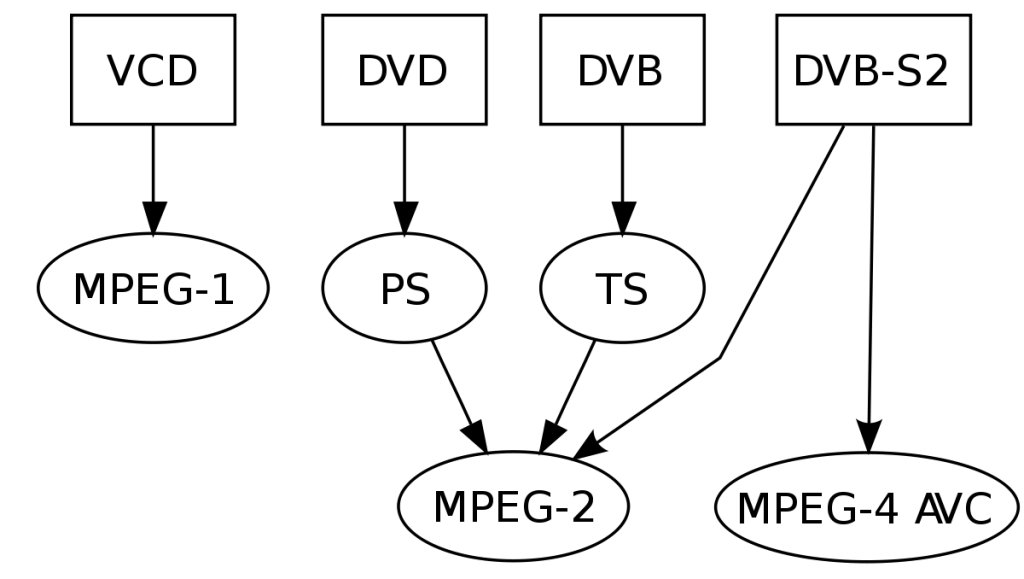
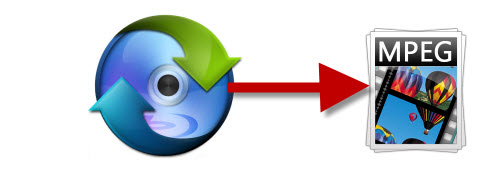
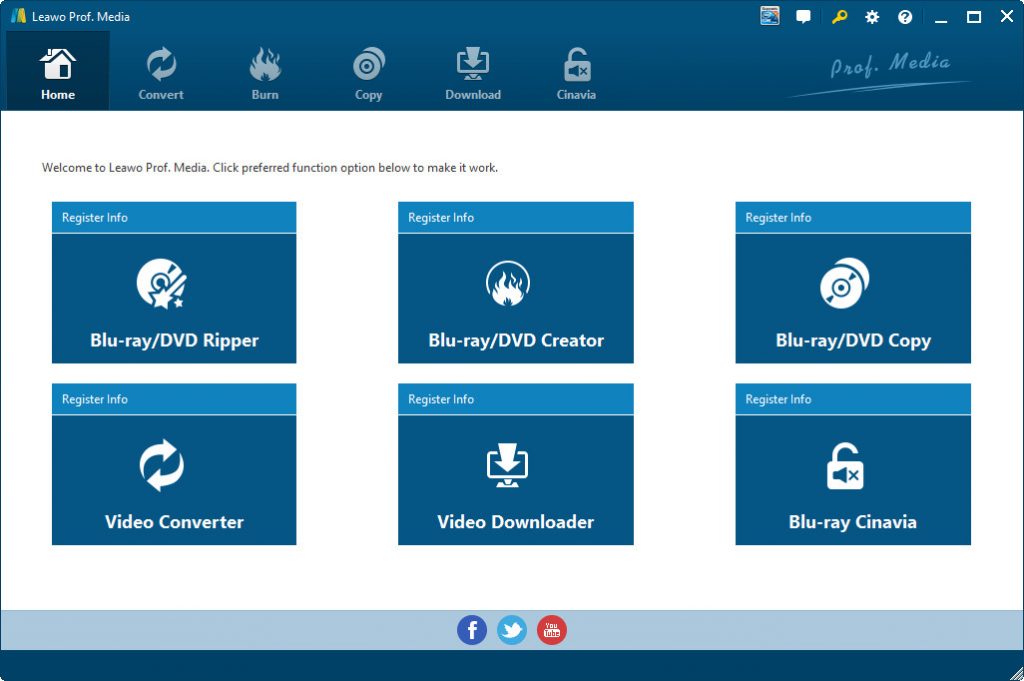
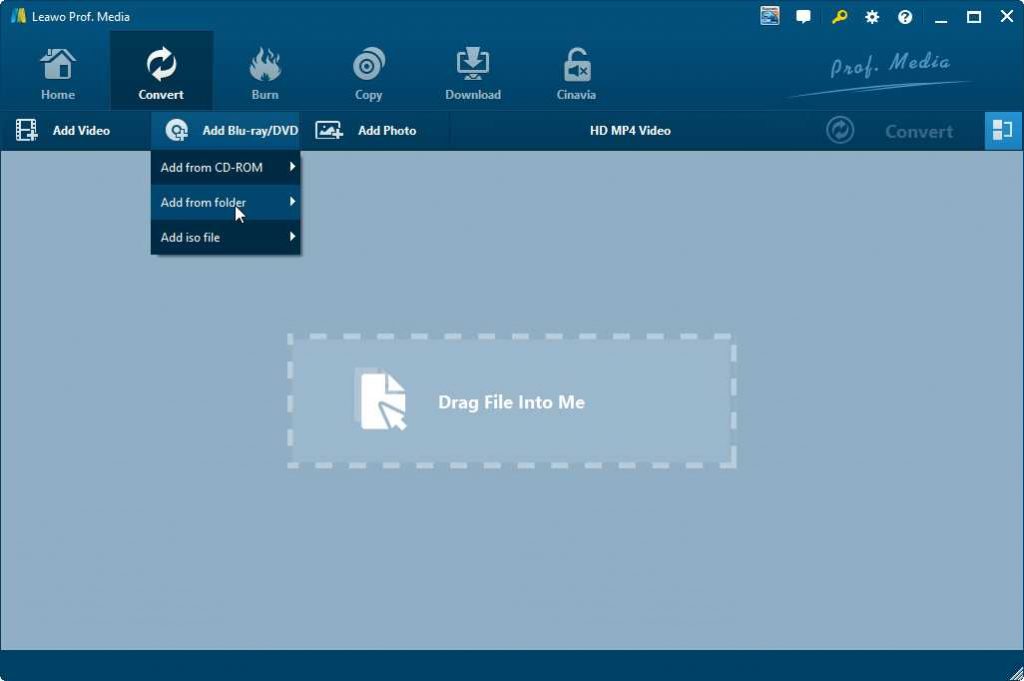
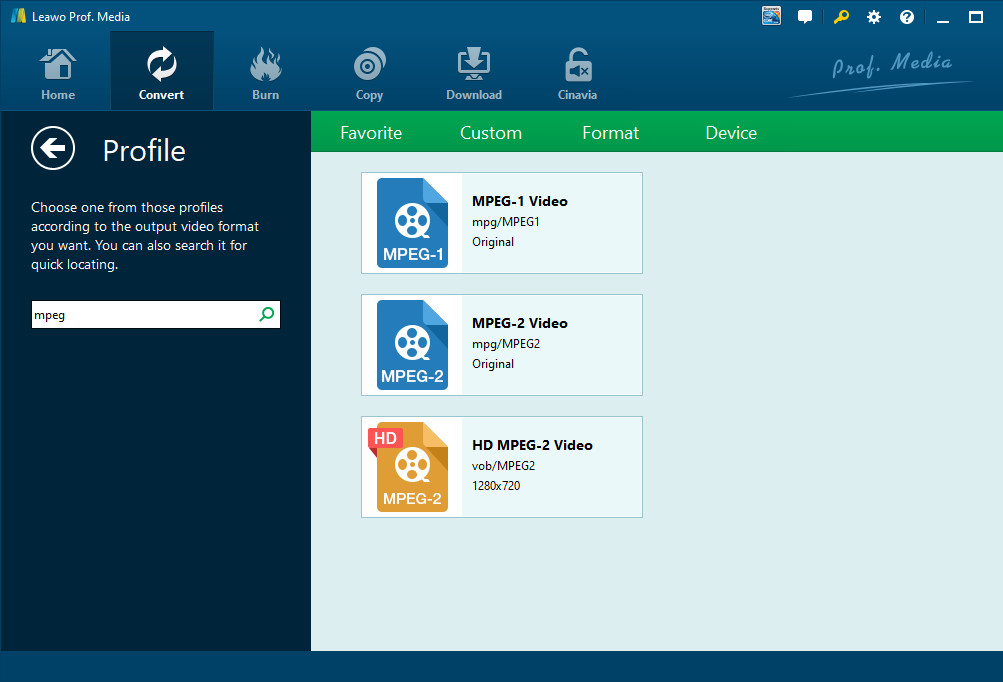
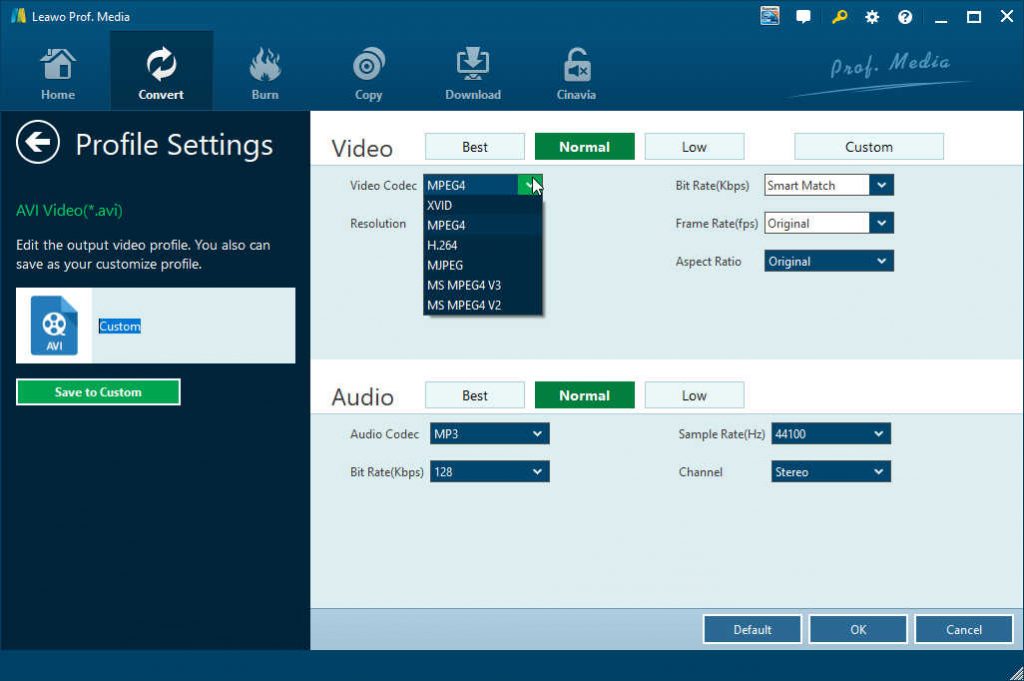
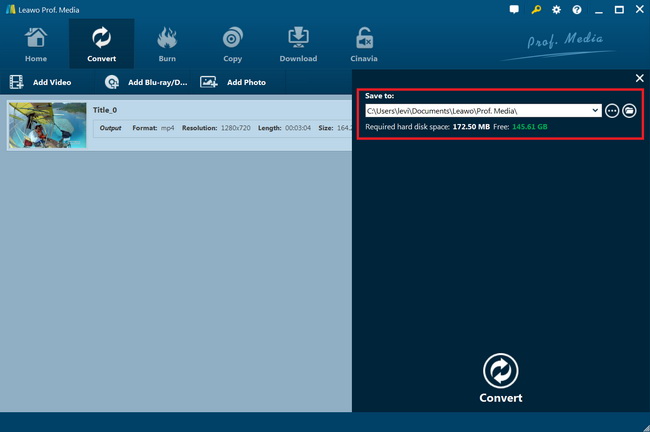
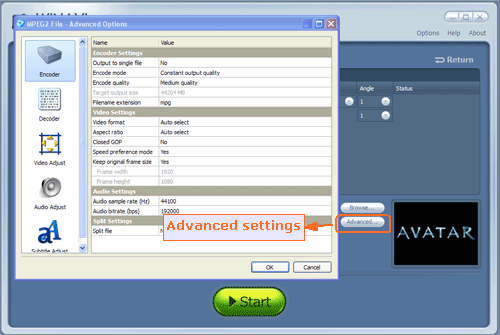
 Jun. 04, 2014 by
Jun. 04, 2014 by 







































