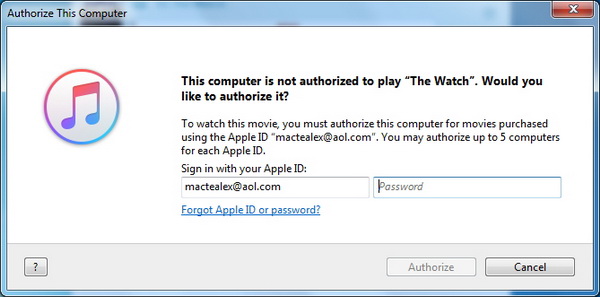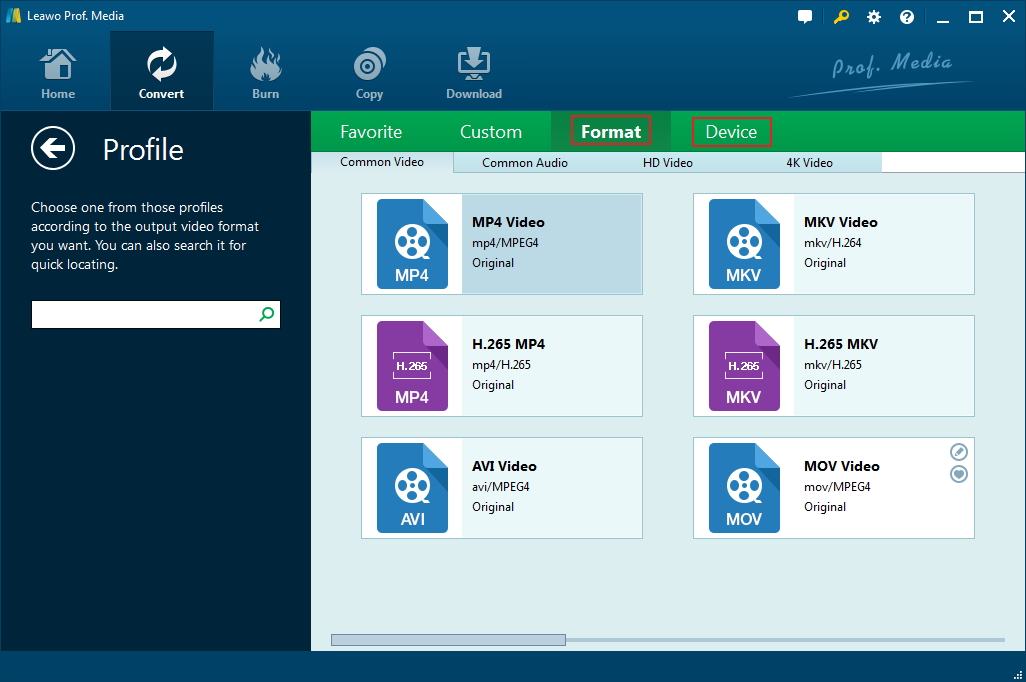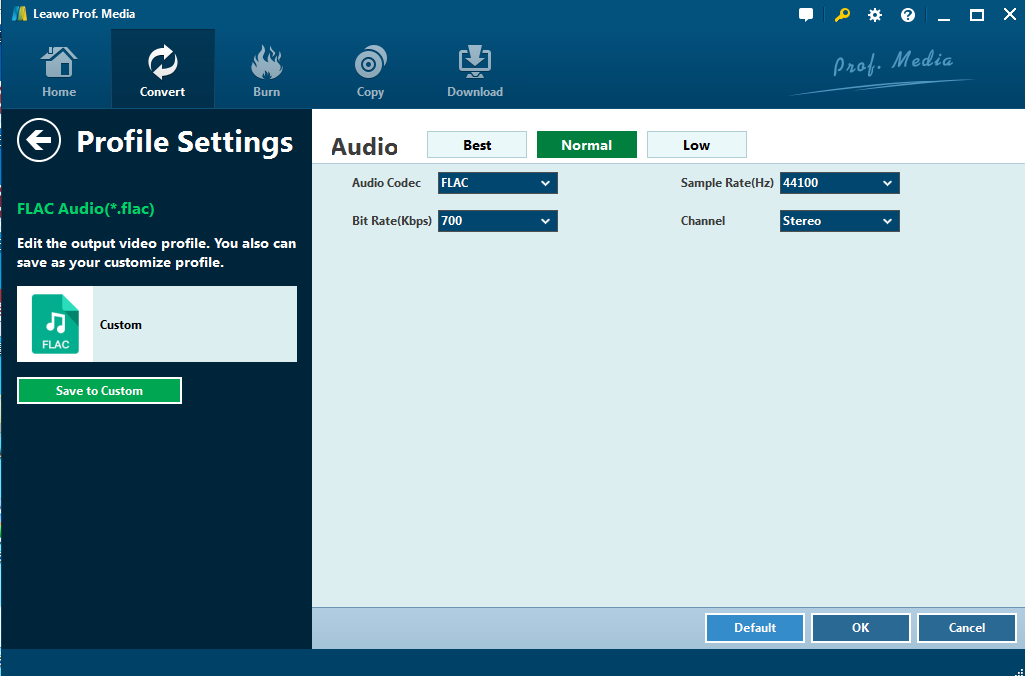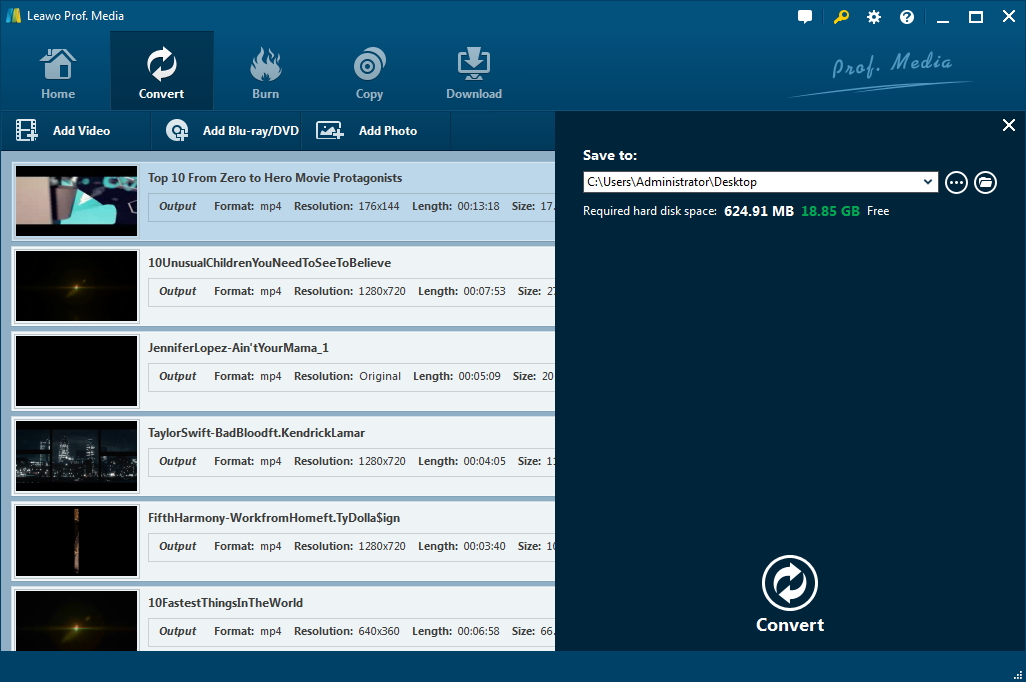If you have troubles with Apple music and do not know how to convert Apple music to FLAC and transfer them to other devices for playing, don't worry anymore. This post will help you out with Leawo Prof. DRM and Leawo Video Converter.
Part 1. Why need to convert iTunes music to FLAC
From Wikipedia, we can easily learn that FLAC, short for Free Lossless Audio Codec, is an audio coding format for lossless compression of digital audio, and is also the name of the free software project producing the FLAC tools, the reference software package that includes a codec implementation. FLAC is an open format with royalty-free licensing and a reference implementation which is free software. FLAC has support for metadata tagging, album cover art, and fast seeking. It is much more flexible and compatible with many more devices than Apple DRM-ed files.
As Apple music on iTunes is protected with DRM copyright, it can only be applied on Apple devices like iPhone, iPad, Mac etc. Regarding other media players and devices, DRM-ed files lose their compatibility and have to be converted to other format like FLAC in order to win back compatibility with other devices. In the following, two programs, namely Leawo Prof. DRM and Leawo Video Converter will be introduced to firstly remove DRM from Apple music and convert DRM-free iTunes music to FLAC afterwards.
Part 2. Convert iTunes DRM M4P and Save as MP3 with Leawo Prof. DRM
Leawo Prof. DRM is a program suite for users to remove DRM from Apple videos, music, or audiobooks. This program offers 12 languages for global users and 6X speed in removing DRM, and is able to convert DRM-free files to MP4/MP3 automatically. In terms of output file quality, it is retained 1:1 as the original file. To convert Apple Music files to FLAC, we can demonstrate how this program works to remove DRM from Apple music and convert DRM-free music to mp3 afterwards based on the below tutorial guide.
Step 1: Download and install Leawo Prof. DRM
Click the below button to download and install the program to your PC.
Step 2: Add iTunes music to the program
Click "Add Files" to import the Apple music to the program.
Step 3: Set a directory to save the output mp3 files
Set a directory at the bottom area to save the output mp3 files after DRM is removed.
Step 4: Edit the iTunes music
Click the editing icon to set parameters for the output file, including channel, sampling rate, and bit rate.
Step 5: Remove DRM from Apple music and convert DRM-free music to mp3 afterwards
Click the Convert button below to start removing DRM from iTunes music and convert it to mp3 simultaneously.
Note: Trust the PC.
Enter your Apple ID and password to trust the computer if you are prompted a window to do so.
Step 6: Check the converted file
Check the converted mp3 files under the "Converted" tab, from which you can further transfer the DRM-free mp3 files to other devices or directly play them.
Part 3. Convert MP3 to FLAC with MP3 to FLAC converter - Leawo Video Converter
Just now you have successfully removed DRM from Apple music and now you can smoothly proceed to convert the mp3 files to FLAC using iTunes M4P to FLAC converter-Leawo Video Converter. This is a professional multimedia program for converting video and audio files from one format to another. It supports more than 180 formats and provides rich editing features for users to personalize the output files. With fast conversion speed and powerful performance, this program ranks top among various rivals. Now let's go on to demonstrate the step-by-step procedure of converting Apple music to FLAC.
Step 1: Download and install Leawo Video Converter
Click below buttons to download and install Leawo Video Converter first.
Step 2: Import mp3 files to the program
Launch the program, click "Add Video" or drag the mp3 files directly to the program.
Step 3: Set FLAC as the output format
Locate the target format "FLAC" by entering key words on the quick search box on the left pane.
Step 4: Edit the output file parameters
Click the "Edit" button under the format dropdown menu to set parameters such channel, sample rate, and bit rate to the output file.
Step 5: Convert iTunes music to FLAC
Click the big green button "Convert" and set a directory to save the output FLAC file on the displayed window. Then, click the below "Convert" button to start converting Apple music to FLAC immediately. After the process is done, you can freely stream your FLAC files on any other devices.
Now you see if you need to convert iTunes M4P music to FLAC lossless format, you can firstly use Leawo Prof. DRM to remove DRM, convert the DRM-free file to mp3, and then use Leawo Video Converter to convert the mp3 file to FLAC within a few clicks.
Extension: MP3 vs. FLAC
MP3: MP3 is an audio coding format for digital audio. It is a very popular lossy format. Lossy means that some of the data is lost during compression. When performing lossy audio encoding, such as creating an MP3 data stream, there is a trade-off between the amount of data generated and the sound quality of the results.
FLAC: FLAC is an audio coding format for lossless compression of digital audio. Since FLAC is a lossless scheme, it is suitable as an archive format for owners of CDs and other media who wish to preserve their audio collections. If the original media are lost, damaged, or worn out, a FLAC copy of the audio tracks ensures that an exact duplicate of the original data can be recovered at any time.