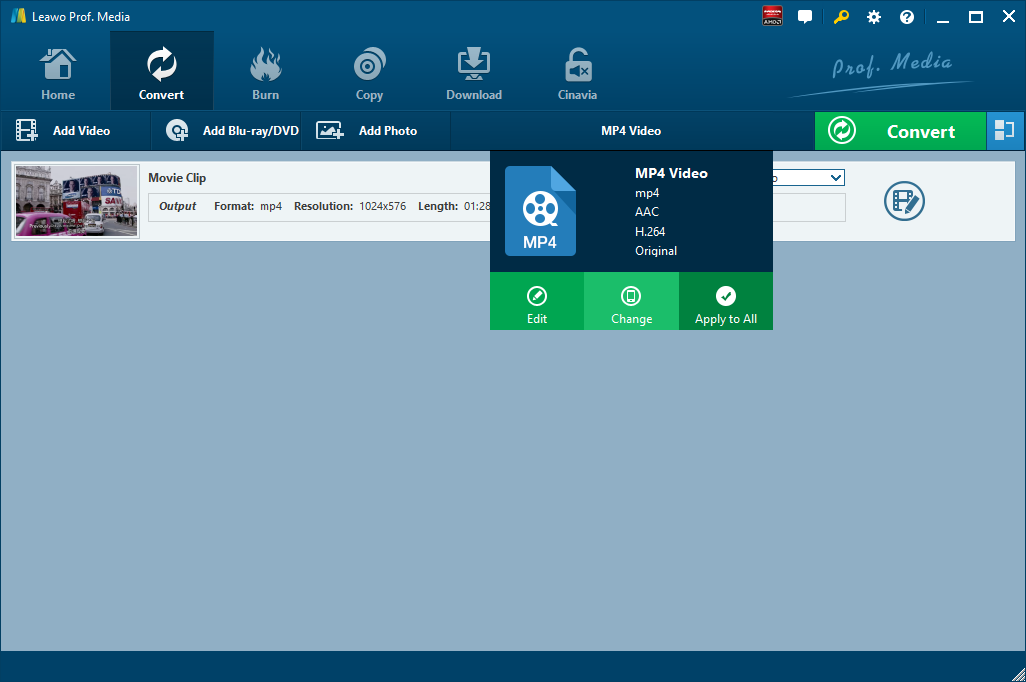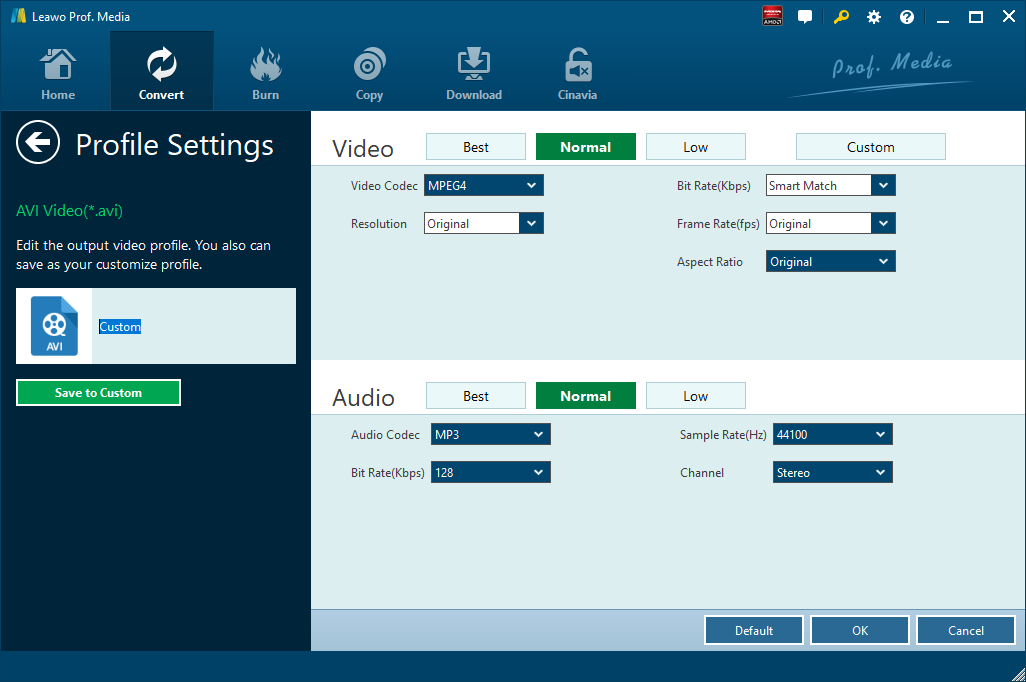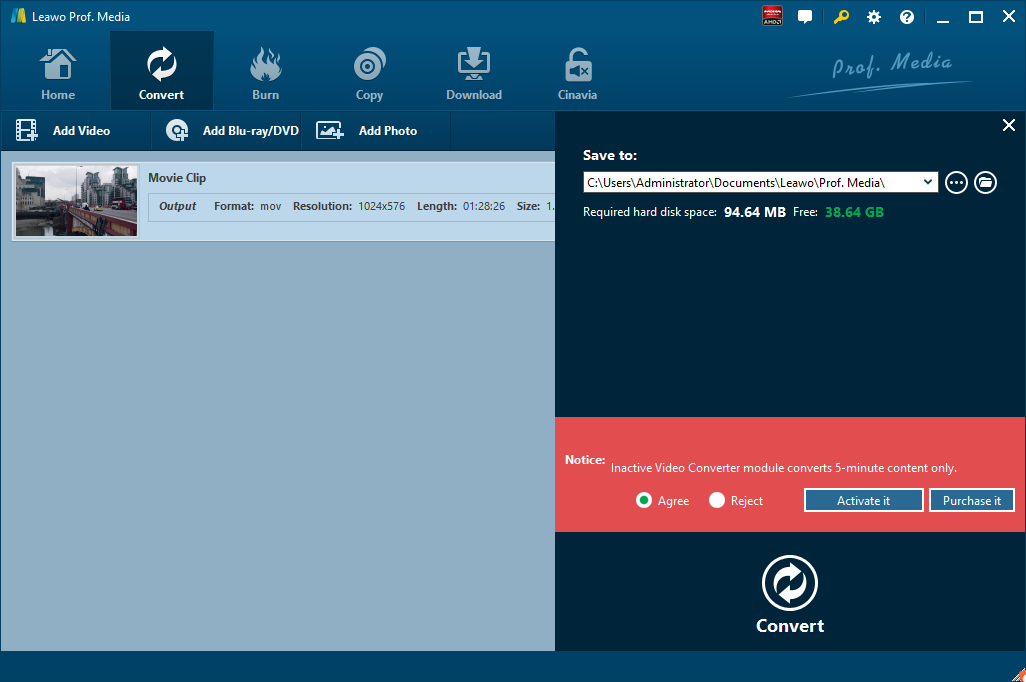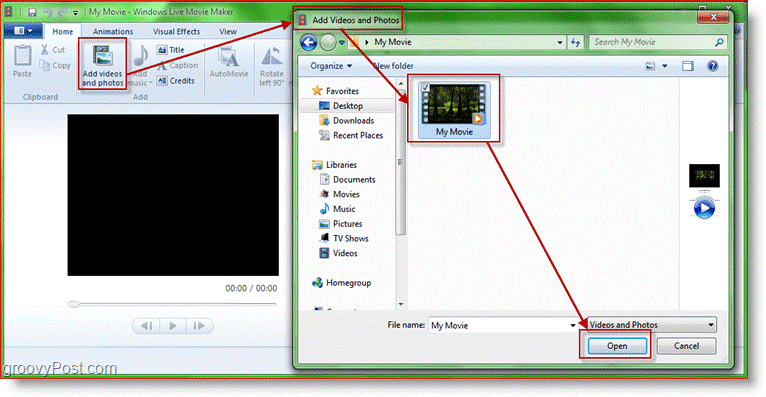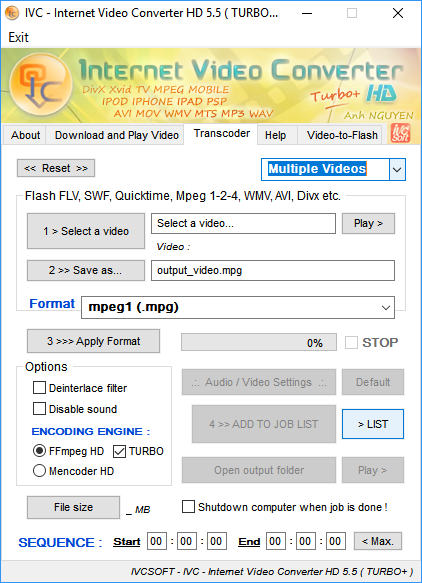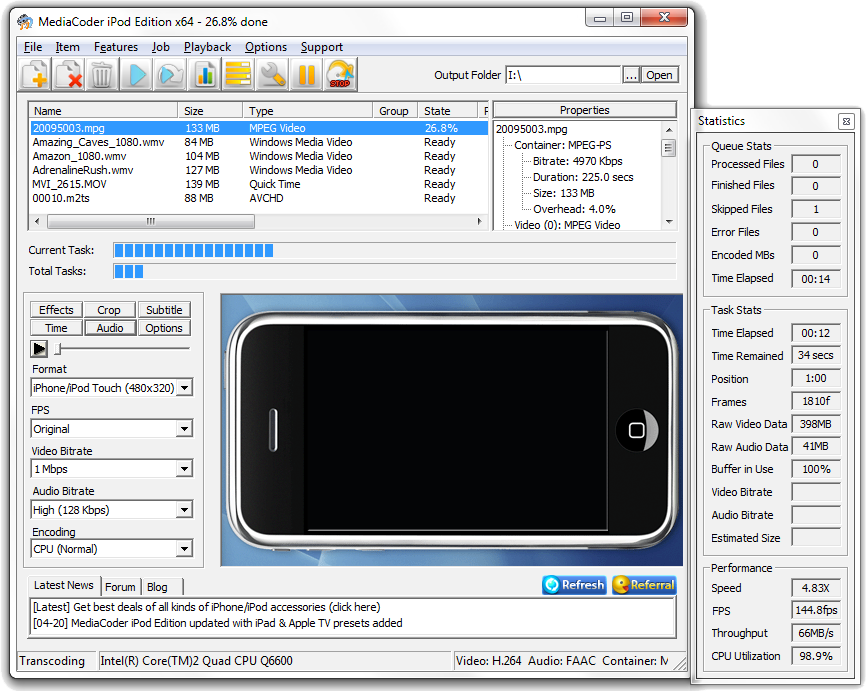You might not be familiar with 3GPP video file. A 3GPP Multimedia file with the 3GP file extension refers to the file created by the 3rd Generation Partnership Project Group (3GPP). And the 3GP is also a video container format that was often created from or transferred between mobile devices. Let’s say, you have a video file contained in 3GPP video format and want to convert 3GPP to other video formats such as MOV. Here we show you 5 ways to convert 3GPP to MOV. If you want to get other video format as output, you can convert 3GPP to MP4 as well.
Part 1: Convert 3GPP to MOV with Leawo Video Converter
When talking about video converting from one format to another format, the first video converter that comes to my mind is Leawo Video Converter. As a professional video converter, Leawo Video Converter is able to convert video and audio files in more than 180 formats from one to another with 6 times faster speed and without quality loss. To put it in detail, this file converter supports a variety of video files input including MP4, AVI, MOV, MKV, MTS, FLV, etc., and at the same time the program is able to convert various audio files like MP3, AAC, FLAC, AC3, etc. Leawo Video Converter is able to output file in various formats, such as Common Video (MP4, H.265 MP4, MKV, H.265 MKV, MOV, etc.), Common Audio (AAC, AC3, WAV, MP3, WMA, FLAC, etc.), HD Video (HD MP4, HD AVI, HD TS, HD VOB, etc.), and 4K Video (4K MP4 and 4K MKV). Besides various video and audio formats output, many portable devices are allowed to be directly set as output profile with Leawo Video Converter. Not only the popular iOS devices, but also Android devices, and Microsoft Windows devices are supported by this professional video file converter. Therefore, we can use Leawo Video Converter as 3GPP video converter to convert 3GPP video to any video format you prefer, say, 3GPP to MOV.
Click the link below to download and install Leawo Video Converter. If you are using Mac version, you can download and install Mac counterpart of Leawo Video Converter. Check out step-by-step guide below to convert 3GPP video to MOV with the best free 3GPP to MOV converter.

-
Leawo Video Converter
Leawo Video Converter is a professional video/audio converting program, offering solutions for you to convert video/audio files between 180+ formats, such as MP4 to MKV, MP4 to AVI, MKV to MP4, MKV to MP3, MP3 to AAC, etc. The program accepts not only video/audio file, but also video/audio folder input, and conversion in batch is also available with the help of this professional video converter. Other features like merging, trimming, cropping, watermarking, adjusting video effect, applying 3D effect, etc. are provided as well.
Step 1: Import Source 3GPP Video Files
Launch Leawo Video Converter, go to the “Convert” tab, and click “Add Video” button on the sub-menu to load your source 3GPP video file. Alternatively, you can directly drag and drop 3GPP video file into the program interface. After 3GPP video file is imported, you could play back 3GPP video file, select subtitles and audio tracks from source 3GPP video file, add external subtitles to loaded 3GPP video file, edit loaded 3GPP video file, etc.
Step 2: Set MOV as Output Format
Click the drop-down box named “MP4 Video” by default next to the “Add Photo” button. On the drop-down list, select “Change” option.
Then on the popup Profile window, select “MOV” from “Format” column as output format. Please note that once you change the output format, the name of the drop-down box will change as well.
Note: If you need, you could click the “Edit” button on the drop-down profile setting box to adjust video and audio parameters like video codec, aspect ratio, frame rate, resolution, audio codec, bit rate, channel, sample rate, etc.
Step 3: Convert 3GPP to MOV
Click the big green “Convert” button on the sub-menu bar next to the format setting drop-down box. Then, on the popup sidebar, set output directory. After setting output directory, click the “Convert” button right below. Leawo Video Converter would start to convert 3GPP to MOV immediately.
Note: Leawo Video Converter is equipped with an internal video editor, which allows users to trim video length, add video watermark, crop video size, adjust video effect, turn 2D video into 3D video, and remove video background noise.
Part 2: Convert 3GPP to MOV with Windows Live Movie Maker
Windows Live Movie Maker offers the easiest way to create and edit videos on Windows computers. Windows Live Movie Maker is proposed by Microsoft to create videos and presentations. At the same time, it can act as a video converter for Windows users to convert video between formats. Let’s try Windows Live Movide Maker and discover how simple it is to convert 3GPP to MOV with Windows Live Movie Maker.
Step 1. Import Your 3GPP File into Windows Live Movie Maker
Kick off Windows Live Movie Maker on your computer to enter the home interface, where you need to click “Add Videos and Photos” to pop out a browser-like dialog. From the dialog, you need to browse and choose your target 3GPP file, and then click “Open”.
Step 2. Export/Convert Movie to MOV Format
Click the “More Options” arrow in the Sharing section of the “Home” tab. Now you’ll have a few different choices. I’d recommend using one of the first options in “Other Settings to Save A Movie on Your Computer.” When saving the movie, use any filename you want but make sure you don’t change anything in the “Save as Type” drop list. You need it to say MOV File.
Step 3. Get Convert File in MOV Format
A groovy little window will appear showing the progress of the operation after you click “Save” button. After a while, you will get a brand-new MOV file.
Part 3: Convert 3GPP to MOV with Internet Video Converter
As a simple and user-friendly video converter, Internet Video Converter is able to convert your video files to different formats. However, unlike Leawo Video Converter, Internet Video Converter is only available on Windows system, and it has no support for Mac OS/Linux. This free video converter supports most of video formats and it can encode HD to formats such as AVI, MP4, WMV, 3GP, MOV, MPG, FLV, MTS, M2TS, AVCHD, etc. Moreover, it supports codecs such as H.264, MPEG-4, Xvid, etc. A video player is integrated, as well as functions for extracting soundtrack to MP3 and video rotation for movies coming from numerical devices. Check out the guide below to convert 3GPP to MOV with Internet Video Converter.
Step 1. Choose and Add Source 3GPP Video File
Download and install Internet Video Converter on your computer, go to “Transcoder” tab, and click “Select a video” to choose and add source 3GPP video file.
Step 2. Select MOV as Output Format
Click “>> Save as…” to select MOV as output video format.
Step 3. Start to Convert 3GPP to MOV
Click “>>> Apply Format” to start convert 3GPP to MOV file. After the conversion process is complete, you can find the converted file by clicking “Open output folder”.
Part 4: Convert 3GPP to MOV with MediaCoder
As a free media transcoder, MediaCoder can be regarded as a free 3GPP to MOV converter for users to convert 3GPP to MOV file. Although it is not easy to use MediaCoder, the output quality and performance is satisfying. Check out guide below to convert 3GPP to MOV with MediaCoder.
Step 1. Import Source 3GPP File
Click “+” button at the top left submenu to choose and import source 3GPP file. Alternatively, you can click “File” at the top left to choose and add source 3GPP file.
Step 2. Choose MOV as Output
Choose “MOV” under output format drop down box. At the same time, you can choose FPS, Video Bitrate, Audio Bitrate, Encoding, etc.
Step 3. Choose Output Folder and Start to Convert 3GPP to MOV
Click “…” at the top right to choose a folder to get converted file, and then start to convert 3GPP to MOV by clicking the arrow icon on the submenu.
Part 5: Convert 3GPP to MOV with Aconvert
The fifth method to convert 3GPP to MOV is operated online with the help of Aconvert. The letter “A” in the name of Aconvert means “All”, which means Aconvert supports and converts all kinds of document, ebook, image, icon, video, audio and archive files online for free. Therefore, we can use Aconvert to convert 3GPP video online free of charge, and it supports MOV output. It is easy to operate with Aconvert to convert 3GPP video to MOV audio.
Step 1. Import 3GPP Files into Aconvert
Visit the official website of Aconvert and choose “Video” on the left to enter the Aconvert video converting interface. First, we need to import 3GPP file by clicking “Choose File”.
Step 2. Choose Output Format
After importing 3GPP video file, we can choose a variety of formats as output. To convert 3GPP to MOV, you need to choose MOV format under “Target format”.
Step 3. Start Conversion Process
Click “Convert Now!” after output format is set. After a few seconds of transmission, the conversion will be complete. After conversion process is complete, you can download the converted result on your computer.