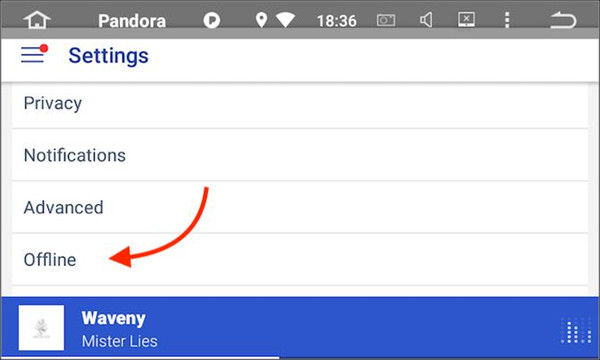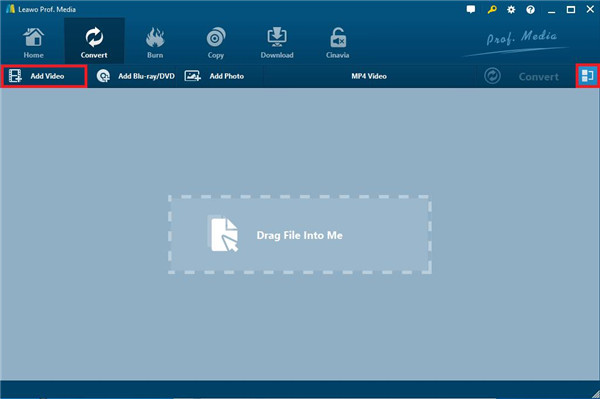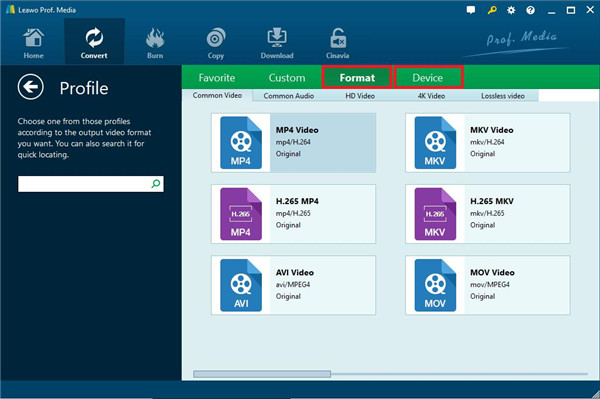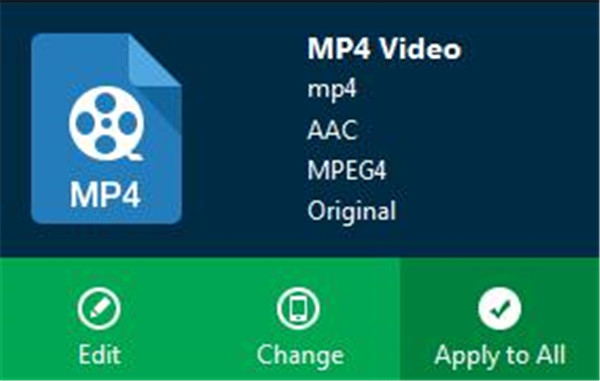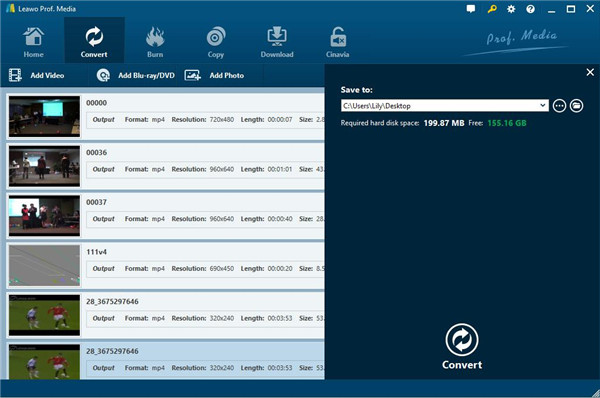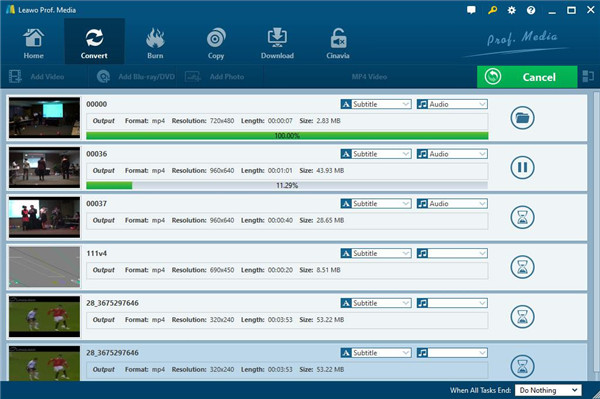Summary:
In this article, we are going to show you some information about how Pandora works offline and how to manage your Pandora downloaded music.
As a Pandora lover, how enjoyable to listen to your favorite music offline when you are on the go with no data volume consuming or go to the zone without internet access. If you are Pandora premium subscribers, downloading music tracks is very simple and it won't take up much space for saving the music on your device. But you should note that downloading music for offline listening is only available for Premium and Premium Family subscription. In this article, we are going to show you some information about how Pandora works offline. Now, let's move ahead to have a look.
Outline
Part 1: How does Pandora Offline Work via Offline Mode?
Offline mode means that you can listen to your music with no data signal like Wi-Fi or cell network. You can keep on listening your music via offline mode in automatic or manual way no matter where you are. Pandora Offline mode is only used for Pandora Plus, Pandora Premium and Premium Family subscription.
If you are Pandora Plus subscriber, you are not allowed to select the stations you like for listening to music offline. However, three stations which you most listen to will be downloaded together with Thumbprint Radio by Pandora for adding them to your offline playlist. And these stations will be automatically downloaded while the Wi-Fi connection available and won't use any storage space on your device. When you are in offline mode, thumbing up, thumbing down, skipping or replaying can be done the same as other stations. Moreover, any feedback will be reviewed by Pandora regularly so as to make your stations tune. And the stations that have been downloaded for offline listening will be revisited per week to make sure to swap the eligible stations for caching offline.
If you are the subscriber of Pandora Premium or Premium Family, you have the rights to get many music tracks, playlists and stations downloaded from library for offline listening. Before syncing the stations, make sure that your device like Android or iPhone or iPad has connected to Wi-Fi. Downloading can be done via cellular data connection instead of Wi-Fi, but it will burn a large number of data to get the downloads in this way. So choosing to download via wireless network is better and save more time as Wi-Fi usually works at faster speed than cellular data. And downloading via Wi-Fi will help you save more money due to the limit of cellular data. The great advantage of Pandora works in Offline Mode is that you can enjoy your favourite music freely without any restriction of the internet connection. No matter where you are, on the plane, on travelling or running or any other area without internet connection or cellular data signal, Pandora still is able to offer your favourite tunes without any data connection.
Part 2: How does Pandora Offline Work via Downloads?
Downloading music or stations for offline listening from Pandora only is available for Pandora Plus and Premium subscribers. Pandora Plus allows you to listen to three stations offline, while Pandora Premium is workable for any offline playlist without limit. Once your account is authorized for offline listening, you can follow the procedure as below to download music for offline listening.
Procedures:
- 1. Hit on Profile.
- 2. Hit on Settings gear icon.
- 3. Hit on the slider of Offline Mode to switch on Offline Mode.
Once Offline Mode is enabled, the content that Pandora can download depends on the subscription level:
1.For Pandora Plus subscription, only top three stations can be downloaded as well as the Thumbprint radio for offline listening.
2.For Pandora Premium subscription, you just need to tap on My collection on your mobile app, then hit on Download icon next to the songs which are eligible to make offline listening available.
Part 3: What Happens to Downloads if Subscription Ends?
All music like songs, albums and playlist downloaded from Pandora only can be listened to via Pandora app once your subscription has been activated. But, if the subscription ends, you cannot get access to the downloaded content anymore. And it is impossible to move the music from Pandora to other apps such as Apple Music. So even you are out of the Pandora app or get access to Pandora via the website or other devices, you still cannot view the downloads from Pandora. In this case, if you want to get your downloaded music to personal collection so that you can listen to it anywhere, it is recommended that you can purchase the music from the online shop or retailer with authorization.
Part 4: How to Download Pandora Music Videos for Playing back?
Since Pandora music can be downloaded for offline listening anytime and anywhere, if you want to download Pandora music videos, is there any a good way to make the video downloads easier? Hereby, we are going to show you an amazing tool CleverGet Video Downloader to help you download your preferred music video from Pandora with original quality.
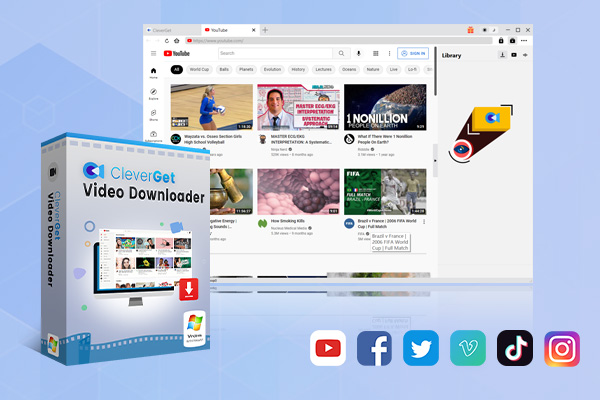
-
CleverGet Video Downloader
- Download Video & Music from 1000+ Sites
- Download Live Stream Videos from YouTube Live and Others
- Up to 8K UHD Video Downloading with 320 kbps Audio Quality
- Smarter Downloading Settings
- 1-Click to Play Downloaded Videos
- Provide Precise Video Info
CleverGet Video Downloader is able to download kinds of videos including movies, music videos and more from above 1000 sites such as YouTube, Vimeo and so on. Task like downloading Netflix movies can easily finished. Based on the advanced technology of video downloading and accelerated technology for hardware, the downloading speed from kinds of online sites reach 6X higher in high efficiency. Now, you can follow the specific steps as below to perform the downloading task of music video from Pandora.
Part 5: How to Convert Downloaded Music Videos to Audio for Playing Back?
After you download the music video from Pandora, you may be wondering how to convert the downloaded videos to audio so that you can listen to your favourite downloaded music offline freely. Hereby, we highly recommend a great Leawo video converter for you to make the conversion between video and audio become simple without hassle.

-
Leawo Video Converter
- Convert video and audio files between 180+ formats without quality loss
- Support 720P, 1080P and even real 4K video output
- Create photo slideshows from photos stored on camera, computer, camcorder, etc
- Built-in video editor to trim, crop, add watermark, apply special effect, etc
- 2D to 3D converter with 6 different 3D movie effects available
Leawo Video Converter is one of the best video and audio conversion tools which helps users to get the video and audio with more than 180 formats converted to another desired format such as converting MOV to MP4. Moreover, the common video output files come in multiple formats like MP4, H.265 MP4, MKV, H.265 MKV and the like, while common audio output files include AAC, AC3, WAV, MP3, WMA, etc. HD video and 4K video are also supported. Besides, lots of portable devices like iOS devices, Android devices and Microsoft Windows devices also can be set as output profile directory with this conversion tool. Most importantly, this powerful video converter is able to convert videos and audios with 6X higher speed and preserve 100% original quality for output files.
Since there are so many advantages of Leawo Video Converter, now let's go to have a look at how to convert downloaded Pandora music videos to audio with this awesome tool step by step as below:
△ Step 1. Add source videos to the Leawo Video Converter
Download and run Leawo Prof. Media package on your computer, then hit on the button "Add Video" from the top of the program to call out drop-down option. You can choose the option "Add Video" or "Add Video Folder" to import downloaded Pandora music videos to the program.
△ Step 2. Select output format
Once the source video files have been added to the program, click to the drop-down box with the name "MP4 Video" next to "Add Photo" option.
Then hit on "Change" button on the pop-up panel to go into another panel called "Profile" panel, where you can choose the desired format from the "Format" or "Device" group.△ Step 3. Set parameters for video and audio
From the same drop-down "MP4 Video" box, click to "Edit" button to enter the panel of "Profile Settings", where you can set the parameters of video and audio for the output files, such as Video Codec, Quality, Video Size, Bit Rate and so on. After the settings is completed, click on "OK" button to save the settings.
△ Step 4. Choose output directory
Return to the main interface of the program and then hit on the big green button "Convert" to call out a right sidebar, in which you need to choose an output directory for saving the output audio files under "Save to" option.
△ Step 5. Begin the conversion process
Hit on the "Convert" button from the bottom of the call-out right sidebar to begin conversion process between video and audio files. The program also supports batch conversion. Once the conversion process is completed, all the converted files can be found in the output directory that you have chosen in Step 4.
Now, you have got to know more about "How Pandora works offline?". And downloading music videos from Pandora and convert the downloaded music video to your desired audio format become easy as you expected due to CleverGet Video Downloader and Leawo Video converter are powerful tools to contribute a lot in the video downloads and conversion. Don't miss such great tool to help you obtain your favourite music videos from Pandora, why not get one to have a try right now?