Q:"I was gifted a Kindle loaded with some travel books. I returned the Kindle e-reader and purchased a Kobo e-reader. I have the Mobi files in my computer. Can I convert the Mobi files to allow them to be read on the Kobo? "
In the new age, electronic books have become one of the most important reading resources. Accordingly, e-readers and ebook apps become more and more popular among reading lovers since it can carry a lot of books with us easily so that we can read any books we like at any time and any place. And Amazon Kindle, Kobo, Nook and Adobe, etc. are the welcome e-readers for most of us. It is obvious that they support different formats and work in their own way. To know whether you can read converted Mobi files on Kobo, first of all, you should know Kobo compatible formats. Then, what file format does Kobo use? Let's find the answer together.
Part 1: What format does Kobo use
Above all, you should know what format is Kobo. Actually, Kobo is one such favourite e-reader produced by Toronto-based Kobo Inc. Kobo offers millions of eBooks for you to download from the collections that are available and you can also purchase eBooks from Kobo's Store. What file does Kobo use, then? Kobo is usually compatible with the eBook files that come in the ePub and PDF format. Besides, Kobo compatible formats also include TXT, HTML, MOBI for documents and JPEG, BMP, PNG, TIFF and GIF formats for images in text and image files.
Part 2: Why can't we open the Kobo file on other devices
You may have purchased some eBooks on Kobo books store and been intended to share them with your family and friends, or read them on other devices. But you'll find that it is impossible to share them directly because the purchased books are protected by Adobe DRM. Besides, Kobo formats does support some popular eBooks for e-readers when your Kobo eBooks are DRM-free. But your Kobo Ereader book format may not be compatible with other eReaders that may also be one of the reasons why we can't open the Kobo file on other devices sometimes. Under this occasion, when you want to play Kobo books on Kindle, you should remove DRM from Kobo books and convert the format eBook Kobo to Kindle compatible formats.
Part 3: How to remove DRM on Kobo and make the Kobo book readable on Kindle with Prof. DRM
Leawo Prof. DRM is powerful and best DRM removal software designed to remove DRM from eBooks and then convert them to DRM-free files in epub, mobi, azw3, txt format, etc. so that you can share the eBooks with your friends through various eBook APP and e-Reader devices easier. And it is evidenced that Prof. DRM can easily remove DRM on Kobo and convert Kobo compatible formats to the offered azw3 format which is compatible with Kindle. On the contrary, if you want buy Amazon eBooks for Kobo, you can take advantage of this software as well. Moreover, it is worth mentioning that the program preserve 100% quality of the original after removing the DRM at 50X faster speed while saving as DRM-free digital books’ format. That’s to say, your Kobo ereader book format will be converted in seconds.
You can download Prof. DRM and install it on your PC. Then it can help you remove DRM simply and convert Kobo eBooks according to Kobo eBook format supported by Desk APP or Kobo devices.
Method 1: How to Remove DRM from Kobo Desk APP
Step 1: Login into your Kobo Account
Enter Kobo account to login into Kobo APP on your PC. And you can find your DRM-encrypted eBooks on "Downloaded" interface.
Step 2: Add Kobo eBooks
You could see Kobo option on the left sidebar under the “Library”. Open it and then you could see all downloaded Kobo eBooks. Check the ones you want to read on Kindle device and click the “Add” button.
Step 3: Set AZW3 as the output format
Choose an eBook you added and click "Edit" button to choose AZW3 as the output format, next, you can click "Apply to all eBook files".
Step 4: Choose an output folder for containing the DRM-free files
Click "..." button at the bottom of Home list to browse and choose an output folder for containing the converted DRM-free Kobo eBooks.
Step 5: Remove DRM encryption from Kobo eBooks
Now you can remove DRM from Kobo eBooks by clicking the blue "Convert" button at the right bottom corner of the interface, and then covert Kobo ereader book format to AZW3. You will get DRM-free eBooks in seconds.
Method 2: How to Remove DRM-protected book from Kobo Devices
When you are using Kobo Devices, and intended to convert Kobo ereader book format to Kindle so that you can read these eBooks without dual payment, you can connect your Kobo device to your PC with USB cable and then make it easier with the help of Prof. DRM.
Step 1: Import Kobo files
After launching Leawo Prof. DRM, you can click "Add files" and then click refresh button on "E-Devices". The eBooks on Kobo will be listed on the right, select the book you want and add it into Prof. DRM.
Step 2: Set output directory for saving DRM-free books
You can click "..." button at the bottom of the interface to select an output directory to save your converted DRM-free eBook.
Step 3: Remove DRM from Kobo EBooks
Click the blue "Convert" button, and then the program will remove DRM from Kobo eBooks. You will get DRM-free eBooks in a wink.
Now you can easily move the DRM-free format eBook Kobo to Kindle or other e-readers you like. The powerful Prof. FRM, as DRM removal program, will help you remove DRM from any eBooks from Kobo, Nook, Kindle and so on, and work for more other files like iTunes video, audio, eBook, audiobooks, audible audiobooks under DRM protection. As media converter, it can convert these files to other common formats as well. Only if you use this program, you will never worry about DRM protection or format incompatibility any more, let alone change Kobo ereader book format to Kindle. No matter what file format does Kobo use, you can just have a try..

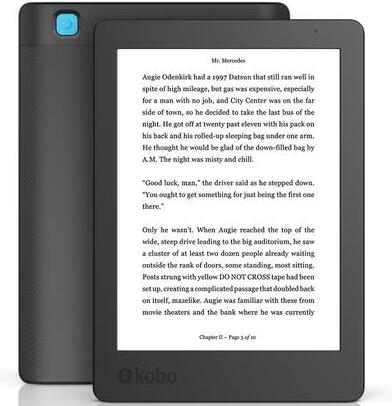
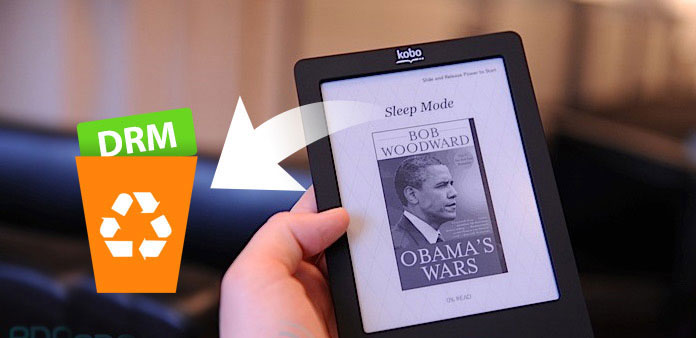
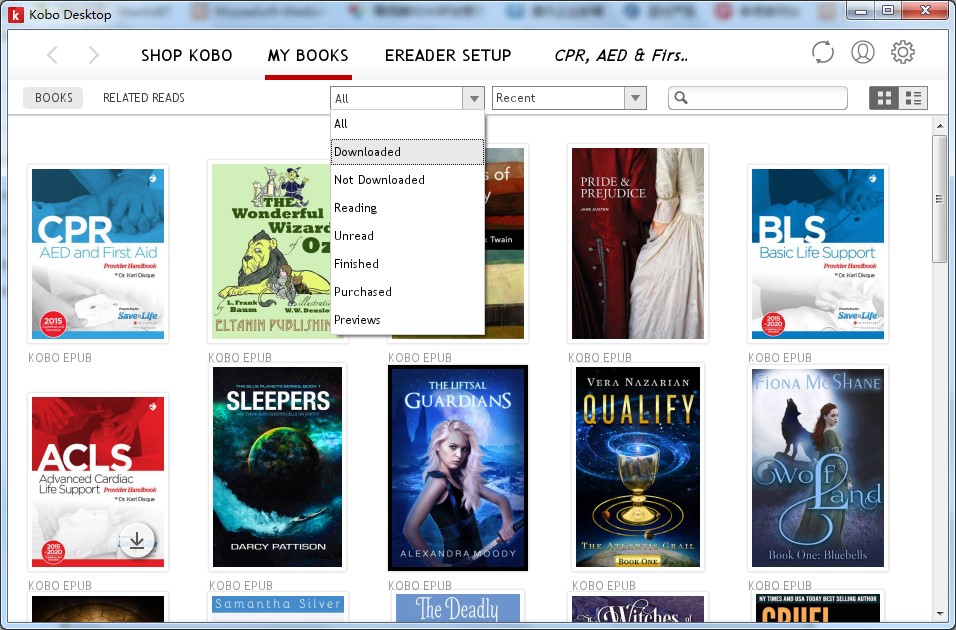
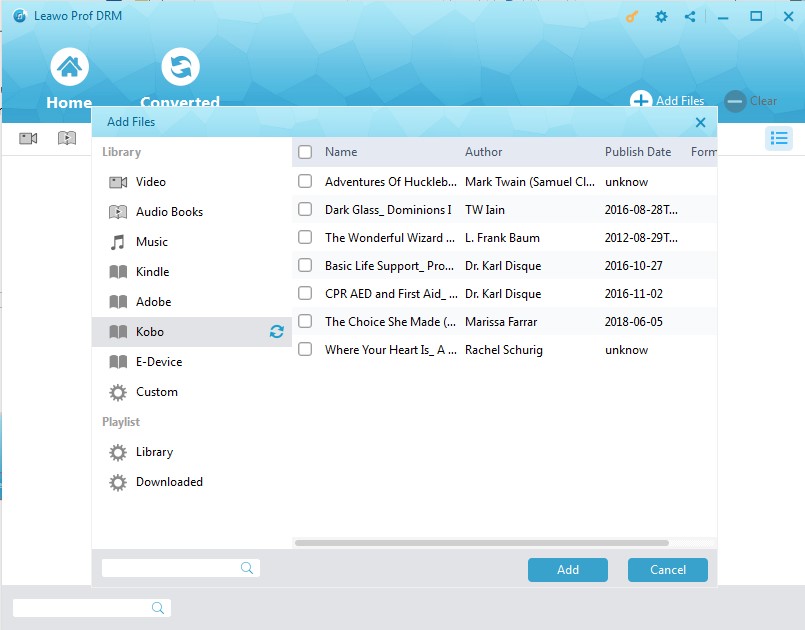
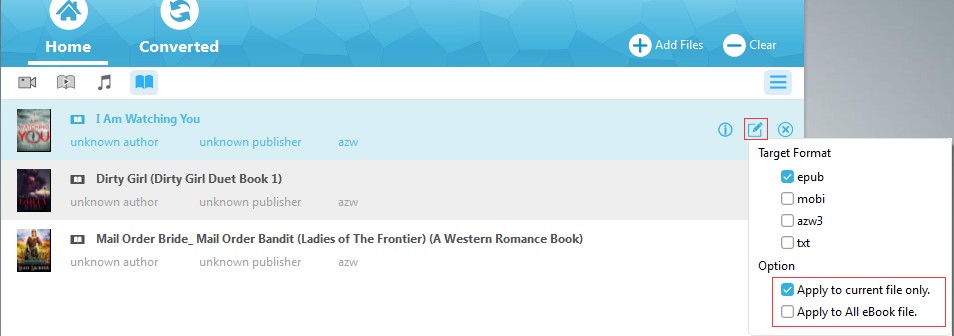
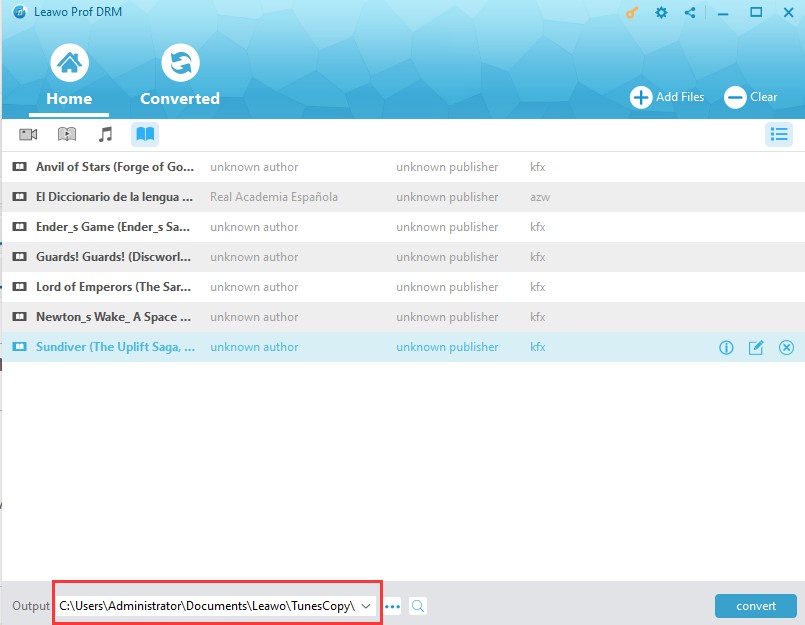
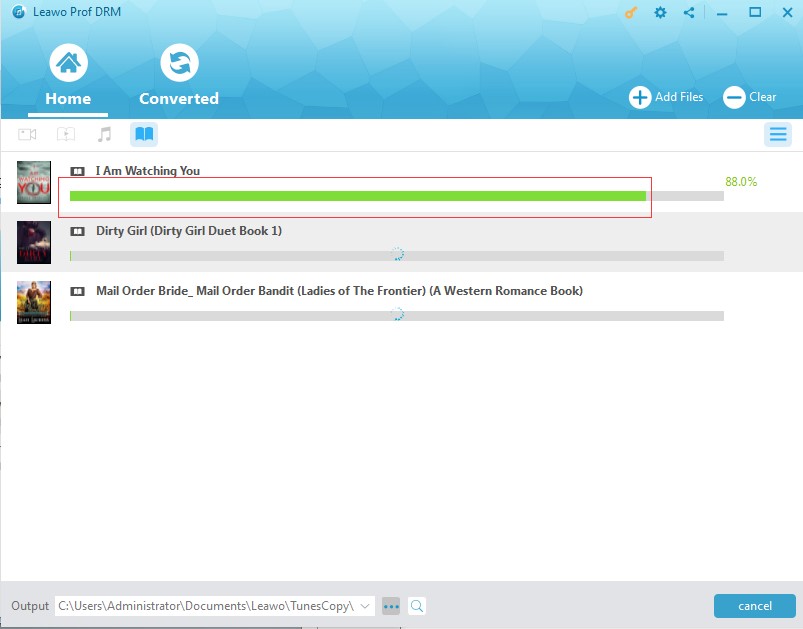
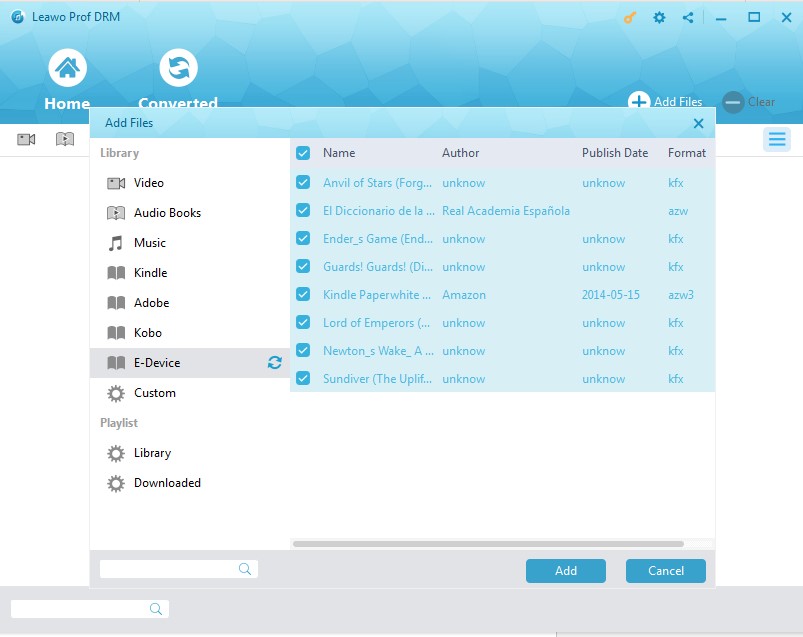
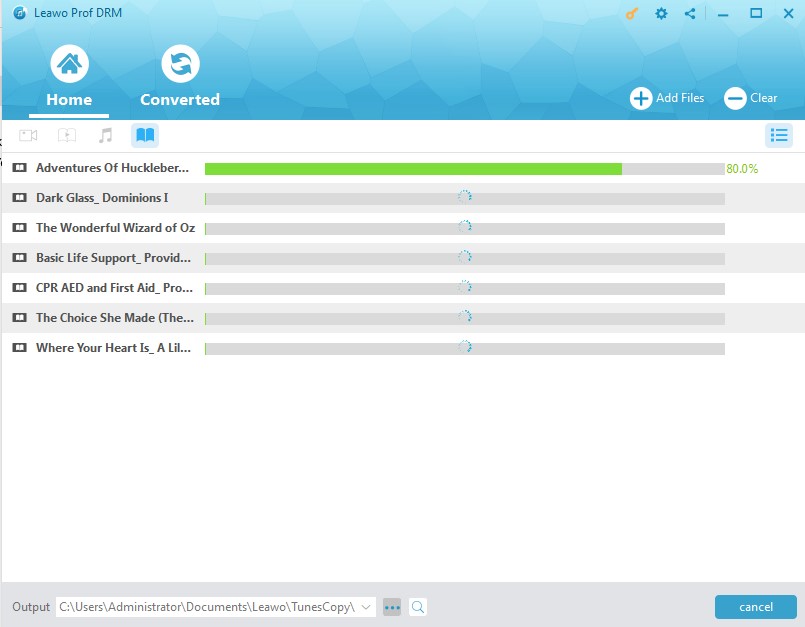
 Sep. 09, 2021 by
Sep. 09, 2021 by 



