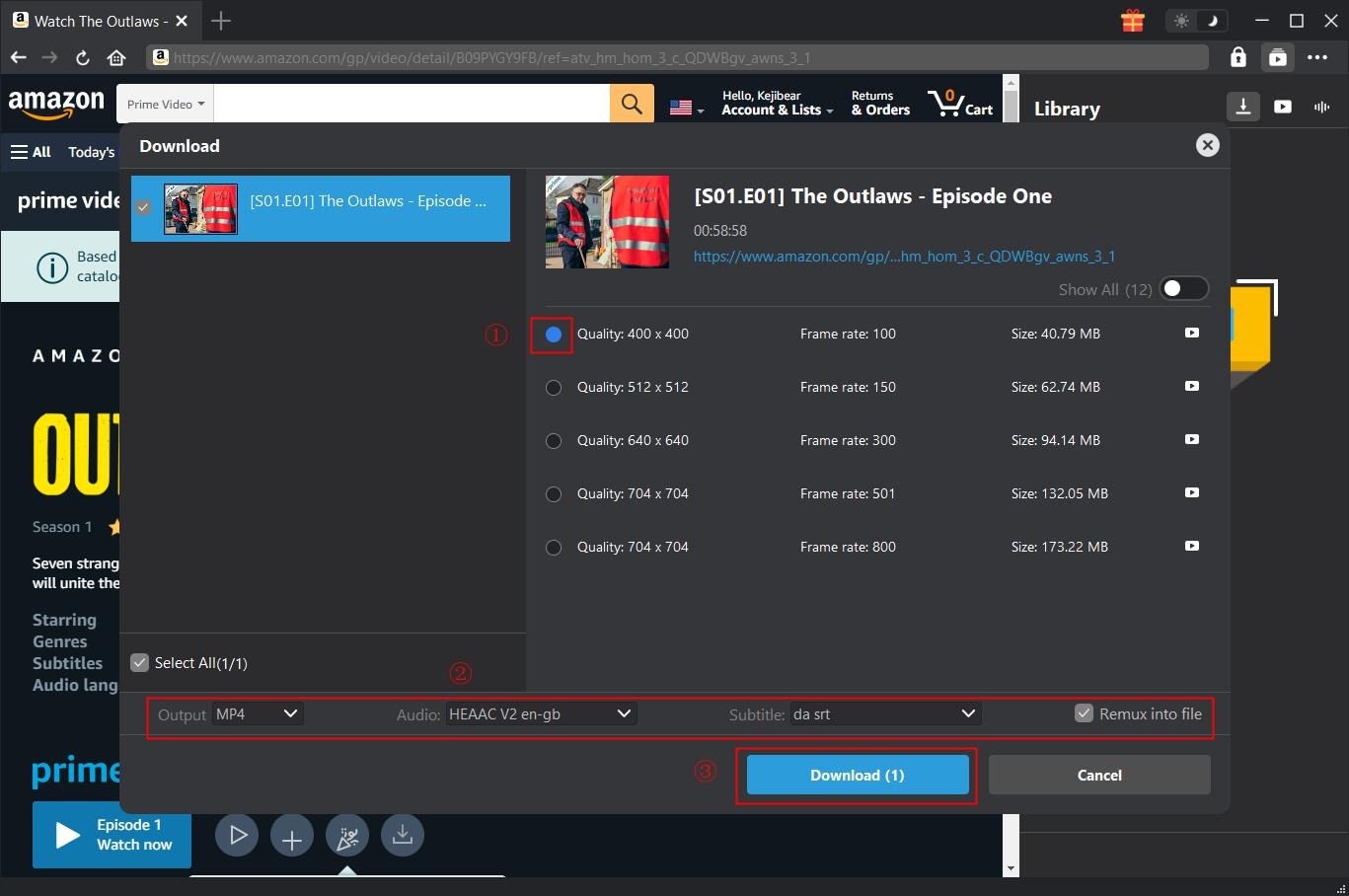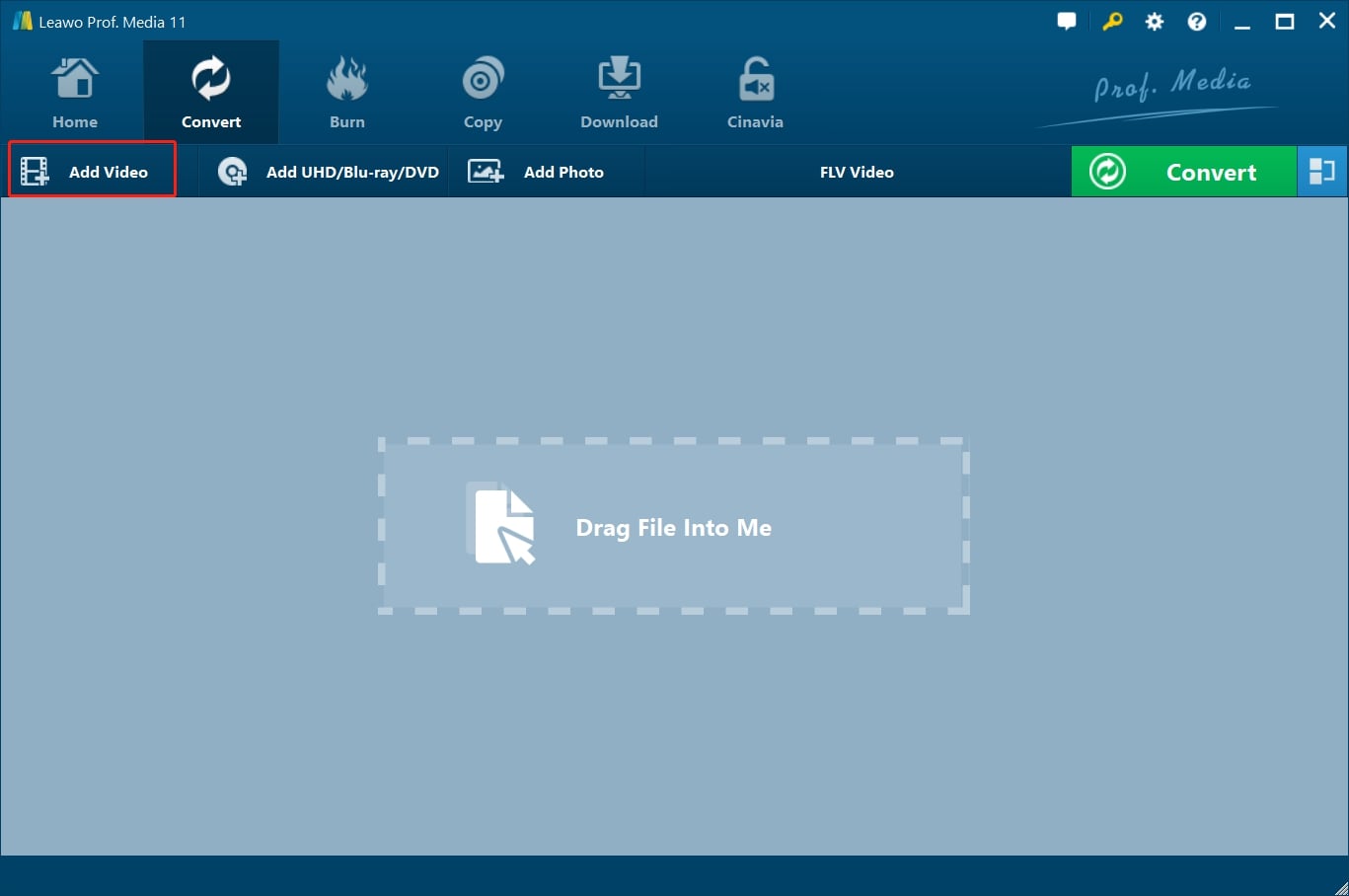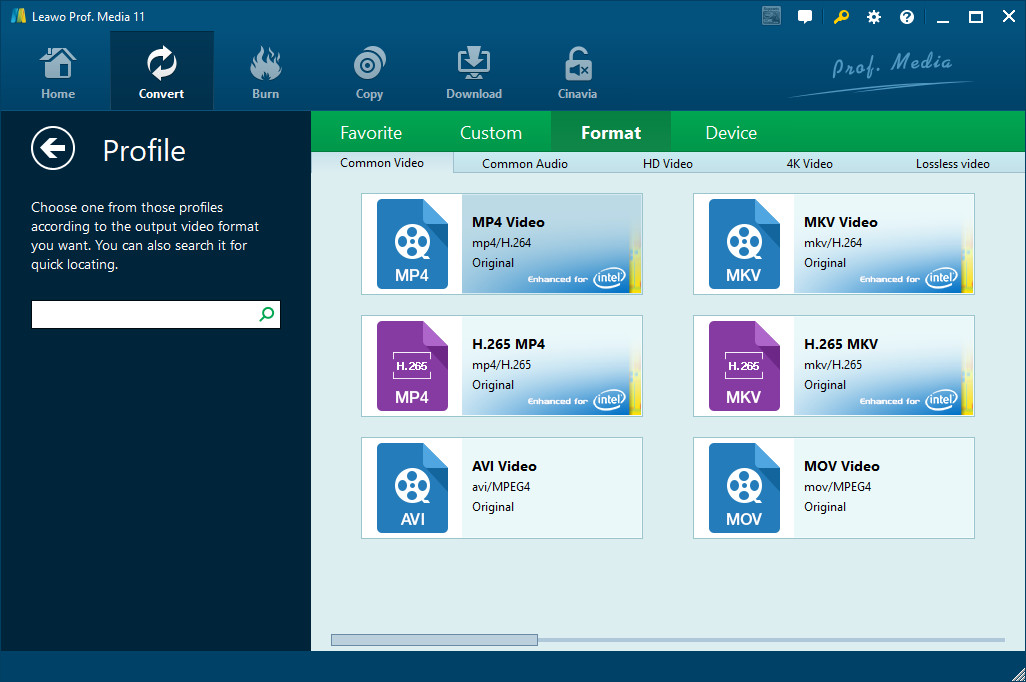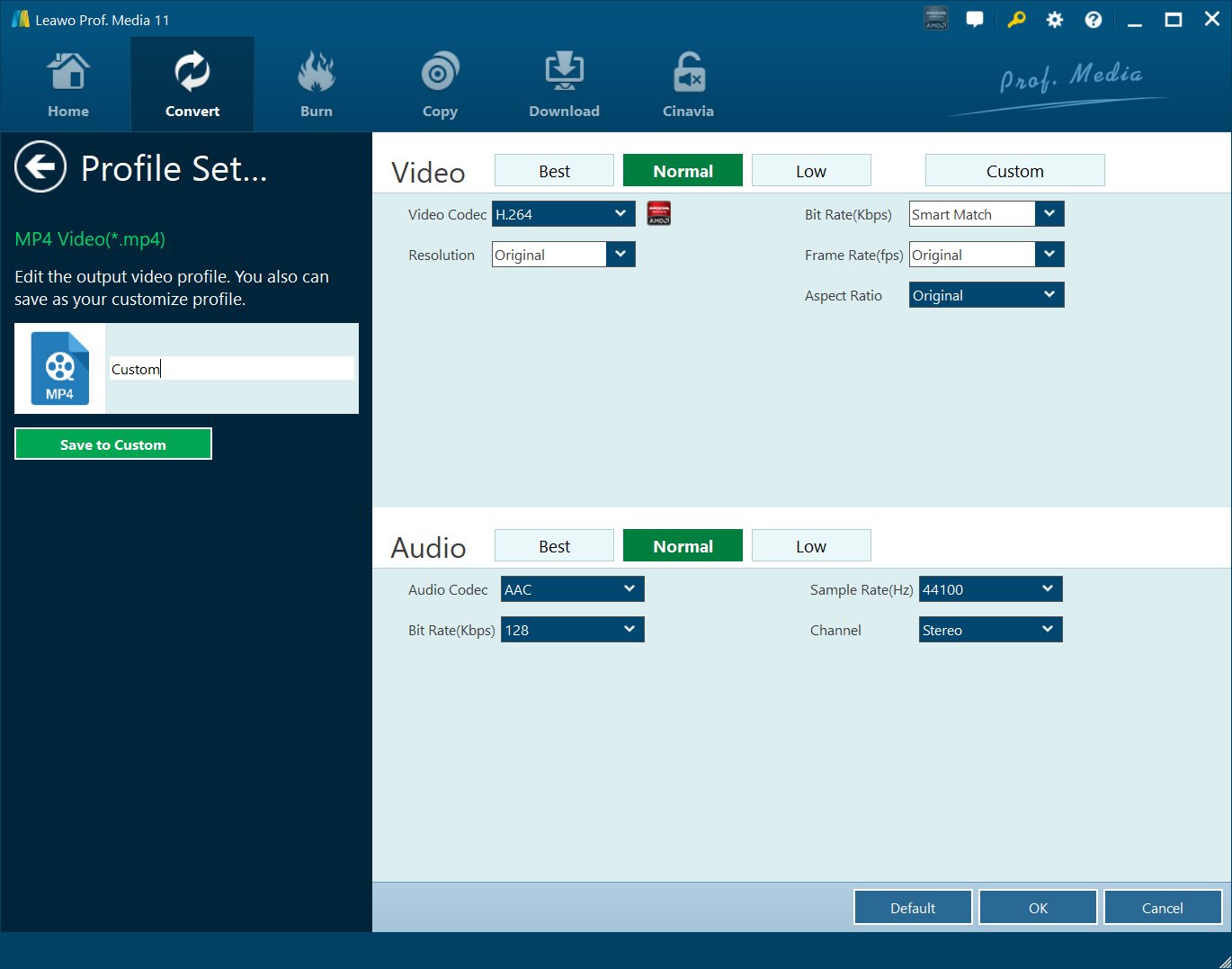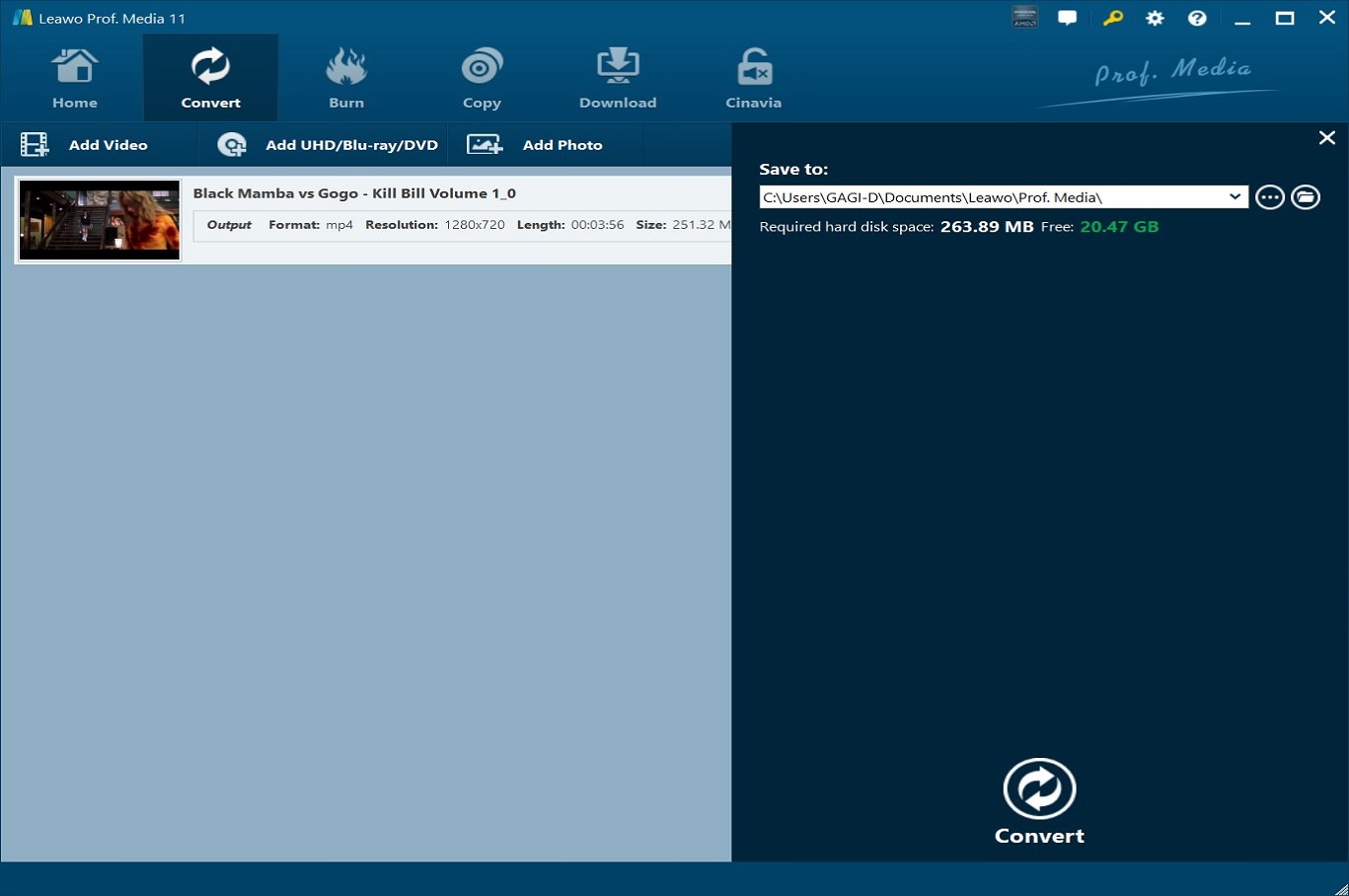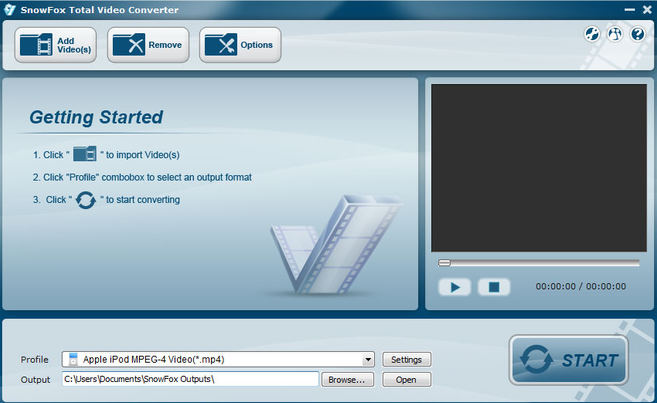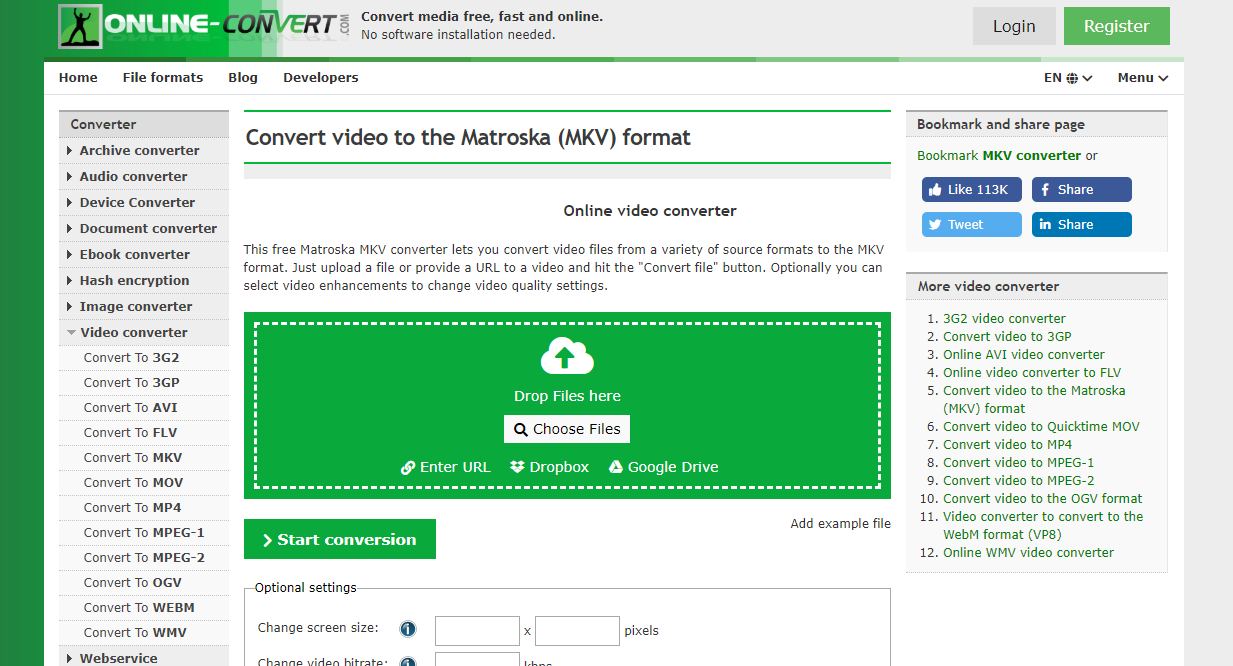As one of the most successful online video services, Prime Video, or Amazon Prime Video, offers television shows and films for rent or purchase and Prime Video, a selection of Amazon Studios original content and licensed acquisitions included in the Amazon's Prime subscription. Ever since its release, Prime Video has been changing the way customers watch TV and movies and has been serving great content to its subscribers. However, if you want to download and watch Amazon Prime videos on the go by downloading the videos to your local disk or hard drive, then you might be disappointed. Although Prime Video offers its users to save videos to local, there is almost no way for us to download Prime videos and save them as any format we want. If you need to save Prime Videos to a format like MKV, the only option would be to download the videos with a video downloader and convert them to the MKV format using a video converter. Today we are going to show you how to do that step by step. Now let’s get started.
- Part 1: Download Amazon Prime Videos with CleverGet Amazon Downloader
- Part 2: Convert Amazon Prime Videos to MKV with Leawo Video Converter
- Part 3: Convert Amazon Prime Videos to MKV with Koyote Free Video Converter
- Part 4: Convert Amazon Prime Videos to MKV with Total Video Converter
- Part 5: Convert Amazon Prime Videos to MKV with Online-Convert
Part 1: Download Amazon Prime Videos with CleverGet Amazon Downloader
In order to save Amazon Prime Videos to the MKV format, the first thing to do would be to download the videos to your computer. Sure you can easily download the video within the Amazon Prime app, but that way you wouldn’t be able to get the downloaded file directly and convert the format. In order to convert the format after downloading, you need to use a video downloader program to download the video from the webpage. If you don’t know what program to use, then CleverGet Amazon Downloader would definitely be a great choice.

-
CleverGet Amazon Downloader
Support Amazon Prime Videos and Shows Download
Download 720p/1080p Amazon HD Videos Without Quality Loss
Save Amazon Videos/Movies in MP4 or MKV Format
Reserve Multi-Language Audio Track & Subtitles
Remux Subtitles to Video
Step 1: Set output directory for Amazon videos
After installing CleverGet Amazon Downloader, kick it off and click the three-dot icon on the top-right corner to open "Settings" option. Under "General" tab, you can set output directory in the "Save Video To" or "Save Audio To" box and change other settings. Checking "Create subfolder for each stream service" option will save online videos in related sub-folder according to video website. Finally, click "Save" button.
Step 2: Search for target Amazon Prime videos
Directly copy and paste Amazon Prime video URL into the address bar to locate target Amazon Prime video for downloading. CleverGet allows you to log into Amazon with your own Amazon account and password.
Note: You need to open the video details page and then click the “Watch” button to play back target Amazon Prime movie for downloading. CleverGet Amazon Downloader only downloads videos in playback status.
Step 3: Select Video and Download
On the Amazon Prime movie playback page, click the “Download” icon at the bottom right corner of the page to let CleverGet Amazon Downloader to parse Amazon Prime movie URL for downloading. Once the parsing completes, choose the desired video according to the resolution and bit rate, set the output format, and select subtitles and audio tracks. Aftewards, click the “Download” button to start downloading Amazon Prime movies.
Note: Checking “Remux into File” will pack subtitles into output video file.
Step 4: Check downloading and downloaded tasks
Once the downloading starts, there will pop up a sidebar on the right sidebar, showing you the detailed downloading process. You could check downloading progress and downloaded videos here.
Once the downloading completes, you could then freely watch Amazon Prime movies on any media player and devices as you like.
Part 2: Convert Amazon Prime Videos to MKV with Leawo Video Converter
After downloading the video, you can then convert the downloaded video to the MKV format. There are many video converter tool on the market, but if you want to get the best quality from the final output file, then Leawo Video Converter is recommended the most as it has a powerful video converting engine, and is also integrated in the same utility as Leawo Video Downloader.

-
Leawo Video Converter
- Convert video and audio files between 180+ formats without quality loss
- Support 720P, 1080P and even real 4K video output
- Create photo slideshows from photos stored on camera, computer, camcorder, etc
- Built-in video editor to trim, crop, add watermark, apply special effect, etc
- 2D to 3D converter with 6 different 3D movie effects available
Besides the powerful video processing ability, another thing that makes Leawo Video Converter outstanding is its software design. With all of the functions and features built in, Leawo Video Converter can still keep a simple and straight forward user interface. Now let me show you how to use Leawo Video Converter to convert your downloaded Amazon Prime Video in just minutes.
Step 1: Import the source video files into Leawo Video Converter
Click Add Video from the toolbar to import the source files. Batch importing is supported but it will slow down the entire conversion process if your files are too large.
Step 2: Change the output format
Click Change under the format drop-down menu to navigate to the Profile panel, where you will be able to change the output format to the target one.
Step 3: Adjust the parameters of video
Twist the parameters to make your video file smaller if needed.
Step 4: Set an output directory to save the converted file
Click the Convert button and you will see a sidebar pop up to let you specify a directory to save the output file. After that, click the round button Convert below to start conversion. This process will take a couple of minutes depending on how large your file is.
When conversion kicks off, you may view the green progress bar to monitor the real status. Once 100% is done, you will be able to find your converted files under the directory you set previously.
Part 3: Convert Amazon Prime Videos to MKV with Koyote Free Video Converter
Besides Leawo Video Converter, you can also use Koyote Free Video Converter to convert your Amazon Prime Videos. Koyote Free Video Converter is an easy-to-use video converter that supports a wide range of video format. The program has a traditional yet intuitive user interface, allowing you to easily import your Amazon Prime videos and convert them to most of the popular video formats in a short time. Besides regular video formats, you can also output DVD NTSC or DVD PAL formats in this converter tool. Now here is how to convert Amazon Prime Videos to MKV with Koyote Free Video Converter.
Step 1: Download and install Koyote Free Video Converter on your Windows computer.
Step 2: Click “Add files” to import your source Amazon Prime videos into the program.
Step 3: Then choose MKV as the output format in the “Output format” section, and then click the “Convert Video” button to start converting the video right away.
Part 4: Convert Amazon Prime Videos to MKV with Total Video Converter
Total Video Converter is an inclusive video converter tool developed by SnowFox. The program is available on both Windows Vista and Windows 7 and supports most of the popular video formats as input and output. The program does not have many advanced functions, thus is very easy to use. If you want to use Total Video Convverter to convert your Amazon Prime Videos, then have a look at the following guide and you should be good to go.
Step 1: Download Total Video Converter from its website and install the program on your PC.
Step 2: Launch the program and click “Add Video(s)” to import your source Amazon Prime video file.
Step 3: Then you need to set “MKV” as the output format. To do that, simply click the “Profile” dropdown button and choose “MKV”.
Step 4: Finally, click the “Start” button to start the conversion.
Part 5: Convert Amazon Prime Videos to MKV with Online-Convert
Finally, we have an online video converter to recommend. Online-Convert is a professional online video converter tool that has been out there for many years and liked by millions of users. With Online-Convert, you can convert your Amazon Prime videos without installing any additional programs or plugins. What’s more, you can not only convert popular video files from one format to another, but also convert various kind of other files like image, eBook, archive file, document file and more. What’s more, the online converter tool also offers you some basic video editing options so that you can have more customization space for your output video. Here is how to convert your Amazon Prime videos to MKV online using Online-Convert.
Step 1: Visit the website of Online-Convert.
Step 2: From the “Converter” list on the left, choose “Convert to MKV” from the “Video converter” category.
Step 3: Click the “Choose Files” button to choose a local file for uploading. You can also drag and drop the file into the green box to upload it.
Step 4: Click the “Start Conversion” button to start the conversion immediately.